This week, we’re excited about introducing different layouts just like the grid, spotlight, and tile which will be used during group calls.
CometChat calling feature has been recently updated and you'll be able to use any layout you need to use throughout a video or audio call at your convenience.
A logged-in CometChat user is ready to use this feature if they need to use a video/audio call in their application. Once a video/audio call is initiated, a button is provided to change the layout of the call screen.
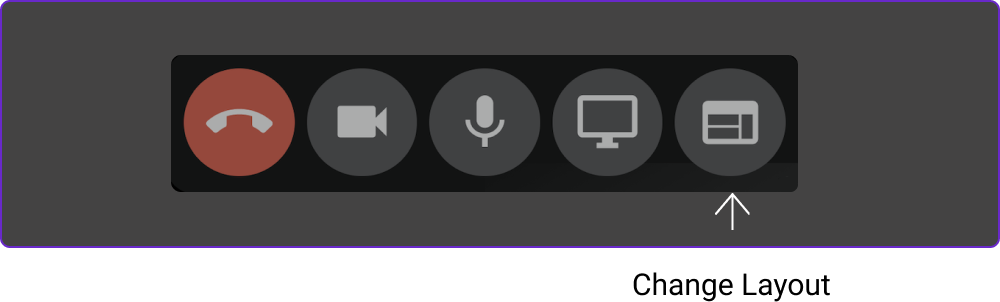
On click of the button, you have an option to select from three different layouts/modes i.e.
Tile
Spotlight
Grid
On selecting an option, the layout/mode of the call screen changes as shown below.
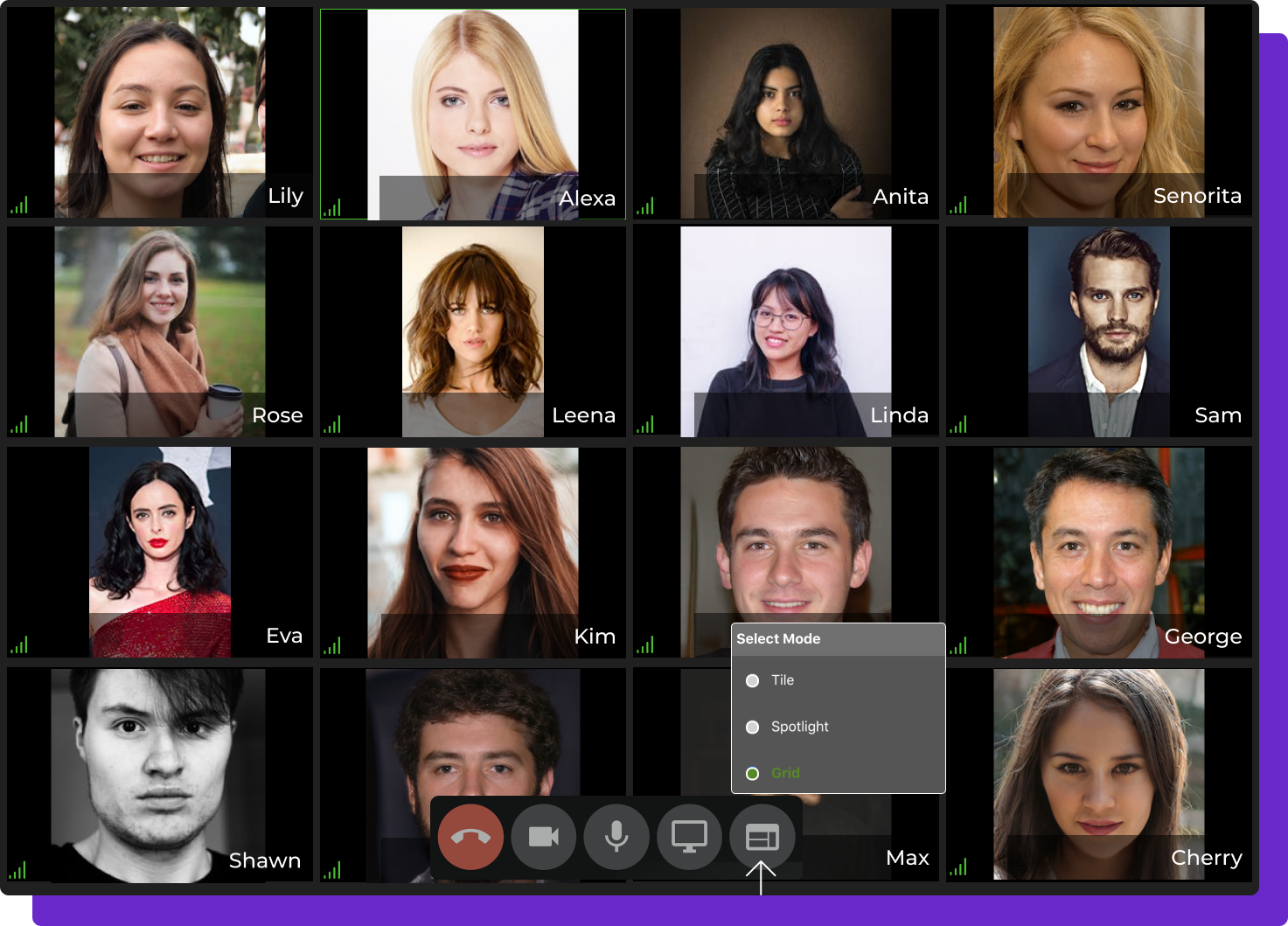
Reference of the call screen for a grid mode/layout
Getting to know the different layouts/modes better
1. Tile mode
Once the tile mode is selected, the video of the active speaker will automatically be displayed on the main screen and the other participants in the call are listed in a horizontal scrollbar to the right side of the screen. The horizontal scrollbar displays the name of the participant along with the video, audio & video icons, and network indicator as shown below.
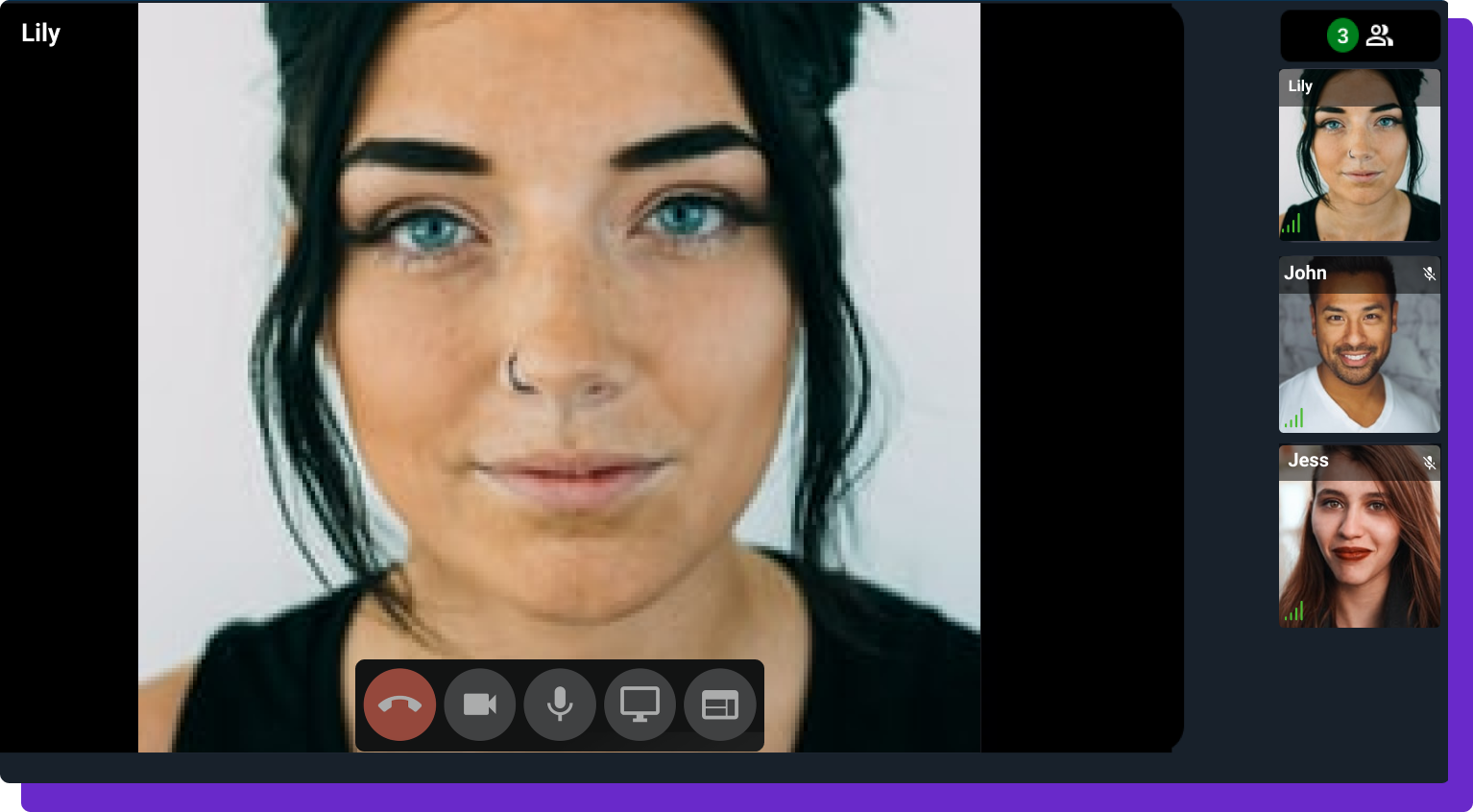
Reference of the call screen for a tile mode/layout
If you wish to see a specific participant, please click on the participant tile to pin or unpin.
2. Spotlight mode
In the spotlight mode, the active speaker takes up the main screen, the logged-in user is displayed at the top right corner and all participant names present in the call are listed in a horizontal scrollbar to the right side of the screen. The horizontal scrollbar shows only the name of the participant, audio & video icons, and network indicator as shown below.
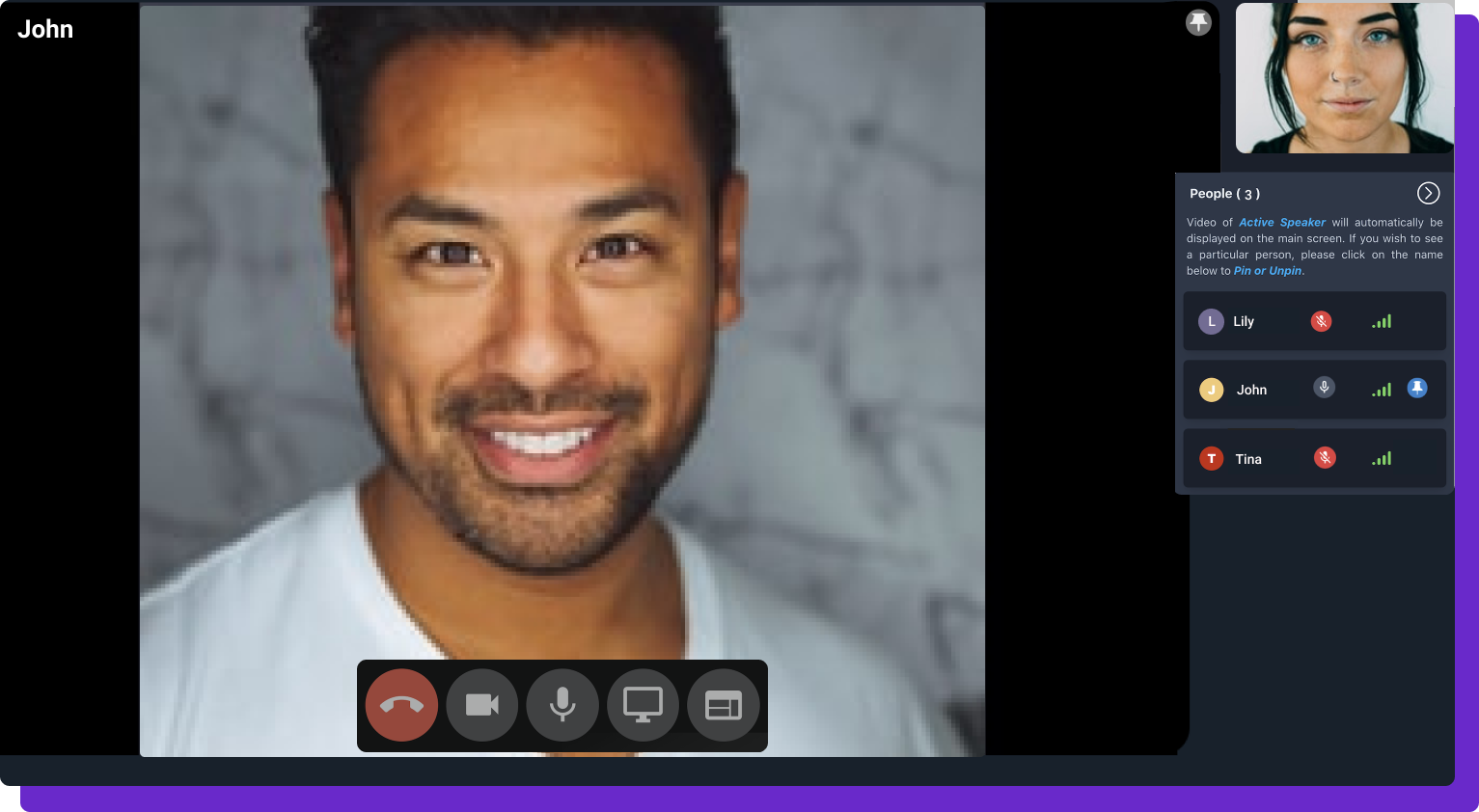
Reference of call screen for a spotlight mode/layout
If you wish to see a specific participant, please click on the participant tile to pin or unpin.
3. Grid mode
Once the grid mode is selected, the number of participants in the call will be aligned in a grid format as shown below. The active speaker in the call will be highlighted with a green border.
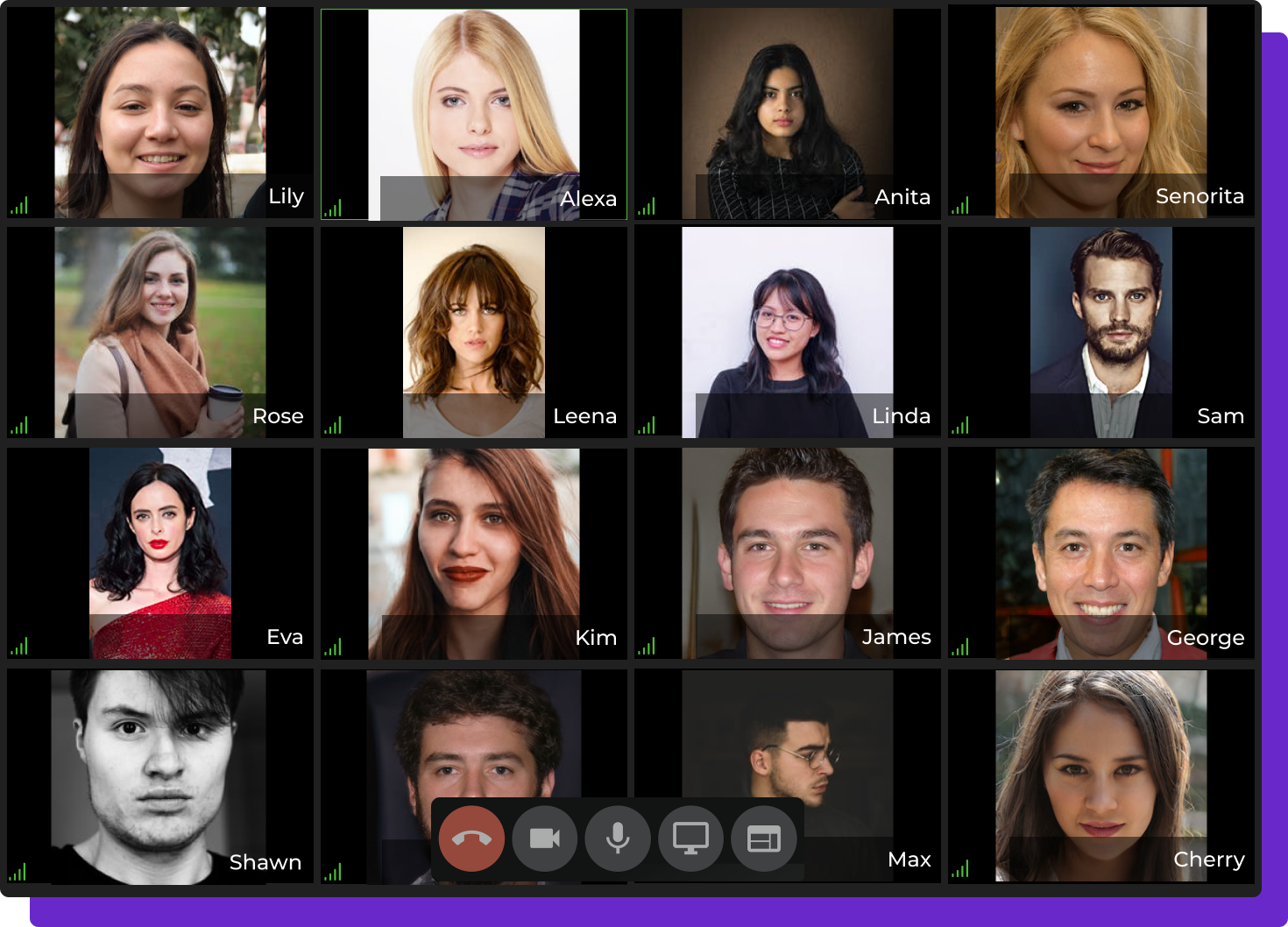
Reference of call screen for a grid mode/layout
Currently, grid mode supports a maximum of 16 participants and automatically switches to the tile mode for more than 16 participants in a call.
Going forward, we will introduce to you more options for customization with an improvised UI.
Now, if that excites you. Do check out this new feature and let us know how you like it!
Feature availability
Please note, this feature is available across chat widgets, UI Kits and SDKs for all CometChat plans.
Sign in to your CometChat dashboard to check out these new features. New to CometChat? Sign up now for a free 30-day trial (no credit card required), and try it out for yourself!

Harsha Patil
CometChat