Building a chat app in Angular comes with its own challenges. From implementing real-time messaging to designing key front-end elements like message bubbles, conversation lists, and user profiles, the development process can be both time-consuming and technically complex.
CometChat makes this process simpler with its Angular UI kit, offering pre-built and customizable components like message composers, chat lists, and group conversations.
These components seamlessly integrate into your app, helping you reduce development time while maintaining high performance and flexibility. To get a visual preview of how these components look, check out our open-source Figma chat design system.
In this guide, you’ll explore:
01.
A complete overview of CometChat's Angular chat components
02.
Code snippets for fast implementation
03.
Customization tips to match your app's design and enhance user experience.
Installing CometChat’s UI kit for angular: Step-by-step guide
To integrate CometChat's pre-built chat components into your Angular application, follow these straightforward steps.
Step 1: Register on CometChat
Sign up for a new CometChat account and create an application. Once your app is set up, navigate to the QuickStart or API & Auth Keys section to obtain your App ID, Auth Key, and Region.
Step 2: Install CometChat UI Kit
Install the CometChat Angular UI kit along with the Angular chat SDK. Run the following command to install the necessary packages.
Step 3: Initialize CometChat UI Kit
Import the required modules into your Angular project.
After this, your UI Kit will be initialized, and you can start using the pre-built chat components in your application.
Core UI components for building a fully functional angular chat app
1. Conversations with Messages
The Conversations with Messages component serves as the core of your chat app, providing a centralized view of recent conversations, whether private chats or group interactions. It offers users a clean, organized display of their ongoing discussions.
This component combines key elements from CometChat's Angular UI kit, such as conversation lists, users, and contacts lists, into a single interface, making it easier to manage and showcase user conversations in one place.
With its user-friendly layout, the component also includes essential features like unread message counts, timestamps, read receipts, user avatars, and previews of the last sent or received messages. Additionally, it supports advanced filtering options, allowing users to sort conversations by type, tags, or other custom criteria.
To integrate this component, check out the following code
For detailed instructions on implementing and customizing the Conversations with Messages component, refer to the documentation linked below.
Conversations with Messages Documentation
2. Contacts, Users, and Groups List
Allowing users to easily find others and start new conversations is crucial for any chat app. The Contacts, Users, and Groups list components work in harmony to streamline this experience, each offering unique ways to display and interact with lists.
Contacts: The Contacts component provides an overview of all users and groups available in the app. It includes both private and group chats, has smart search functionality and filters selection modes. Users can easily select one or multiple contacts to initiate new conversations.
To integrate this component, check out the following code
Users: The Users component displays all registered users within the app. It includes a built-in search bar and can be configured to show details such as name, avatar, and online/offline status. This allows users to quickly find and start conversations with others.
To integrate this component, check out the following code
Groups: The Groups component showcases all active chat groups, making it easy for users to browse, join, or create new group conversations. Each group listing includes details like the group’s name, icon, and participant count, helping users get an overview of group activity before joining.
To integrate this component, check out the following code
For more information on how to implement and customize these components, check out the official documentation linked below.
3. Messages Component
The Messages component forms the heart of your chat application, providing the interface where users communicate in private and group conversations. Powered by CometChat’s Angular Chat SDK, it streamlines real-time messaging, taking care of all the backend complexities.
The component is made up of several key parts: MessageHeader, MessageList, and MessageComposer, all working together to deliver a seamless messaging experience in both UI and functionality.
Key elements of the Messages Component:
MessageHeader:
Displays essential details about the user or group involved in the conversation. Using CometChat SDK’s user or group objects, it shows information like the user's name, profile picture, or group icon. It also features a real-time typing indicator, letting users know when someone is typing.
To integrate this component, check out the following code
MessageList:
This element is central to the Messages component, showing the entire history of exchanged messages. With real-time updates, new messages automatically appear as they are sent or received, ensuring smooth and uninterrupted communication.
To integrate this component, check out the following code
MessageComposer:
Handles the creation and submission of messages. It supports multiple input types, including text, images, videos, stickers, and GIFs. With built-in logic for sending messages, it simplifies the user experience by managing all the complexities of message creation and delivery.
To integrate this component, check out the following code
For more information on how to implement and customize the Messages component, refer to the official documentation linked below.
Message Composer Documentation
4. Message Information
The Message Information component plays a key role in displaying essential details about individual messages within your chat app. It gives users valuable insights, including:
Read Receipts:Indicates whether a message has been delivered and read by the recipient.
Timestamps:Displays the precise time when each message was sent or received.
To integrate this component, check out the following code
For detailed instructions on implementing and customizing the Message Information component, refer to the official documentation linked below.
Message Information Documentation
5. Threaded Messages
The Threaded Messages component allows users to reply directly to specific messages, similar to how Slack organizes conversations, creating more structured and focused discussions in your chat app.
Key Features of the Threaded Messages Component:
Parent Message Display:The original message is prominently shown at the top of the thread, providing clear context for all subsequent replies.
Reply Message List:Replies are listed beneath the parent message, helping users easily track the conversation while maintaining context.
Message Composer:Positioned at the bottom of the thread view, the message composer allows users to respond directly within the thread, facilitating smooth participation in ongoing discussions.
To integrate this component, check out the following code
For step-by-step details on how to implement and customize the Threaded Messages component, refer to the official documentation below.
Threaded Messages Documentation
6. Reactions
The Reactions components allow you to implement an interactive and engaging reaction system for your chat app. These three interconnected components work together to create a seamless experience:
Reactions Component: This displays emoji reactions within the message bubble, visually representing users' emotions for each message.
To integrate this component, check out the following code
Reaction List Component: It provides a detailed overview of all emoji reactions tied to a message, showing which emojis were used by each user. Users can also remove their own reactions from this list if they choose.
To integrate this component, check out the following code
Reaction info component : The Reaction Info component provides a visual representation of a tooltip details about emoji reactions on a message, helping users easily see which emojis were reacted by whom.
To integrate this component, check out the following code
For more information on implementing and customizing the Reactions components, refer to the official documentation linked below.
7. Group Chat Components
The Group Chat components offer essential functionalities for managing group interactions in your chat app. These components provide a comprehensive set of tools to create, manage, and customize group chats with ease.
CreateGroup: Allows users to create groups with various privacy settings, such as public, private, or password-protected. This feature ensures users can control the group’s access level, offering a more personalized and secure group chat experience.
To integrate this component, check out the following code
GroupMembers: Displays all participants who have been added to or invited to join a specific group. This component offers a clear view of active group members, making it easy to track participants.
To integrate this component, check out the following code
AddMembers: Simplifies the process of adding new members to a group. Group owners or administrators can search for users or choose from a list of available members. Once added, participants receive notifications to join, enhancing engagement and collaboration within the group.
To integrate this component, check out the following code
CometChatBannedMembers: Lists all users who have been banned from the group, providing transparency for group admins to see who has been restricted.
To integrate this component, check out the following code
CometChatDetails: Offers comprehensive group information and settings. This component includes:
Group Information: Displays key details such as the group name, profile picture, and status.
Group Chat Features: Allows managing members, adding or removing participants, and assigning roles or permissions.
Group Actions: Provides administrative controls for group management, including options to leave or delete the group, giving admins full control over the group dynamics.
For more detailed guidance on implementing and customizing these group chat components, refer to the official documentation linked below.
Groups with Messages Documentation
Join Protected Group Documentation
8. Chat Bubbles
CometChat's UI Kit provides a variety of pre-built message bubbles, designed to effectively display different content types such as text, images, files, and more. These customizable chat bubbles empower developers to create a responsive and visually appealing messaging interface that aligns seamlessly with their app's design.
Here’s an overview of the available message bubbles and their corresponding components:
Text Bubble: Use the CometChatTextBubble component to clearly present text messages. This bubble offers customizable styling options to enhance both readability and visual appeal.
To integrate this component, check out the following code
Image Bubble: The CometChatImageBubble component is perfect for sharing images. It supports multiple image formats, ensuring that shared images are displayed attractively within the chat.
To integrate this component, check out the following code
Video Bubble:The CometChatVideoBubble component allows users to seamlessly display video files within the chat, enabling direct playback of shared videos without leaving the conversation.
To integrate this component, check out the following code
Form Bubble: The CometChatFormBubble component facilitates the exchange of forms, allowing users to collect information directly within the chat interface.
Meeting Scheduler Bubble:With the ScheduleBubble component, users can schedule meetings or appointments right within the chat.
Location Bubble:The CometChatLocationBubble component offers a map view for shared locations, showcasing pinned addresses or coordinates directly in the chat.
Contact Bubble:For sharing contact information such as phone numbers and email addresses, the CometChatContactBubble component is available.
Card Bubble:The CometChatCardBubble component presents rich media content, such as product details or event invitations, in a structured and visually organized card format.
For more detailed information on how to implement and customize these chat bubbles, refer to the official documentation linked below:
9. Read Receipts (Message Status)
Utilize the CometChatReceipt component to effectively display the status of messages in your chat application. This component indicates various message states, including sending, sent, delivered, read, and error. You can customize the icons for each status to ensure they align with your app’s design aesthetic.
To integrate this component, check out the following code
For detailed guidance on using the read receipts component, please refer to the official documentation:
10. Message Counts
Incorporate the CometChatBadge component to showcase the unread message count within your app. This visual element highlights the number of unread messages, providing users with a quick overview of new activity and enhancing their overall engagement.
11. Presence Indicators
The CometChatStatusIndicator component effectively indicates a user's online or offline status. It offers various customization options for border color, border size, and background color, making it adaptable to your app’s style and aesthetic.
To integrate this component, check out the following code
For more information on how to implement the presence indicator component, refer to the official documentation:
Presence Indicator Documentation
12. Voice Recorder
Integrate the CometChatMediaRecorder component to enable users to record and playback audio messages. This component is ideal for chat applications that require audio messaging capabilities, enhancing user interaction within the app.
To integrate this component, check out the following code
For further details on using the voice recorder component, consult the official documentation:
About CometChat
CometChat is a robust communication infrastructure platform that empowers developers to seamlessly integrate real-time chat, voice, and video capabilities into their applications and websites. Designed to enhance user engagement and facilitate in-app communication, CometChat offers a comprehensive suite of chat and calling features tailored for diverse use cases, including marketplaces, telehealth, social networking apps, and enterprise communication solutions.
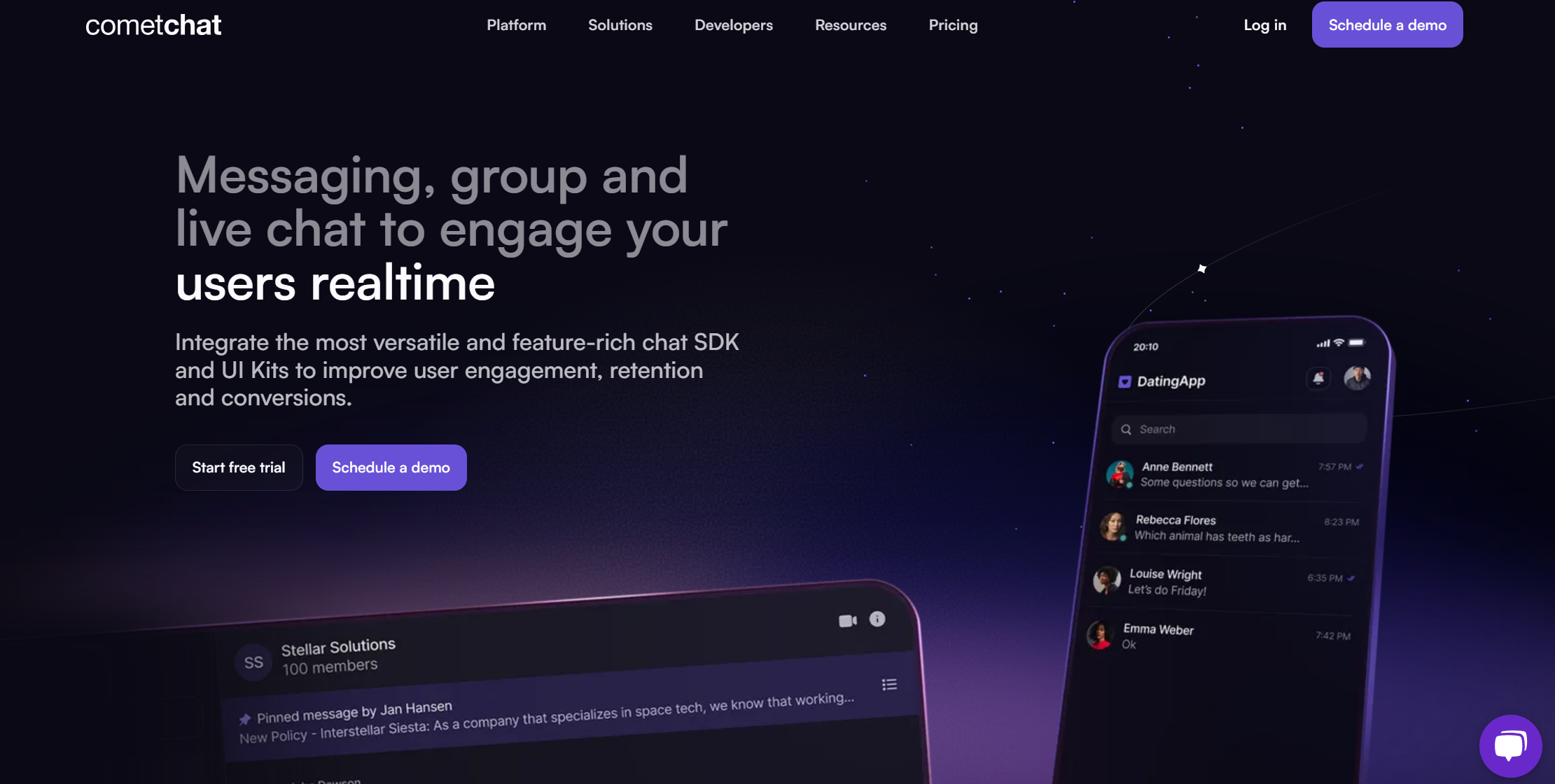
What We Offer
Real-Time Chat: Our chat solution supports one-on-one and group messaging, featuring capabilities such as message history, typing indicators, read receipts, and file sharing.
Feature-Rich UI Kits and SDKs: Our pre-built UI kits enable developers to quickly create beautiful, responsive chat interfaces embedded with essential business logic.
Voice & Video Calling: CometChat provides high-quality voice and video calling features, allowing users to connect instantly and effectively.
Chat Moderation: We offer advanced moderation tools powered by contextual AI engines to automatically filter and block common violations such as profanity, hate speech, and violence.
Notifications: With CometChat, developers can easily implement push, SMS, and email notifications to keep users informed about new messages, mentions, or other important events.

Aarathy Sundaresan
Content Marketer , CometChat
