Overview
The Users is a Component, showcasing an accessible list of all available users. It provides an integral search functionality, allowing you to locate any specific user swiftly and easily. For each user listed, the widget displays the user’s name by default, in conjunction with their avatar when available. Furthermore, it includes a status indicator, visually informing you whether a user is currently online or offline.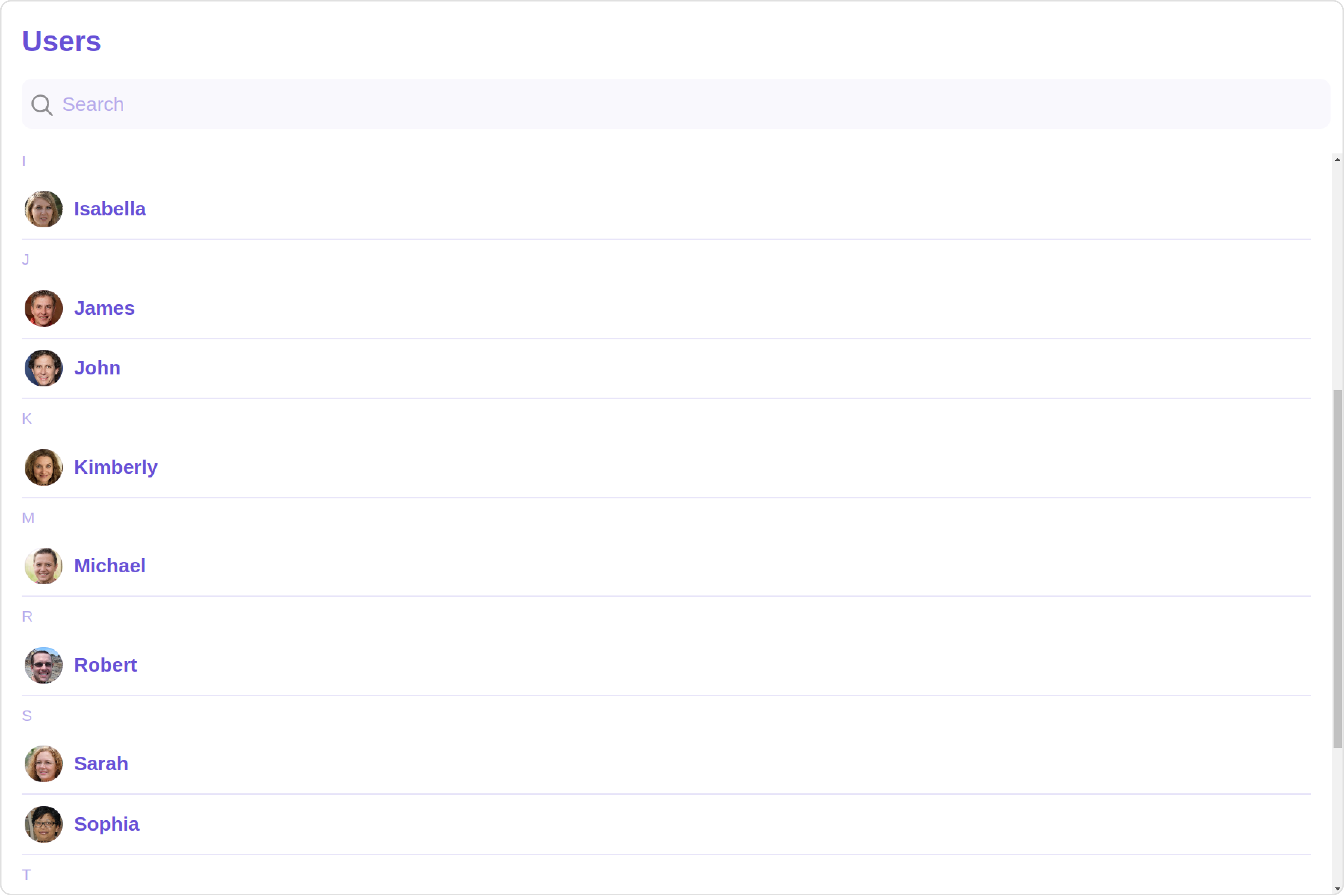
| Components | Description |
|---|---|
| CometChatList | a reusable container component having title, search box, customisable background and a List View |
| CometChatListItem | a component that renders data obtained from a User object on a Tile having a title, subtitle, leading and trailing view |
Usage
Integration
The following code snippet illustrates how you can directly incorporate the Users component into your Application.- app.module.ts
- app.component.ts
- app.component.html
Actions
Actions dictate how a component functions. They are divided into two types: Predefined and User-defined. You can override either type, allowing you to tailor the behavior of the component to fit your specific needs.1. onSelect
TheonSelect action is activated when you select the done icon while in selection mode. This returns a list of all the users that you have selected.
This action does not come with any predefined behavior. However, you have the flexibility to override this event and tailor it to suit your needs using the following code snippet.
- app.component.ts
- app.component.html
2. onItemClick
TheOnItemClick event is activated when you click on the UserList item. This action does not come with any predefined behavior. However, you have the flexibility to override this event and tailor it to suit your needs using the following code snippet.
- app.component.ts
- app.component.html
3. onEmpty
This action allows you to specify a callback function to be executed when a certain condition, typically the absence of data or content, is met within the component or element.- app.component.ts
- app.component.html
4. onError
This action doesn’t change the behavior of the component but rather listens for any errors that occur in the User component.- app.component.ts
- app.component.html
Filters
Filters allow you to customize the data displayed in a list within a Component. You can filter the list based on your specific criteria, allowing for a more customized. Filters can be applied using RequestBuilders of Chat SDK.1. UserRequestBuilder
The UserRequestBuilder enables you to filter and customize the user list based on available parameters in UserRequestBuilder. This feature allows you to create more specific and targeted queries when fetching users. The following are the parameters available in UserRequestBuilder| Methods | Type | Description |
|---|---|---|
| setLimit | number | sets the number users that can be fetched in a single request, suitable for pagination |
| setSearchKeyword | String | used for fetching users matching the passed string |
| hideBlockedUsers | boolean | used for fetching all those users who are not blocked by the logged in user |
| friendsOnly | boolean | used for fetching only those users in which logged in user is a member |
| setRoles | List<String> | used for fetching users containing the passed tags |
| setTags | List<String> | used for fetching users containing the passed tags |
| withTags | boolean | used for fetching users containing tags |
| setStatus | String | used for fetching users by their status online or offline |
| setUIDs | List<String> | used for fetching users containing the passed users |
- app.component.ts
- app.component.html
2. SearchRequestBuilder
The SearchRequestBuilder uses UserRequestBuilder enables you to filter and customize the search list based on available parameters in UserRequestBuilder. This feature allows you to keep uniformity between the displayed UserList and searched UserList. Example- app.component.ts
- app.component.html
Events
Events are emitted by aComponent. By using event you can extend existing functionality. Being global events, they can be applied in Multiple Locations and are capable of being Added or Removed.
To handle events supported by Users you have to add corresponding listeners by using CometChatUserEvents
The Users component does not produce any events directly.
Customization
To fit your app’s design requirements, you can customize the appearance of the Users component. We provide exposed methods that allow you to modify the experience and behavior according to your specific needs.Style
Using Style you can customize the look and feel of the component in your app, These parameters typically control elements such as the color, size, shape, and fonts used within the component.1. Users Style
You can set theUsersStyle to the Users Component to customize the styling.
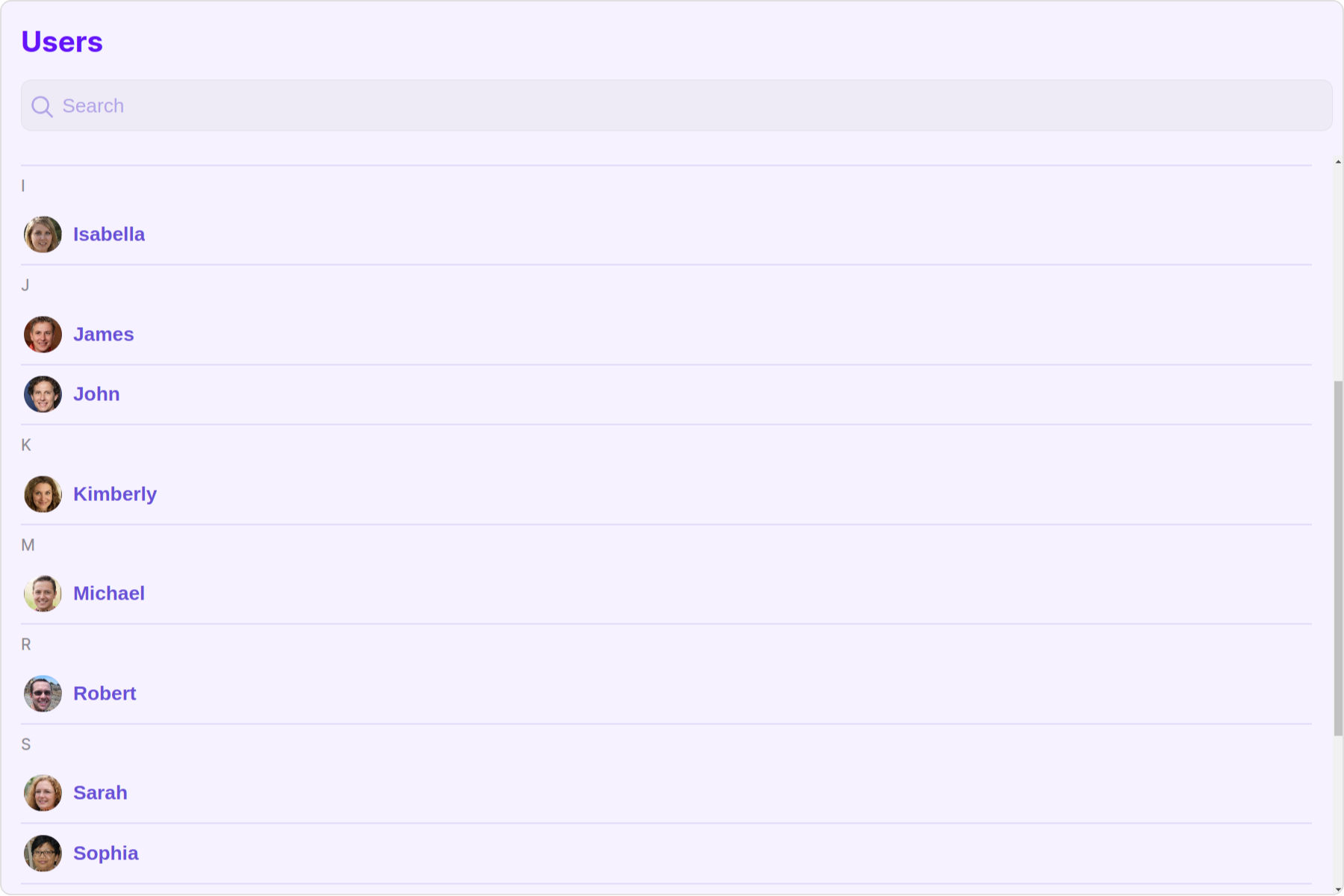
- app.component.ts
- app.component.html
| Property | Description | Code |
|---|---|---|
| border | Used to set border | border?: string, |
| borderRadius | Used to set border radius | borderRadius?: string; |
| background | Used to set background colour | background?: string; |
| height | Used to set height | height?: string; |
| width | Used to set width | width?: string; |
| titleTextFont | Used to customise the font of the title in the app bar | titleTextFont?: string; |
| titleTextColor | Used to customise the color of the title in the app bar | titleTextColor?: string; |
| emptyStateTextFont | Used to set the font style of the response text shown when fetchig the list of users has returned an empty list | emptyStateTextFont?: string; |
| emptyStateTextColor | Used to set the color of the response text shown when fetchig the list of users has returned an empty list | emptyStateTextColor?: string; |
| errorStateTextFont | Used to set the font style of the response text shown in case some error occurs while fetching the list of users | errorStateTextFont?: string; |
| errorStateTextColor | Used to set the font style of the response text shown in case some error occurs while fetching the list of users | errorStateTextColor?: string; |
| loadingIconTint | Used to set the color of the icon shown while the list of users is being fetched | loadingIconTint?: string; |
| onlineStatusColor | Used to set the color of the status indicator shown if a user is online | onlineStatusColor?: string; |
| separatorColor | Used to set the color of the divider separating the group member items | separatorColor?: string; |
| boxShadow | Sets shadow effects around the element | boxShadow?: string; |
| searchIconTint | Used to set the color of the search icon in the search box | searchIconTint?: string; |
| searchBorder | Used to set the border of the search box | searchBorder?: string; |
| searchBorderRadius | Used to set the border radius of the search box | searchBorderRadius?: string; |
| searchBackground | Used to set the background color of the search box | searchBackground?: string; |
| searchPlaceholderTextFont | Used to set the font of the placeholder text in the search box | searchPlaceholderTextFont?: string; |
| searchPlaceholderTextColor | Used to set the color of the placeholder text in the search box | searchPlaceholderTextColor?: string; |
| searchTextFont | Used to set the font of the text in the search box | searchTextFont?: string; |
| searchTextColor | Used to set the color of the text in the search box | searchTextColor?: string; |
| sectionHeaderTextFont | Used to customise the font of the section header text. | sectionHeaderTextFont?: string; |
| sectionHeaderTextColor | Used to customise the color of the section header text. | sectionHeaderTextColor?: string; |
2. Avatar Style
To apply customized styles to theAvatar component in the Users Component, you can use the following code snippet. For further insights on Avatar Styles refer
- app.component.ts
- app.component.html
3. StatusIndicator Style
To apply customized styles to the Status Indicator component in the Users Component, You can use the following code snippet. For further insights on Status Indicator Styles refer- app.component.ts
- app.component.html
4. LisItem Style
To apply customized styles to theList Item component in the Users Component, you can use the following code snippet. For further insights on List Item Styles refer
- app.component.ts
- app.component.html
Functionality
These are a set of small functional customizations that allow you to fine-tune the overall experience of the component. With these, you can change text, set custom icons, and toggle the visibility of UI elements.- app.component.ts
- app.component.html
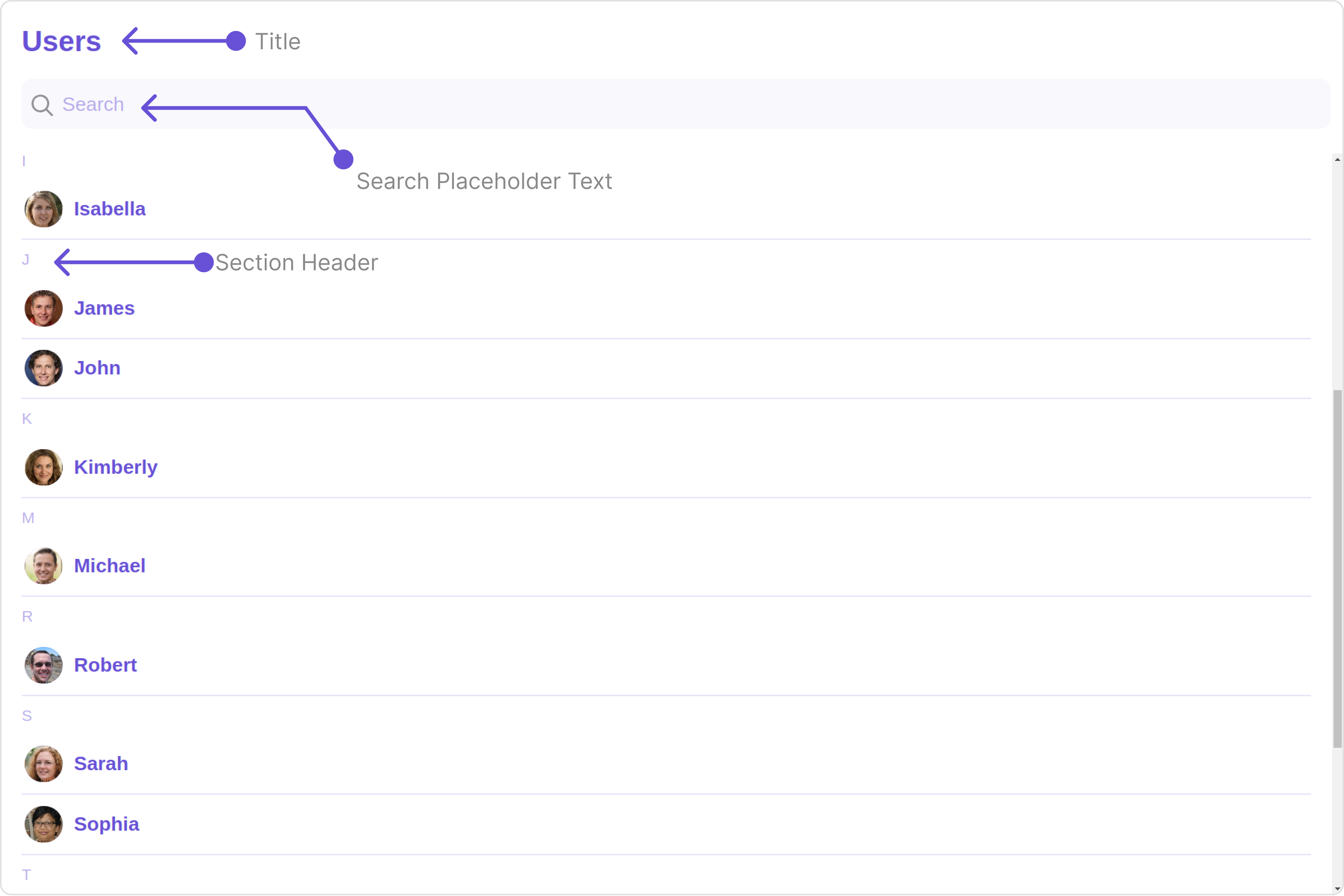
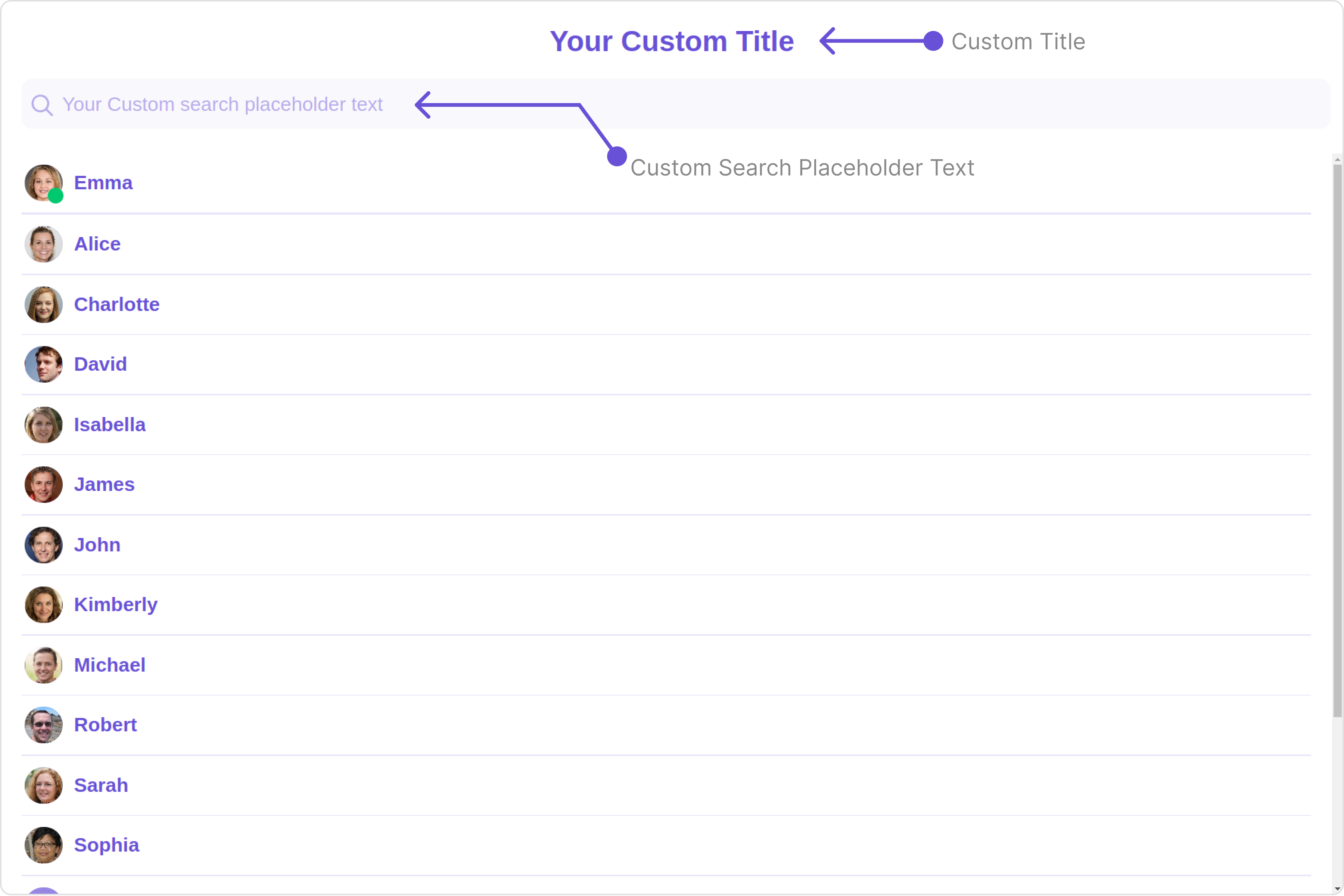
| Property | Description | Code |
|---|---|---|
| title | Used to set title in the app bar | [title]="title" |
| searchPlaceholderText | Used to set search placeholder text | [searchPlaceholderText ="searchPlaceholderText" |
| searchIconURL | Used to set search Icon in the search field | [searchIconURL]="searchIconURL" |
| loadingIconURL | Used to set loading Icon | [loadingIconURL]="loadingIconURL" |
| closeButtonIconURL | Used to set the close button Icon | [closeButtonIconURL]="closeButtonIconURL" |
| hideSearch | Used to toggle visibility for search box | [hideSearch]="true" |
| hideError | Used to hide error on fetching users | [hideError]="true" |
| hideSeparator | Used to hide the divider separating the user items | [hideSeparator]="true" |
| disableUsersPresence | Used to control visibility of user indicator shown if user is online | [disableUsersPresence]="true" |
| disableLoadingState | Used to control visibility of loading state | [disableLoadingState]="true" |
| emptyStateText | Used to set a custom text response when fetching the users has returned an empty list | [emptyStateText]="emptyStateText" |
| errorStateText | Used to set a custom text response when some error occurs on fetching the list of users | [errorStateText]="errorStateText" |
| activeUser | Used to set the active user | [activeUser]="userObject" |
| userPresencePlacement | The userPresencePlacement property determines the placement of user presence indicators, allowing options for either “right” or “bottom” positioning. | [userPresencePlacement]="userPresencePlacement" |
| searchKeyword | The searchKeyword property facilitates searching/filtering based on the provided keyword, enhancing the functionality of the component. | [searchKeyword]="searchKeyword" |
Advance
For advanced-level customization, you can set custom views to the component. This lets you tailor each aspect of the component to fit your exact needs and application aesthetics. You can create and define your views, layouts, and UI elements and then incorporate those into the component.ListItemView
With this property, you can assign a custom ListItem to the Users Component. Example Default: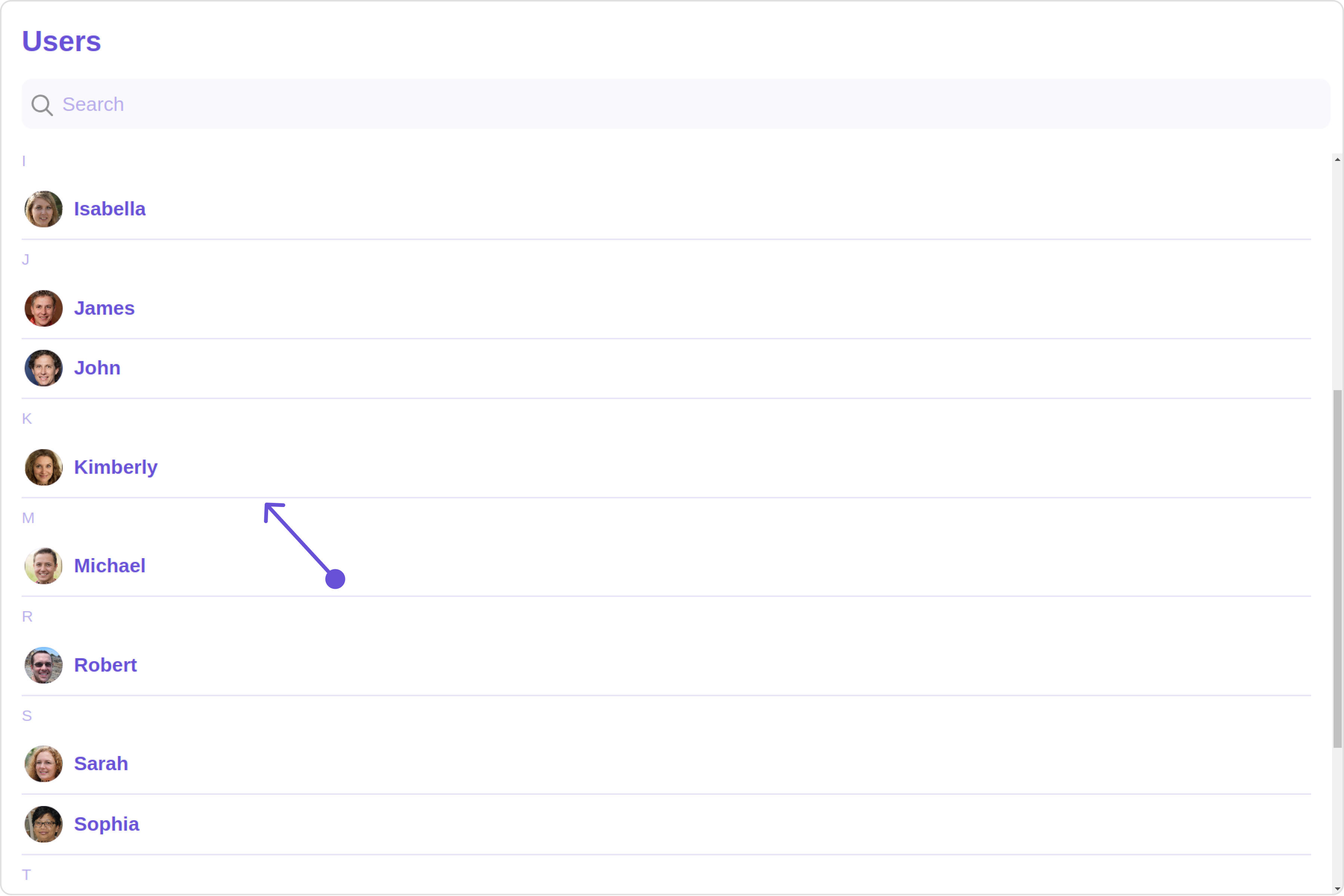
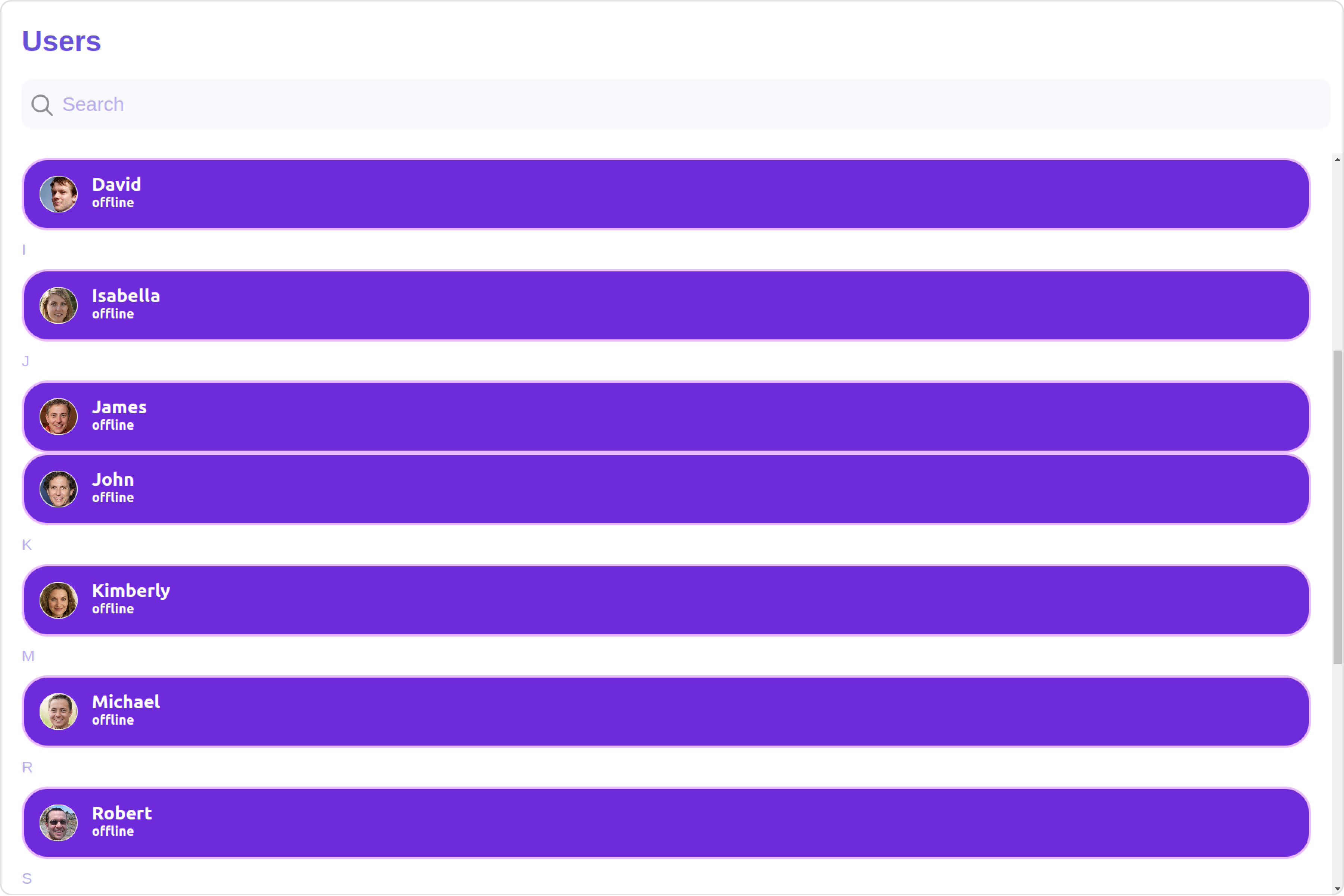
- app.component.ts
- app.component.html
SubtitleView
You can customize the subtitle view for each user item to meet your requirements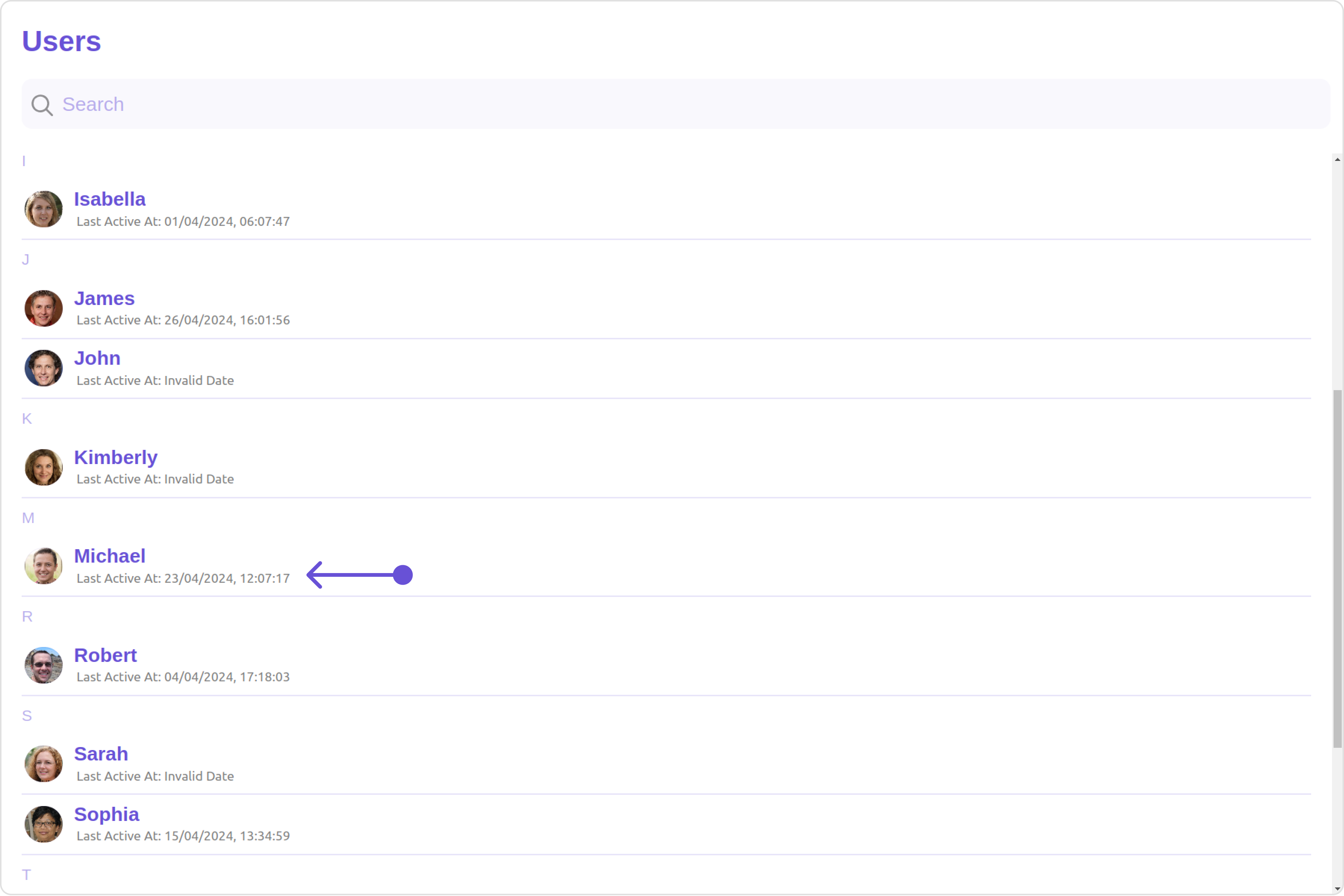
- app.component.ts
- app.component.html
LoadingStateView
You can set a custom loader view usingloadingStateView to match the loading view of your app.
Default:
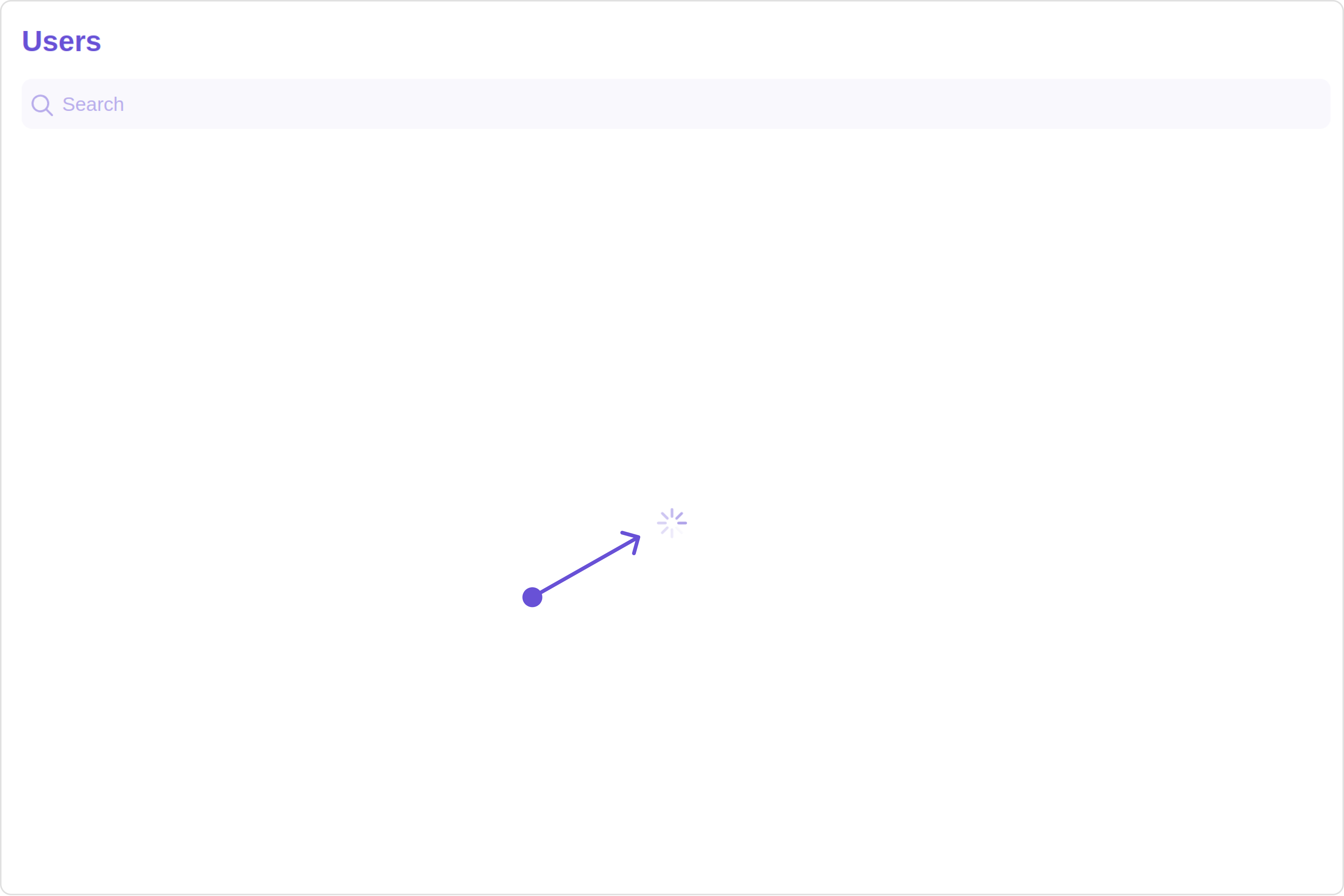
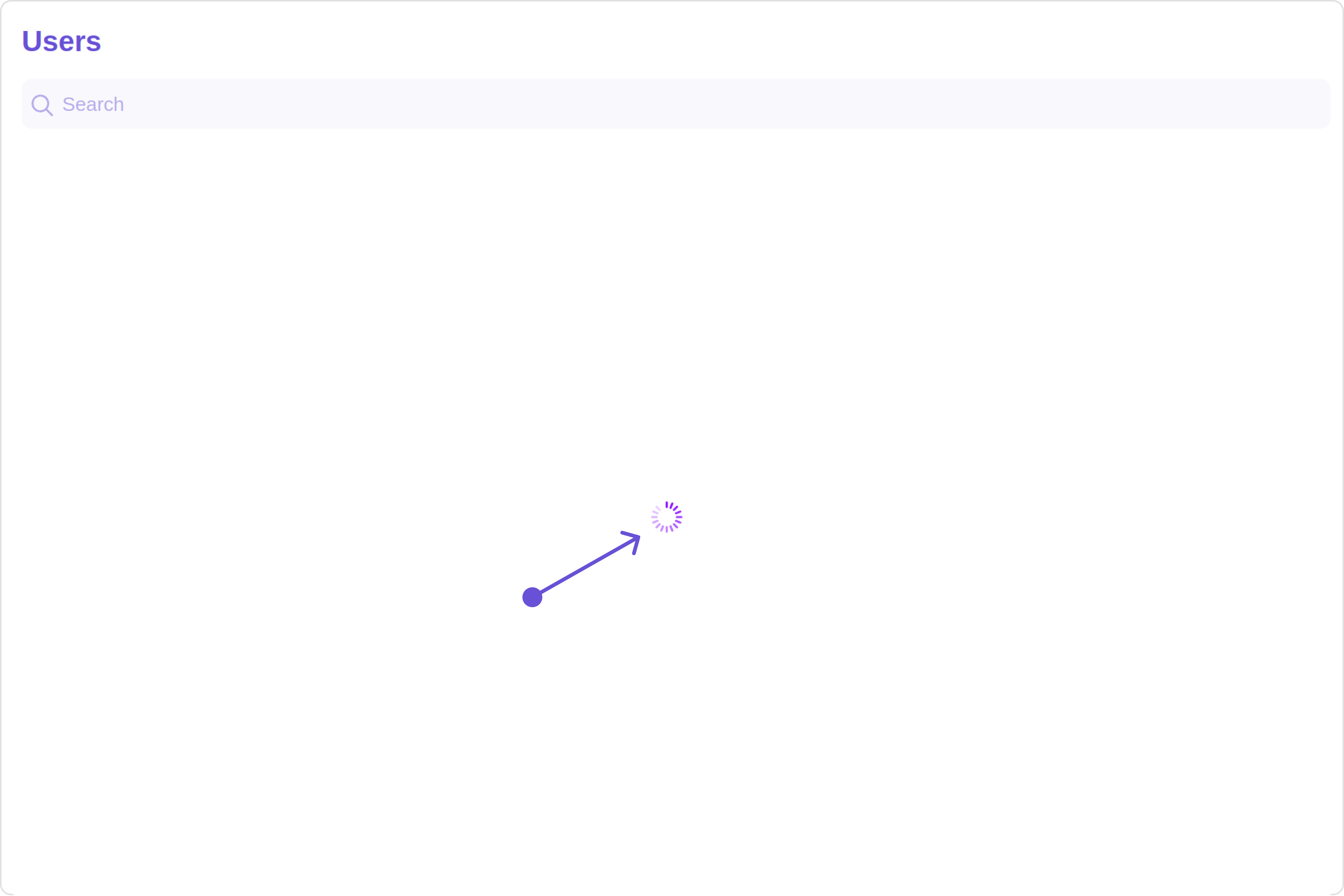
- app.component.ts
- app.component.html
EmptyStateView
You can set a customEmptyStateView using emptyStateView to match the empty view of your app.
Default:
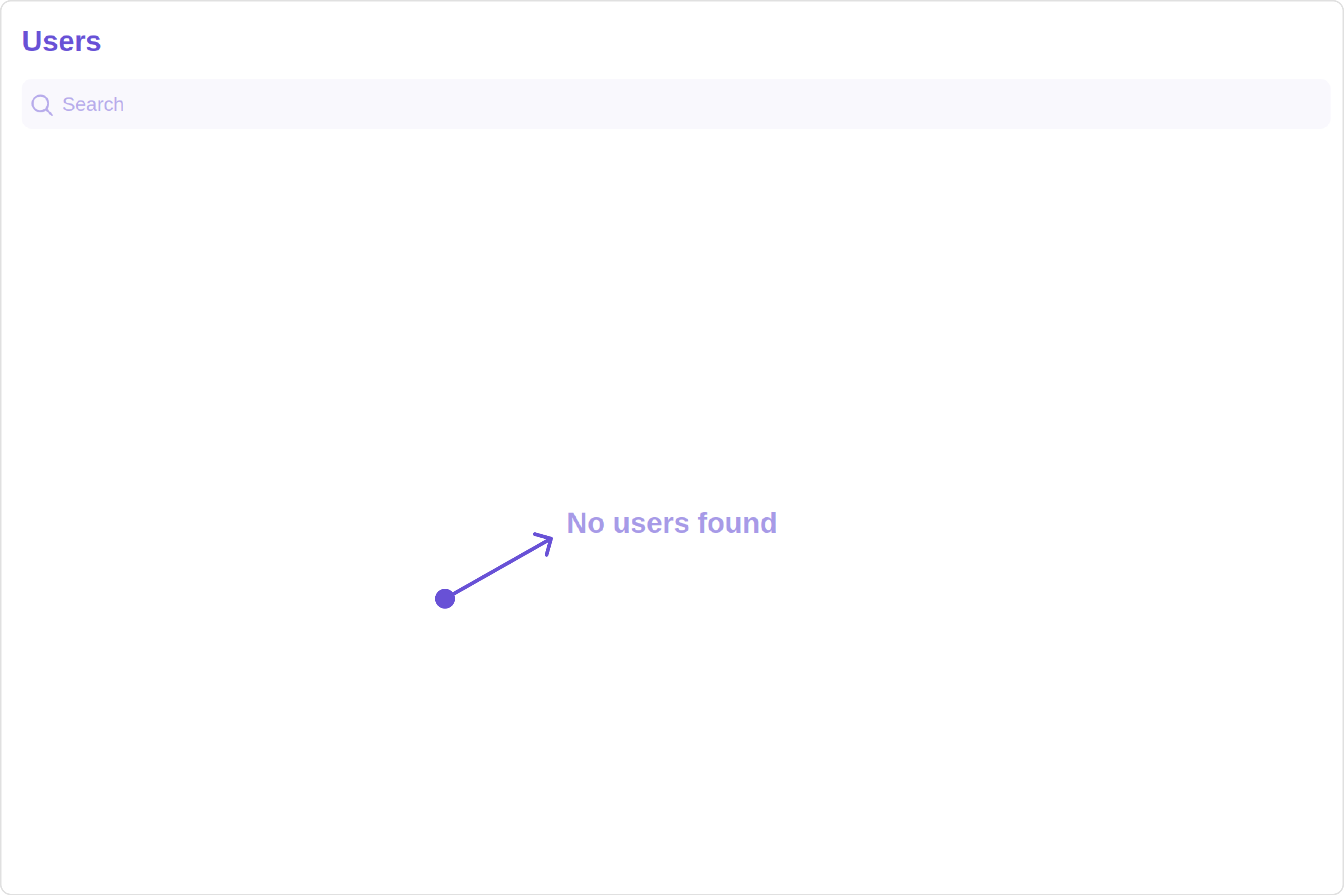
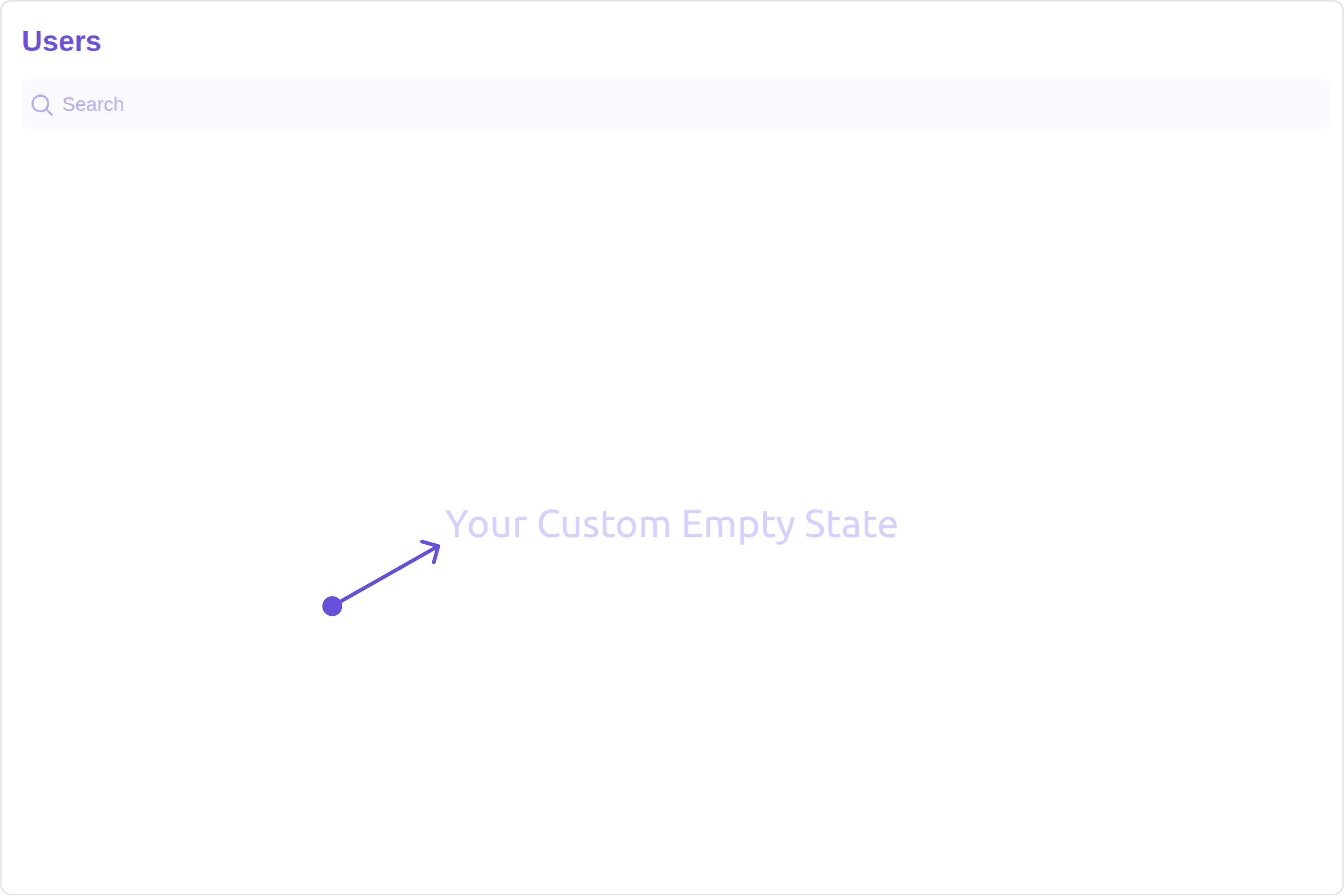
- app.component.ts
- app.component.html
ErrorStateView
You can set a customErrorStateView using errorStateView to match the empty view of your app.
Default:
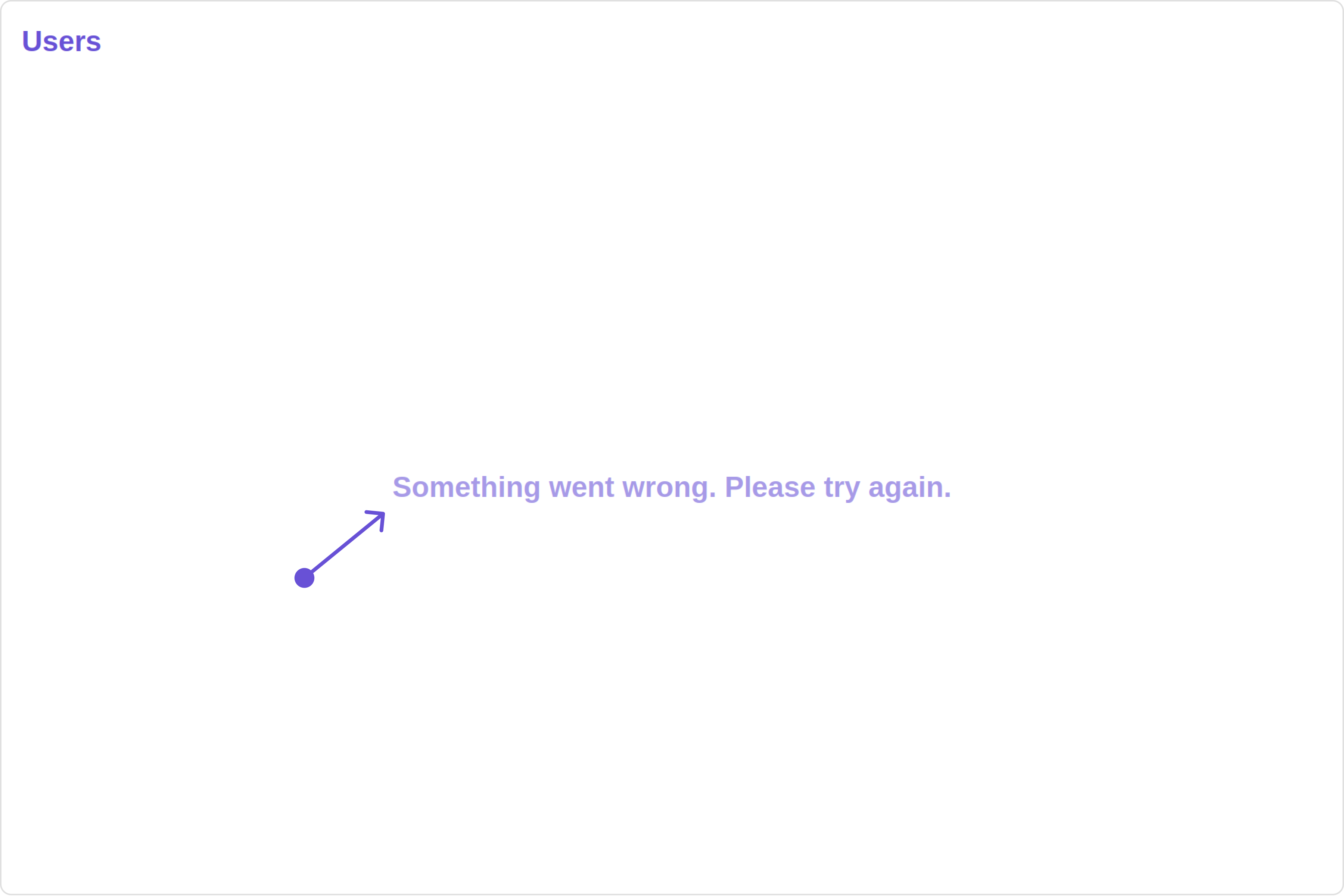
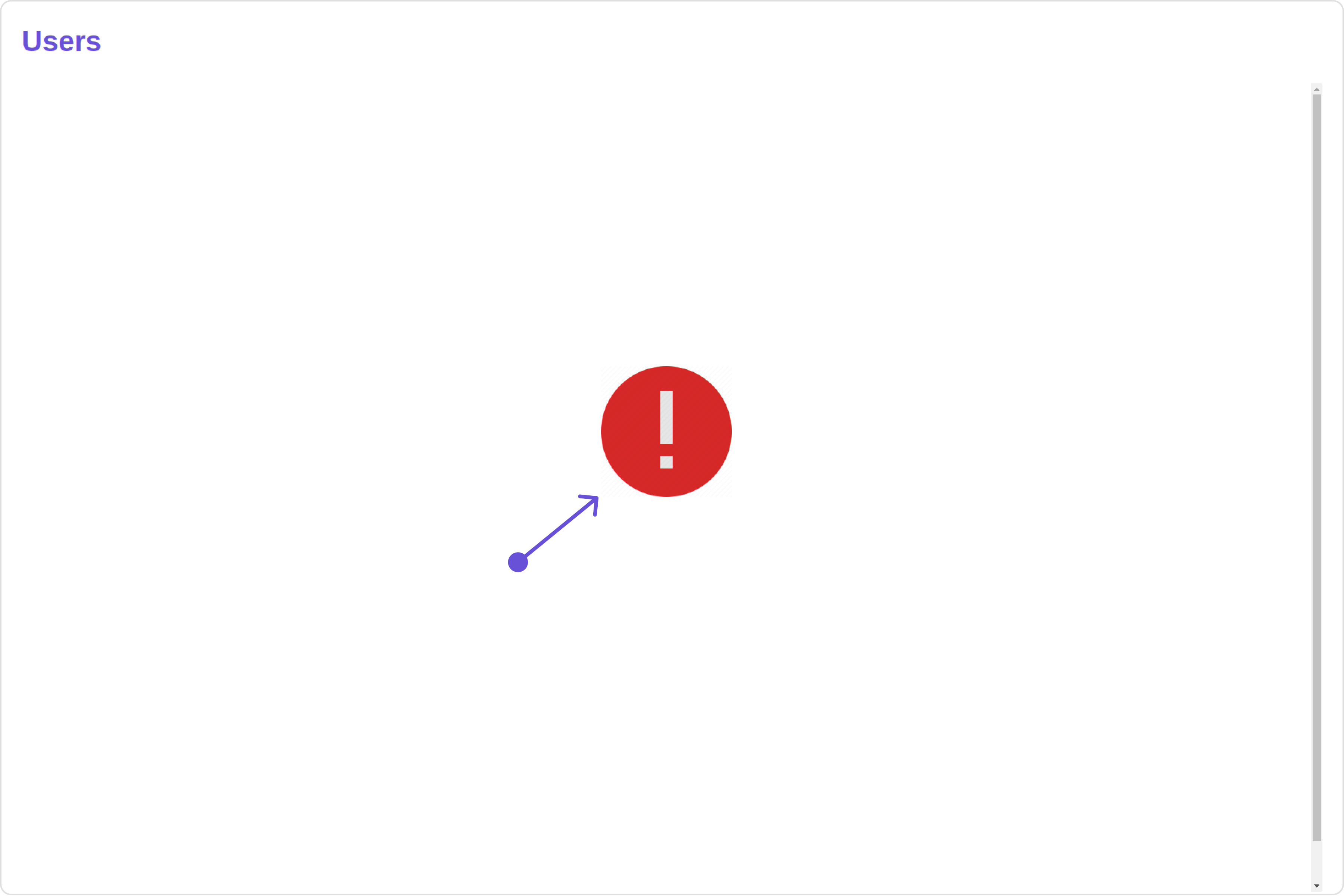
- app.component.ts
- app.component.html
Menus
You can set the Custom Menu view to add more options to the Users component.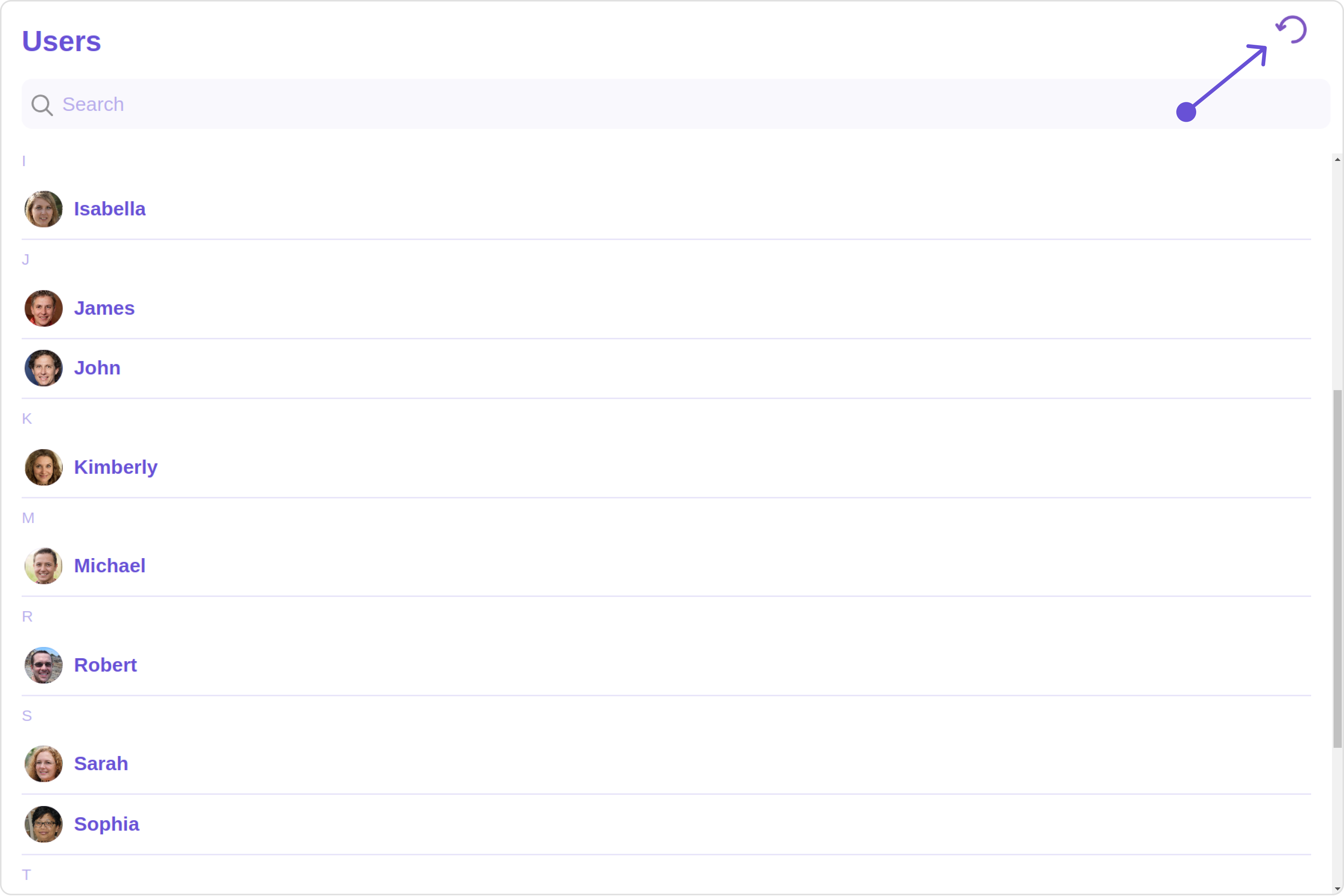
- app.component.ts
- app.component.html
Options
You can set the Custom options to the Users component.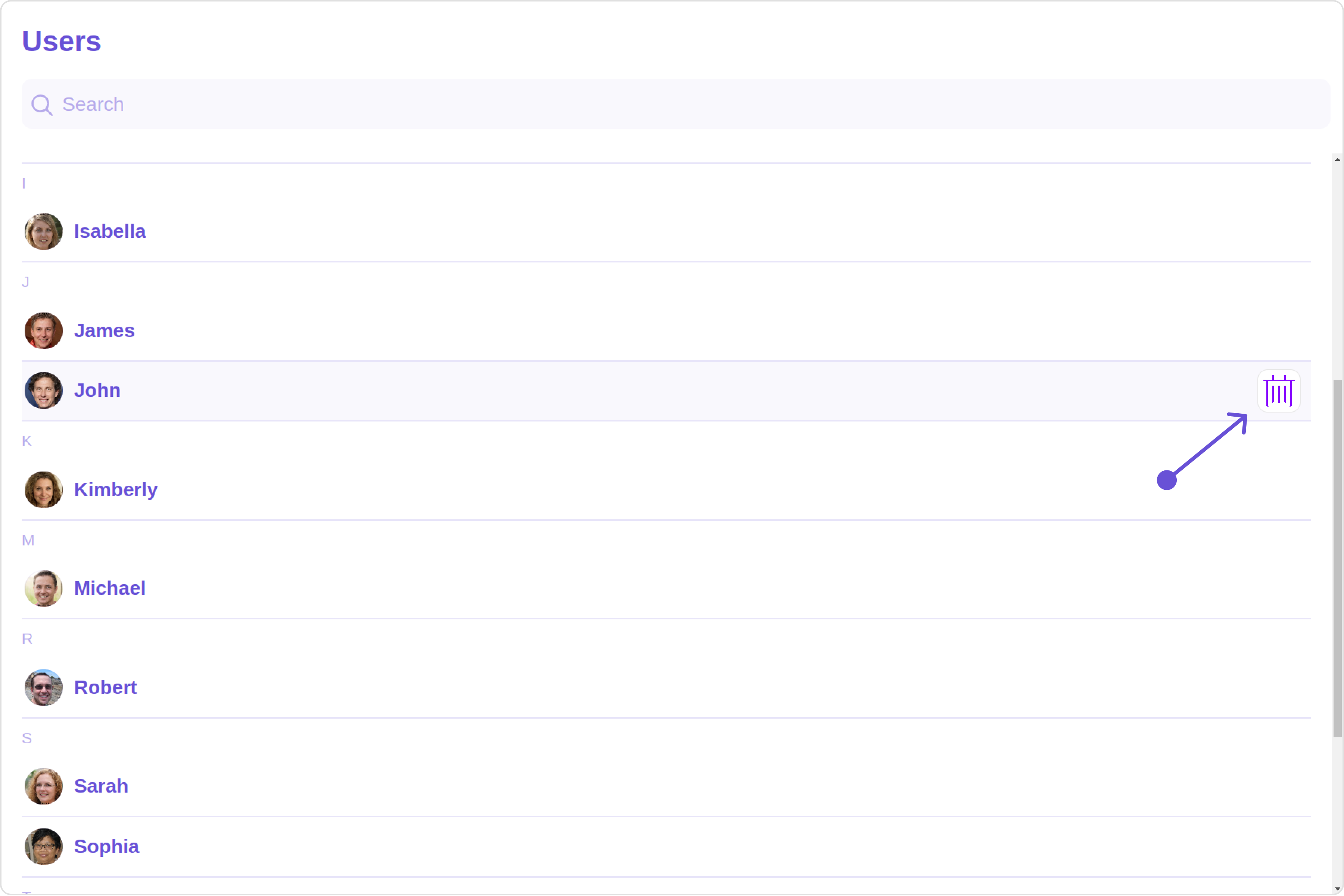
- app.component.ts
- app.component.html