Overview
CometChatGroups functions as a standalone component designed to create a screen displaying a list of groups, with the added functionality of enabling users to search for specific groups. Acting as a container component, CometChatGroups encapsulates and formats the CometChatListBase and CometChatGroupList components without introducing any additional behavior of its own.
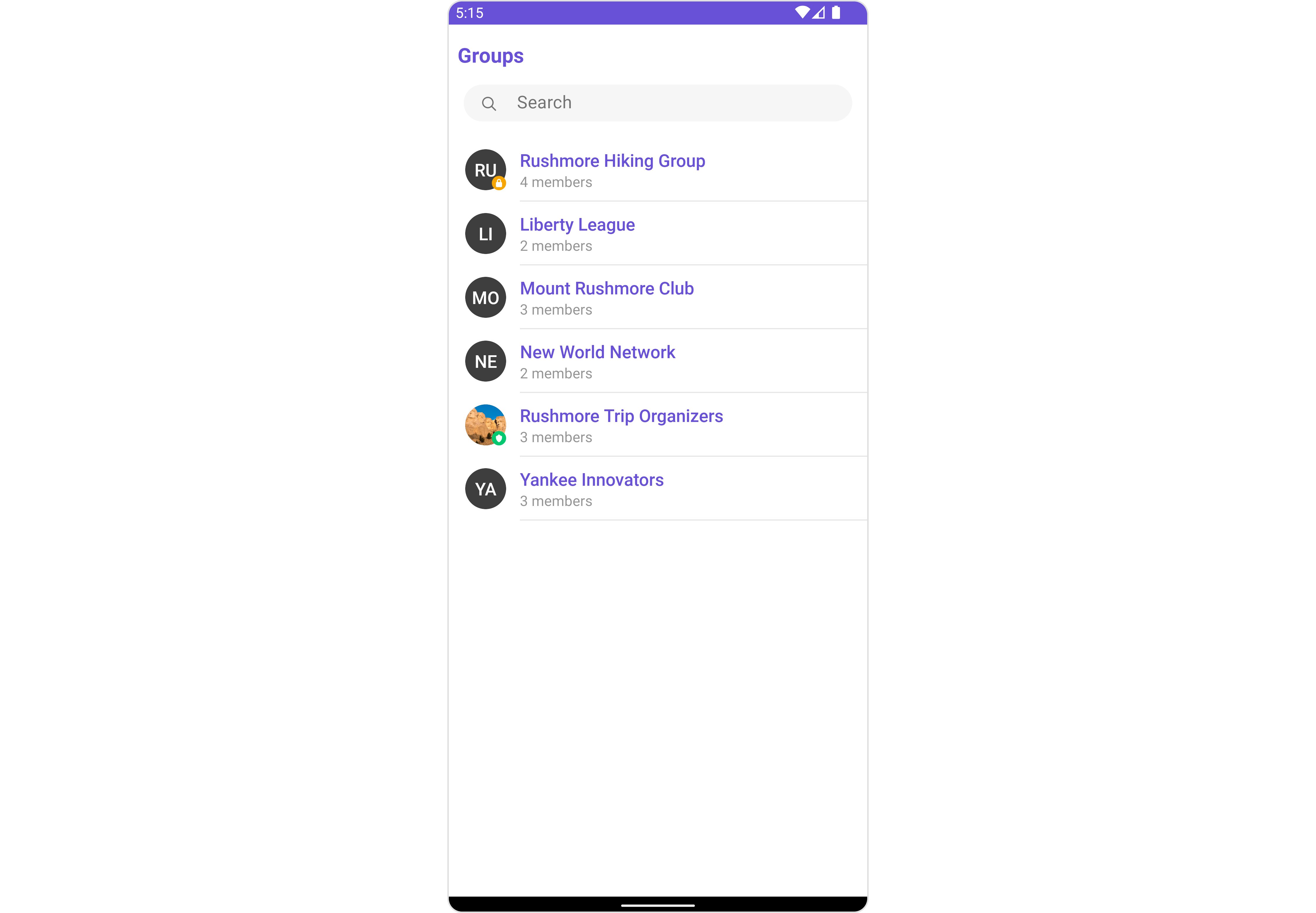
Groups component is composed of the following BaseComponents:
| Components | Description |
|---|---|
| CometChatListBase | CometChatListBase is a container component having a title, search box, customizable background, and a List View |
| CometChatListItem | CometChatListItem is a component that renders data obtained from a Group object on a Tile having a title, subtitle, leading and trailing view |
Usage
Integration
The following code snippet illustrates how you can can launchCometChatGroups.
- XML
Actions
Actions dictate how a component functions. They are divided into two types: Predefined and User-defined. You can override either type, allowing you to tailor the behavior of the component to fit your specific needs.1. OnSelection
TheOnSelection event is activated when you select the done icon in the Menubar while in selection mode. This returns a list of all the groups that you have selected.
This action does not come with any predefined behavior. However, you have the flexibility to override this event and tailor it to suit your needs using the following code snippet.
- Java
- Kotlin
2. ItemClickListener
TheOnItemClickListener event is activated when you click on the GroupList item. This action does not come with any predefined behavior.
However, you have the flexibility to override this event and tailor it to suit your needs using the following code snippet.
- Java
- Kotlin
3. BackPressListener
TheOnBackPressListener function is built to respond when you tap the back button in the Toolbar of the activity.
By default, this action has a predefined behavior: it simply closes the current activity. However, the flexibility of CometChat UI Kit allows you to override this standard behavior according to your application’s specific requirements. You can define a custom action that will be performed instead when the back button is pressed.
- Java
- Kotlin
4. onError
This action doesn’t change the behavior of the component but rather listens for any errors that occur in the Group component.- Java
- Kotlin
Filters
Filters allow you to customize the data displayed in a list within a Component. You can filter the list based on your specific criteria, allowing for a more customized. Filters can be applied using RequestBuilders of Chat SDK.1. GroupsRequestBuilder
The GroupsRequestBuilder enables you to filter and customize the group list based on available parameters in GroupsRequestBuilder. This feature allows you to create more specific and targeted queries when fetching groups. The following are the parameters available in GroupsRequestBuilder| Property | Description | Code |
|---|---|---|
| Limit | Configure the maximum number of groups to fetch in a single request, optimizing pagination for smoother navigation. | .setLimit(Int) |
| Search Keyword | Employed to retrieve groups that match the provided string, facilitating precise searches. | .setSearchKeyWord(String) |
| Joined Only | Exclusively fetches joined groups. | .joinedOnly(boolean) |
| Tags | Utilized to fetch groups containing the specified tags. | .setTags(List<String>) |
| With Tags | Utilized to retrieve groups with specific tags. | .withTags(boolean) |
- Java
- Kotlin
2. SearchRequestBuilder
The SearchRequestBuilder uses GroupsRequestBuilder enables you to filter and customize the search list based on available parameters in GroupsRequestBuilder. This feature allows you to keep uniformity between the displayed Groups List and searched Group List. Example- Java
- Kotlin
Events
Events are emitted by aComponent. By using event you can extend existing functionality. Being global events, they can be applied in Multiple Locations and are capable of being Added or Removed.
The list of events emitted by the Groups component is as follows.
| Events | Description |
|---|---|
ccGroupCreated() | This will get triggered when the logged in user creates a group |
ccGroupDeleted() | This will get triggered when the logged in user deletes a group |
ccGroupLeft() | This will get triggered when the logged in user leaves a group |
ccGroupMemberScopeChanged() | This will get triggered when the logged in user changes the scope of another group member |
ccGroupMemberBanned() | This will get triggered when the logged in user bans a group member from the group |
ccGroupMemberKicked() | This will get triggered when the logged in user kicks another group member from the group |
ccGroupMemberUnbanned() | This will get triggered when the logged in user unbans a user banned from the group |
ccGroupMemberJoined() | This will get triggered when the logged in user joins a group |
ccGroupMemberAdded() | This will get triggered when the logged in user add new members to the group |
ccOwnershipChanged | This will get triggered when the logged in user transfer the ownership of their group to some other member |
1. Add CometChatGroupEvents Listener’s
- Java
- Kotlin
2. Removing CometChatGroupEvents Listener’s
- Java
- Kotlin
Customization
To fit your app’s design requirements, you can customize the appearance of the groups component. We provide exposed methods that allow you to modify the experience and behavior according to your specific needs.Style
Using Style you can customize the look and feel of the component in your app, These parameters typically control elements such as the color, size, shape, and fonts used within the component.1. Groups Style
Enhance your Groups Component by setting the GroupsStyle to customize its appearance.- Java
- Kotlin
| Property | Description | Code |
|---|---|---|
| Background | Used to set the background color | setBackground(@ColorInt int) |
| BorderWidth | Used to set border width | setBorderWidth(int) |
| BorderColor | Used to set border color | setBorderColor(@ColorInt int) |
| CornerRadius | Used to set border radius | setCornerRadius(float) |
| Background | Used to set background Drawable | setBackground(Drawable) |
| TitleAppearance | Used to customise the appearance of the title in the app bar | setTitleAppearance(@StyleRes int) |
| BackIconTint | Used to set the color of the back icon in the app bar | setBackIconTint(@ColorInt int) |
| SearchBackground | Used to set the background color of the search box | setSearchBackground(@ColorInt int) |
| SearchBorderRadius | Used to set the border radius of the search box | setSearchBorderRadius(int) |
| SearchIconTint | Used to set the color of the search icon in the search box | setSearchIconTint(@ColorInt int) |
| SearchBorderWidth | Used to set the border width of the search box | setSearchBorderWidth(int) |
| SearchTextAppearance | Used to set the style of the text in the search box | setSearchTextAppearance(@StyleRes int) |
| LoadingIconTint | Used to set the color of the icon shown while the list of group members is being fetched | setLoadingIconTint(@ColorInt int) |
| EmptyTextAppearance | Used to set the style of the response text shown when fetchig the list of group members has returned an empty list | setEmptyTextAppearance(@StyleRes int) |
| ErrorTextAppearance | Used to set the style of the response text shown in case some error occurs while fetching the list of group members | setErrorTextAppearance(@StyleRes int) |
| SeparatorColor | Used to set the color of the divider separating the group member items | setSeparatorColor(@ColorInt int) |
2. Avatar Style
To apply customized styles to theAvatar component in the Groups Component, you can use the following code snippet. For further insights on Avatar Styles refer
- Java
- Kotlin
3. StatusIndicator Style
To apply customized styles to the Status Indicator component in the Groups Component, You can use the following code snippet. For further insights on Status Indicator Styles refer- Java
- Kotlin
4. ListItem Style
To apply customized styles to theList Item component in the Groups Component, you can use the following code snippet. For further insights on List Item Styles refer
- Java
- Kotlin
Functionality
These are a set of small functional customizations that allow you to fine-tune the overall experience of the component. With these, you can change text, set custom icons, and toggle the visibility of UI elements.- Java
- Kotlin
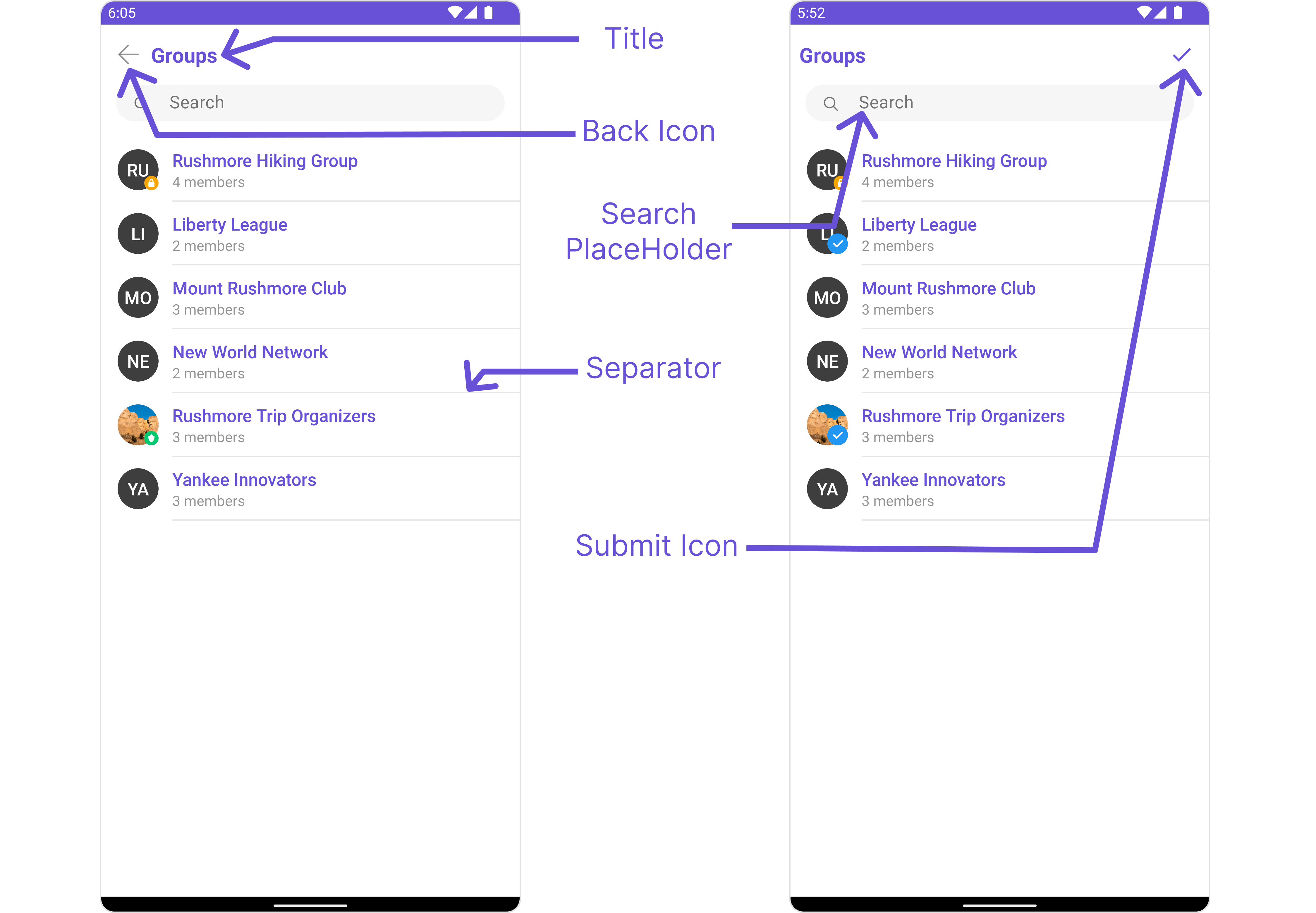
| Property | Description | Code |
|---|---|---|
| Set Title | Used to set title in the app bar | .setTitle("Your custom title") |
| Set SearchPlaceholderText | Used to set search placeholder text | .setSearchPlaceholderText("Your custom Text") |
| BackIcon | Used to set back button icon | .backIcon(@DrawableRes int res) |
| Show BackButton | Used to toggle visibility for back button | .showBackButton(boolean) |
| Set SearchBoxIcon | Used to set search Icon in the search field | .setSearchBoxIcon(@DrawableRes int res) |
| Hide Search | Used to toggle visibility for search box | .hideSearch(boolean) |
| Hide Error | Used to hide error on fetching groups | .hideError(boolean) |
| Hide Separator | Used to hide the divider separating the group items | .hideSeparator(boolean) |
| Set SubmitIcon | Used to override the default selection complete icon | .setSubmitIcon(@DrawableRes int res) |
| EmptyState Text | Used to set a custom text response when fetching the groups has returned an empty list | .emptyStateText("Your Text") |
| ErrorState Text | Used to set a custom text response when some error occurs on fetching the list of groups | .errorStateText("Your Text") |
| Private Group Icon | Used to set the private group Icon | .setPrivateGroupIcon(@DrawableRes int res) |
Advanced
For advanced-level customization, you can set custom views to the component. This lets you tailor each aspect of the component to fit your exact needs and application aesthetics. You can create and define your views, layouts, and UI elements and then incorporate those into the component.SetListItemView
With this function, you can assign a custom ListItem to the Conversations Component.- Java
- Kotlin
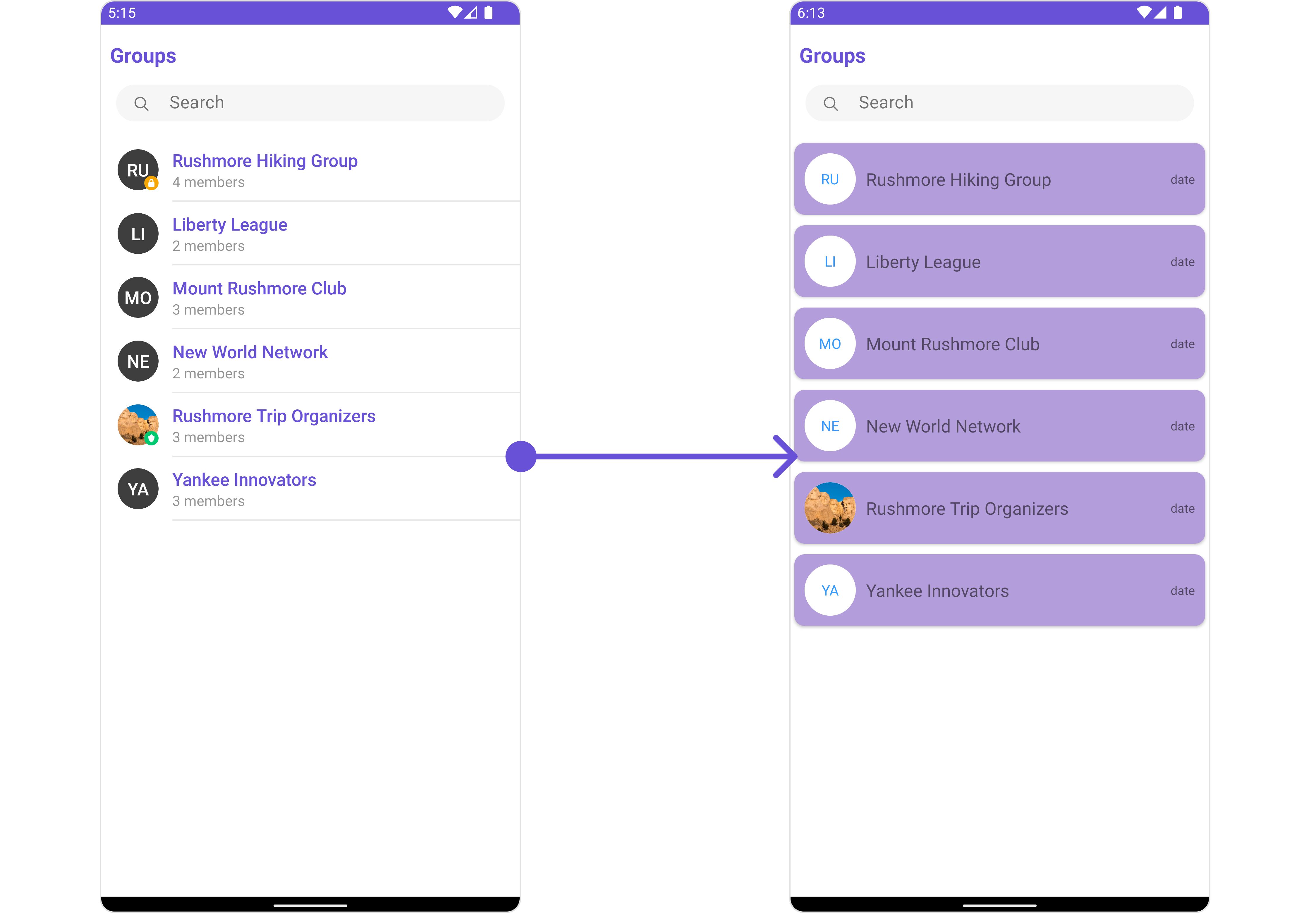
item_list.xml for more complex or unique list items.
Once this layout file is made, you would inflate it inside the createView() method of the GroupsViewHolderListener. The inflation process prepares the layout for use in your application:
Following this, you would use the bindView() method to initialize and assign values to your individual views. This could include setting text on TextViews, images on ImageViews, and so on based on the properties of the Group object:
item_list.xml
- Java
- Kotlin
YourActivity.java
SetSubTitleView
You can customize the subtitle view for each conversation item to meet your requirements- Java
- Kotlin
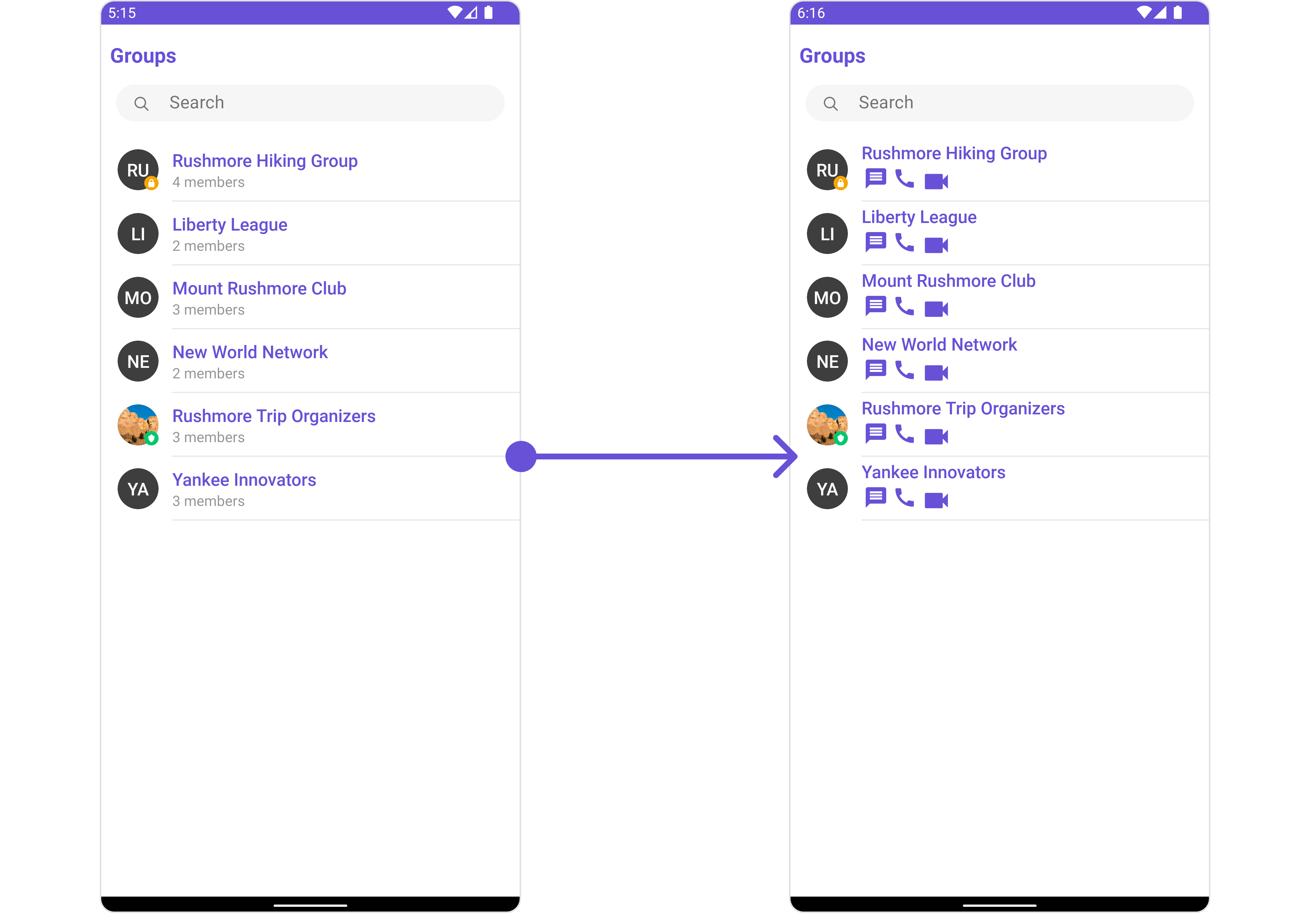
subtitle_layout.xml for more complex or unique list items.
Once this layout file is made, you would inflate it inside the createView() method of the GroupsViewHolderListener. The inflation process prepares the layout for use in your application:
Following this, you would use the bindView() method to initialize and assign values to your individual views. This could include setting text on TextViews, images on ImageViews, and so on based on the properties of the Group object:
subtitle_layout.xml
- Java
- Kotlin
YourActivity.java
SetTailView
Used to generate a custom trailing view for the GroupList item. You can add a Tail view using the following method.- Java
- Kotlin
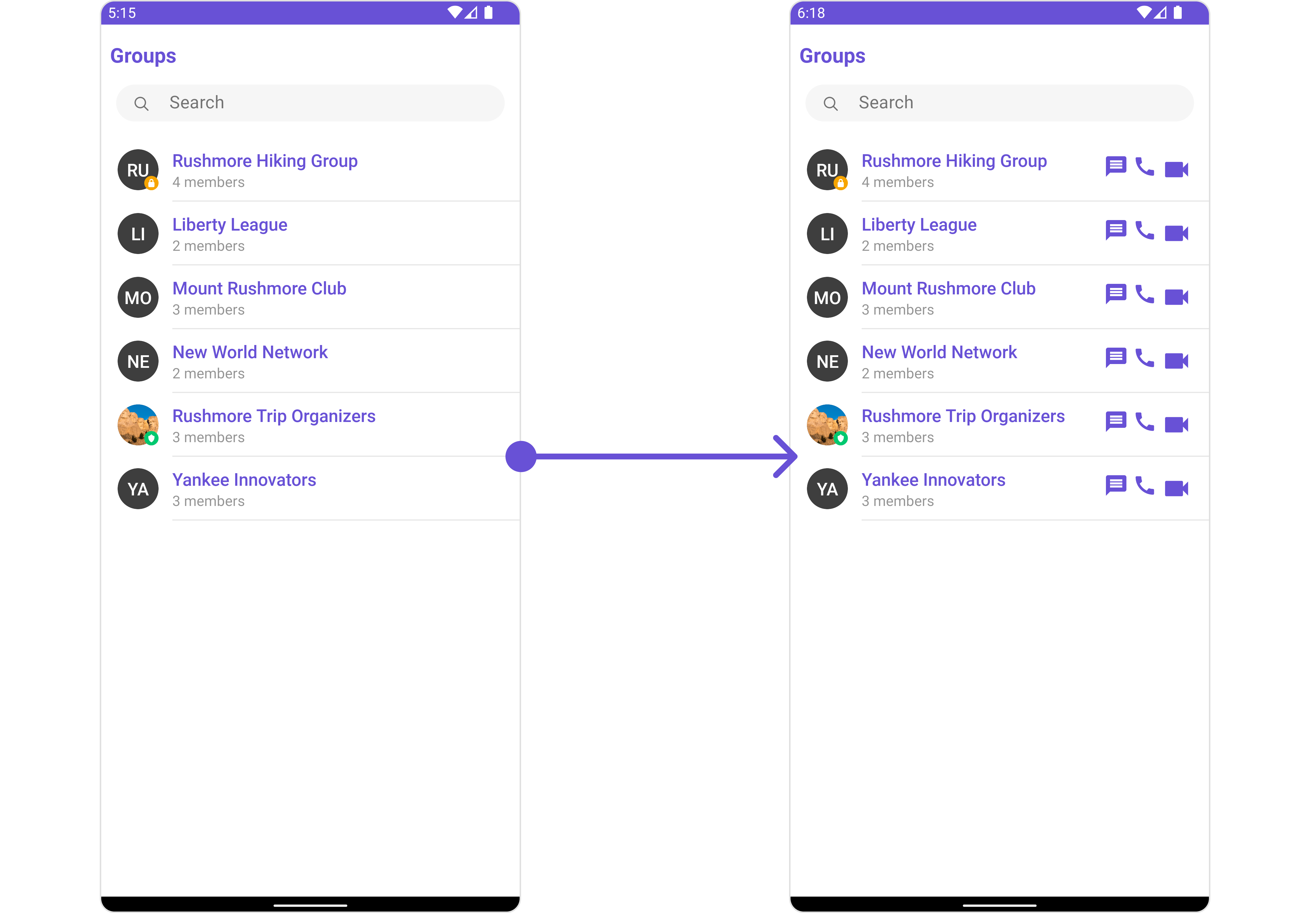
tail_view_layout.xml for more complex or unique list items.
Once this layout file is made, you would inflate it inside the createView() method of the GroupsViewHolderListener. The inflation process prepares the layout for use in your application:
Following this, you would use the bindView() method to initialize and assign values to your individual views. This could include setting text on TextViews, images on ImageViews, and so on based on the properties of the Group object:
tail_view_layout.xml
- Java
- Kotlin
YourActivity.java
SetMenu
You can set the Custom Menu view to add more options to the Groups component.- Java
- Kotlin

view_menu.xml as a custom view file. Which we will inflate and pass to .setMenu().
view_menu.xml
setMenu. You can get the child view reference and can handle click actions.
- Java
- Kotlin
YourActivity.java
SetLoadingStateView
You can set a custom loader view usingsetLoadingStateView to match the loading view of your app.
- Java
- Kotlin
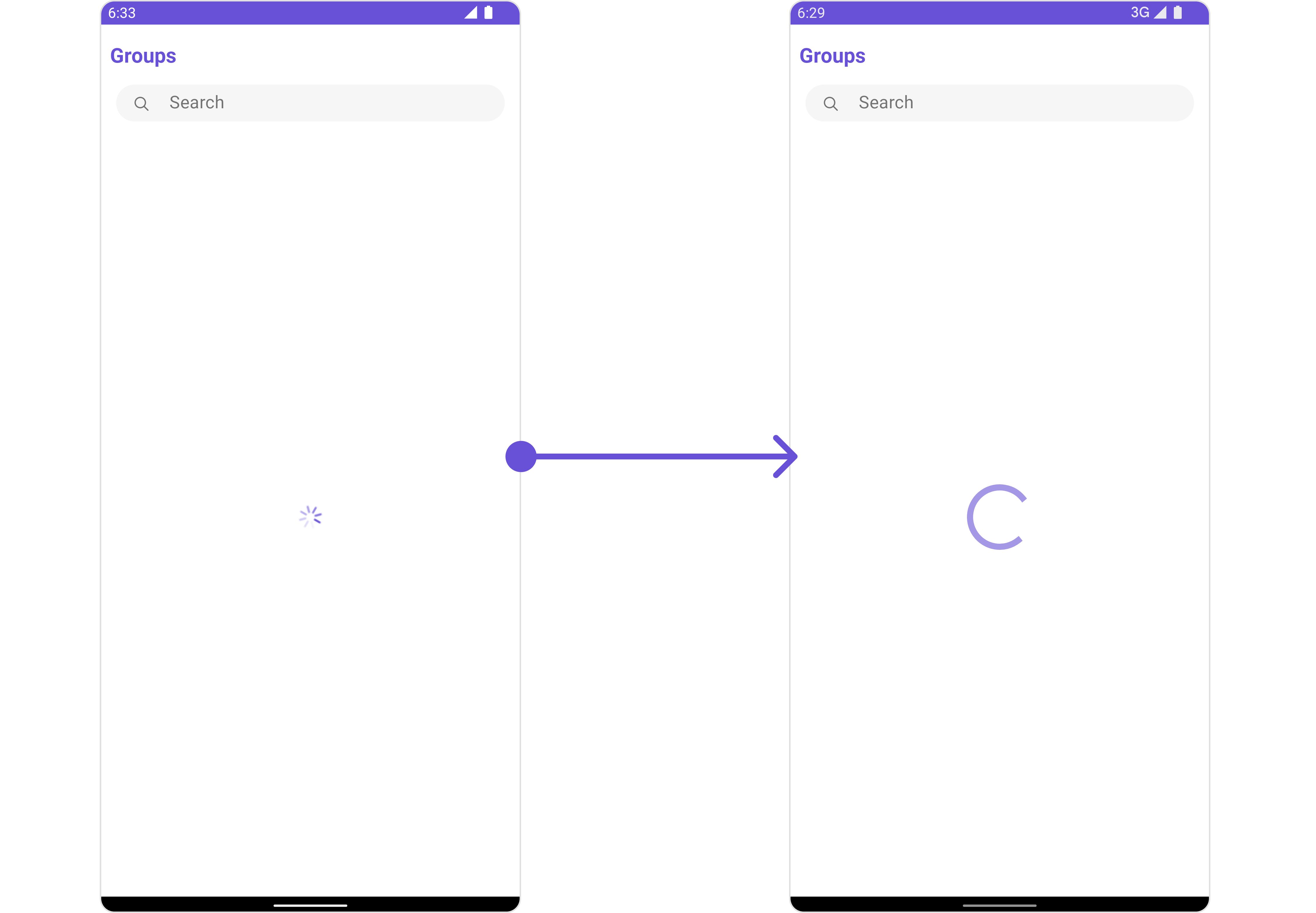
ContentLoadingProgressBar to loading_view_layout.xml. You can choose any view you prefer. This view should be inflated and passed to the setLoadingStateView() method.
loading_view_layout.xml
- Java
- Kotlin
YourActivity.java
SetEmptyStateView
You can set a customEmptyStateView using setEmptyStateView to match the empty view of your app.
- Java
- Kotlin
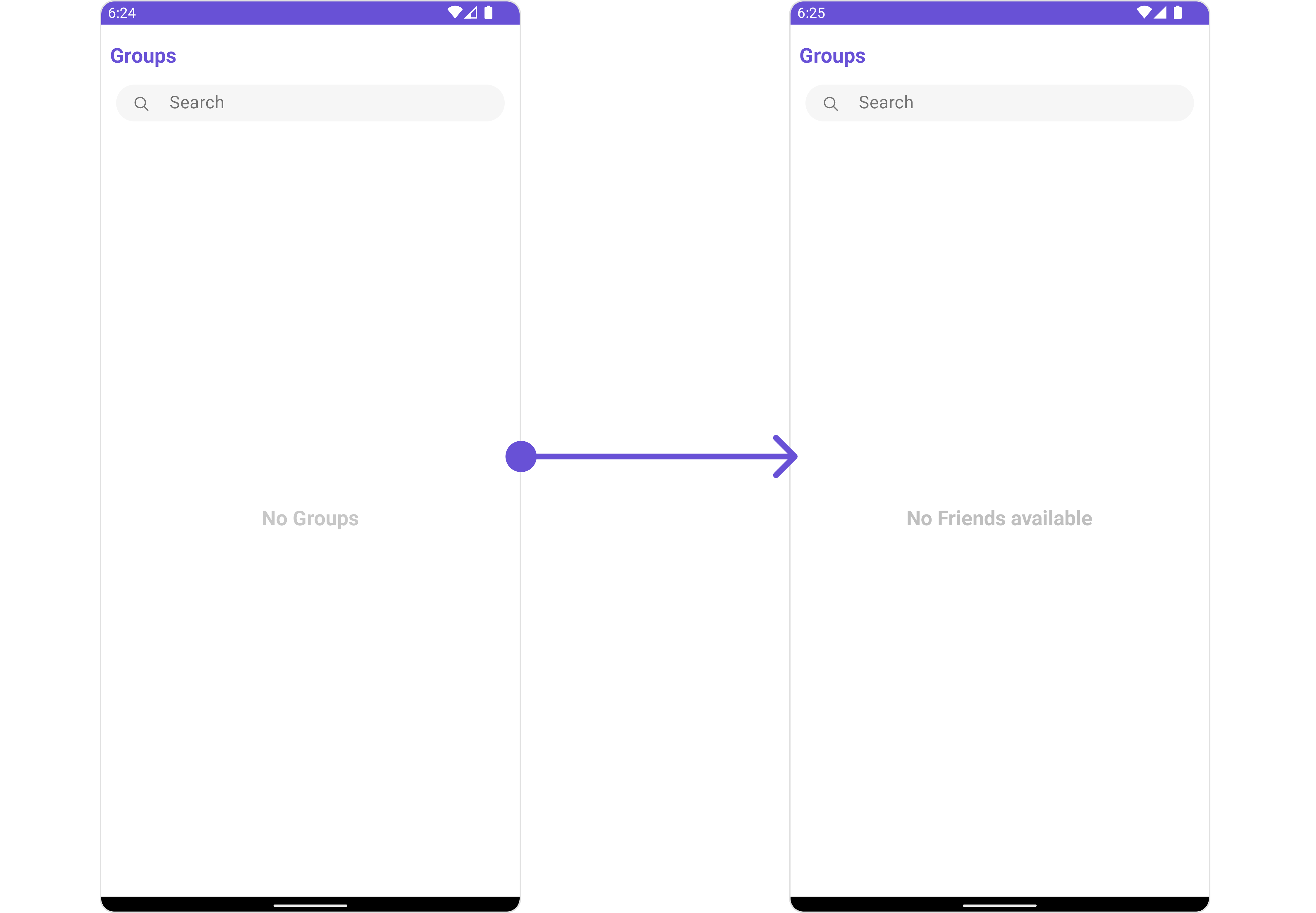
empty_view_layout.xml. You can choose any view you prefer. This view should be inflated and passed to the setEmptyStateView() method.
empty_view_layout.xml
- Java
- Kotlin
YourActivity.java
SetErrorStateView
You can set a customErrorStateView using setErrorStateView to match the error view of your app.
- Java
- Kotlin
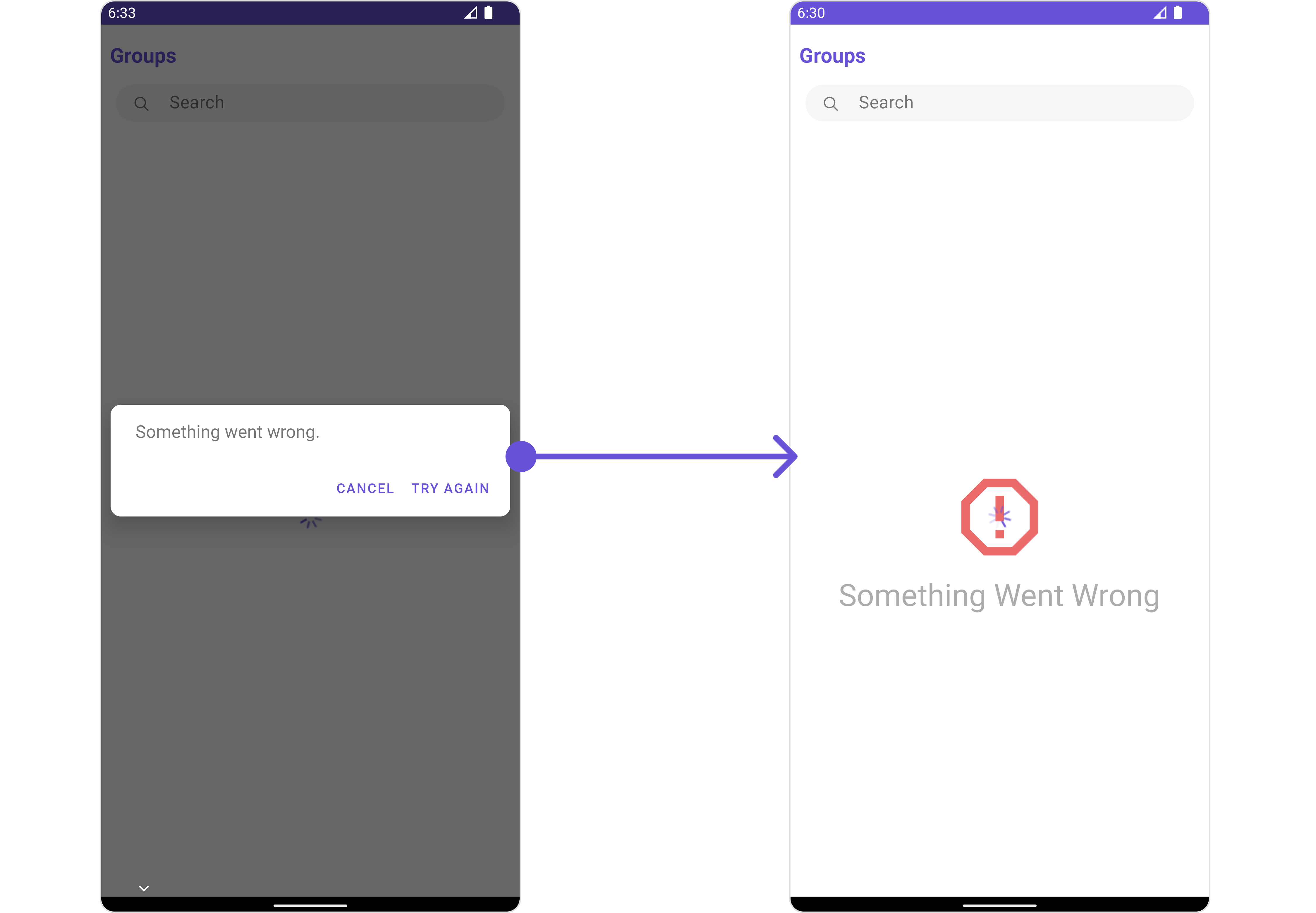
error_state_view_layout.xml. You can choose any view you prefer. This view should be inflated and passed to the setErrorStateView() method.
error_state_view_layout.xml
- Java
- Kotlin
YourActivity.java