Overview
CometChatBannedMembers is a crucial Component that showcases users who have been restricted from participating in specific groups or conversations. Once banned, users lose access to content and discussions within the affected group. Administrators or owners wield the authority to ban members from groups they oversee, enabling them to monitor user activity and behavior closely. With CometChatBannedMembers, administrators can take swift and appropriate actions to maintain group integrity and uphold community standards.
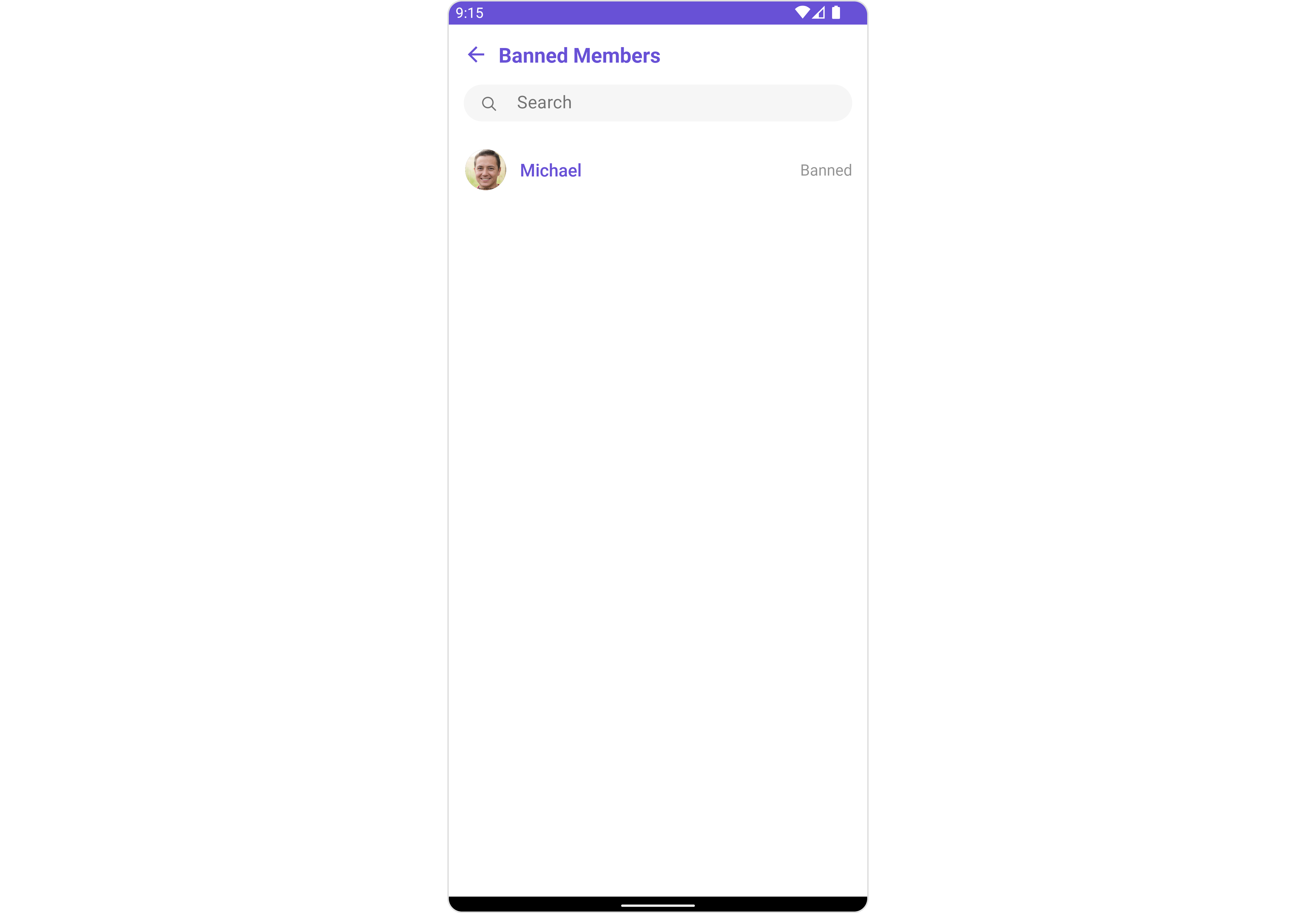
BannedMembers component is composed of the following BaseComponents:
| Components | Description |
|---|---|
| CometChatListBase | CometChatListBase serves as a container component equipped with a title (navigationBar), search functionality (search-bar), background settings, and a container for embedding a list view. |
| CometChatListItem | This component renders information extracted from a User object onto a tile, featuring a title, subtitle, leading view, and trailing view. |
Usage
Integration
CometChatBannedMembers, as a Composite Component, offers flexible integration options, allowing it to be launched directly via button clicks or any user-triggered action. Additionally, it seamlessly integrates into tab view controllers. With banned members, users gain access to a wide range of parameters and methods for effortless customization of its user interface.
The following code snippet exemplifies how you can seamlessly integrate the BannedMembers component into your application.
- XML
- Java
- Kotlin
Actions
Actions dictate how a component functions. They are divided into two types: Predefined and User-defined. You can override either type, allowing you to tailor the behavior of the component to fit your specific needs.1. SetOnItemClick
This method proves valuable when users seek to override onItemClick functionality within CometChatBannedMembers, empowering them with greater control and customization options. ThesetOnItemClick action doesn’t have a predefined behavior. You can override this action using the following code snippet.
- Java
- Kotlin
2. SetOnError
You can customize this behavior by using the provided code snippet to override theOn Error and improve error handling.
- Java
- Kotlin
3. OnSelection
TheOnSelection event is triggered upon the completion of a selection in SelectionMode. It does not have a default behavior. However, you can override its behavior using the following code snippet.
- Java
- Kotlin
YourActivity.java
4. AddOnBackPressListener
You can customize this behavior by using the provided code snippet to override theaddOnBackPressListener and improve error handling.
- Java
- Kotlin
Filters
Filters allow you to customize the data displayed in a list within a Component. You can filter the list based on your specific criteria, allowing for a more customized. Filters can be applied using RequestBuilders of Chat SDK.1. BannedGroupMembersRequestBuilder
TheBannedGroupMembersRequestBuilder enables you to filter and customize the Banned Members list based on available parameters in BannedGroupMembersRequestBuilder. This feature allows you to create more specific and targeted queries when fetching banned members. The following are the parameters available in BannedGroupMembersRequestBuilder
| Property | Description | Code |
|---|---|---|
| Limit | Sets the number of banned members that can be fetched in a single request, suitable for pagination | .setLimit(Int) |
| Search Keyword | Used for fetching banned members matching the passed string | .setSearchKeyword(String) |
- Java
- Kotlin
2. SearchRequestBuilder
The SearchRequestBuilder usesBannedMembersRequestBuilder enables you to filter and customize the search list based on available parameters in BannedMembersRequestBuilder. This feature allows you to keep uniformity between the displayed Banned Members list and searched Banned Members.
- Java
- Kotlin
Events
Events are emitted by aComponent. By using event you can extend existing functionality. Being global events, they can be applied in Multiple Locations and are capable of being Added or Removed.
Events emitted by the Join Group component is as follows.
| Event | Description |
|---|---|
| ccGroupMemberBanned | This method is triggered when the logged-in user successfully bans a user from the group. |
| ccGroupMemberUnBanned | This method triggers when the logged-in user successfully unbans a previously banned user from the group. |
- Java
- Kotlin
- Java
- Kotlin
Customization
To fit your app’s design requirements, you can customize the appearance of the Groups component. We provide exposed methods that allow you to modify the experience and behavior according to your specific needs.Style
Using Style you can customize the look and feel of the component in your app, These parameters typically control elements such as the color, size, shape, and fonts used within the component.1. BannedMembers Style 🛑
You can set theBannedMembersStyle to the Banned Members Component to customize the styling.
- Java
- Kotlin
| Property | Description | Code |
|---|---|---|
| Background | Used to set the background color | .setBackground(@ColorInt int) |
| BorderWidth | Used to set border | .setBorderWidth(int) |
| BorderColor | Used to set border color | .setBorderColor(@ColorInt int) |
| CornerRadius | Used to set border radius | .setCornerRadius(float) |
| Background | Used to set background Drawable | .setBackground(Drawable) |
| Title Appearance | Used to customise the appearance of the title in the app bar | .setTitleAppearance(@StyleRes int) |
| Back Icon Tint | Used to set the color of the back icon in the app bar | .setBackIconTint(@ColorInt int) |
| Search Background | Used to set the background color of the search box | .setSearchBackground(@ColorInt int) |
| Search Border Radius | Used to set the border radius of the search box | .setSearchBorderRadius(int) |
| Search Icon Tint | Used to set the color of the search icon in the search box | .setSearchIconTint(@ColorInt int) |
| Search Border Width | Used to set the border width of the search box | .setSearchBorderWidth(int) |
| Search Text Appearance | Used to set the style of the text in the search box | .setSearchTextAppearance(@StyleRes int) |
| Loading Icon Tint | Used to set the color of the icon shown while the list of group members is being fetched | .setLoadingIconTint(@ColorInt int) |
| Empty Text Appearance | Used to set the style of the response text shown when fetching the list of group members has returned an empty list | .setEmptyTextAppearance(@StyleRes int) |
| Error Text Appearance | Used to set the style of the response text shown in case some error occurs while fetching the list of group members | .setErrorTextAppearance(@StyleRes int) |
| Online Status Color | Used to set the color of the status indicator shown if a group member is online | .setOnlineStatusColor(@ColorInt int) |
| Separator Color | Used to set the color of the divider separating the group member items | .setSeparatorColor(@ColorInt int) |
2. Avatar Style
To apply customized styles to theAvatar component in the Banned Members Component, you can use the following code snippet. For further insights on Avatar Styles refer
- Java
- Kotlin
3. StatusIndicator Style
To apply customized styles to the Status Indicator component in the Group Member Component, You can use the following code snippet. For further insights on Status Indicator Styles refer- Java
- Kotlin
4. ListItem Style
To apply customized styles to theList Item component in the Group Member Component, you can use the following code snippet. For further insights on List Item Styles refer
- Java
- Kotlin
Functionality
These are a set of small functional customizations that allow you to fine-tune the overall experience of the component. With these, you can change text, set custom icons, and toggle the visibility of UI elements.- Java
- Kotlin
CometChatBannedMembers
| Property | Description | Code |
|---|---|---|
| Group | The group for which the banned members will be listed. A required parameter. | .setGroup(Group) |
| Title | Used to set title in the app bar | .setTitle(String) |
| Style | Used to set styling properties | .setStyle(BannedMembersStyle) |
| Avatar Style | Used to customise the Avatar of the banned member | .setAvatarStyle(AvatarStyle) |
| Status Indicator Style | Used to customise the status indicator shown if a banned member is online | .setStatusIndicatorStyle(StatusIndicatorStyle) |
| Search Placeholder Text | Used to set search placeholder text | .setSearchPlaceholderText(String) |
| Back Icon | Used to set back button widget | .backIcon(@DrawableRes int res) |
| Show Back Button | Used to toggle visibility for back button | .showBackButton(boolean) |
| Search Box Icon | Used to set search Icon in the search field | .setSearchBoxIcon(@DrawableRes int res) |
| Hide Search | Used to toggle visibility for search box | .hideSearch(boolean) |
| Hide Error | Used to hide error on fetching banned members | .hideError(boolean) |
| Hide Separator | Used to hide the divider separating the banned member items | .hideSeparator(boolean) |
| Disable Users Presence | Used to control visibility of banned member indicator shown if user is online | .disableUsersPresence(boolean) |
| List Item Style | Used to set style to Tile which displays data obtained from a GroupMember object | .setListItemStyle(ListItemStyle) |
| Selection Mode | Used to set the number of banned members that can be selected | .selectionMode(SelectionMode) |
| Error State Text | Used to set a custom text response when some error occurs on fetching the list of banned members | .errorStateText(String) |
Advance
For advanced-level customization, you can set custom views to the component. This lets you tailor each aspect of the component to fit your exact needs and application aesthetics. You can create and define your views, layouts, and UI elements and then incorporate those into the component.SetListItemView
With this function, you can assign a custom ListItem to the List View Component.- Java
- Kotlin
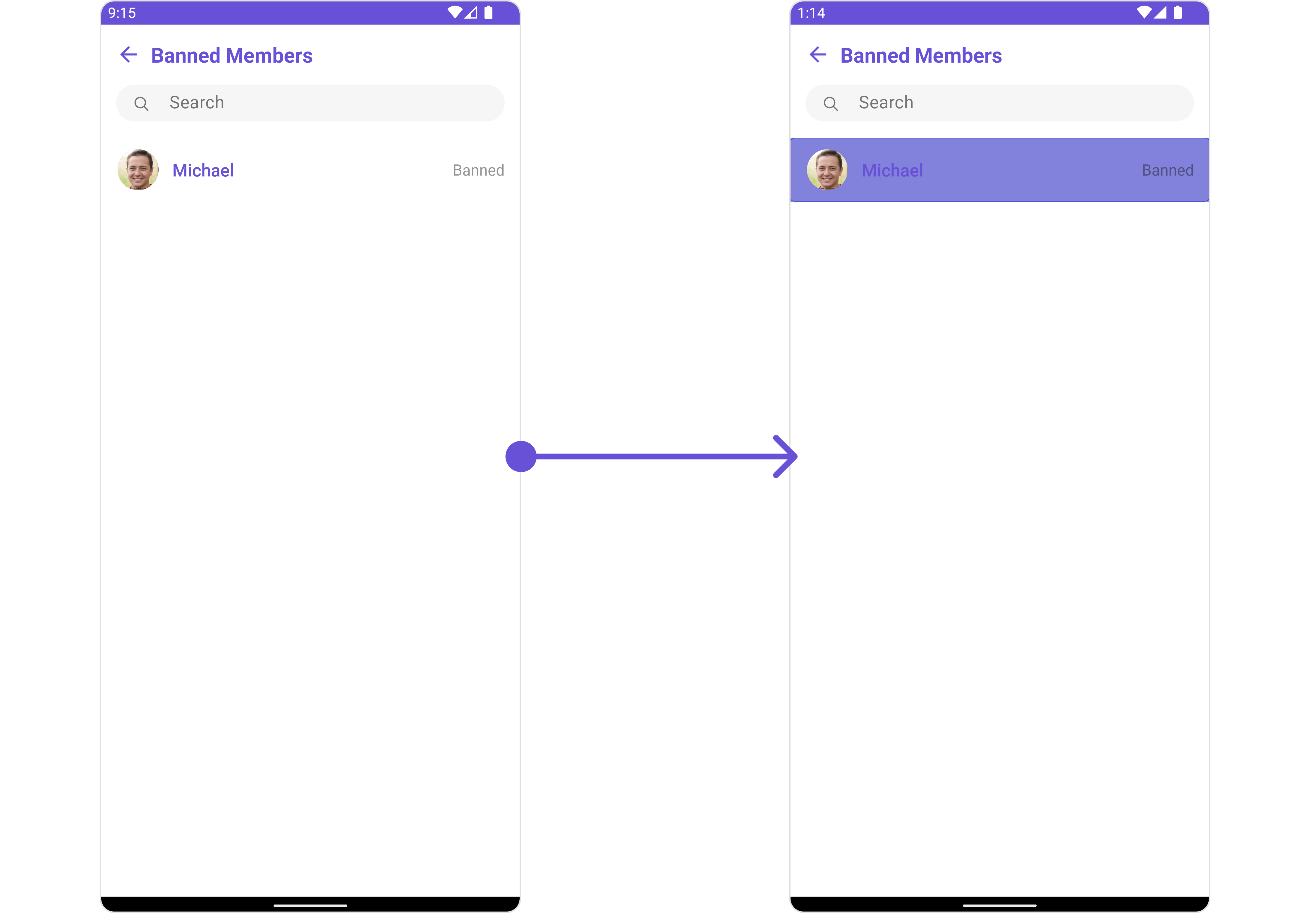
item_list.xml for more complex or unique list items.
Once this layout file is made, you would inflate it inside the createView() method of the BannedMembersViewHolderListeners. The inflation process prepares the layout for use in your application:
Following this, you would use the bindView() method to initialize and assign values to your individual views. This could include setting text on TextViews, images on ImageViews, and so on based on the properties of the Group object:
item_list.xml
- Java
- Kotlin
YourActivity.java
SetSubTitleView
You can customize the subtitle view for each user list item to meet your requirements- Java
- Kotlin
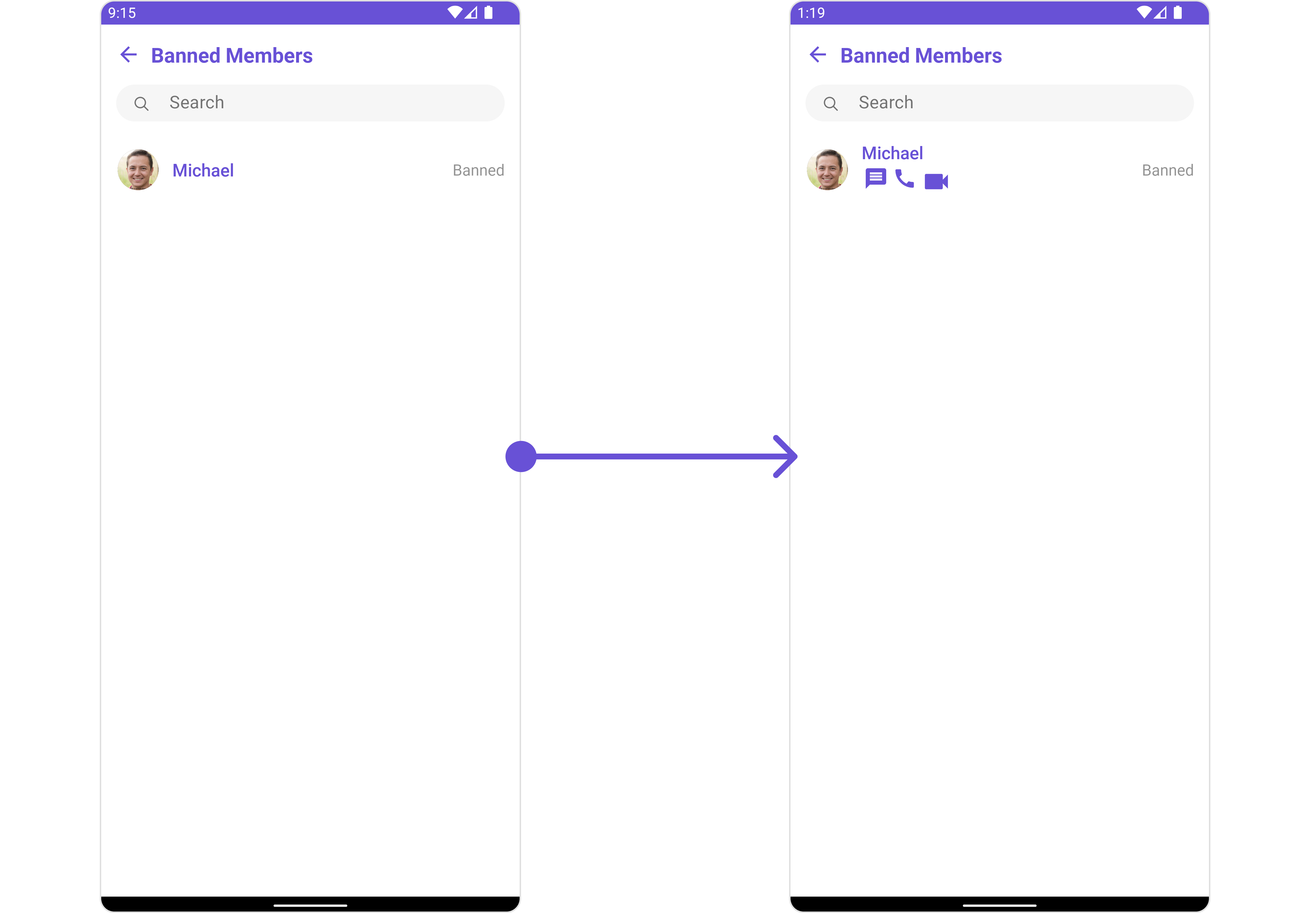
subtitle_layout.xml for more complex or unique list items.
Once this layout file is made, you would inflate it inside the createView() method of the BannedMembersViewHolderListeners. The inflation process prepares the layout for use in your application:
Following this, you would use the bindView() method to initialize and assign values to your individual views. This could include setting text on TextViews, images on ImageViews, and so on based on the properties of the Group object:
subtitle_layout.xml
- Java
- Kotlin
YourActivity.java
SetTailView
Used to generate a custom trailing view for the GroupList item. You can add a Tail view using the following method.- Java
- Kotlin
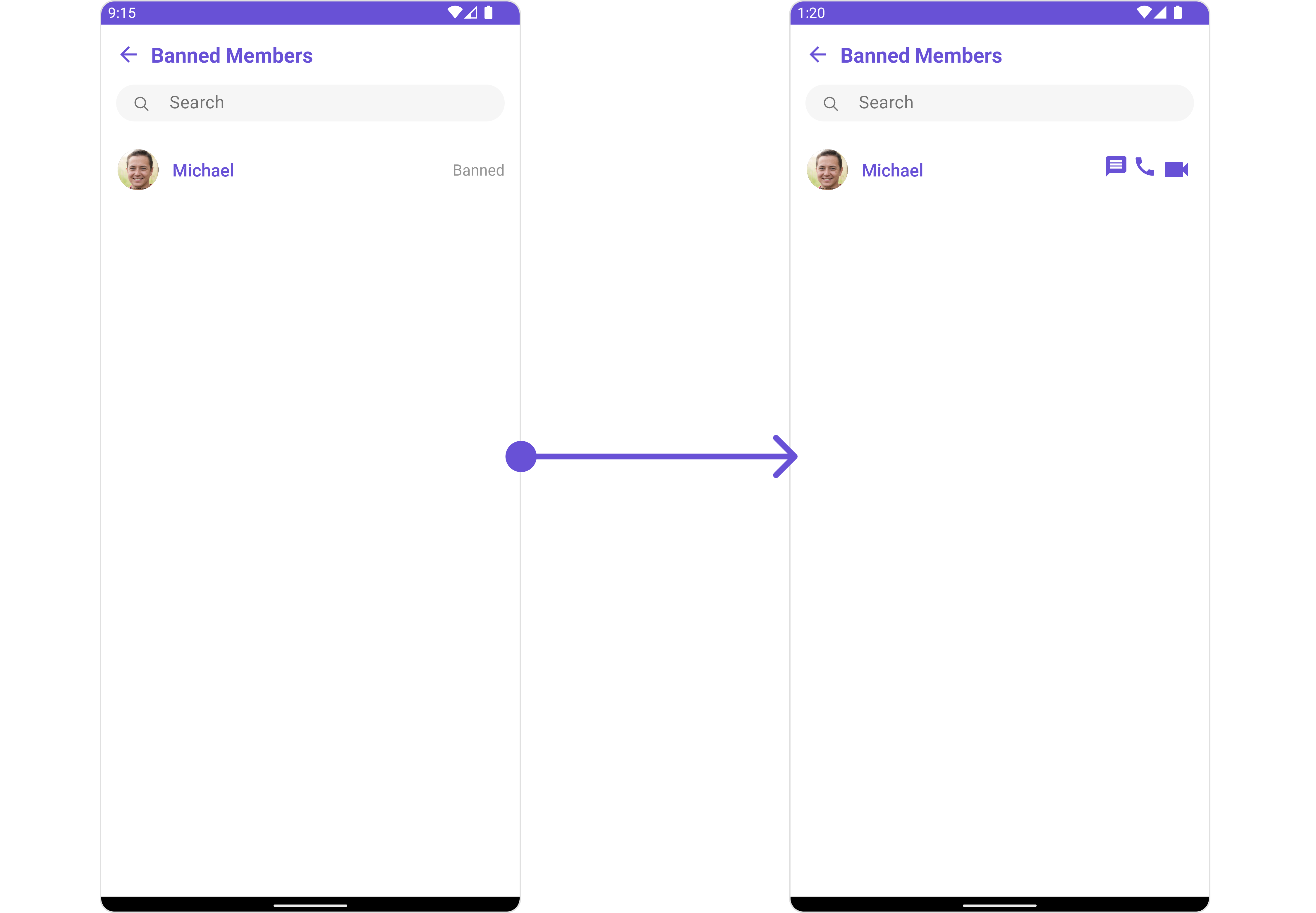
tail_view_layout.xml for more complex or unique list items.
Once this layout file is made, you would inflate it inside the createView() method of the BannedMembersViewHolderListeners. The inflation process prepares the layout for use in your application:
Following this, you would use the bindView() method to initialize and assign values to your individual views. This could include setting text on TextViews, images on ImageViews, and so on based on the properties of the Group object:
tail_view_layout.xml
- Java
- Kotlin
YourActivity.java
SetMenu
You can set the Custom Menu view to add more options to the Groups component.- Java
- Kotlin
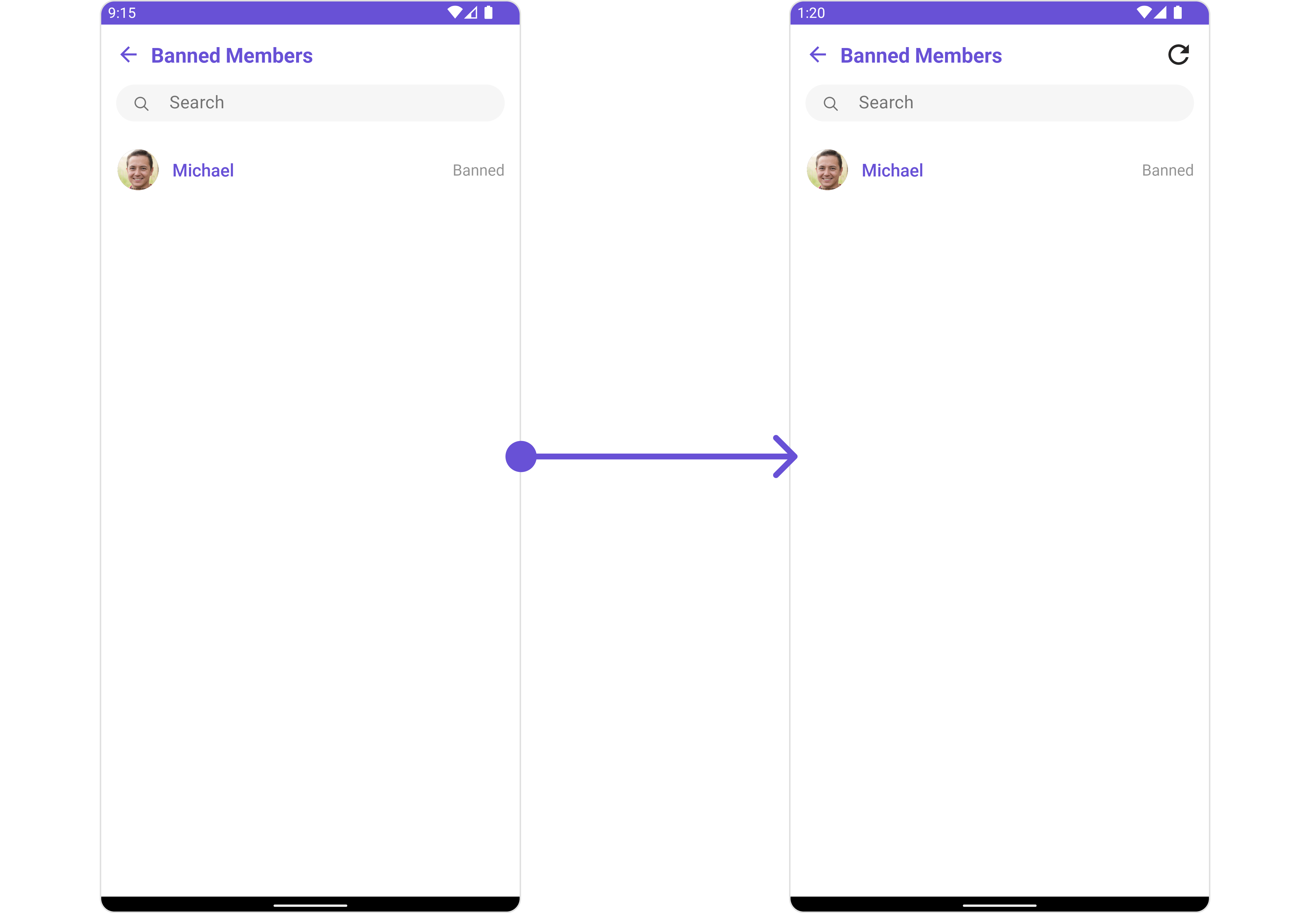
view_menu.xml as a custom view file. Which we will inflate and pass to .setMenu().
view_menu.xml
setMenu. You can get the child view reference and can handle click actions.
- Java
- Kotlin
YourActivity.java
SetOptions
You can set a List ofCometChatOption for a Banned Members to add your custom actions to the Members. These options will be visible when swiping any Banned Members item.
- Java
- Kotlin
Example
- Java
- Kotlin
YourActivity.java
SetLoadingStateView
You can set a custom loader view usingsetLoadingStateView to match the loading view of your app.
- Java
- Kotlin
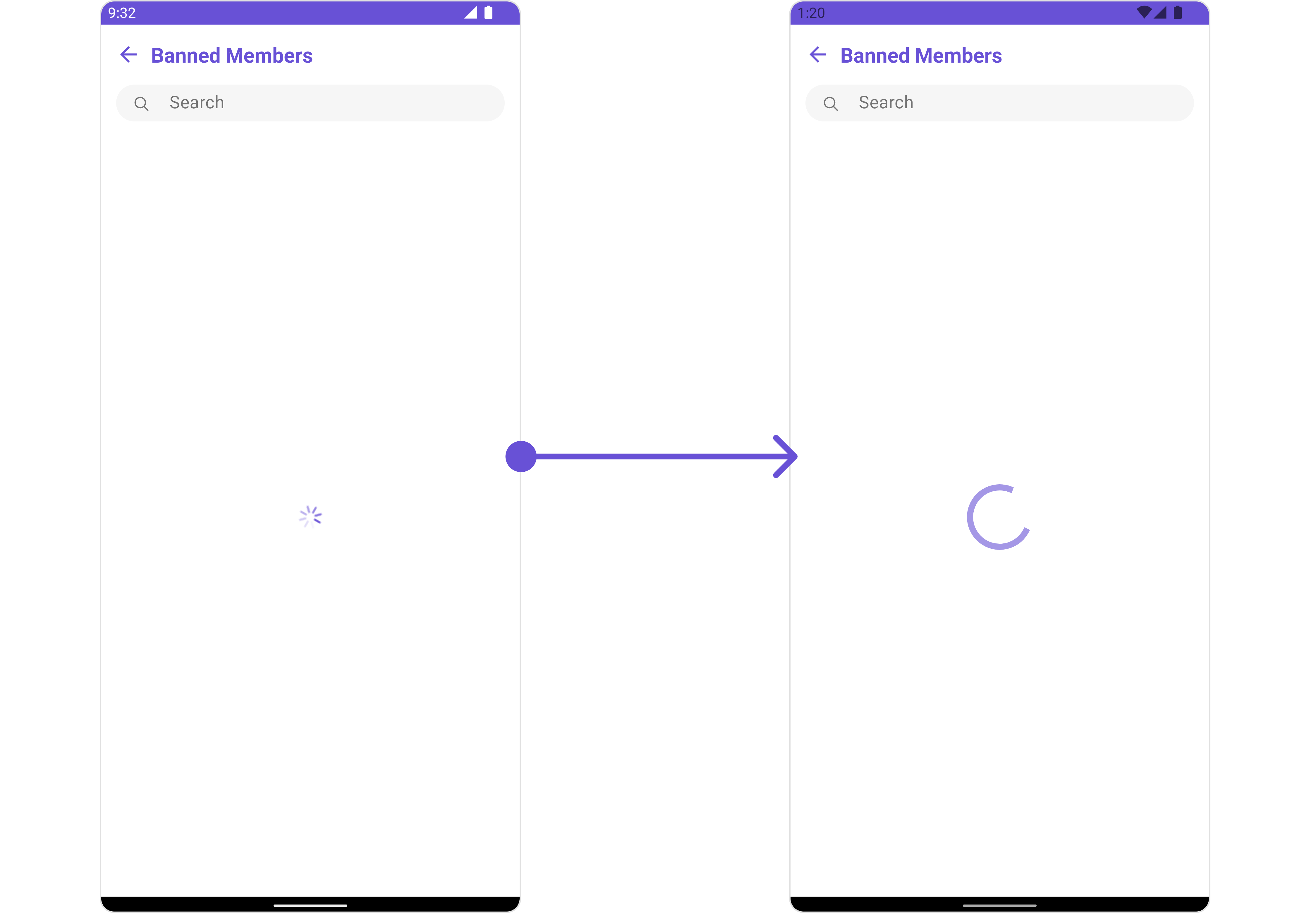
ContentLoadingProgressBar to loading_view_layout.xml. You can choose any view you prefer. This view should be inflated and passed to the setLoadingStateView() method.
loading_view_layout.xml
- Java
- Kotlin
YourActivity.java
SetEmptyStateView
You can set a customEmptyStateView using setEmptyStateView to match the empty view of your app.
- Java
- Kotlin
empty_view_layout.xml. You can choose any view you prefer. This view should be inflated and passed to the setEmptyStateView() method.
empty_view_layout.xml
- Java
- Kotlin
YourActivity.java
SetErrorStateView
You can set a customErrorStateView using setErrorStateView to match the error view of your app.
- Java
- Kotlin
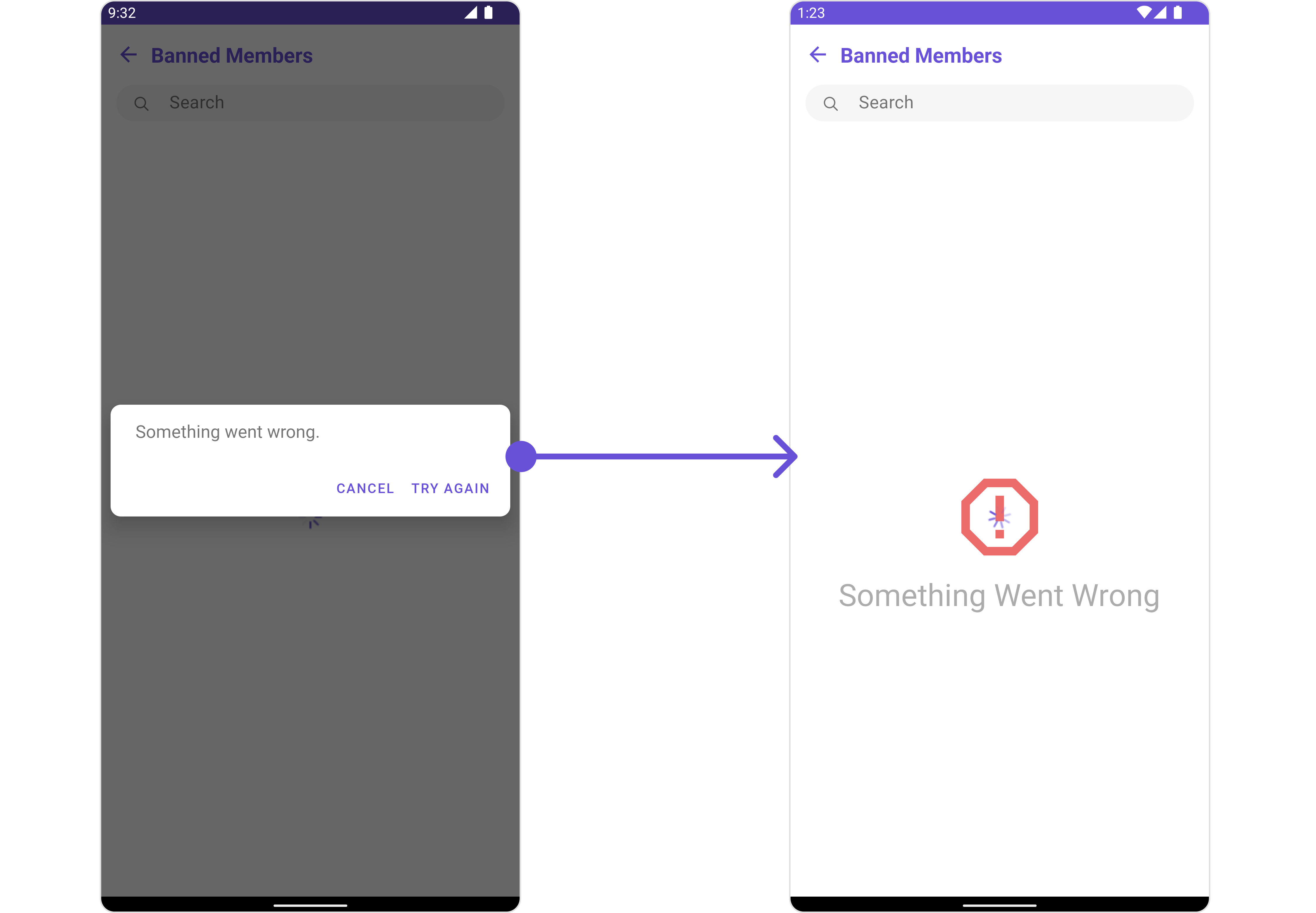
error_state_view_layout.xml. You can choose any view you prefer. This view should be inflated and passed to the setErrorStateView() method.
error_state_view_layout.xml
- Java
- Kotlin
YourActivity.java