Overview
MessageList is a Composite Component that displays a list of messages and effectively manages real-time operations. It includes various types of messages such as Text Messages, Media Messages, Stickers, and more.
MessageList is primarily a list of the base component MessageBubble. The MessageBubble Component is utilized to create different types of chat bubbles depending on the message type.
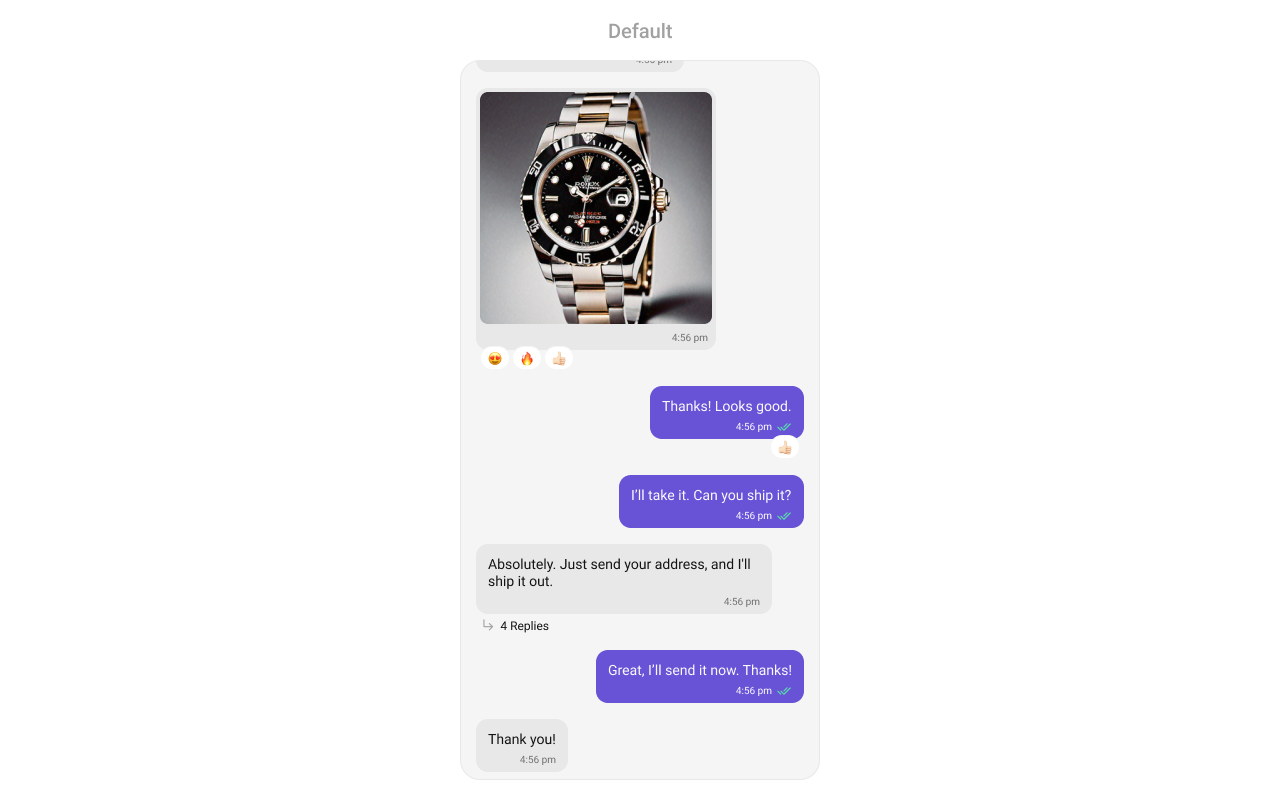
Usage
Integration
The following code snippet illustrates how you can directly incorporate the MessageList component into yourlayout.xml file.
- XML
Actions
Actions dictate how a component functions. They are divided into two types: Predefined and User-defined. You can override either type, allowing you to tailor the behavior of the component to fit your specific needs.1. onThreadRepliesClick
onThreadRepliesClick is triggered when you click on the threaded message bubble. The onThreadRepliesClick action doesn’t have a predefined behavior. You can override this action using the following code snippet.
- Java
- Kotlin
2. onError
This action doesn’t change the behavior of the component but rather listens for any errors that occur in the MessageList component.- Java
- Kotlin
YourActivity.java
setOnLoad
Invoked when the list is successfully fetched and loaded, helping track component readiness.- Java
- Kotlin
YourActivity.java
setOnEmpty
Called when the list is empty, enabling custom handling such as showing a placeholder message.- Java
- Kotlin
YourActivity.java
onReactionLongClick
Function triggered when a user long presses on a reaction pill, allowing developers to override the default behavior.- Java
- Kotlin
YourActivity.java
onAddMoreReactionsClick
Function triggered when a user clicks on the ‘Add More Reactions’ button, allowing developers to handle this action.- Java
- Kotlin
YourActivity.java
onReactionClick
Function triggered when a reaction is clicked, enabling developers to customize reaction interactions.- Java
- Kotlin
YourActivity.java
setOnReactionListItemClick
Function triggered when a reaction list item is clicked, allowing developers to override its behavior in CometChatReactionsList.- Java
- Kotlin
YourActivity.java
setOnReactionListItemClick
Function triggered when a reaction list item is clicked, allowing developers to override its behavior in CometChatReactionsList.- Java
- Kotlin
YourActivity.java
Filters
You can adjust theMessagesRequestBuilder in the MessageList Component to customize your message list. Numerous options are available to alter the builder to meet your specific needs. For additional details on MessagesRequestBuilder, please visit MessagesRequestBuilder.
In the example below, we are applying a filter to the messages based on a search substring and for a specific user. This means that only messages that contain the search term and are associated with the specified user will be displayed
- Java
- Kotlin
The following parameters in messageRequestBuilder will always be altered inside the message list
- UID
- GUID
- types
- categories
Events
Events are emitted by aComponent. By using event you can extend existing functionality. Being global events, they can be applied in Multiple Locations and are capable of being Added or Removed.
The MessageList Component does not emit any events of its own.
Customization
To fit your app’s design requirements, you can customize the appearance of the conversation component. We provide exposed methods that allow you to modify the experience and behavior according to your specific needs.Style
Using Style you can customize the look and feel of the component in your app, These parameters typically control elements such as the color, size, shape, and fonts used within the component.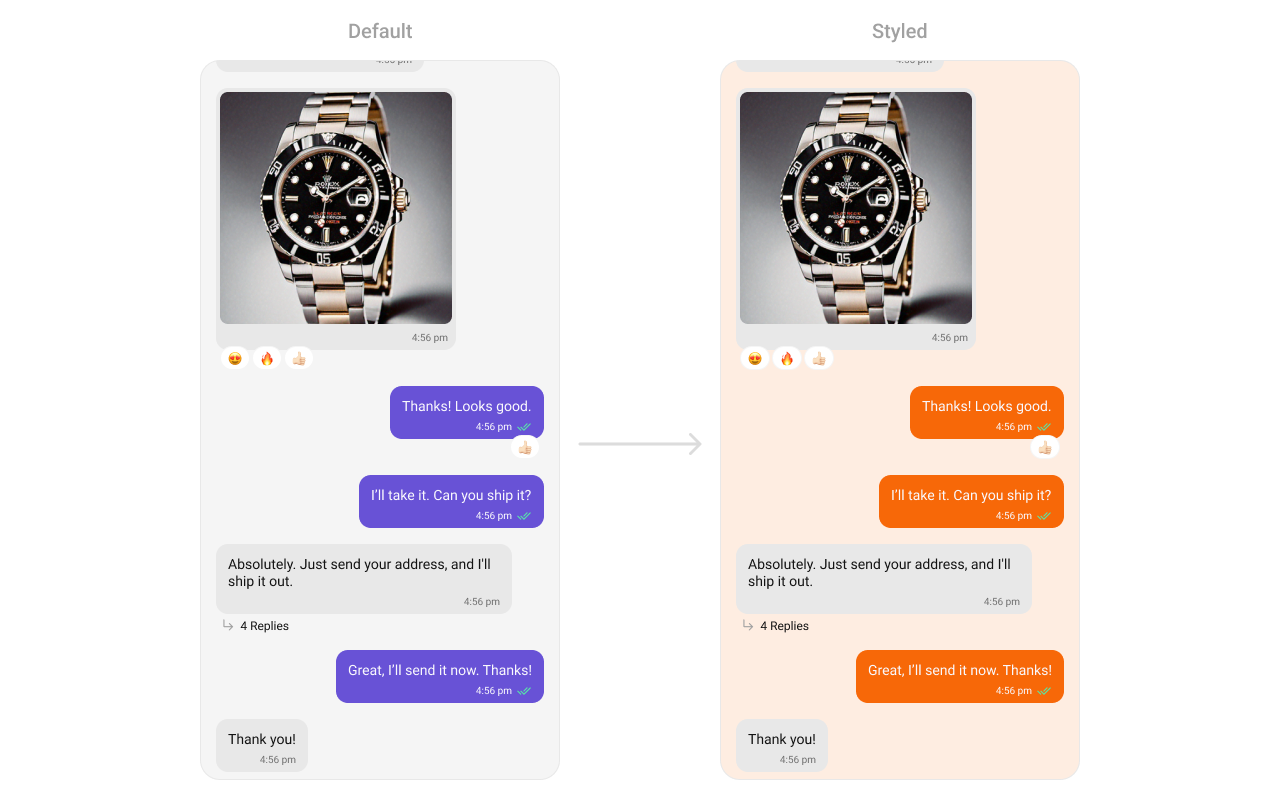
- Java
- Kotlin
Functionality
These are a set of small functional customizations that allow you to fine-tune the overall experience of the component. With these, you can change text, set custom icons, and toggle the visibility of UI elements.- Java
- Kotlin
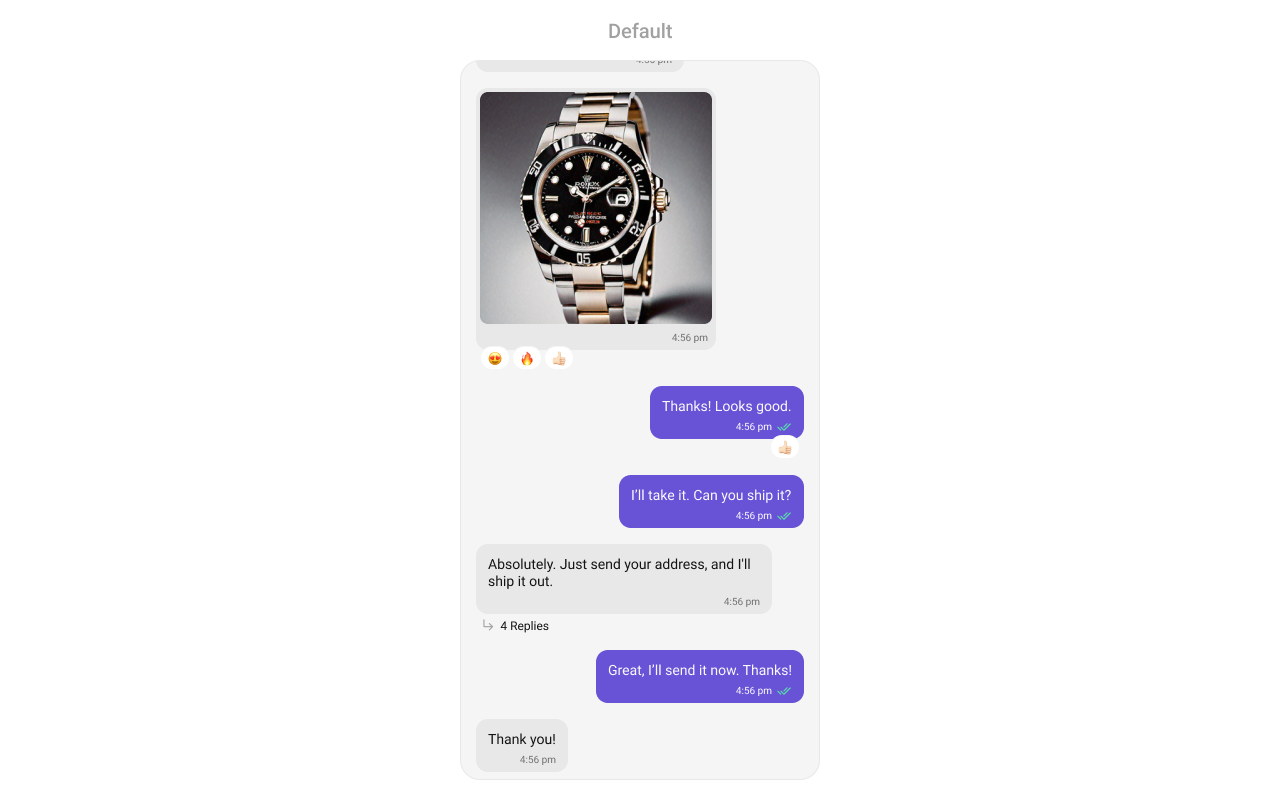
| Property | Description | Code |
|---|---|---|
| setUser | Used to pass user object of which header specific details will be shown | .setUser(user); |
| setGroup | Used to pass group object of which header specific details will be shown | .setGroup(Group); |
| setAlignment | used to set the alignmet of messages in CometChatMessageList. It can be either leftAligned or standard | .setAlignment(UIKitConstants.MessageListAlignment); |
| setErrorStateVisibility | used to toggle visibility of error state in MessageList | .setErrorStateVisibility(View.GONE); |
| disableSoundForMessages | used to enable/disable sound for incoming/outgoing messages , default false | .disableSoundForMessages(false); |
| setCustomSoundForMessages | used to set custom sound for outgoing message | .setCustomSoundForMessages(@RawRes resource); |
| setAvatarVisibility | used to toggle visibility for avatar | .setAvatarVisibility(View.GONE); |
| scrollToBottomOnNewMessage | should scroll to bottom on new message? , by default false | .scrollToBottomOnNewMessage(true); |
| setReceiptsVisibility | Used to control visibility of read receipts without disabling the functionality of marking messages as read and delivered. | .setReceiptsVisibility(View.GONE); |
| setQuickReactions | The list of quick reactions to be set.This list will replace the predefined set of reactions | .setQuickReactions(Arrays.asList("👻","😈","🙀","🤡","❤️"); |
| setStickyDateVisibility | used to toggle visibility for sticky header | .setStickyDateVisibility(View.GONE); |
| replyInThreadOptionVisibility | used to toggle visibility for thread option | .replyInThreadOptionVisibility(View.GONE); |
| translateMessageOptionVisibility | used to toggle visibility for translate option | .translateMessageOptionVisibility(View.GONE); |
| editMessageOptionVisibility | used to toggle visibility for edit option | .editMessageOptionVisibility(View.GONE); |
| deleteMessageOptionVisibility | used to toggle visibility for delete option | .deleteMessageOptionVisibility(View.GONE); |
| setMessageReactionOptionVisibility | used to toggle visibility for reaction option | .setMessageReactionOptionVisibility(View.GONE); |
| messagePrivatelyOptionVisibility | used to toggle visibility for private option | .messagePrivatelyOptionVisibility(View.GONE); |
| copyMessageOptionVisibility | used to toggle visibility for copy option | .copyMessageOptionVisibility(View.GONE); |
| messageInfoOptionVisibility | used to toggle visibility for info option | .messageInfoOptionVisibility(View.GONE); |
| groupActionMessageVisibility | used to toggle visibility for action message option | .groupActionMessageVisibility(View.GONE); |
| enableConversationStarters | Controls whether conversation starters are generated in new conversations | .enableConversationStarters(true); |
| setEnableConversationSummary | Controls whether conversation summaries are enabled for the conversation list. | .setEnableConversationSummary(true); |
| setUnreadMessageThreshold | Sets the threshold for unread messages, determining when a message is marked as unread. | .setUnreadMessageThreshold(10); |
| setSwipeToReplyEnabled | Controls whether the swipe-to-reply functionality is enabled or disabled for messages. | .setSwipeToReplyEnabled(true); |
| enableSmartReplies | Enables smart replies for quick responses | .enableSmartReplies(true); |
| smartRepliesKeywords | Defines specific keywords in an incoming message that will trigger Smart Replies. | .setAISmartRepliesKeywords(Arrays.asList("hello", "hi", "how are you", "good morning", "good evening", "good night")); |
| smartRepliesDelayDuration | Sets the delay time before Smart Replies are fetched and displayed after a message is received. | .smartRepliesDelayDuration(5000); |
| setAiAssistantSuggestedMessagesVisibility | used to toggle visibility for suggested messages in case of chats with AI Assistants | .setAiAssistantSuggestedMessagesVisibility(View.GONE); |
| setAIAssistantEmptyStateVisibility | used to toggle visibility for empty chat greeting view in case of chats with AI Assistants | .setAIAssistantEmptyStateVisibility(View.GONE); |
| refreshStyle | used to refresh the style of message list | .refreshStyle(); |
| generateConversationSummary | Triggers the generation of a conversation summary by fetching it from the ViewModel. | .generateConversationSummary(); |
| setReplyOptionVisibility | Sets the visibility of the “Reply to Message” option in the message actions menu. | .setReplyOptionVisibility(View.VISIBLE); |
| setFlagOptionVisibility | Sets the visibility of the “Report” option in the message actions menu. | .setFlagOptionVisibility(View.VISIBLE); |
Advance
For advanced-level customization, you can set custom views to the component. This lets you tailor each aspect of the component to fit your exact needs and application aesthetics. You can create and define your views, layouts, and UI elements and then incorporate those into the component.SetTemplate
CometChatMessageTemplate is a pre-defined structure for creating message views that can be used as a starting point or blueprint for creating message views often known as message bubbles. For more information, you can refer to CometChatMessageTemplate.setFlagReasonLocalization
Sets custom localization for flag reasons in the flag message popup.- Java
- Kotlin
setDateFormat
Specifies a custom format for displaying sticky date separators in the chat. Use Cases:- Customize date formats to match regional preferences.
- Use relative formats like “Yesterday” instead of full dates.
- Highlight weekend conversations with different styles.
- Java
- Kotlin
setDateTimeFormatter
By providing a custom implementation of the DateTimeFormatterCallback, you can configure how time and date values are displayed. This ensures consistent formatting for labels such as “Today”, “Yesterday”, “X minutes ago”, and more. Each method in the interface corresponds to a specific case:time(long timestamp) → Custom full timestamp format
today(long timestamp) → Called when a message is from today
yesterday(long timestamp) → Called for yesterday’s messages
lastWeek(long timestamp) → Messages from the past week
otherDays(long timestamp) → Older messages
minute(long timestamp) / hour(long timestamp) → Exact time unit
minutes(long diffInMinutesFromNow, long timestamp) → e.g., “5 minutes ago”
hours(long diffInHourFromNow, long timestamp) → e.g., “2 hours ago”
- Java
- Kotlin
setTimeFormat
Defines the format in which time appears for each message bubble. Use Cases:- Use 12-hour or 24-hour formats based on user preference.
- Display relative time (“Just now”, “5 min ago”).
- Add AM/PM indicators for clarity.
- Java
- Kotlin
setLoadingView
Customizes the loading indicator when messages are being fetched. Use Cases:- Show a spinner or skeleton loader for smooth UX.
- Display a “Fetching messages…” text.
- Java
- Kotlin
setEmptyView
Defines a custom view to be displayed when no messages are available. Use Cases:- Show a friendly message like “No messages yet. Start the conversation!“.
- Java
- Kotlin
setErrorView
Custom error state view displayed when fetching messages fails. Use Cases:- Show a retry button when an error occurs.
- Display a friendly message like “Couldn’t load messages. Check your connection.”.
- Java
- Kotlin
setAIAssistantEmptyChatGreetingView
Custom empty state view displayed in case of chats with AI Assistants. Use Cases:- Show an empty state view for chats with AI Assistants.
- Display a friendly message like “Hey, I am your AI Assistant”.
- Java
- Kotlin
setAIAssistantSuggestedMessages
Sets the list of suggested messages for AI Assistant chats, allowing you to define which predefined queries or prompts are displayed to users. Use Cases:- Display a list of suggested messages for users to interact with the AI Assistant.
- Provide quick prompts or queries to help users start a conversation with the AI.
- Java
- Kotlin
setAiAssistantTools
Sets the available tools for the AI assistant by accepting aHashMap containing tool names as keys and their corresponding ToolCallListener as values. This allows you to define and manage the tools that the AI assistant can utilize during interactions.
Use Cases:
- Dynamically update UI elements based on tool actions.
- Enable contextual actions based on user interactions with AI tools.
- Java
- Kotlin
setStreamingSpeed
Sets the streaming speed for AI Assistant responses in ms, allowing you to control how quickly the AI’s replies are displayed to the user. Use Cases:- Manipulate the speed of AI responses to enhance user experience.
- Java
- Kotlin
setTextFormatters
Assigns the list of text formatters. If the provided list is not null, it sets the list. Otherwise, it assigns the default text formatters retrieved from the data source. To configure the existing Mentions look and feel check out MentionsFormatter Guide Example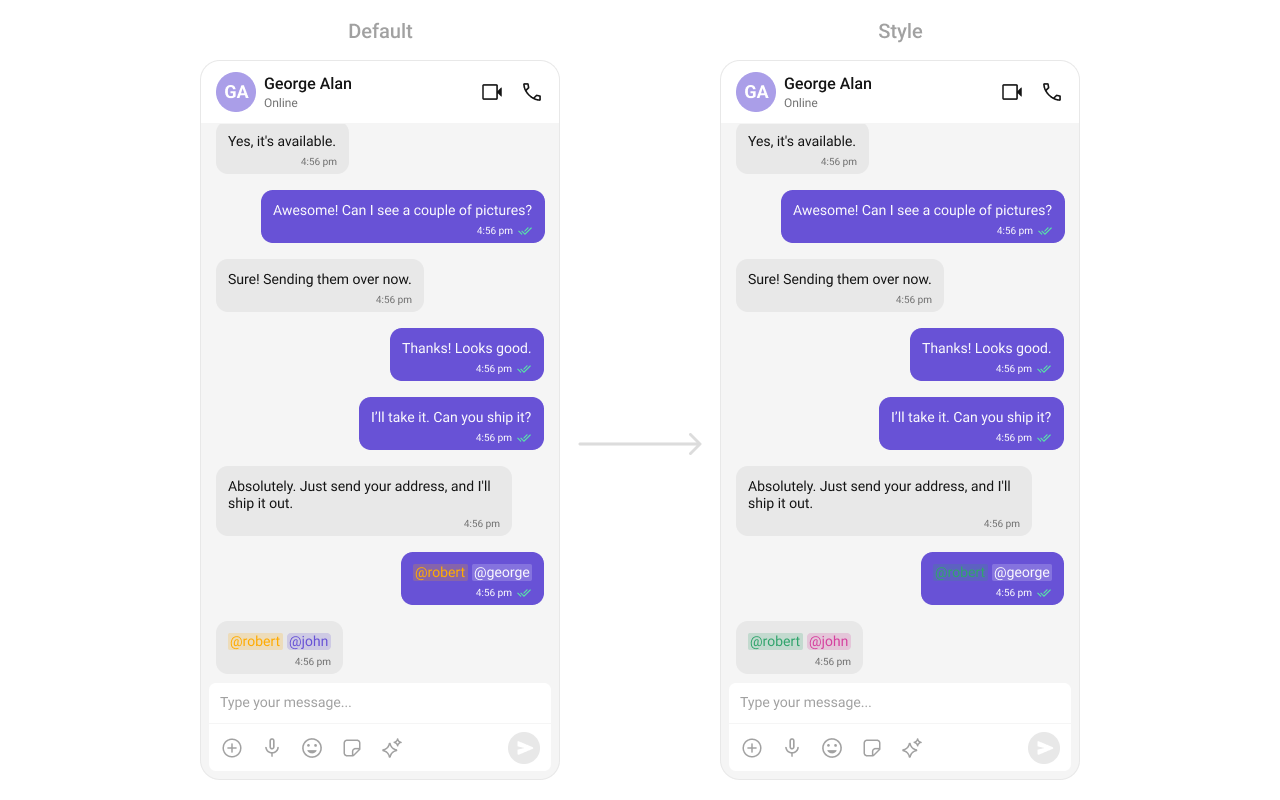
themes.xml
- Java
- Kotlin
setHeaderView
This method allows you to set a custom header view for the message list. By providing a View object, you can customize the appearance and content of the header displayed at the top of the message list. Use Cases:- Add a custom branding/logo to the chat.
- Display chat status (“John is typing…”).
- Show last seen status.
- Java
- Kotlin
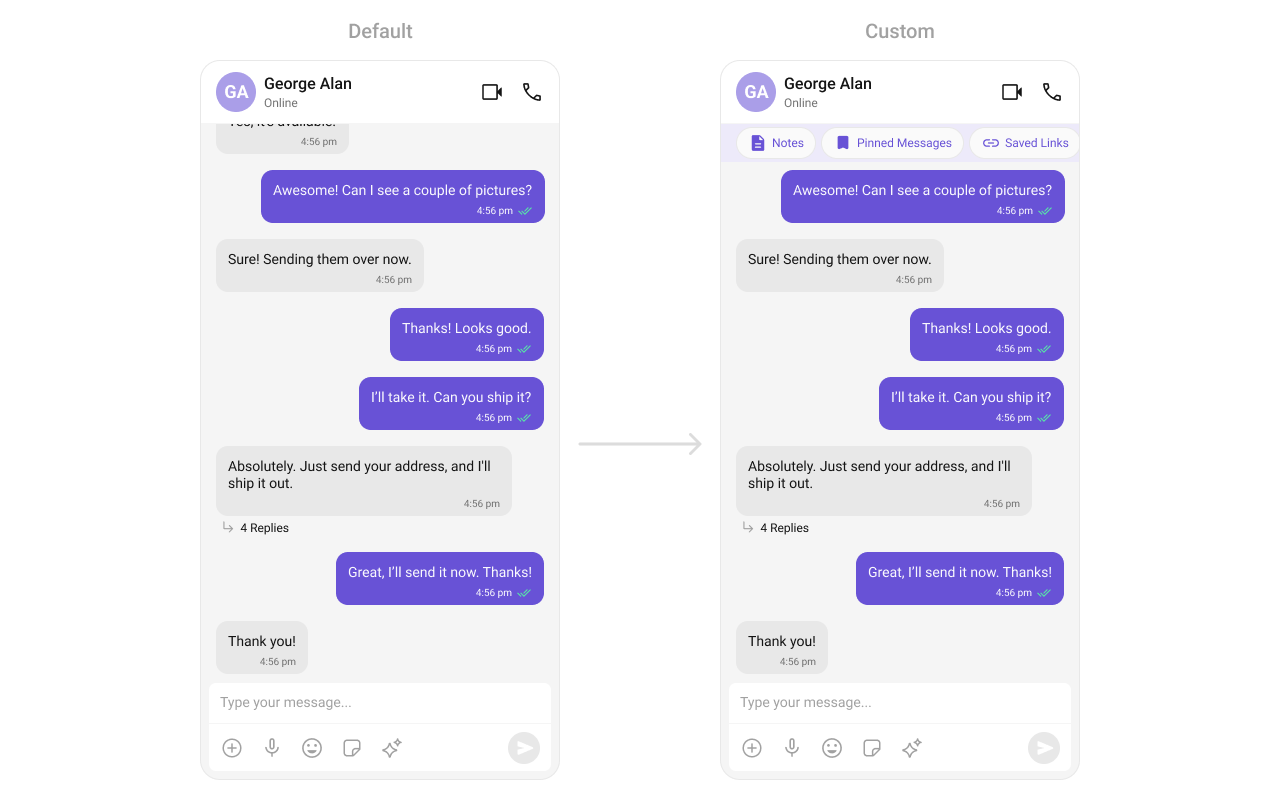
custom_header_layout.xml
- Java
- Kotlin
setFooterView
This method allows you to set a custom footer view for the message list. By providing a View object, you can customize the appearance and content of the footer displayed at the bottom of the message list. Use Cases:- Add quick reply buttons.
- Display typing indicators (“John is typing…”).
- Show a disclaimer or privacy notice.
- Java
- Kotlin
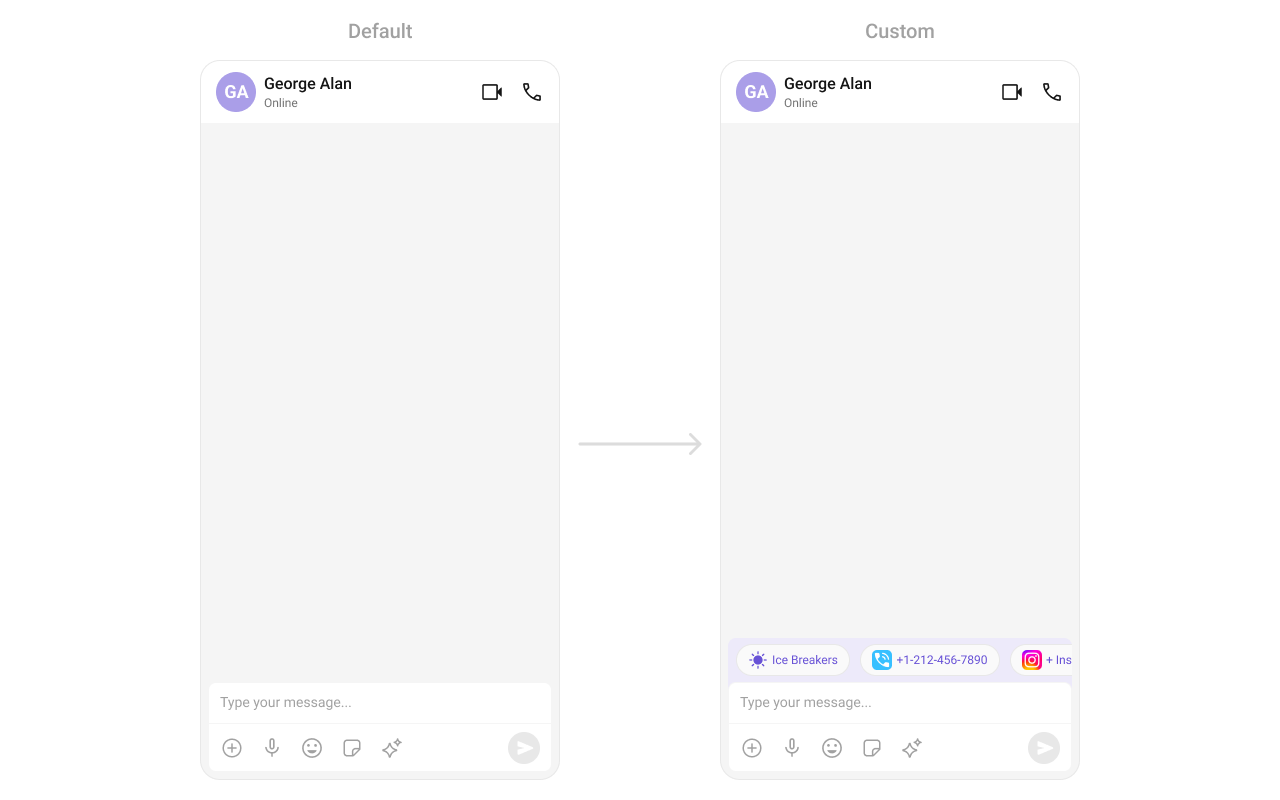
custom_footer_layout.xml
- Java
- Kotlin