Overview
A MessageTemplate provides you with the capability to define and customize both the structure and the behavior of the MessageBubble. It acts as a schema or design blueprint for the creation of a variety of MessageBubble components, allowing you to manage the appearance and interactions of MessageBubble within your application effectively and consistently.Structure
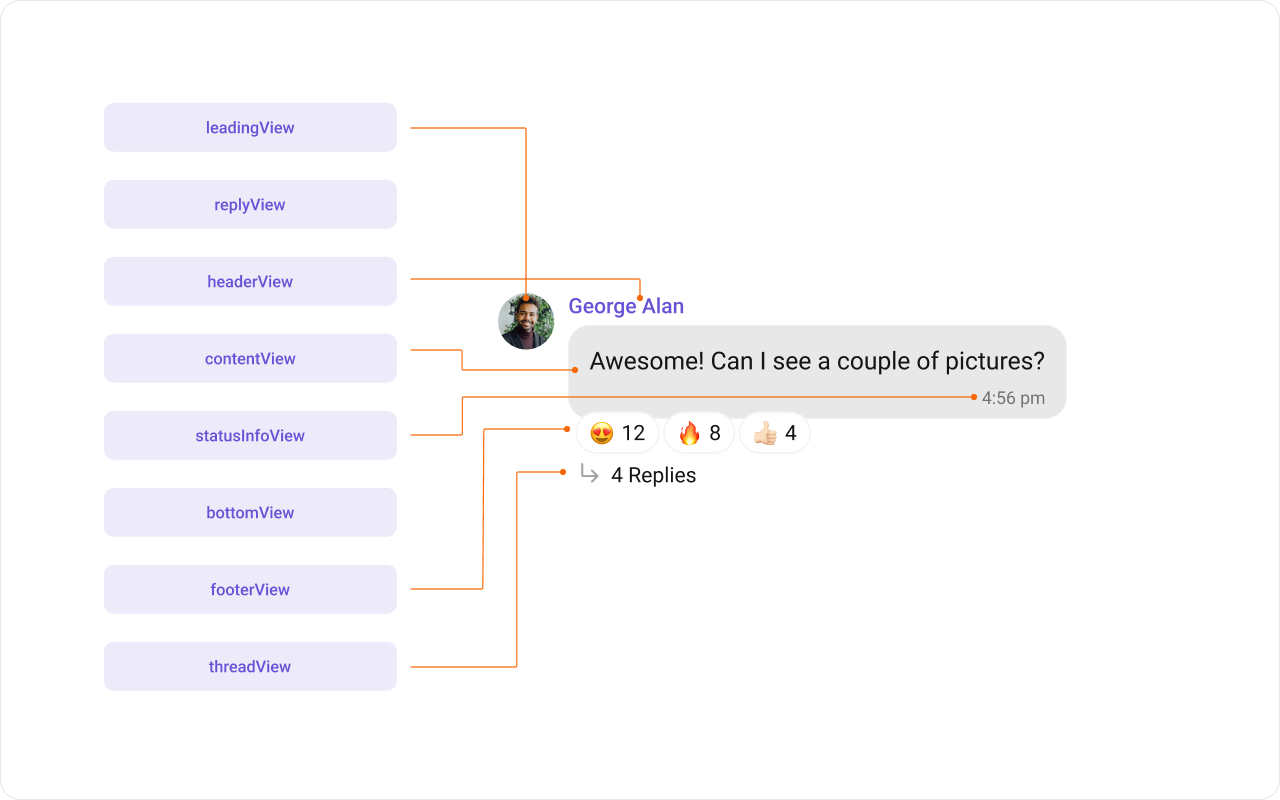
- Leading view: This is where the sender’s avatar is displayed. It’s typically on the left of the MessageBubble for messages from others and on the right for messages from the current user.
- Header view: This displays the sender’s name and is especially useful in group chats where multiple users are sending messages.
- Content view: This is the core of the MessageBubble where the message content (text, images, videos, etc.) is displayed.
- Bottom view: This view can be used to extend the MessageBubble with additional elements, such as link previews or a ‘load more’ button for long messages. It’s typically placed beneath the Content view.
- Footer view: This is where the timestamp of the message and its delivery or read status are displayed. It’s located at the bottom of the MessageBubble.
Properties
MessageTemplate provides you with methods that allow you to alter various properties of the MessageBubble. These properties include aspects such as thetype and category of a message, the appearance and behavior of the header, content, and footer sections of the message bubble,
-
Type
Using
setType()you can set the type of CometChatMessage, This will map your MessageTemplate to the corresponding CometChatMessage. You can set the MessageTemplate Type using the following code snippet.Report incorrect codeCopyAsk AImessageTemplate.setType(UIKitConstants.MessageType.CUSTOM); -
Category
Using
.setCategory()you can set the category of a MessageTemplate. This will create a MessageTemplate with the specified category and link it with a CometChatMessage of the same category. Please refer to our guide on Message Categories for a deeper understanding of message categories.Report incorrect codeCopyAsk AImessageTemplate.setCategory(UIKitConstants.MessageCategory.CUSTOM); -
Header View
The .
setHeaderView()method allows you to assign a custom header view to the MessageBubble. By default, it is configured to display the sender’s name.
Report incorrect code
Copy
Ask AI
messageTemplate.setHeaderView(new MessagesViewHolderListener() {
@Override
public View createView(Context context, CometChatMessageBubble messageBubble, UIKitConstants.MessageBubbleAlignment alignment) {
return null;
}
@Override
public void bindView(Context context,
View createdView,
BaseMessage message,
UIKitConstants.MessageBubbleAlignment alignment,
RecyclerView.ViewHolder holder,
List<BaseMessage> messageList,
int position) {
}
});
-
Content View
The
.setContentView()method allows you to assign a custom content view to the MessageBubble. By default, it displays the Text Bubble, Image Bubble, File Bubble, Audio Bubble, or Video Bubble, depending on the message type.
Report incorrect code
Copy
Ask AI
messageTemplate.setContentView(new MessagesViewHolderListener() {
@Override
public View createView(Context context, CometChatMessageBubble messageBubble, UIKitConstants.MessageBubbleAlignment alignment) {
return null;
}
@Override
public void bindView(Context context,
View createdView,
BaseMessage message,
UIKitConstants.MessageBubbleAlignment alignment,
RecyclerView.ViewHolder holder,
List<BaseMessage> messageList,
int position) {
}
});
-
Footer View
The
.setFooterView()method allows you to assign a custom Footer view to the MessageBubble. By default, it displays the receipt and timestamp.
Report incorrect code
Copy
Ask AI
messageTemplate.setFooterView(new MessagesViewHolderListener() {
@Override
public View createView(Context context, CometChatMessageBubble messageBubble, UIKitConstants.MessageBubbleAlignment alignment) {
return null;
}
@Override
public void bindView(Context context,
View createdView,
BaseMessage message,
UIKitConstants.MessageBubbleAlignment alignment,
RecyclerView.ViewHolder holder,
List<BaseMessage> messageList,
int position) {
}
});
-
Bottom View
The
.setBottomView()method allows you to assign a custom Bottom view to the MessageBubble.By defuault is has buttons such as link previews or a ‘load more’ button for long messages.
Report incorrect code
Copy
Ask AI
messageTemplate.setBottomView(new MessagesViewHolderListener() {
@Override
public View createView(Context context, CometChatMessageBubble messageBubble, UIKitConstants.MessageBubbleAlignment alignment) {
return null;
}
@Override
public void bindView(Context context,
View createdView,
BaseMessage message,
UIKitConstants.MessageBubbleAlignment alignment,
RecyclerView.ViewHolder holder,
List<BaseMessage> messageList,
int position) {
}
});
-
Bubble View
The
.setBubbleView()method allows you to assign a custom Bubble view to the MessageBubble. By default, headerView, contentView, and footerView together form a message bubble.
Report incorrect code
Copy
Ask AI
messageTemplate.setBubbleView(new MessagesViewHolderListener() {
@Override
public View createView(Context context, CometChatMessageBubble messageBubble, UIKitConstants.MessageBubbleAlignment alignment) {
return null;
}
@Override
public void bindView(Context context,
View createdView,
BaseMessage message,
UIKitConstants.MessageBubbleAlignment alignment,
RecyclerView.ViewHolder holder,
List<BaseMessage> messageList,
int position) {
}
});
- Options
.setOptions() lets you set the list of actions that a user can perform on a message. This includes actions like reacting to, editing, or deleting a message.
Report incorrect code
Copy
Ask AI
messageTemplate.setOptions((context, baseMessage, group) -> Collections.emptyList());
Customization
Let’s dive into how you can use the properties of MessageTemplate to customize an existing template or add a new one to the MessageList component. The First step is to fetch the list of existing templates when you want to modify or add to them. This can be done using the getAllMessageTemplates() method from the DataSource of the CometChatUIKit class.Report incorrect code
Copy
Ask AI
List<CometChatMessageTemplate> messageTemplates = CometChatUIKit.getDataSource().getAllMessageTemplates(messagelist.getAddtionalParameters());
Existing Templates
You will need to first get the MessageTemplate object for the type of message you want to customize. You will be customizing the TextMessage Bubble here. The code snippet to get the Text MessageTemplate is as follows.- Java
- Kotlin
Report incorrect code
Copy
Ask AI
List<CometChatMessageTemplate> messageTemplates = CometChatUIKit.getDataSource().getAllMessageTemplates(messagelist.getAddtionalParameters());
for(CometChatMessageTemplate template : messageTemplates){
if(template.getType().equals(UIKitConstants.MessageType.TEXT)){
// Code to customize text message template
}
}
Report incorrect code
Copy
Ask AI
val messageTemplates: List<CometChatMessageTemplate> = CometChatUIKit.dataSource.messageTemplates(messagelist.getAddtionalParameters())
for (template in messageTemplates) {
if (template.type == UIKitConstants.MessageType.TEXT) {
// Code to customize text message template
}
}
setTemplates method.
You can apply MessageTemplates to MessagesList Component using the following code snippet.
- Java
- Kotlin
Report incorrect code
Copy
Ask AI
List<CometChatMessageTemplate> messageTemplates = CometChatUIKit.getDataSource(getMessageTemplates());
for(CometChatMessageTemplate template : messageTemplates){
Log.e(TAG, "messageTemplate: Type = "+template.getType());
if(template.getType().equals(UIKitConstants.MessageType.TEXT)){
// Code to customize text message template
}
}
messageList.setTemplates(messageTemplates);
Report incorrect code
Copy
Ask AI
val messageTemplates = CometChatUI.getAllMessageTemplates()
for (template in messageTemplates) {
Log.e(TAG, "messageTemplate: Type = ${template.type}")
if (template.type == UIKitConstants.MessageType.TEXT) {
// Code to customize text message template
}
}
messageList.setTemplates(messageTemplates)
Header view
The.setHeaderView() method of MessageTemplate allows you to add custom views to the header of your message bubbles. In the example below, we will add a custom layout custom_txt_header_layout.xml to the header view of every text message in the MessageList.

message_template_header_view.xml
Report incorrect code
Copy
Ask AI
<?xml version="1.0" encoding="utf-8"?>
<LinearLayout xmlns:android="http://schemas.android.com/apk/res/android"
android:layout_width="match_parent"
android:layout_height="wrap_content">
<TextView
android:id="@+id/name_with_status"
android:layout_width="match_parent"
android:layout_height="wrap_content"
android:text="George Alan • 🗓️ In meeting"
android:textAppearance="?attr/cometchatTextAppearanceCaption2Regular"
android:textColor="?attr/cometchatPrimaryColor" />
</LinearLayout>
- Java
- Kotlin
Report incorrect code
Copy
Ask AI
template.setHeaderView(new MessagesViewHolderListener() {
@Override
public View createView(Context context, CometChatMessageBubble messageBubble, UIKitConstants.MessageBubbleAlignment alignment) {
return LayoutInflater.from(context).inflate(R.layout.message_template_header_view, null);
}
@Override
public void bindView(Context context,
View createdView,
BaseMessage message,
UIKitConstants.MessageBubbleAlignment alignment,
RecyclerView.ViewHolder holder,
List<BaseMessage> messageList,
int position) {
TextView textView = createdView.findViewById(R.id.name_with_status);
textView.setText(message.getSender().getName() + " • " + "\uD83D\uDDD3\uFE0F In meeting");
}
});
Report incorrect code
Copy
Ask AI
template.setHeaderView(object : MessagesViewHolderListener {
override fun createView(
context: Context,
cometChatMessageBubble: CometChatMessageBubble,
messageBubbleAlignment: UIKitConstants.MessageBubbleAlignment
): View {
return layoutInflater.inflate(R.layout.message_template_header_view, null)
}
override fun bindView(
context: Context,
view: View,
baseMessage: BaseMessage,
messageBubbleAlignment: UIKitConstants.MessageBubbleAlignment,
viewHolder: RecyclerView.ViewHolder,
list: List<BaseMessage>,
i: Int
) {
val textView = view.findViewById<TextView>(R.id.name_with_status)
textView.setText(message.getSender().getName() + " • " + "\uD83D\uDDD3\uFE0F In meeting")
}
})
Content view
The.setContentView() method of MessageTemplate allows you to add a custom view to the content of your message bubbles. In the example below, we will add a custom layout custom_message_content_layout.xml to the content view of every text message in the MessageList.
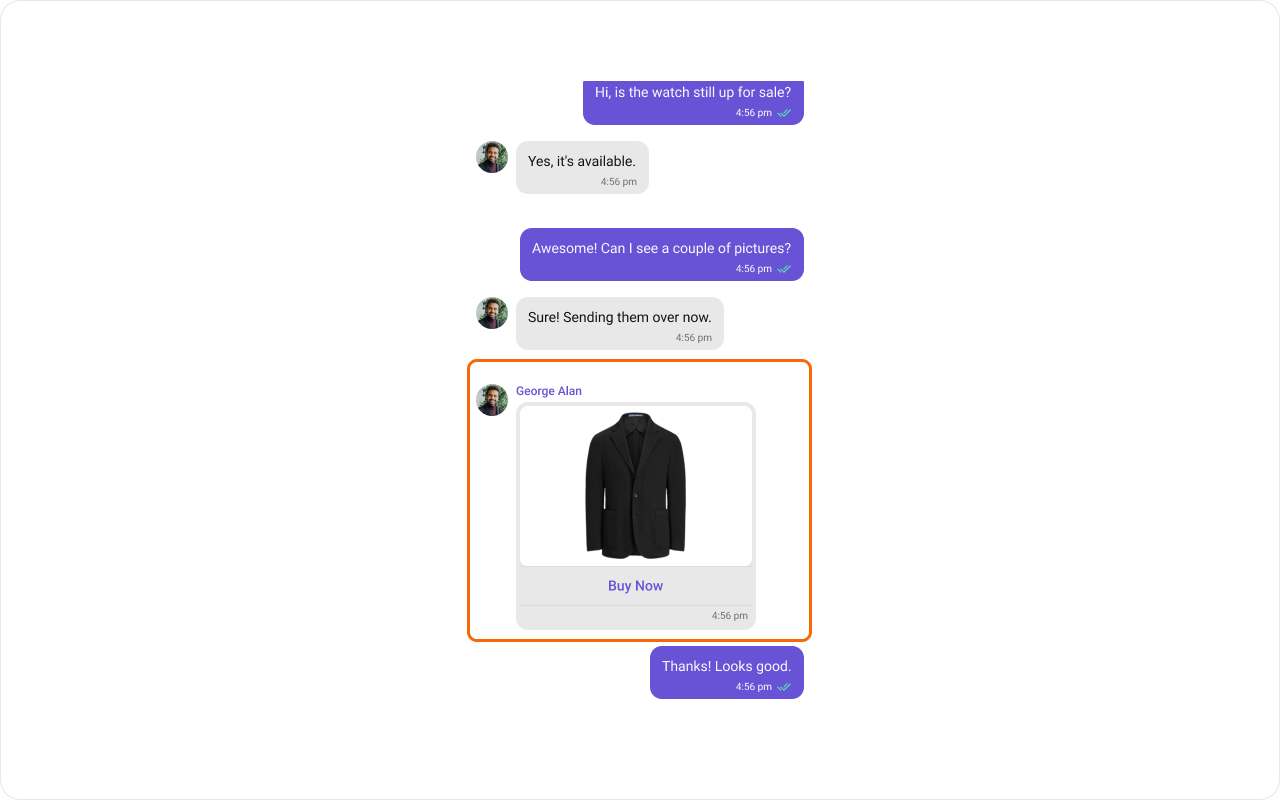
image_bubble_content_view.xml
Report incorrect code
Copy
Ask AI
<?xml version="1.0" encoding="utf-8"?>
<LinearLayout xmlns:android="http://schemas.android.com/apk/res/android"
android:layout_width="match_parent"
android:layout_height="wrap_content"
android:orientation="vertical">
<LinearLayout
android:id="@+id/image_bubble_container"
android:layout_width="wrap_content"
android:layout_height="wrap_content"
android:orientation="vertical">
<com.cometchat.chatuikit.shared.views.cometchatimagebubble.CometChatImageBubble
android:id="@+id/imageBubble"
android:layout_width="@dimen/cometchat_240dp"
android:layout_height="@dimen/cometchat_232dp" />
<TextView
android:layout_width="match_parent"
android:layout_height="wrap_content"
android:layout_margin="@dimen/cometchat_margin_2"
android:text="Buy Now"
android:textAlignment="center"
android:textAppearance="?attr/cometchatTextAppearanceButtonMedium"
android:textColor="?attr/cometchatStrokeColorHighlight" />
</LinearLayout>
<com.cometchat.chatuikit.shared.views.deletebubble.CometChatDeleteBubble
android:id="@+id/cometchat_delete_text_bubble"
android:layout_width="wrap_content"
android:layout_height="wrap_content"
android:visibility="gone" />
</LinearLayout>
- Java
- Kotlin
Report incorrect code
Copy
Ask AI
List<CometChatMessageTemplate> templates = ChatConfigurator.getDataSource().getMessageTemplates(messageList.getAdditionParameter());
for (CometChatMessageTemplate template : templates) {
if (template.getType().equals(UIKitConstants.MessageType.IMAGE)) {
template.setContentView(new MessagesViewHolderListener() {
@Override
public View createView(Context context,
CometChatMessageBubble cometChatMessageBubble,
UIKitConstants.MessageBubbleAlignment messageBubbleAlignment) {
return LayoutInflater.from(context).inflate(R.layout.image_bubble_content_view, null);
}
@Override
public void bindView(Context context,
View view,
BaseMessage baseMessage,
UIKitConstants.MessageBubbleAlignment messageBubbleAlignment,
RecyclerView.ViewHolder viewHolder,
List<BaseMessage> list,
int i) {
if (view != null) {
int deleteStyle;
int bubbleStyle;
if (messageBubbleAlignment == UIKitConstants.MessageBubbleAlignment.RIGHT) {
deleteStyle = com.cometchat.chatuikit.R.style.CometChatIncomingMessageDeleteStyle;
bubbleStyle = com.cometchat.chatuikit.R.style.CometChatIncomingImageMessageBubbleStyle;
} else {
deleteStyle = com.cometchat.chatuikit.R.style.CometChatOutgoingDeleteBubbleStyle;
bubbleStyle = com.cometchat.chatuikit.R.style.CometChatOutgoingImageBubbleStyle;
}
LinearLayout linearLayout = view.findViewById(R.id.image_bubble_container);
CometChatImageBubble cometchatImageBubble = view.findViewById(R.id.imageBubble);
CometChatDeleteBubble deletedBubble = view.findViewById(com.cometchat.chatuikit.R.id.cometchat_delete_text_bubble);
MediaMessage mediaMessage = (MediaMessage) baseMessage;
if (mediaMessage.getDeletedAt() == 0) {
cometchatImageBubble.setStyle(bubbleStyle);
deletedBubble.setVisibility(View.GONE);
cometchatImageBubble.setVisibility(View.VISIBLE);
Attachment attachment = mediaMessage.getAttachment();
File file = Utils.getFileFromLocalPath(mediaMessage);
cometchatImageBubble.setImageUrl(file,
attachment != null ? attachment.getFileUrl() : "",
attachment != null ? attachment
.getFileExtension()
.equalsIgnoreCase("gif") : Utils.isGifFile(file));
} else {
linearLayout.setVisibility(View.GONE);
deletedBubble.setVisibility(View.VISIBLE);
deletedBubble.setStyle(deleteStyle);
}
}
}
});
break;
}
}
messageList.setTemplates(templates);
Report incorrect code
Copy
Ask AI
val templates = ChatConfigurator.getDataSource().getMessageTemplates(messageList.additionParameter)
for (template in templates) {
if (template.type == UIKitConstants.MessageType.IMAGE) {
template.setContentView(object : MessagesViewHolderListener() {
override fun createView(
context: Context,
cometChatMessageBubble: CometChatMessageBubble,
messageBubbleAlignment: UIKitConstants.MessageBubbleAlignment
): View {
return LayoutInflater.from(context).inflate(R.layout.image_bubble_content_view, null)
}
override fun bindView(
context: Context,
view: View,
baseMessage: BaseMessage,
messageBubbleAlignment: UIKitConstants.MessageBubbleAlignment,
viewHolder: RecyclerView.ViewHolder,
list: List<BaseMessage>,
i: Int
) {
if (view != null) {
val deleteStyle: Int
val bubbleStyle: Int
if (messageBubbleAlignment == UIKitConstants.MessageBubbleAlignment.RIGHT) {
deleteStyle = com.cometchat.chatuikit.R.style.CometChatIncomingMessageDeleteStyle
bubbleStyle = com.cometchat.chatuikit.R.style.CometChatIncomingImageMessageBubbleStyle
} else {
deleteStyle = com.cometchat.chatuikit.R.style.CometChatOutgoingDeleteBubbleStyle
bubbleStyle = com.cometchat.chatuikit.R.style.CometChatOutgoingImageBubbleStyle
}
val linearLayout = view.findViewById<LinearLayout>(R.id.image_bubble_container)
val cometchatImageBubble = view.findViewById<CometChatImageBubble>(R.id.imageBubble)
val deletedBubble = view.findViewById<CometChatDeleteBubble>(com.cometchat.chatuikit.R.id.cometchat_delete_text_bubble)
val mediaMessage = baseMessage as MediaMessage
if (mediaMessage.deletedAt == 0L) {
cometchatImageBubble.style = bubbleStyle
deletedBubble.visibility = View.GONE
cometchatImageBubble.visibility = View.VISIBLE
val attachment = mediaMessage.attachment
val file = Utils.getFileFromLocalPath(mediaMessage)
cometchatImageBubble.setImageUrl(
file,
if (attachment != null) attachment.fileUrl else "",
attachment?.fileExtension?.equals("gif", ignoreCase = true) ?: Utils.isGifFile(file)
)
} else {
linearLayout.visibility = View.GONE
deletedBubble.visibility = View.VISIBLE
deletedBubble.style = deleteStyle
}
}
}
})
break
}
}
messageList.setTemplates(templates)
Status info view
The.setStatusInfoView() method of MessageTemplate allows you to add a custom status info to your message bubbles. In the example below, we will add a custom layout status_info_layout.xml to the footerview and empty layout to the status info view view of every text message in the MessageList.
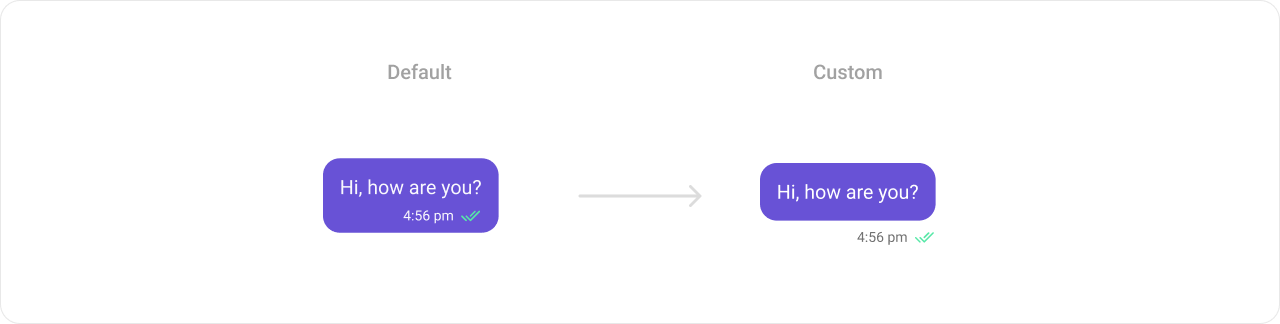
status_info_layout.xml
Report incorrect code
Copy
Ask AI
<?xml version="1.0" encoding="utf-8"?>
<LinearLayout xmlns:android="http://schemas.android.com/apk/res/android"
android:layout_width="wrap_content"
android:layout_height="wrap_content"
android:layout_gravity="end"
android:layout_marginStart="@dimen/cometchat_100dp"
android:gravity="center_vertical"
android:orientation="horizontal">
<TextView
android:id="@+id/time"
android:layout_width="wrap_content"
android:layout_height="wrap_content"
android:layout_marginTop="@dimen/cometchat_8dp"
android:layout_marginBottom="@dimen/cometchat_4dp"
android:text="12:00 pm"
android:textAppearance="?attr/cometchatTextAppearanceCaption2Regular"
android:textColor="?attr/cometchatTextColorSecondary" />
<com.cometchat.chatuikit.shared.views.cometchatmessagereceipt.CometChatMessageReceipt
android:id="@+id/receipt"
android:layout_width="@dimen/cometchat_17dp"
android:layout_height="@dimen/cometchat_17dp"
android:layout_marginStart="8dp"
android:layout_marginTop="@dimen/cometchat_8dp"
android:layout_marginBottom="@dimen/cometchat_4dp" />
</LinearLayout>
- Java
- Kotlin
Report incorrect code
Copy
Ask AI
List<CometChatMessageTemplate> templates = ChatConfigurator.getDataSource().getMessageTemplates(messageList.getAdditionParameter());
for (CometChatMessageTemplate template : templates) {
if (template.getType().equals(UIKitConstants.MessageType.TEXT)) {
template.setStatusInfoView(new MessagesViewHolderListener() {
@Override
public View createView(Context context,
CometChatMessageBubble cometChatMessageBubble,
UIKitConstants.MessageBubbleAlignment messageBubbleAlignment) {
View view = new View(context);
LinearLayout.LayoutParams layoutParams = new LinearLayout.LayoutParams(
context.getResources().getDimensionPixelSize(com.cometchat.chatuikit.R.dimen.cometchat_1dp),
context.getResources().getDimensionPixelSize(com.cometchat.chatuikit.R.dimen.cometchat_12dp));
view.setLayoutParams(layoutParams);
return view;
}
@Override
public void bindView(Context context,
View view,
BaseMessage baseMessage,
UIKitConstants.MessageBubbleAlignment messageBubbleAlignment,
RecyclerView.ViewHolder viewHolder,
List<BaseMessage> list,
int i) {
}
});
template.setFooterView(new MessagesViewHolderListener() {
@Override
public View createView(Context context,
CometChatMessageBubble cometChatMessageBubble,
UIKitConstants.MessageBubbleAlignment messageBubbleAlignment) {
return LayoutInflater.from(context).inflate(R.layout.status_info_layout, null);
}
@Override
public void bindView(Context context,
View createdView,
BaseMessage baseMessage,
UIKitConstants.MessageBubbleAlignment messageBubbleAlignment,
RecyclerView.ViewHolder viewHolder,
List<BaseMessage> list,
int i) {
TextView tvTime = createdView.findViewById(R.id.time);
CometChatMessageReceipt receipt = createdView.findViewById(R.id.receipt);
if (messageBubbleAlignment.equals(UIKitConstants.MessageBubbleAlignment.RIGHT)) {
receipt.setVisibility(View.VISIBLE);
receipt.setMessageReceipt(MessageReceiptUtils.MessageReceipt(baseMessage));
} else {
receipt.setVisibility(View.GONE);
}
tvTime.setText(new SimpleDateFormat("hh:mm a").format(baseMessage.getSentAt() * 1000));
}
});
break;
}
}
messageList.setTemplates(templates);
Report incorrect code
Copy
Ask AI
val templates = ChatConfigurator.getDataSource().getMessageTemplates(messageList.additionParameter)
for (template in templates) {
if (template.type == UIKitConstants.MessageType.TEXT) {
template.setStatusInfoView(object : MessagesViewHolderListener() {
override fun createView(
context: Context,
cometChatMessageBubble: CometChatMessageBubble,
messageBubbleAlignment: UIKitConstants.MessageBubbleAlignment
): View {
val view = View(context)
val layoutParams = LinearLayout.LayoutParams(
context.resources.getDimensionPixelSize(com.cometchat.chatuikit.R.dimen.cometchat_1dp),
context.resources.getDimensionPixelSize(com.cometchat.chatuikit.R.dimen.cometchat_12dp)
)
view.layoutParams = layoutParams
return view
}
override fun bindView(
context: Context,
view: View,
baseMessage: BaseMessage,
messageBubbleAlignment: UIKitConstants.MessageBubbleAlignment,
viewHolder: RecyclerView.ViewHolder,
list: List<BaseMessage>,
i: Int
) {
}
})
template.setFooterView(object : MessagesViewHolderListener() {
override fun createView(
context: Context,
cometChatMessageBubble: CometChatMessageBubble,
messageBubbleAlignment: UIKitConstants.MessageBubbleAlignment
): View {
return LayoutInflater.from(context).inflate(R.layout.status_info_layout, null)
}
override fun bindView(
context: Context,
createdView: View,
baseMessage: BaseMessage,
messageBubbleAlignment: UIKitConstants.MessageBubbleAlignment,
viewHolder: RecyclerView.ViewHolder,
list: List<BaseMessage>,
i: Int
) {
val tvTime = createdView.findViewById<TextView>(R.id.time)
val receipt = createdView.findViewById<CometChatMessageReceipt>(R.id.receipt)
if (messageBubbleAlignment == UIKitConstants.MessageBubbleAlignment.RIGHT) {
receipt.visibility = View.VISIBLE
receipt.setMessageReceipt(MessageReceiptUtils.MessageReceipt(baseMessage))
} else {
receipt.visibility = View.GONE
}
tvTime.text = SimpleDateFormat("hh:mm a").format(baseMessage.sentAt * 1000)
}
})
break
}
}
messageList.setTemplates(templates)
status_info_layout.xml as the footer info view for every message. The bindView() method allows you to bind your custom view, which will be called every time a ViewHolder for that message type is bound.
Bottom View
The.setBottomView() method of MessageTemplate allows you to add a custom button view to your message bubbles. In the example below, we will add a custom layout custom_message_bottom_layout.xml to the bottom view of every text message in the MessageList.

message_template_bottom_view.xml
Report incorrect code
Copy
Ask AI
<?xml version="1.0" encoding="utf-8"?>
<LinearLayout xmlns:android="http://schemas.android.com/apk/res/android"
xmlns:app="http://schemas.android.com/apk/res-auto"
android:layout_width="match_parent"
android:layout_height="wrap_content"
android:background="#FFFFFF"
android:gravity="center_vertical">
<LinearLayout
android:layout_width="match_parent"
android:layout_height="wrap_content"
android:background="#33F44649"
android:orientation="horizontal"
android:padding="2dp">
<ImageView
android:id="@+id/backIcon"
android:layout_width="@dimen/cometchat_12dp"
android:layout_height="@dimen/cometchat_12dp"
android:layout_marginStart="8dp"
android:src="@drawable/cometchat_ic_message_error"
app:tint="?attr/cometchatErrorColor" />
<TextView
android:id="@+id/title"
android:layout_width="match_parent"
android:layout_height="wrap_content"
android:layout_marginStart="8dp"
android:layout_marginEnd="8dp"
android:text="According to guidelines you cannot share contact"
android:textAppearance="?attr/cometchatTextAppearanceCaption2Regular"
android:textColor="#F44649"
android:translationZ="1dp" />
</LinearLayout>
</LinearLayout>
- Java
- Kotlin
Report incorrect code
Copy
Ask AI
template.setBottomView(new MessagesViewHolderListener() {
@Override
public View createView(Context context, CometChatMessageBubble messageBubble, UIKitConstants.MessageBubbleAlignment alignment) {
return LayoutInflater.from(context).inflate(R.layout.message_template_bottom_view, null);
}
@Override
public void bindView(Context context,
View createdView,
BaseMessage message,
UIKitConstants.MessageBubbleAlignment alignment,
RecyclerView.ViewHolder holder,
List<BaseMessage> messageList,
int position) {
createdView.setVisibility(View.GONE);
if (baseMessage.getMetadata() != null && MessageReceiptUtils.MessageReceipt(baseMessage).equals(Receipt.ERROR)) {
createdView.setVisibility(View.VISIBLE);
}
}
});
Report incorrect code
Copy
Ask AI
template.setBottomView(object : MessagesViewHolderListener {
override fun createView(
context: Context,
cometChatMessageBubble: CometChatMessageBubble,
messageBubbleAlignment: UIKitConstants.MessageBubbleAlignment
): View {
return LayoutInflater.from(context).inflate(R.layout.message_template_bottom_view, null)
}
override fun bindView(
context: Context,
view: View,
baseMessage: BaseMessage,
messageBubbleAlignment: UIKitConstants.MessageBubbleAlignment,
viewHolder: RecyclerView.ViewHolder,
list: List<BaseMessage>,
i: Int
) {
createdView.setVisibility(View.GONE);
if (baseMessage.getMetadata() != null && MessageReceiptUtils.MessageReceipt(baseMessage).equals(Receipt.ERROR)) {
createdView.setVisibility(View.VISIBLE);
}
}
})
Footer View
The.setFooterView() method of MessageTemplate allows you to add a footer view to your message bubbles. In the example below, we will add a custom layout custom_menu_layout.xml to the bottom view of every text message in the MessageList.

Report incorrect code
Copy
Ask AI
<?xml version="1.0" encoding="utf-8"?>
<LinearLayout xmlns:android="http://schemas.android.com/apk/res/android"
android:layout_width="match_parent"
android:layout_height="wrap_content">
<LinearLayout
android:id="@+id/cometchat_reaction_layout_parent_container"
android:layout_width="match_parent"
android:layout_height="wrap_content"
android:layout_marginTop="8dp"
android:orientation="vertical">
<TextView
android:layout_width="match_parent"
android:layout_height="1dp"
android:background="?attr/cometchatStrokeColorLight" />
<com.cometchat.chatuikit.extensions.reaction.CometChatMessageReaction
android:id="@+id/cometchat_reaction_view"
android:layout_width="match_parent"
android:layout_height="wrap_content" />
</LinearLayout>
</LinearLayout>
- Java
- Kotlin
Report incorrect code
Copy
Ask AI
template.setFooterView(new MessagesViewHolderListener() {
@Override
public View createView(Context context, CometChatMessageBubble messageBubble, UIKitConstants.MessageBubbleAlignment alignment) {
return LayoutInflater.from(context).inflate(R.layout.message_template_footer_view, null);
}
@Override
public void bindView(Context context,
View createdView,
BaseMessage message,
UIKitConstants.MessageBubbleAlignment alignment,
RecyclerView.ViewHolder holder,
List<BaseMessage> messageList,
int position) {
CometChatMessageReaction messageReaction = createdView.findViewById(R.id.cometchat_reaction_view);
LinearLayout reactionLayout = createdView.findViewById(R.id.cometchat_reaction_layout_parent_container);
if (alignment.equals(UIKitConstants.MessageBubbleAlignment.RIGHT))
reactionLayout.setBackgroundColor(CometChatTheme.getPrimaryColor(context));
else
reactionLayout.setBackgroundColor(CometChatTheme.getNeutralColor300(context));
messageReaction.setStyle(com.cometchat.chatuikit.R.style.CometChatReactionStyle);
messageReaction.bindReactionsToMessage(message, 4);
}
});
Report incorrect code
Copy
Ask AI
template.setFooterView(object : MessagesViewHolderListener() {
override fun createView(context: Context, messageBubble: CometChatMessageBubble, alignment: MessageBubbleAlignment): View {
return LayoutInflater.from(context).inflate(R.layout.message_template_footer_view, null)
}
override fun bindView(
context: Context,
createdView: View,
message: BaseMessage,
alignment: MessageBubbleAlignment,
holder: RecyclerView.ViewHolder,
messageList: List<BaseMessage>,
position: Int
) {
val messageReaction = createdView.findViewById<CometChatMessageReaction>(R.id.cometchat_reaction_view)
val reactionLayout = createdView.findViewById<LinearLayout>(R.id.cometchat_reaction_layout_parent_container)
if (alignment == MessageBubbleAlignment.RIGHT) reactionLayout.setBackgroundColor(CometChatTheme.getPrimaryColor(context))
else reactionLayout.setBackgroundColor(CometChatTheme.getNeutralColor300(context))
messageReaction.setStyle(R.style.CometChatReactionStyle)
messageReaction.bindReactionsToMessage(message, 4)
}
})
Bubble View
The .setBubbleView() method of MessageTemplate allows you to add a bubble view to your message bubbles. In the example below, we will add a custom layout custom_message_content_layout.xml to the bubble view of every text message in the MessageList.
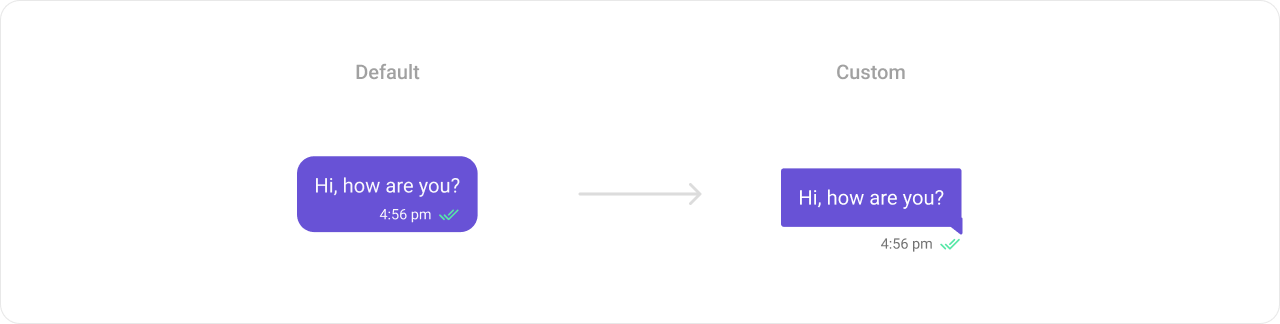
Report incorrect code
Copy
Ask AI
<vector xmlns:android="http://schemas.android.com/apk/res/android"
android:width="@dimen/cometchat_100dp"
android:height="@dimen/cometchat_45dp"
android:viewportWidth="181"
android:viewportHeight="65">
<path
android:pathData="M180.56,2.88C180.56,1.29 179.27,0 177.68,0H2.88C1.29,0 0,1.29 0,2.88V58.56H177.68C179.27,58.56 180.56,57.27 180.56,55.68V2.88Z"
android:fillColor="?attr/cometchatNeutralColor300"/>
<path
android:pathData="M12.06,56.84C12.8,56.26 12.8,55.14 12.06,54.57L2.89,47.43C1.94,46.69 0.56,47.37 0.56,48.57L0.56,62.84C0.56,64.04 1.94,64.71 2.89,63.97L12.06,56.84Z"
android:fillColor="?attr/cometchatNeutralColor300"/>
</vector>
Report incorrect code
Copy
Ask AI
<vector xmlns:android="http://schemas.android.com/apk/res/android"
android:width="@dimen/cometchat_100dp"
android:height="@dimen/cometchat_45dp"
android:viewportWidth="181"
android:viewportHeight="65">
<path
android:pathData="M0,2.88C0,1.29 1.29,0 2.88,0H177.68C179.27,0 180.56,1.29 180.56,2.88V58.56H2.88C1.29,58.56 0,57.27 0,55.68V2.88Z"
android:fillColor="?attr/cometchatPrimaryColor"/>
<path
android:pathData="M168.5,56.84C167.76,56.26 167.76,55.14 168.5,54.57L177.68,47.43C178.62,46.69 180,47.37 180,48.57V62.84C180,64.04 178.62,64.71 177.68,63.97L168.5,56.84Z"
android:fillColor="?attr/cometchatPrimaryColor"/>
</vector>
Report incorrect code
Copy
Ask AI
<?xml version="1.0" encoding="utf-8"?>
<LinearLayout xmlns:android="http://schemas.android.com/apk/res/android"
android:id="@+id/container_layout"
android:layout_width="match_parent"
android:layout_height="wrap_content"
android:orientation="vertical">
<LinearLayout
android:layout_width="wrap_content"
android:layout_height="wrap_content"
android:layout_gravity="end"
android:layout_marginStart="@dimen/cometchat_100dp"
android:background="@drawable/right_bubble_bg"
android:orientation="vertical">
<TextView
android:id="@+id/text_message"
android:layout_width="match_parent"
android:layout_height="wrap_content"
android:layout_margin="@dimen/cometchat_8dp"
android:text="aefeafa"
android:textColor="@color/white" />
</LinearLayout>
<LinearLayout
android:layout_width="wrap_content"
android:layout_height="wrap_content"
android:layout_gravity="end"
android:layout_marginStart="@dimen/cometchat_100dp"
android:gravity="center_vertical"
android:orientation="horizontal">
<TextView
android:id="@+id/time"
android:layout_width="wrap_content"
android:layout_height="wrap_content"
android:text="12:00 pm"
android:textAppearance="?attr/cometchatTextAppearanceCaption2Regular"
android:textColor="?attr/cometchatTextColorSecondary" />
<com.cometchat.chatuikit.shared.views.cometchatmessagereceipt.CometChatMessageReceipt
android:id="@+id/receipt"
android:layout_width="@dimen/cometchat_17dp"
android:layout_height="@dimen/cometchat_17dp"
android:layout_marginStart="8dp" />
</LinearLayout>
</LinearLayout>
Report incorrect code
Copy
Ask AI
<?xml version="1.0" encoding="utf-8"?>
<LinearLayout xmlns:android="http://schemas.android.com/apk/res/android"
android:id="@+id/container_layout"
android:layout_width="match_parent"
android:layout_height="wrap_content"
android:orientation="vertical">
<LinearLayout
android:layout_width="wrap_content"
android:layout_height="wrap_content"
android:layout_marginEnd="@dimen/cometchat_100dp"
android:background="@drawable/left_bubble_bg"
android:orientation="vertical">
<TextView
android:id="@+id/text_message"
android:layout_width="match_parent"
android:layout_height="wrap_content"
android:layout_margin="@dimen/cometchat_8dp"
android:textAlignment="textStart"
android:textColor="@color/black" />
</LinearLayout>
<LinearLayout
android:layout_width="wrap_content"
android:layout_height="wrap_content"
android:layout_marginEnd="@dimen/cometchat_100dp"
android:gravity="center_vertical"
android:orientation="horizontal">
<TextView
android:id="@+id/time"
android:layout_width="wrap_content"
android:layout_height="wrap_content"
android:text="12:00 pm"
android:textAppearance="?attr/cometchatTextAppearanceCaption2Regular"
android:textColor="?attr/cometchatTextColorSecondary" />
</LinearLayout>
</LinearLayout>
- Java
- Kotlin
Report incorrect code
Copy
Ask AI
template.setBubbleView(new MessagesViewHolderListener() {
@Override
public View createView(Context context,
CometChatMessageBubble messageBubble,
UIKitConstants.MessageBubbleAlignment alignment) {
if (alignment.equals(UIKitConstants.MessageBubbleAlignment.LEFT))
return LayoutInflater.from(context).inflate(R.layout.incoming_text_bubble_view, null);
else
return LayoutInflater.from(context).inflate(R.layout.outgoing_text_bubble_view, null);
}
@Override
public void bindView(Context context,
View createdView,
BaseMessage message,
UIKitConstants.MessageBubbleAlignment alignment,
RecyclerView.ViewHolder holder,
List<BaseMessage> messageList,
int position) {
TextView textView = createdView.findViewById(R.id.text_message);
TextView tvTime = createdView.findViewById(R.id.time);
if (alignment.equals(UIKitConstants.MessageBubbleAlignment.RIGHT)) {
CometChatMessageReceipt receipt = createdView.findViewById(R.id.receipt);
receipt.setMessageReceipt(MessageReceiptUtils.MessageReceipt(message));
}
TextMessage textMessage = (TextMessage) message;
tvTime.setText(new SimpleDateFormat("hh:mm a").format(textMessage.getSentAt() * 1000));
textView.setText(textMessage.getText());
}
});
Report incorrect code
Copy
Ask AI
template.setBubbleView(object : MessagesViewHolderListener() {
override fun createView(
context: Context,
messageBubble: CometChatMessageBubble,
alignment: MessageBubbleAlignment
): View {
return if (alignment == MessageBubbleAlignment.LEFT) LayoutInflater.from(context).inflate(R.layout.incoming_text_bubble_view, null)
else LayoutInflater.from(context).inflate(R.layout.outgoing_text_bubble_view, null)
}
override fun bindView(
context: Context,
createdView: View,
message: BaseMessage,
alignment: MessageBubbleAlignment,
holder: RecyclerView.ViewHolder,
messageList: List<BaseMessage>,
position: Int
) {
val textView = createdView.findViewById<TextView>(R.id.text_message)
val tvTime = createdView.findViewById<TextView>(R.id.time)
if (alignment == MessageBubbleAlignment.RIGHT) {
val receipt = createdView.findViewById<CometChatMessageReceipt>(R.id.receipt)
receipt.setMessageReceipt(MessageReceiptUtils.MessageReceipt(message))
}
val textMessage = message as TextMessage
tvTime.text = SimpleDateFormat("hh:mm a").format(textMessage.sentAt * 1000)
textView.text = textMessage.text
}
})
Options List
The.setOptions() method in the MessageTemplate allows you to customize the options that appear in the action sheet when a message is long-pressed. By default, CometChat UI Kit provides a set of options like “Reply”, “Forward”, “Edit”, and “Delete”.
However, if you wish to override or modify these options, you can use the .setOptions() method and pass a list of CometChatMessageOption. This list of options will replace the default set.
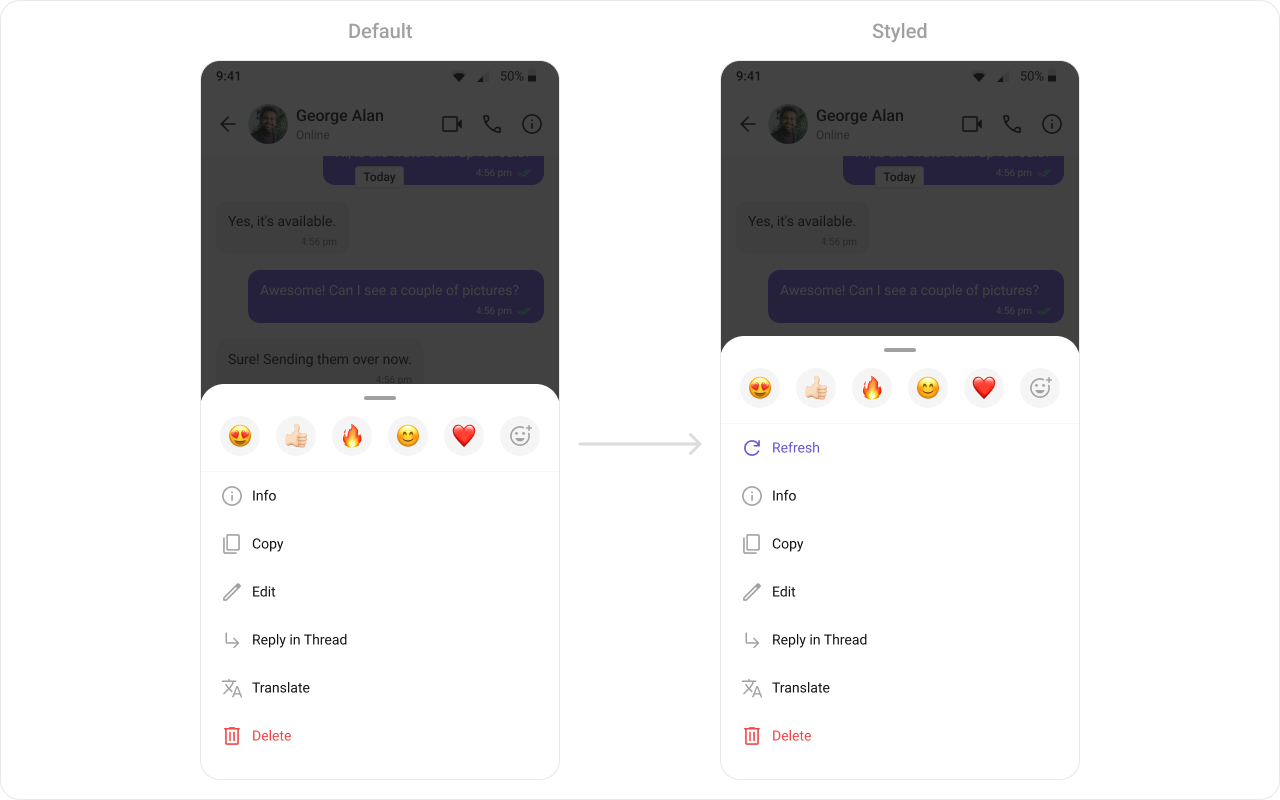
- Java
- Kotlin
Report incorrect code
Copy
Ask AI
List<CometChatMessageTemplate> messageTemplates = ChatConfigurator
.getDataSource()
.getMessageTemplates(messageList.getAdditionParameter());
for (CometChatMessageTemplate messageTemplate : messageTemplates) {
messageTemplate.setOptions((context, baseMessage, group) -> {
CometChatMessageOption refreshOption =
new CometChatMessageOption("REFRESH",
"Refresh",
R.drawable.ic_refresh,
() -> Toast.makeText(context, "Refresh clicked", Toast.LENGTH_SHORT).show());
List<CometChatMessageOption> options = new ArrayList<>();
options.add(refreshOption);
options.addAll(CometChatUIKit.getDataSource().getMessageOptions(context, baseMessage, group));
return options;
});
}
messageList.setTemplates(messageTemplates);
Report incorrect code
Copy
Ask AI
val messageTemplates = ChatConfigurator
.getDataSource()
.getMessageTemplates(messageList.additionParameter)
for (messageTemplate in messageTemplates) {
messageTemplate.setOptions { context: Context?, baseMessage: BaseMessage?, group: Group? ->
val refreshOption =
CometChatMessageOption(
"REFRESH",
"Refresh",
android.R.drawable.ic_refresh
) { Toast.makeText(context, "Refresh clicked", Toast.LENGTH_SHORT).show() }
val options: MutableList<CometChatMessageOption> =
ArrayList()
options.add(refreshOption)
options.addAll(CometChatUIKit.getDataSource().getMessageOptions(context, baseMessage, group))
options
}
}
messageList.setTemplates(messageTemplates)
New Templates
You can create an entirely new template for custom messages is one of the powerful features of CometChat’s MessageTemplate.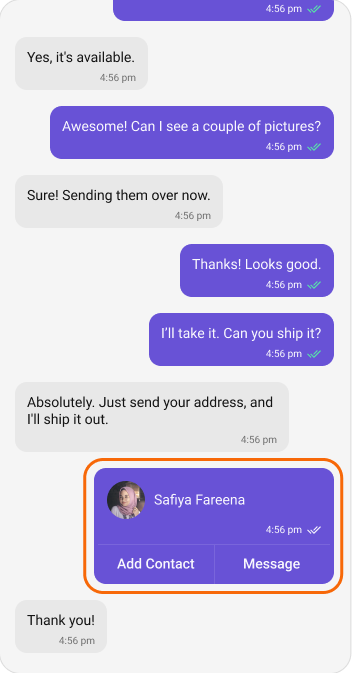
- Java
- Kotlin
Report incorrect code
Copy
Ask AI
JSONObject jsonObject = new JSONObject();
try {
jsonObject.put("contact_name", "John Doe");
jsonObject.put("contact_avatar", "https://img.freepik.com/free-vector/blue-circle-with-white-user_78370-4707.jpg?semt=ais_hybrid");
jsonObject.put("contact_number", "+91 1234567890");
} catch (Exception e) {
e.printStackTrace();
}
CustomMessage customMessage = new CustomMessage(user != null ? user.getUid() : group.getGuid(),
user != null ? CometChatConstants.RECEIVER_TYPE_USER : CometChatConstants.RECEIVER_TYPE_GROUP,
"card",
jsonObject);
CometChatUIKit.sendCustomMessage(customMessage, new CometChat.CallbackListener<CustomMessage>() {
@Override
public void onSuccess(CustomMessage customMessage) {
}
@Override
public void onError(CometChatException e) {
}
});
Report incorrect code
Copy
Ask AI
val jsonObject = JSONObject()
try {
jsonObject.put("contact_name", "John Doe")
jsonObject.put("contact_avatar", "https://img.freepik.com/free-vector/blue-circle-with-white-user_78370-4707.jpg?semt=ais_hybrid")
jsonObject.put("contact_number", "+91 1234567890")
} catch (e: Exception) {
e.printStackTrace()
}
val customMessage = CustomMessage(
if (user != null) user!!.uid else group.getGuid(),
if (user != null) CometChatConstants.RECEIVER_TYPE_USER else CometChatConstants.RECEIVER_TYPE_GROUP,
"card",
jsonObject
)
CometChatUIKit.sendCustomMessage(customMessage, object : CallbackListener<CustomMessage?>() {
override fun onSuccess(customMessage: CustomMessage?) {
}
override fun onError(e: CometChatException?) {
}
})
contact_card.xml
Report incorrect code
Copy
Ask AI
<?xml version="1.0" encoding="utf-8"?>
<com.google.android.material.card.MaterialCardView xmlns:android="http://schemas.android.com/apk/res/android"
xmlns:app="http://schemas.android.com/apk/res-auto"
android:layout_width="wrap_content"
android:layout_height="wrap_content"
android:orientation="vertical"
app:cardCornerRadius="@dimen/cometchat_12dp"
app:cardUseCompatPadding="true">
<LinearLayout
android:layout_width="@dimen/cometchat_240dp"
android:layout_height="@dimen/cometchat_116dp"
android:background="#6852D6"
android:orientation="vertical">
<LinearLayout
android:layout_width="wrap_content"
android:layout_height="wrap_content"
android:layout_marginStart="@dimen/cometchat_margin_3"
android:layout_marginTop="@dimen/cometchat_margin_3"
android:gravity="center_vertical"
android:orientation="horizontal">
<com.cometchat.chatuikit.shared.views.cometchatavatar.CometChatAvatar
android:id="@+id/avatar"
android:layout_width="@dimen/cometchat_40dp"
android:layout_height="@dimen/cometchat_40dp"
app:cardCornerRadius="@dimen/cometchat_radius_max" />
<TextView
android:id="@+id/contactName"
android:layout_width="match_parent"
android:layout_height="wrap_content"
android:layout_marginStart="@dimen/cometchat_8dp"
android:text="Safia Fareena"
android:textAppearance="?attr/cometchatTextAppearanceBodyRegular"
android:textColor="?attr/cometchatColorWhite" />
</LinearLayout>
<LinearLayout
android:layout_width="wrap_content"
android:layout_height="wrap_content"
android:layout_gravity="end"
android:layout_marginEnd="@dimen/cometchat_margin_3"
android:gravity="center_vertical"
android:orientation="horizontal">
<TextView
android:id="@+id/time"
android:layout_width="wrap_content"
android:layout_height="wrap_content"
android:text="12:00 pm"
android:textAppearance="?attr/cometchatTextAppearanceCaption2Regular"
android:textColor="?attr/cometchatColorWhite" />
<com.cometchat.chatuikit.shared.views.cometchatmessagereceipt.CometChatMessageReceipt
android:id="@+id/receipt"
android:layout_width="@dimen/cometchat_17dp"
android:layout_height="@dimen/cometchat_17dp"
android:layout_marginStart="8dp" />
</LinearLayout>
<TextView
android:id="@+id/separator"
android:layout_width="match_parent"
android:layout_height="@dimen/cometchat_1dp"
android:layout_marginStart="@dimen/cometchat_margin_1"
android:layout_marginTop="@dimen/cometchat_8dp"
android:layout_marginEnd="@dimen/cometchat_margin_1"
android:background="#7965DB" />
<LinearLayout
android:layout_width="match_parent"
android:layout_height="wrap_content"
android:gravity="center_vertical"
android:orientation="horizontal">
<TextView
android:id="@+id/addContact"
android:layout_width="0dp"
android:layout_height="wrap_content"
android:layout_weight="1"
android:paddingStart="@dimen/cometchat_padding_5"
android:paddingTop="@dimen/cometchat_padding_2"
android:paddingEnd="@dimen/cometchat_padding_5"
android:paddingBottom="@dimen/cometchat_padding_2"
android:text="Add Contact"
android:textAlignment="center"
android:textAppearance="?attr/cometchatTextAppearanceButtonMedium"
android:textColor="?attr/cometchatColorWhite" />
<TextView
android:layout_width="1dp"
android:layout_height="match_parent"
android:background="#7965DB" />
<TextView
android:id="@+id/message"
android:layout_width="0dp"
android:layout_height="wrap_content"
android:layout_weight="1"
android:paddingStart="@dimen/cometchat_padding_5"
android:paddingTop="@dimen/cometchat_padding_2"
android:paddingEnd="@dimen/cometchat_padding_5"
android:paddingBottom="@dimen/cometchat_padding_2"
android:text="Message"
android:textAlignment="center"
android:textAppearance="?attr/cometchatTextAppearanceButtonMedium"
android:textColor="?attr/cometchatColorWhite" />
</LinearLayout>
</LinearLayout>
</com.google.android.material.card.MaterialCardView>
- Java
- Kotlin
Report incorrect code
Copy
Ask AI
List<CometChatMessageTemplate> messageTemplates = ChatConfigurator
.getDataSource()
.getMessageTemplates(messageList.getAdditionParameter());
CometChatMessageTemplate contactTemplate = new CometChatMessageTemplate();
contactTemplate.setType("card");
contactTemplate.setCategory(UIKitConstants.MessageCategory.CUSTOM);
contactTemplate.setBubbleView(new MessagesViewHolderListener() {
@Override
public View createView(Context context,
CometChatMessageBubble cometChatMessageBubble,
UIKitConstants.MessageBubbleAlignment messageBubbleAlignment) {
return LayoutInflater.from(context).inflate(R.layout.contact_card, null);
}
@Override
public void bindView(Context context,
View view,
BaseMessage baseMessage,
UIKitConstants.MessageBubbleAlignment alignment,
RecyclerView.ViewHolder viewHolder,
List<BaseMessage> list,
int i) {
LinearLayout.LayoutParams layoutParams = new LinearLayout.LayoutParams(LinearLayout.LayoutParams.WRAP_CONTENT,
LinearLayout.LayoutParams.WRAP_CONTENT);
view.setLayoutParams(layoutParams);
CometChatAvatar avatar = view.findViewById(R.id.avatar);
TextView name = view.findViewById(R.id.contactName);
TextView time = view.findViewById(R.id.time);
CometChatMessageReceipt receipt = view.findViewById(R.id.receipt);
CustomMessage customMessage = (CustomMessage) baseMessage;
JSONObject jsonObject = customMessage.getCustomData();
try {
name.setText(jsonObject.getString("contact_name"));
avatar.setAvatar(jsonObject.getString("contact_avatar"));
} catch (Exception e) {
e.printStackTrace();
}
if (alignment.equals(UIKitConstants.MessageBubbleAlignment.RIGHT)) {
receipt.setVisibility(View.VISIBLE);
receipt.setMessageReceipt(MessageReceiptUtils.MessageReceipt(baseMessage));
} else {
receipt.setVisibility(View.GONE);
}
time.setText(new SimpleDateFormat("hh:mm a").format(baseMessage.getSentAt() * 1000));
}
});
messageTemplates.add(contactTemplate);
messageList.setTemplates(messageTemplates);
Report incorrect code
Copy
Ask AI
val contactTemplate = CometChatMessageTemplate()
contactTemplate.setType("card")
contactTemplate.setCategory(UIKitConstants.MessageCategory.CUSTOM)
contactTemplate.setBubbleView(object : MessagesViewHolderListener() {
override fun createView(
context: Context,
cometChatMessageBubble: CometChatMessageBubble,
messageBubbleAlignment: UIKitConstants.MessageBubbleAlignment
): View {
return LayoutInflater.from(context).inflate(R.layout.contact_card, null)
}
override fun bindView(
context: Context,
view: View,
baseMessage: BaseMessage,
alignment: UIKitConstants.MessageBubbleAlignment,
viewHolder: RecyclerView.ViewHolder,
list: List<BaseMessage>,
i: Int
) {
val layoutParams = LinearLayout.LayoutParams(
LinearLayout.LayoutParams.WRAP_CONTENT,
LinearLayout.LayoutParams.WRAP_CONTENT
)
view.layoutParams = layoutParams
val avatar = view.findViewById<CometChatAvatar>(R.id.avatar)
val name = view.findViewById<TextView>(R.id.contactName)
val time = view.findViewById<TextView>(R.id.time)
val receipt = view.findViewById<CometChatMessageReceipt>(R.id.receipt)
val customMessage = baseMessage as CustomMessage
val jsonObject = customMessage.customData
try {
name.text = jsonObject.getString("contact_name")
avatar.avatar = jsonObject.getString("contact_avatar")
} catch (e: Exception) {
e.printStackTrace()
}
if (alignment == UIKitConstants.MessageBubbleAlignment.RIGHT) {
receipt.visibility = View.VISIBLE
receipt.setMessageReceipt(MessageReceiptUtils.MessageReceipt(baseMessage))
} else {
receipt.visibility = View.GONE
}
time.text = SimpleDateFormat("hh:mm a").format(baseMessage.getSentAt() * 1000)
}
})
messageTemplates.add(contactTemplate)
messageList.setTemplates(messageTemplates)