Overview
TheCometChatSearch component is a powerful and customizable search interface that allows users to search across conversations and messages in real time. It supports a wide variety of filters, scopes, and customization options. CometChatSearch helps users find messages, conversations, media, and more through an intuitive and filterable search experience. It can be embedded in multiple contexts — as part of the conversation list, message header, or as a full-screen search experience.
Usage
Integration
- SearchDemo.tsx
- App.tsx
Actions
Actions dictate how a component functions. They are divided into two types: Predefined and User-defined. You can override either type, allowing you to tailor the behavior of the component to fit your specific needs.1. onConversationClicked
onConversationClicked is triggered when you click on a Conversation from the search result. The onConversationClicked action doesn’t have a predefined behavior. You can override this action using the following code snippet.
- SearchDemo.tsx
2. onMessageClicked
onMessageClicked is triggered when you click on a Message from the search result. The onMessageClicked action doesn’t have a predefined behavior. You can override this action using the following code snippet.
- SearchDemo.tsx
3. OnBack
OnBack is triggered when you click on the back button of the Message Header component. You can override this action using the following code snippet.
- SearchDemo.tsx
4. onError
This action doesn’t change the behavior of the component but rather listens for any errors that occur in the Conversations component.- SearchDemo.tsx
Filters
1. ConversationsRequestBuilder
You can set theConversationsRequestBuilder in the Search Component to filter the search result. You can modify the builder as per your specific requirements with multiple options available to know more refer to ConversationRequestBuilder.
- SearchDemo.tsx
2. MessagesRequestBuilder
You can set theMessagesRequestBuilder in the Search Component to filter the search result. You can modify the builder as per your specific requirements with multiple options available to know more refer to MessagesRequestBuilder.
- SearchDemo.tsx
Events
Events are emitted by aComponent. By using event you can extend existing functionality. Being global events, they can be applied in multiple locations and are capable of being added or removed.
The CometChatSearch component does not produce any events.
Customization
To fit your app’s design requirements, you can customize the appearance of theCometChatSearch component. We provide exposed methods that allow you to modify the experience and behavior according to your specific needs.
Style
To customize the appearance, you can customise css ofCometChatSearch
Example
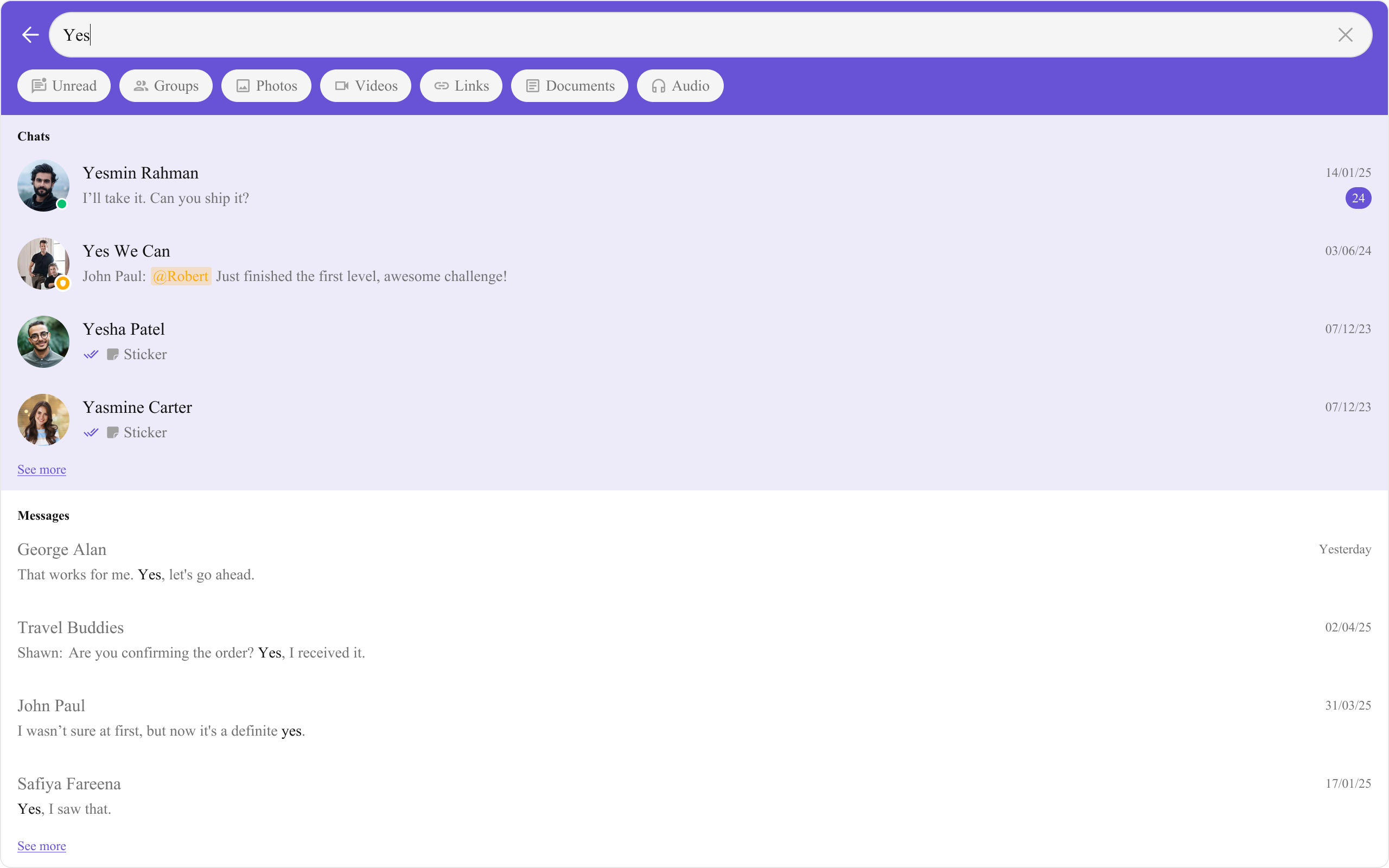
- SearchDemo.tsx
- index.css
Functionality
These are a set of small functional customizations that allow you to fine-tune the overall experience of the component. With these, you can change text, set custom icons, and toggle the visibility of UI elements. Here is a code snippet demonstrating how you can customize the functionality of the Message Header component.- SearchDemo.tsx
| Property | Description | Code |
|---|---|---|
| User | A CometChat.User object representing the user in whose conversation the search will be performed. | user={chatUser} |
| Group | A CometChat.Group object representing the group in whose conversation the search will be performed. | group={chatGroup} |
| Hide Back Button | Hides the back button in the Search component. | hideBackButton={true} |
| Hide User Status | Hides the user’s online/offline status indicator. | hideUserStatus={true} |
| Hide Group Type | Hides the group type icon in conversation leading view. | hideGroupType={false} |
| Hide Receipts | Disables the display of message read receipts in conversation result. | hideReceipts={false} |
| Search Filters | List of filters to be rendered in the Search component. | searchFilters={[CometChatSearchFilter.Messages, CometChatSearchFilter.Photos, CometChatSearchFilter.Audio, CometChatSearchFilter.Documents]} |
| Initial Search Filter | The filter which will be active by default on load. | initialSearchFilter={CometChatSearchFilter.Messages} |
| Search In | List of entities in which the search should be performed. | searchIn={[CometChatSearchScope.Conversations]} |
| Initial View | Custom view to be shown when CometChat Search is rendered & no search is performed. | initialView={<>Custom Initial View</>} |
| Loading View | A custom component to display during the loading state. | loadingView={<>Custom Loading View</>} |
| Empty View | A custom component to display when there are no conversations available. | emptyView={<>Custom Empty View</>} |
| Error View | A custom component to display when an error occurs. | errorView={<>Custom Error View</>} |
Advanced
For advanced-level customization, you can set custom views to the component. This lets you tailor each aspect of the component to fit your exact needs and application aesthetics. You can create and define your views, layouts, and UI elements and then incorporate those into the component.ConversationItemView
With this function, you can assign a custom list item view to an conversation in the search result. For more information, refer to the itemView prop of theCometChatConversations component.
ConversationLeadingView
With this function, you can assign a custom leading view of an conversation in the search result. For more information, refer to the leadingView prop of theCometChatConversations component.
ConversationTitleView
With this function, you can assign a custom title view to an conversation in the search result. For more information, refer to the titleView prop of theCometChatConversations component.
ConversationSubtitleView
With this function, you can assign a custom subtitle view to an conversation in the search result. For more information, refer to the subtitleView prop of theCometChatConversations component.
ConversationTrailingView
With this function, you can assign a custom trailing view to an conversation in the search result. For more information, refer to the trailingView prop of theCometChatConversations component.
ConversationOptions
A function that returns a list of actions available when hovering over a conversation item in the search result. For more information, refer to the options prop of theCometChatConversations component.
MessageItemView
With this function, you can assign a custom item view of a message in the search result. Shown below is the default message search interface.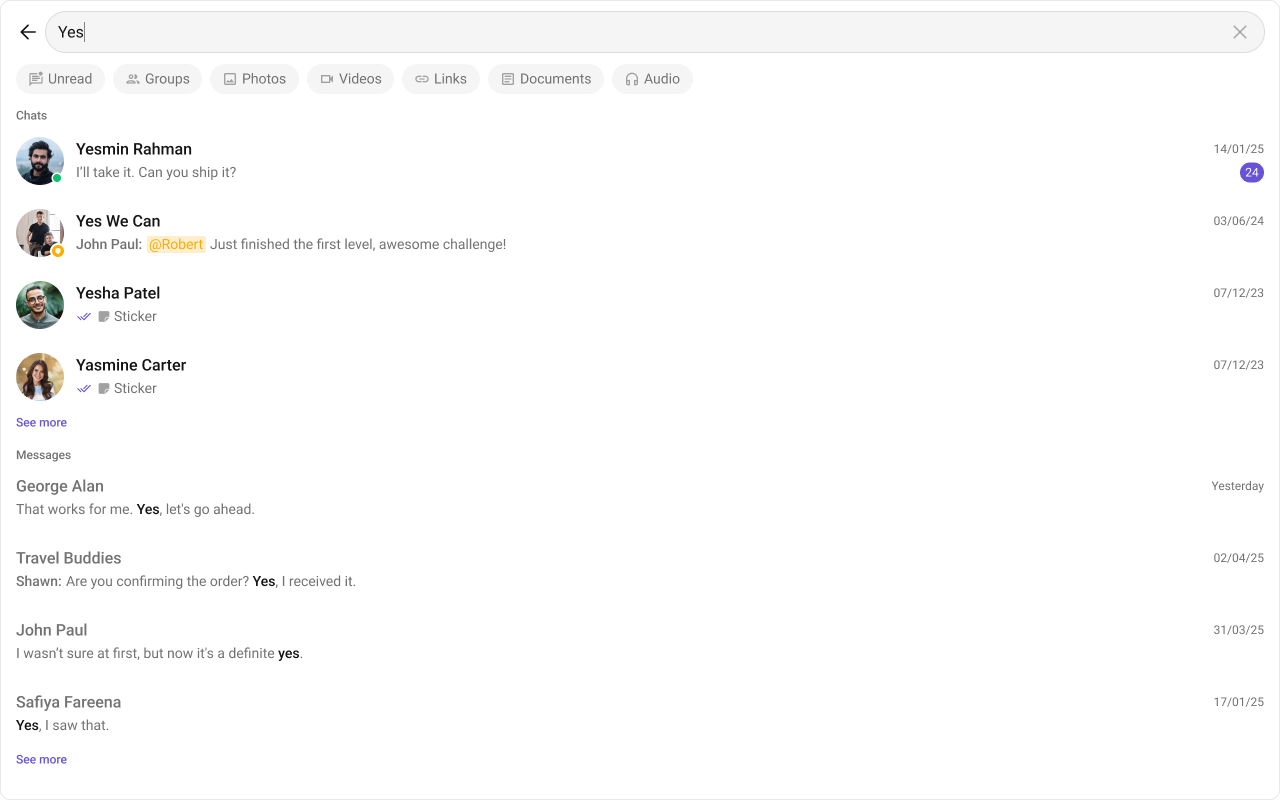
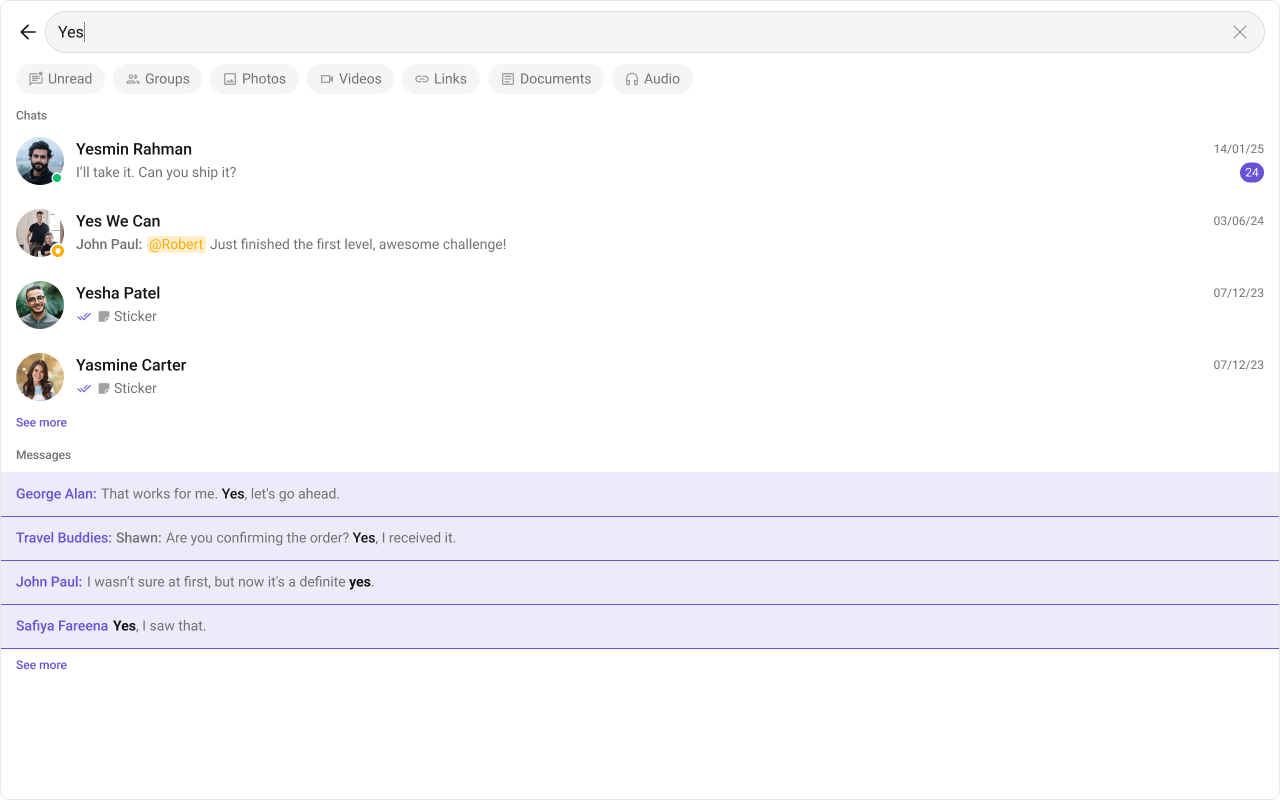
- TypeScript
- css
MessageLeadingView
With this function, you can assign a custom leading view of a message in the search result. Shown below is the default message leading view interface.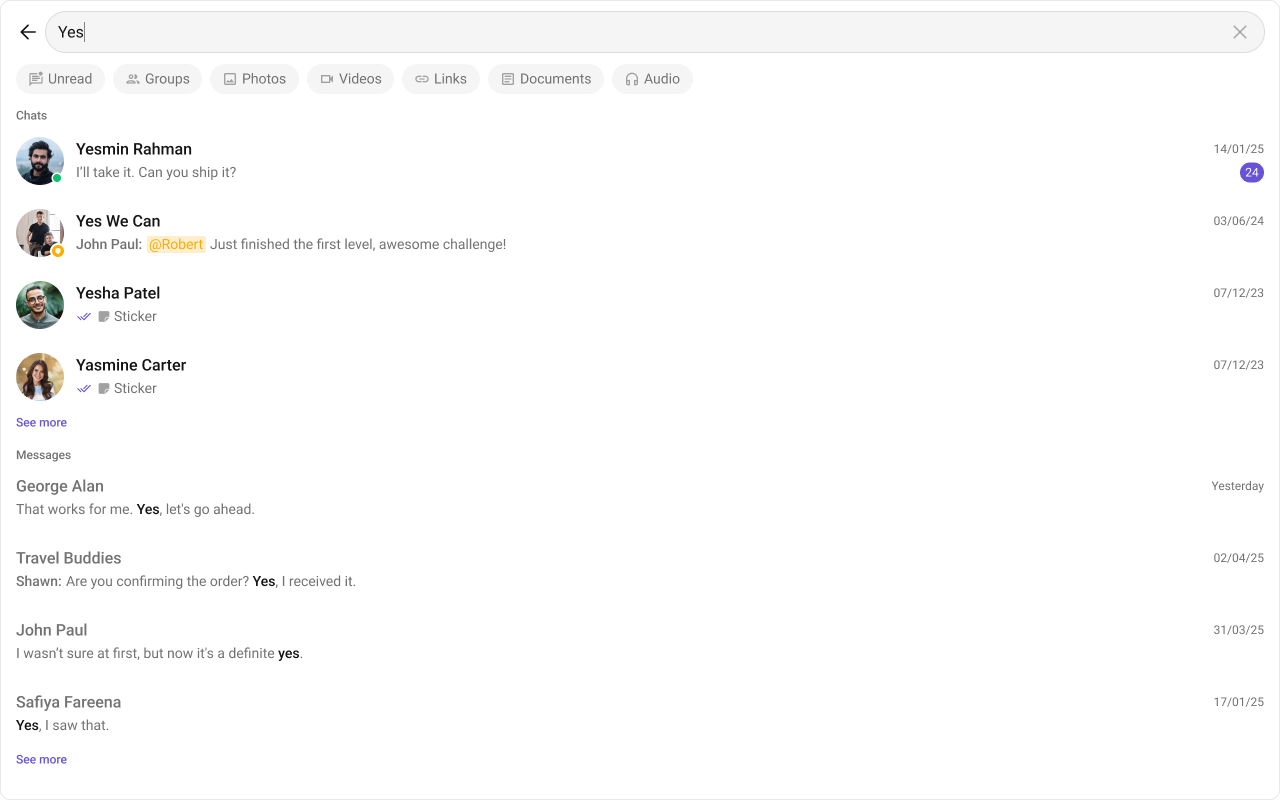
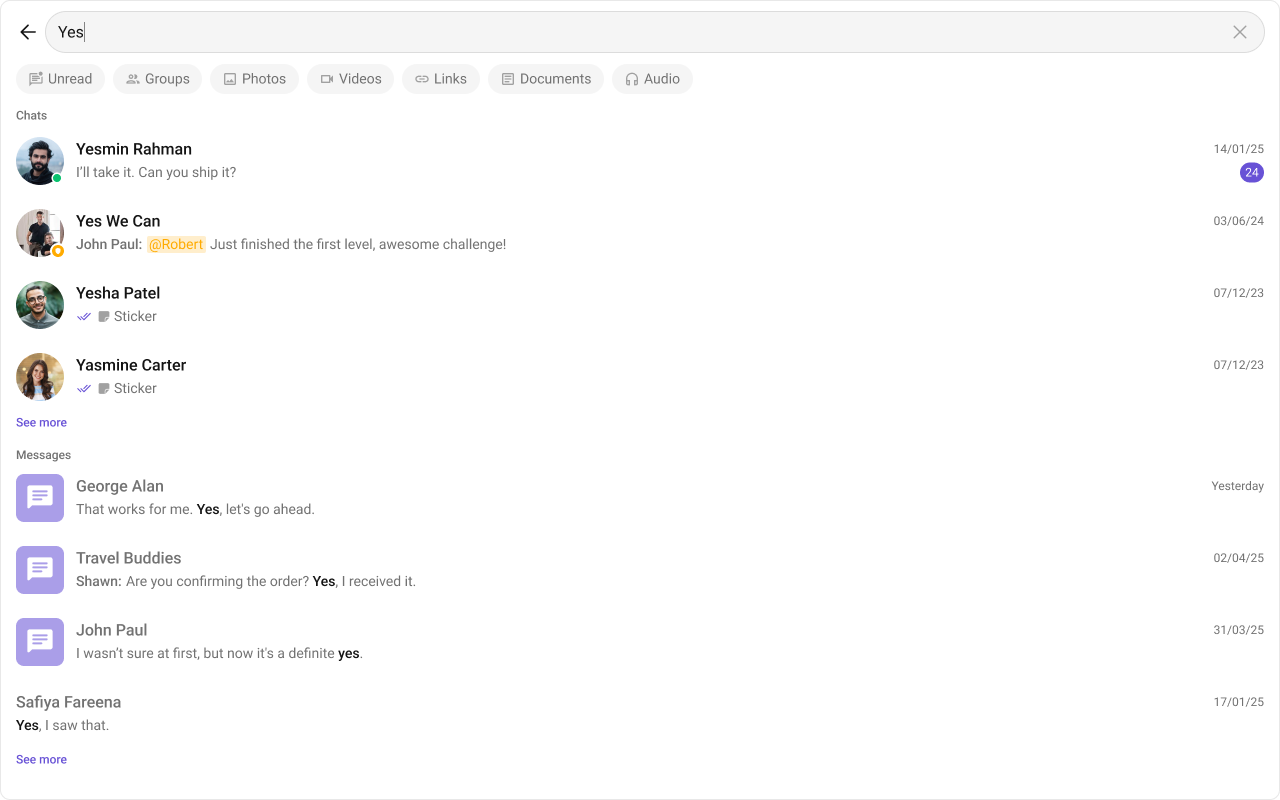
- TypeScript
- css
MessageTitleView
With this function, you can assign a custom title view of a message in the search result. Shown below is the default message title view interface.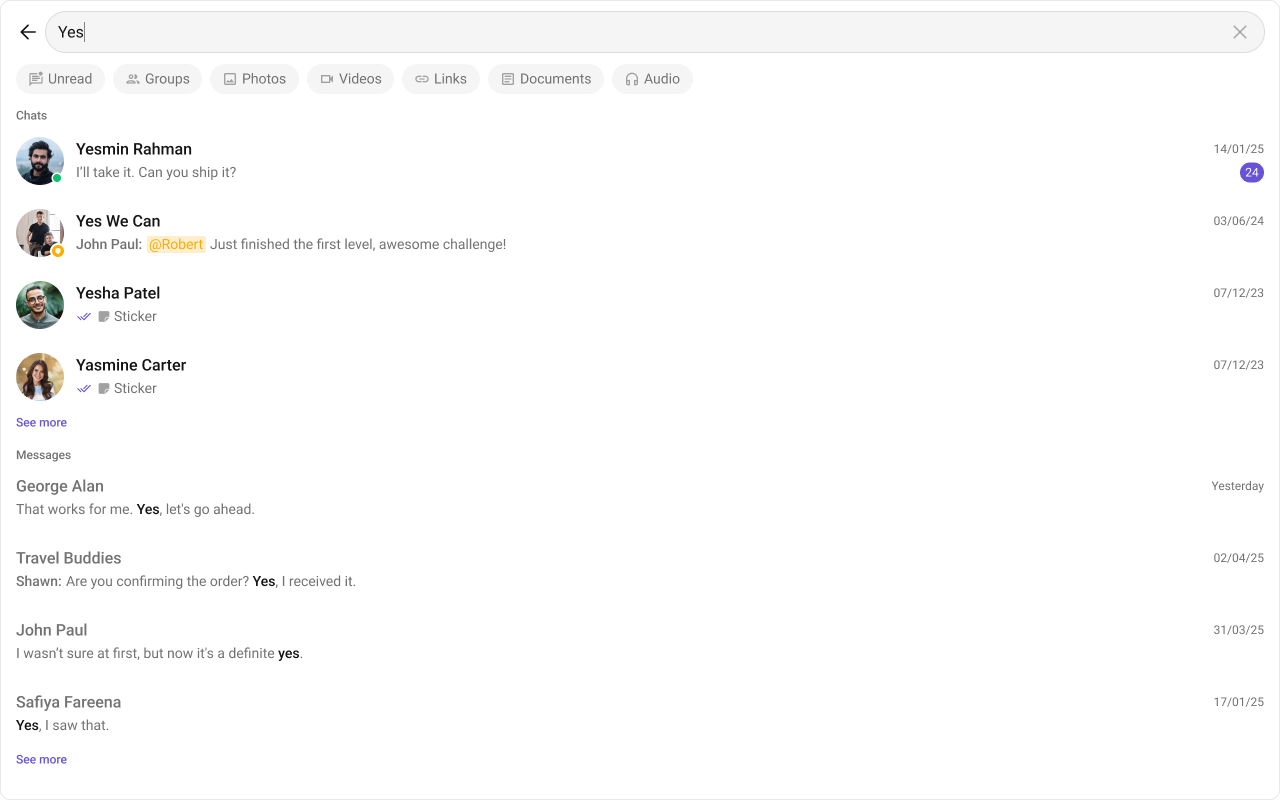
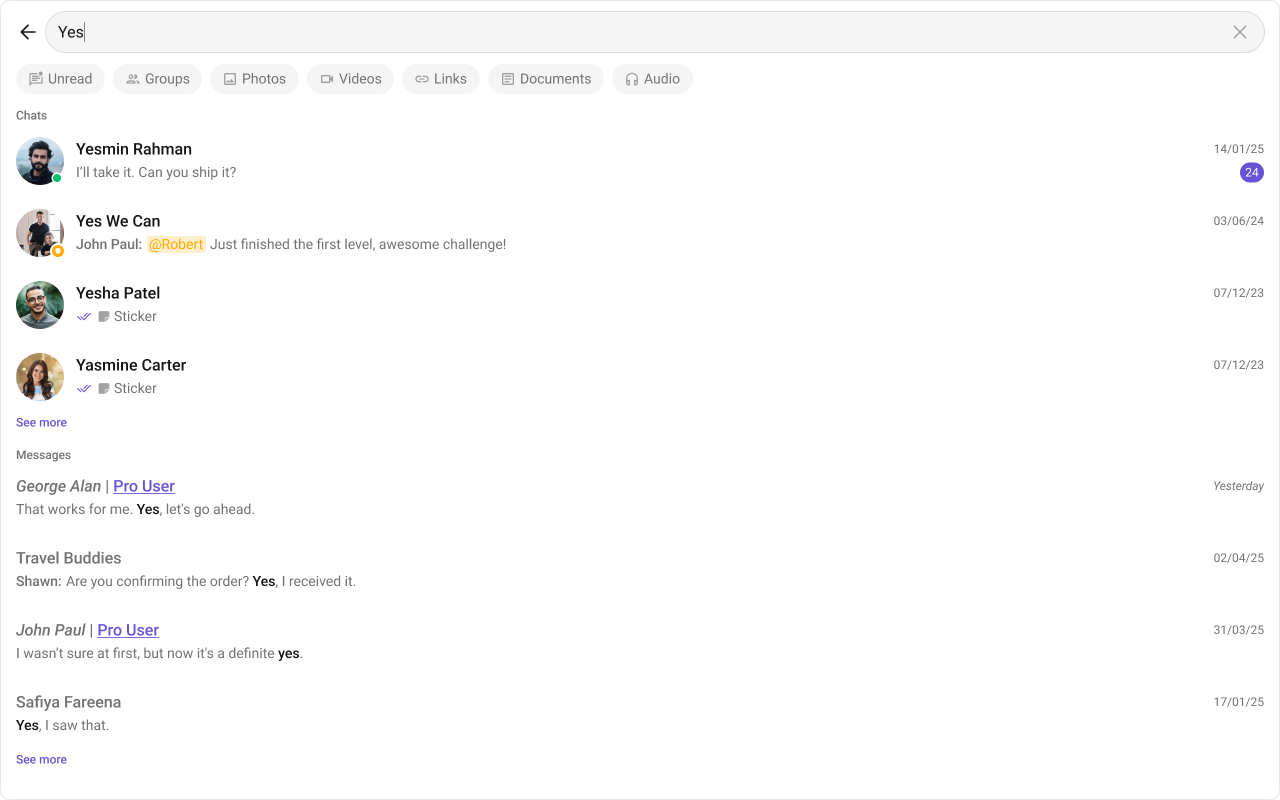
- TypeScript
- css
MessageSubtitleView
With this function, you can assign a custom subtitle view of a message in the search result. Shown below is the default message subtitle view interface.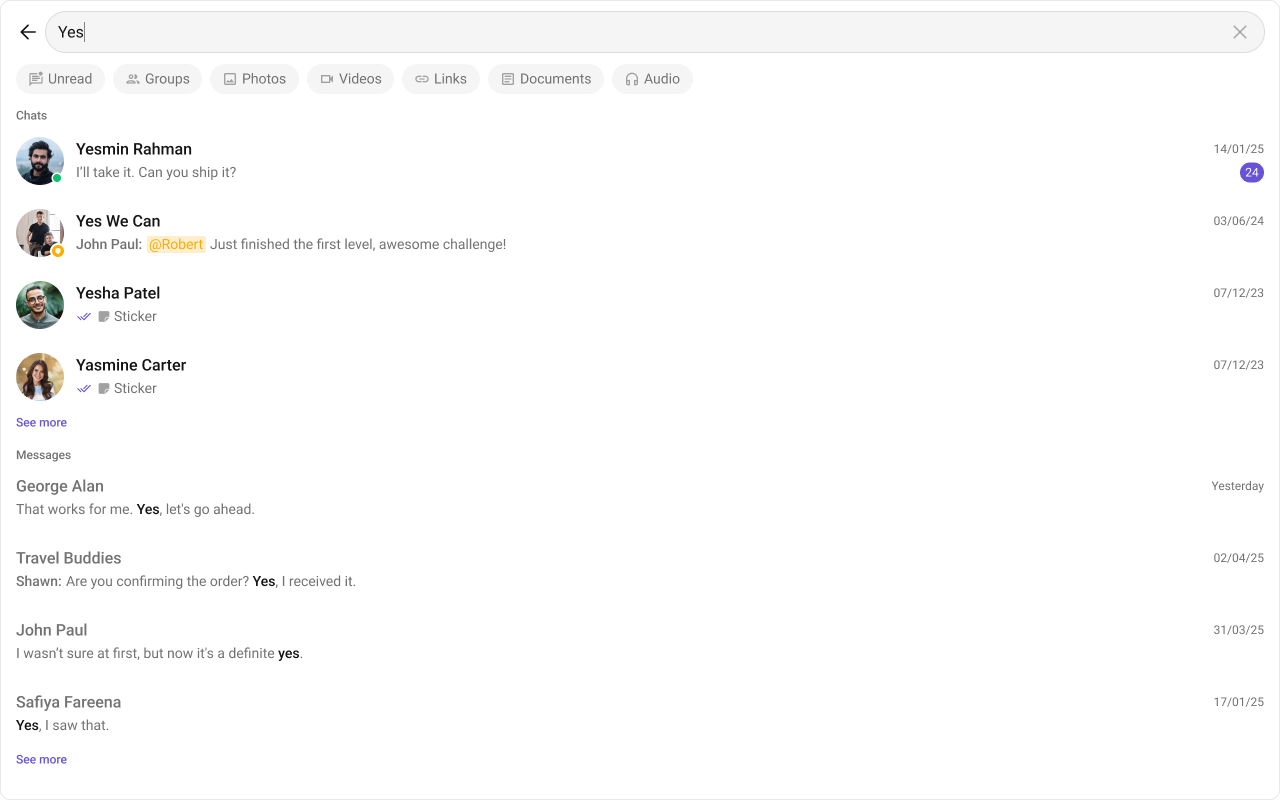
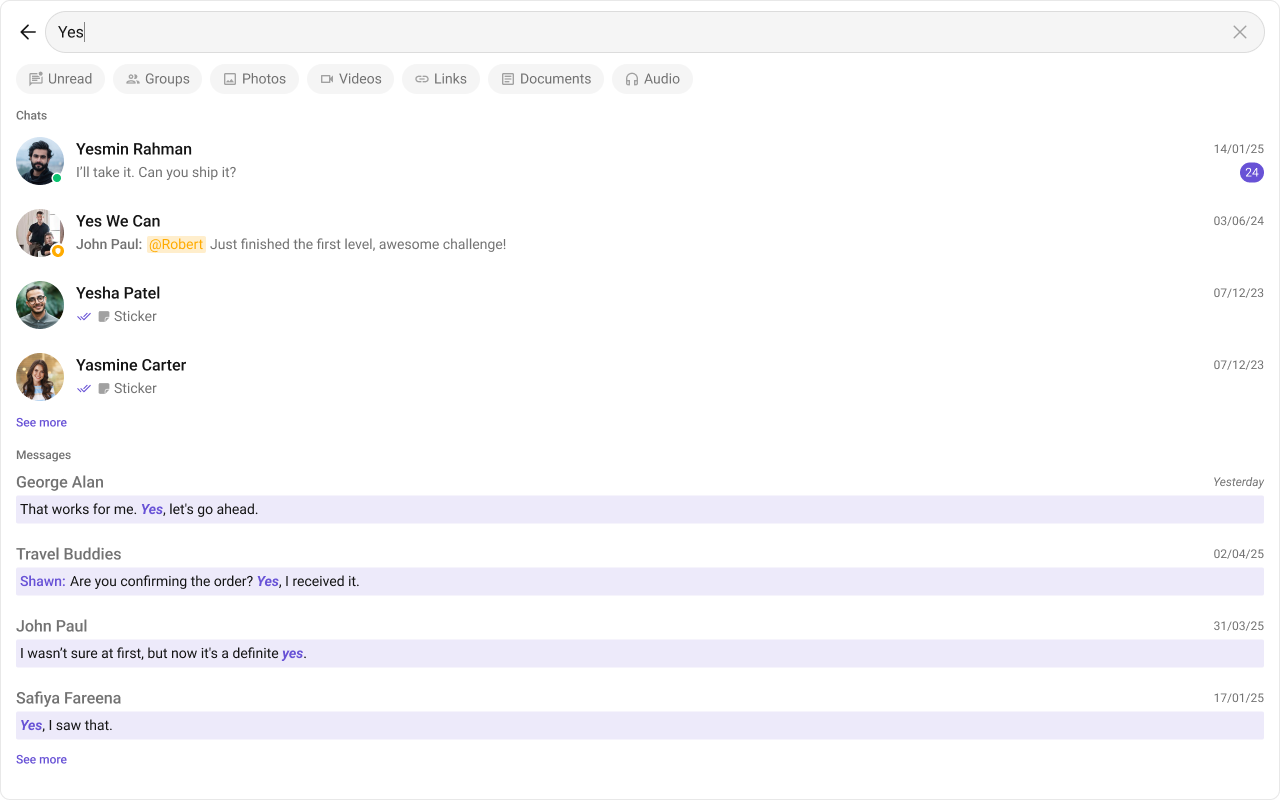
- TypeScript
- css
MessageTrailingView
With this function, you can assign a custom trailing view of a message in the search result. Shown below is the default message trailing view interface.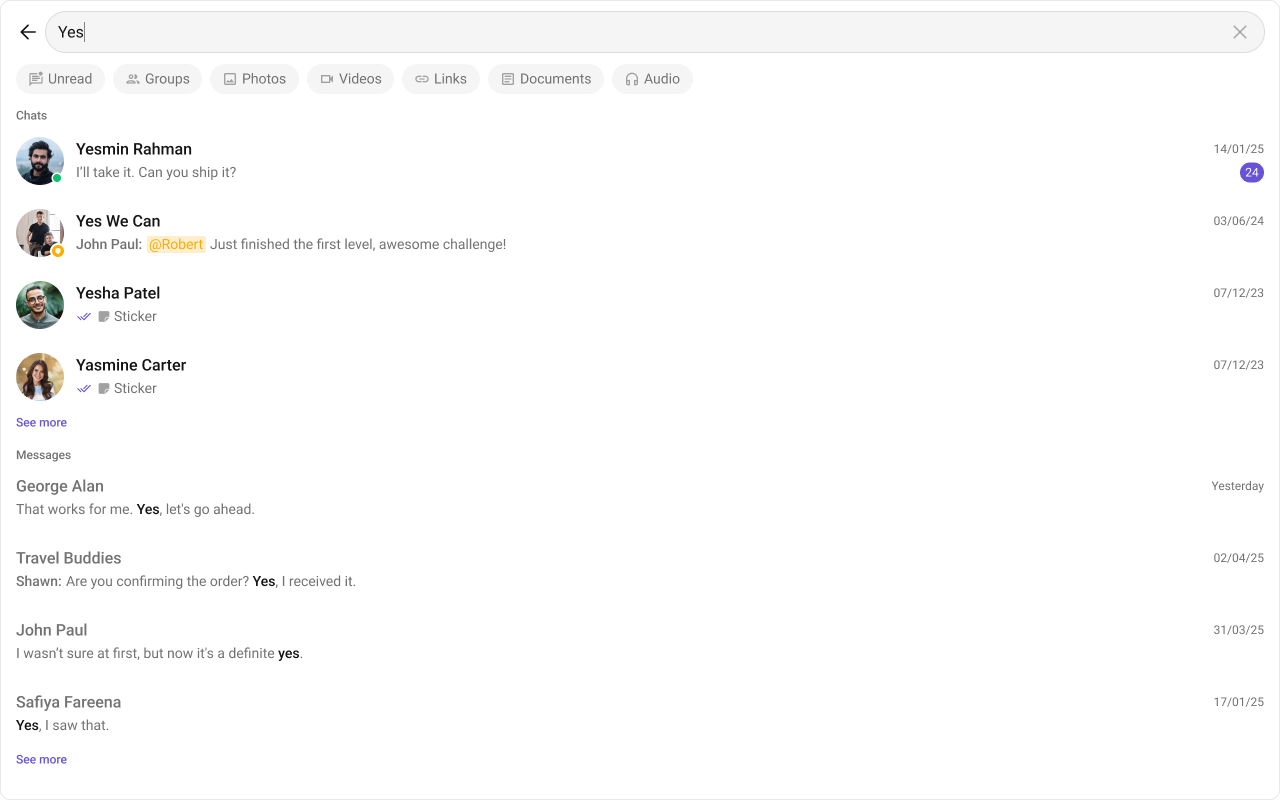
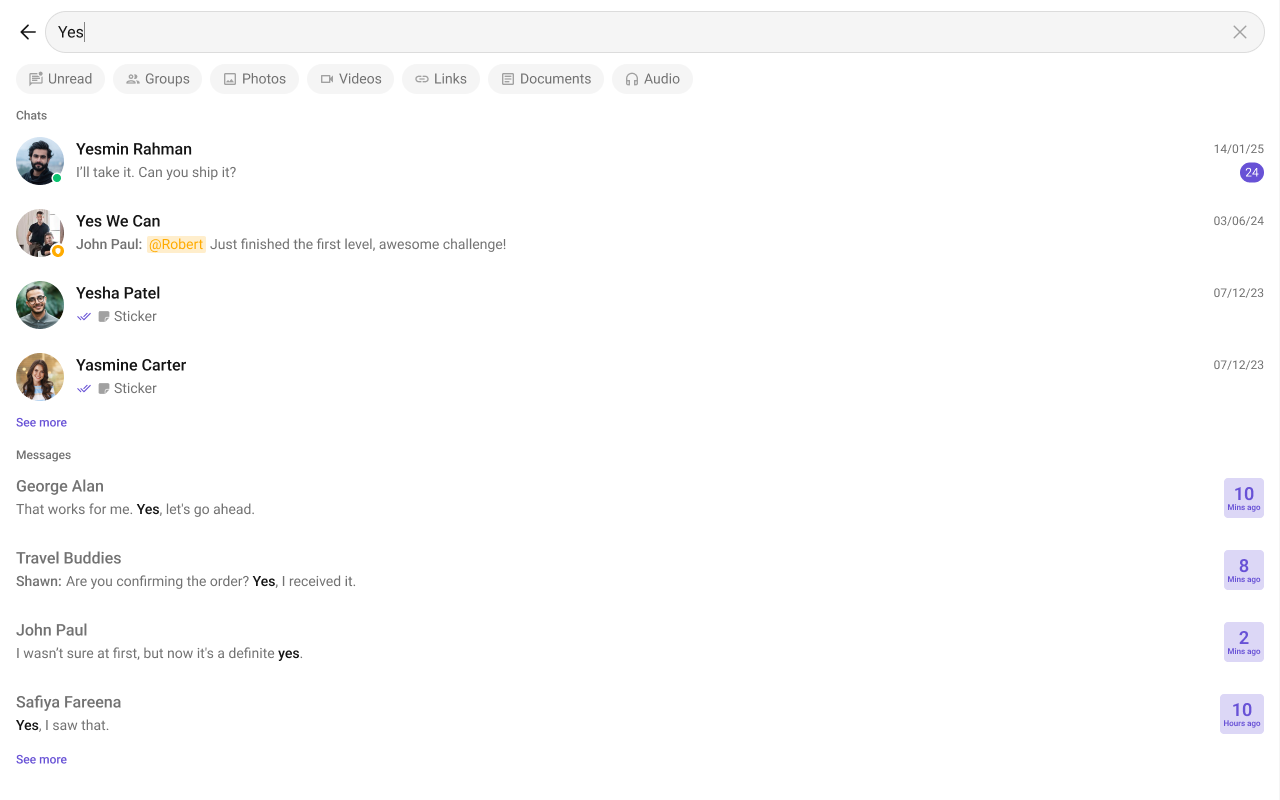
- TypeScript
- css
Message SentAt Date Time Format
TheMessageSentAtDateTimeFormat property allows you to customize the Message Sent At timestamp displayed in the Search.
Default Date Time Format:
CalendarObject.
- TypeScript