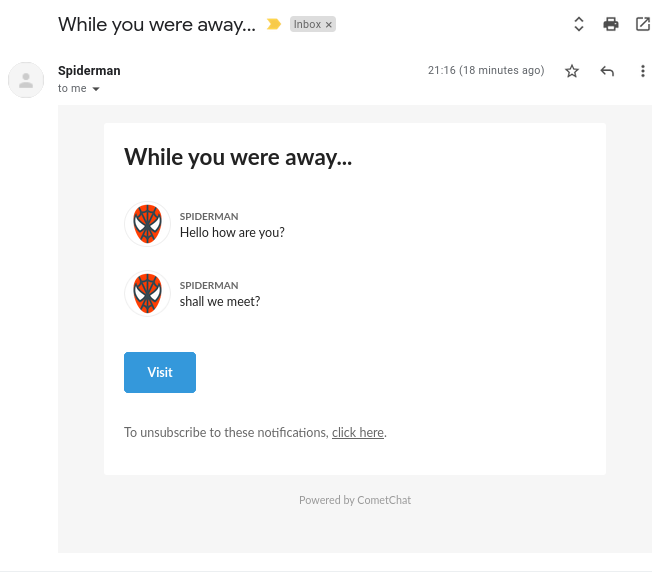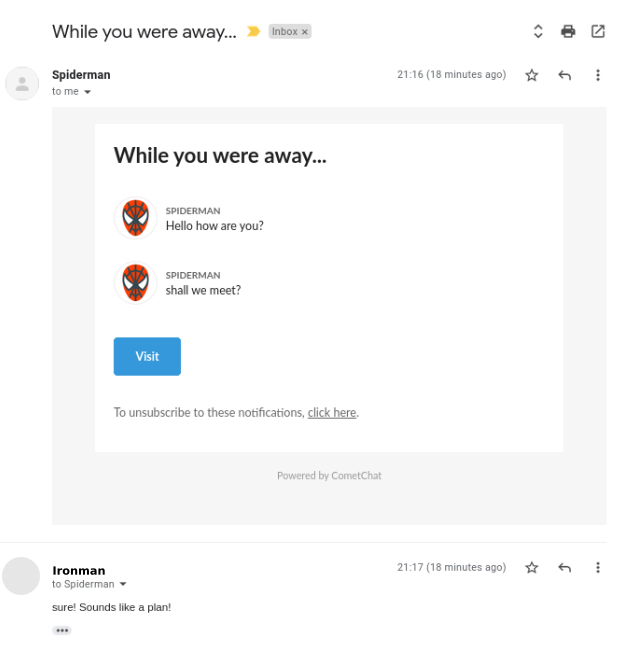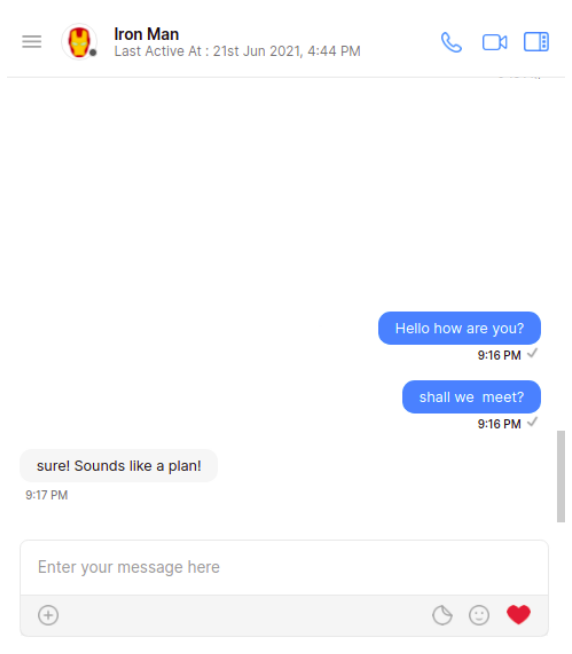About the extension
The Email Replies adds extra functionality to the Email Notifications extension by enabling the receiver of the Email Notification to respond to the conversation by directly replying to the email.Pre-requisite
To start using Email Notifications with Replies, you need to first enable and save the settings for Email Notifications extension. Learn more. Once it is set up, you can come back and proceed from here.SendGrid Setup
SendGrid Inbound parse webhook
Once your Domain Authentication is successful, you need to set up the Inbound parse. You need to add the MX record to your Domain name provider. More details about Inbound parsing can be found here. The Webhook URL will be as follows: For apps in the US region:- HTTP
- HTTP
- HTTP
- Uncheck Spam Check checkbox.
- Uncheck Send Raw checkbox.
Extension Settings
- Login to CometChat and select your app.
- Go to the Extensions section and enable the Email replies extension.
- Open up the settings page for this extension.
- Select Email replies option and enter the sender Email ID.
- Save your settings.
When adding Sender’s Email in the settings, please make sure that it does not have ”+” in it.
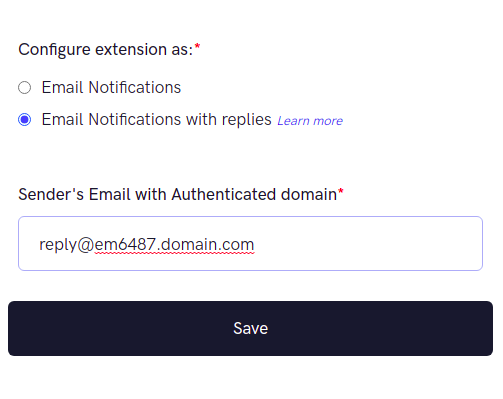
Save users’ Email IDs
You can use our to set private metadata for a user. We recommend adding this code where you call our . Alternatively, just for the sake of testing purposes, you can add this from the CometChat Dashboard as well.- Login to CometChat and select your app.
- Go to the “Users” section.
- Select any user of your choice and select the “Profile” tab.
- Paste the below JSON in the Metadata input box and hit Save.
@private key present and should have the value email specified for the user. The format for the private metadata must be as follows:
- JSON
Respond via Email
Send a message to an offline user and watch them receive an email automagically. Reply to the Email and receive a response in your chat.Send Reply via Email
Click on Reply button in your mailbox and the composer will open up. Type your message and hit send. Your message will be sent to the CometChat user as a response in the chat.