Extension settings
- Login to CometChat and select your app.
- Go to the Extensions section and enable the Collaborative Whiteboard extension.
How does it work?
Initiating the session
Using the Collaborative Whiteboard extension is pretty straight-forward. As an initiator, you only have to create a session. The extension will handle the following for you:- Provide you with a link for collaboration.
- Forward the link as an invitation to the receivers.
receiver (uid/guid) and receiverType (user/group).
This extension uses the callExtension method provided by our SDKs.
- JavaScript
- TypeScript
- Java
- Swift
- Dart
Receiving the details
As an initiator
You will be receiving theboard_url of the whiteboard session in the success callback of the callExtension method as shown in the above code sample.
As a collaborator
The receiver (a user or group) will get a message with the following properties:- category:
custom - type:
extension_whiteboard
metadatacontains incrementUnreadCount with value as true. Use this for incrementing the unread count every time a Collaborative whiteboard’s custom message is received.
Append username to the Whiteboard URL
On the whiteboard screen, the mouse pointers of the collaborating users can be identified with the help of usernames. This username can be appended to the whiteboard URL before opening it. You can useCometChat.getLoggedinUser() method to get the details about the logged-in user. Refer to our Retrieve Users documentation for retrieving the details about the logged-in user. The following is for your reference:
- JavaScript
- TypeScript
- Java
- Swift
- Dart
Whiteboard metadata
The metadata section will have the details about theboard_url.
- JSON
- JavaScript
- TypeScript
- Java
- Swift
- Dart
Start collaborating
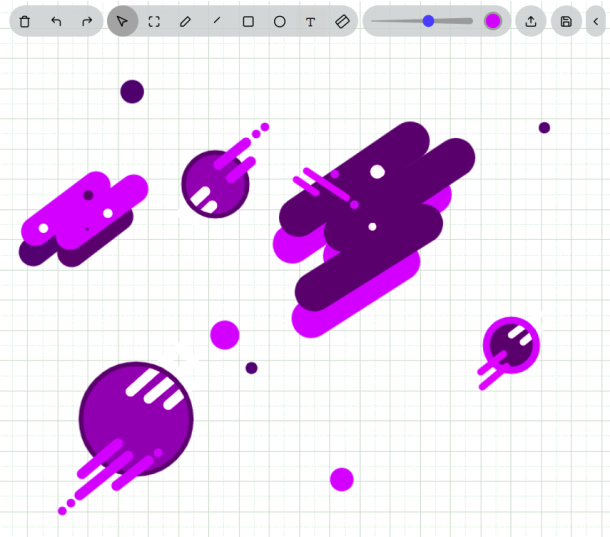
- Edit a. Clear board b. Undo c. Redo
- Tools a. Mouse pointer b. Select an area c. Pen d. Line e. Rectangle f. Circle g. Text h. Eraser
- Tool properties a. Thickness b. Color
- Upload image to whiteboard
- Export whiteboard as image