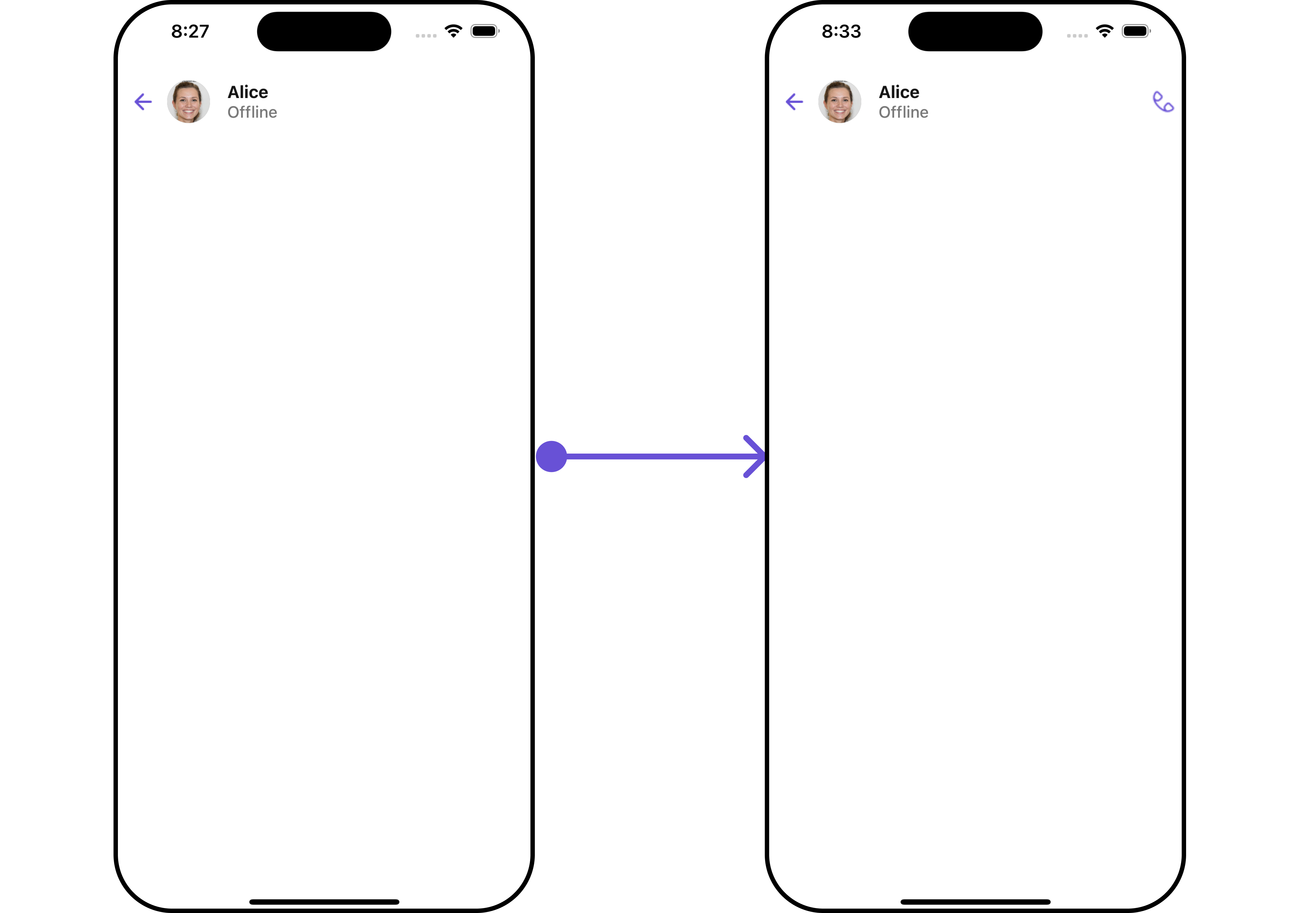MessageHeader is a Component that showcases the User or Group details in the toolbar. Furthermore, it also presents a typing indicator and a back navigation button for ease of use.
- iOS
- Android

MessageHeader is comprised of the following components:
| Components | Description |
|---|---|
| ListItem Component | This component’s view consists of avatar, status indicator , title, and subtitle. The fields are then mapped with the SDK’s user, group class. |
| Back Button | BackButton that allows users to navigate back from the current activity or screen to the previous one |
Usage
Integration
- App.tsx
Actions
Actions dictate how a component functions. They are divided into two types: Predefined and User-defined. You can override either type, allowing you to tailor the behavior of the component to fit your specific needs.1. OnBack
OnBack is triggered when you click on the back button of the Message Header component. You can override this action using the following code snippet.
- App.tsx
Filters
Filters allow you to customize the data displayed in a list within aComponent. You can filter the list based on your specific criteria, allowing for a more customized. Filters can be applied using RequestBuilders of Chat SDK.
The MessageHeader component does not have any exposed filters.
Events
Events are emitted by aComponent. By using event you can extend existing functionality. Being global events, they can be applied in Multiple Locations and are capable of being Added or Removed.
The MessageHeader component does not produce any events.
Customization
To fit your app’s design requirements, you can customize the appearance of the conversation component. We provide exposed methods that allow you to modify the experience and behavior according to your specific needs.Style
Using Style you can customize the look and feel of the component in your app, These parameters typically control elements such as the color, size, shape, and fonts used within the component.1. MessageHeader Style
To customize the appearance, you can assign aMessageHeaderStyle object to the MessageHeader component.
- App.tsx
MessageHeaderStyle are as follows:
| Property | Type | Description |
|---|---|---|
| backgroundColor | string | Sets the background colour for message header |
| width | string | number | Sets the width for message header |
| height | string | number | Sets the height for message header |
| border | BorderStyleInterface | Sets the border colour for message header |
| borderRadius | number | sets the border radius for message header |
| backIconTint | string | Sets the tint colour for back icon for message header |
| typingIndicatorTextColor | string | Sets the typing indicator text colour for message header |
| typingIndicatorTextFont | FontStyleInterface | Sets the typing indicator text font for message header |
| onlineStatusColor | string | Sets the online status colour for message header |
| subtitleTextColor | string | Sets the subtitle colour for message header |
| subtitleTextFont | FontStyleInterface | Sets the subtitle font for message header |
2. Avatar Style
If you want to apply customized styles to theAvatar component within the MessageHeader Component, you can use the following code snippet. For more information you can refer Avatar Styles.
- App.tsx
3. ListItem Style
If you want to apply customized styles to theListItemStyle component within the MessageHeader Component, you can use the following code snippet. For more information, you can refer ListItem Styles.
- App.tsx
4. StatusIndicator Style
If you want to apply customized styles to theStatus Indicator component within the MessageHeader Component, you can use the following code snippet. For more information you can refer StatusIndicator Styles.
- App.tsx
Functionality
These are a set of small functional customizations that allow you to fine-tune the overall experience of the component. With these, you can change text, set custom icons, and toggle the visibility of UI elements. Here is a code snippet demonstrating how you can customize the functionality of the Message Header component.- iOS
- Android
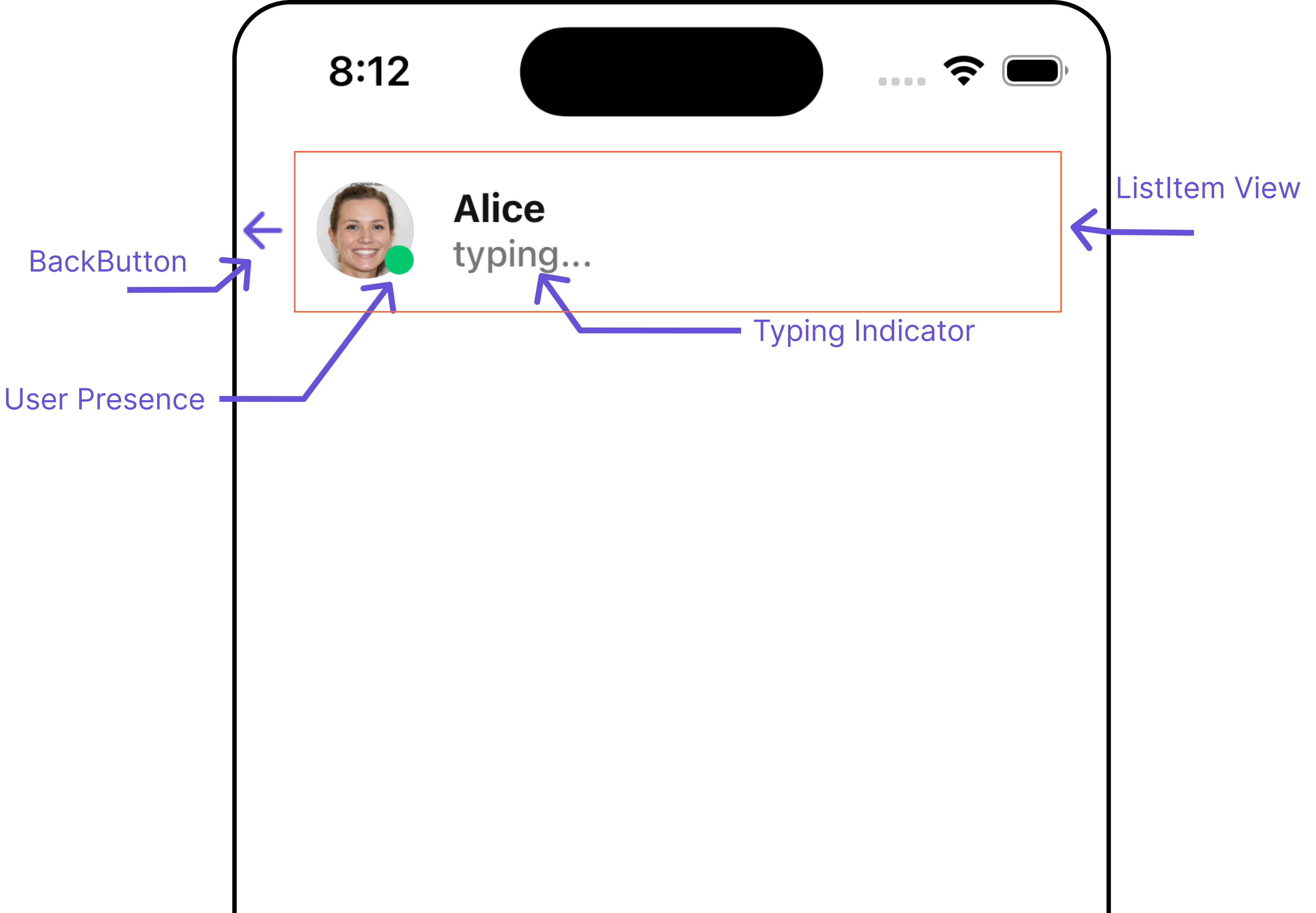
- App.tsx
| Property | Description | Code |
|---|---|---|
| user | Used to pass user object of which header specific details will be shown | user={chatUser} |
| group | Used to pass group object of which header specific details will be shown | group={chatGroup} |
| protectedGroupIcon | Used to set custom protected group icon | protectedGroupIcon={{uri: <image url>}} OR import customProtectedGroupIcon from "./customProtectedGroupIcon.svg"; ``protectedGroupIcon={customProtectedGroupIcon} |
| privateGroupIcon | Used to set custom private group icon | privateGroupIcon={{uri: <image url>}} OR import customPrivateGroupIcon from "./customPrivateGroupIcon.svg"; ``privateGroupIcon={customPrivateGroupIcon} |
| hideBackIcon | Used to toggle back button visibility | hideBackhideBackIconButton={true} |
| disableTyping | Used to enable disable typing indicators | disableTyping={true} |
| disableUsersPresence | Used to toggle functionality to show user’s presence | disableUsersPresence={true |
Advanced
For advanced-level customization, you can set custom views to the component. This lets you tailor each aspect of the component to fit your exact needs and application aesthetics. You can create and define your views, layouts, and UI elements and then incorporate those into the component.SubtitleView
By using theSubtitleView method, you can modify the SubtitleView to meet your specific needs.
- App.tsx
- iOS
- Android
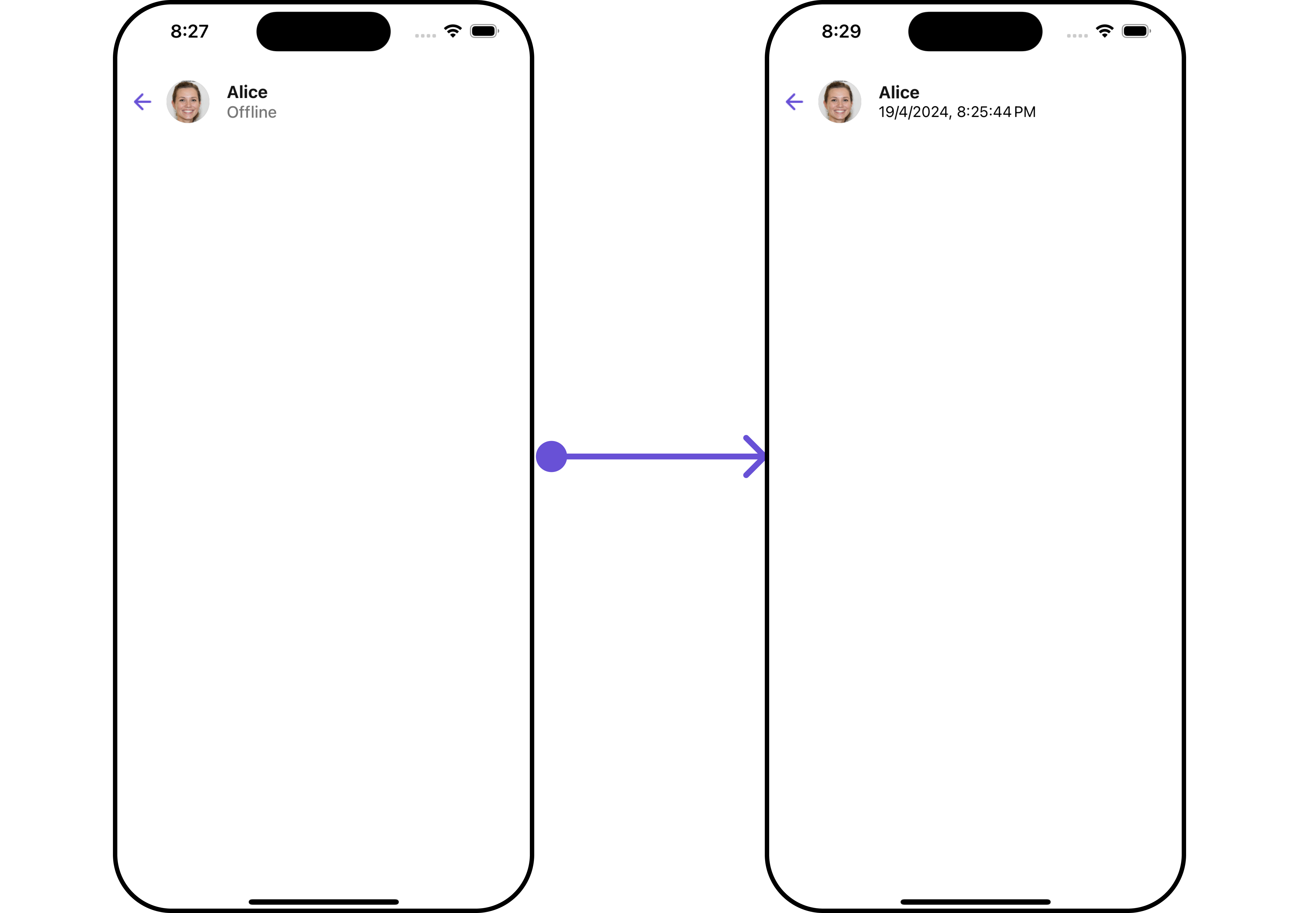
BackButtonIcon
You can customize the Back Icon according to your specific requirements by using thebackButtonIcon method.
- App.tsx
- iOS
- Android
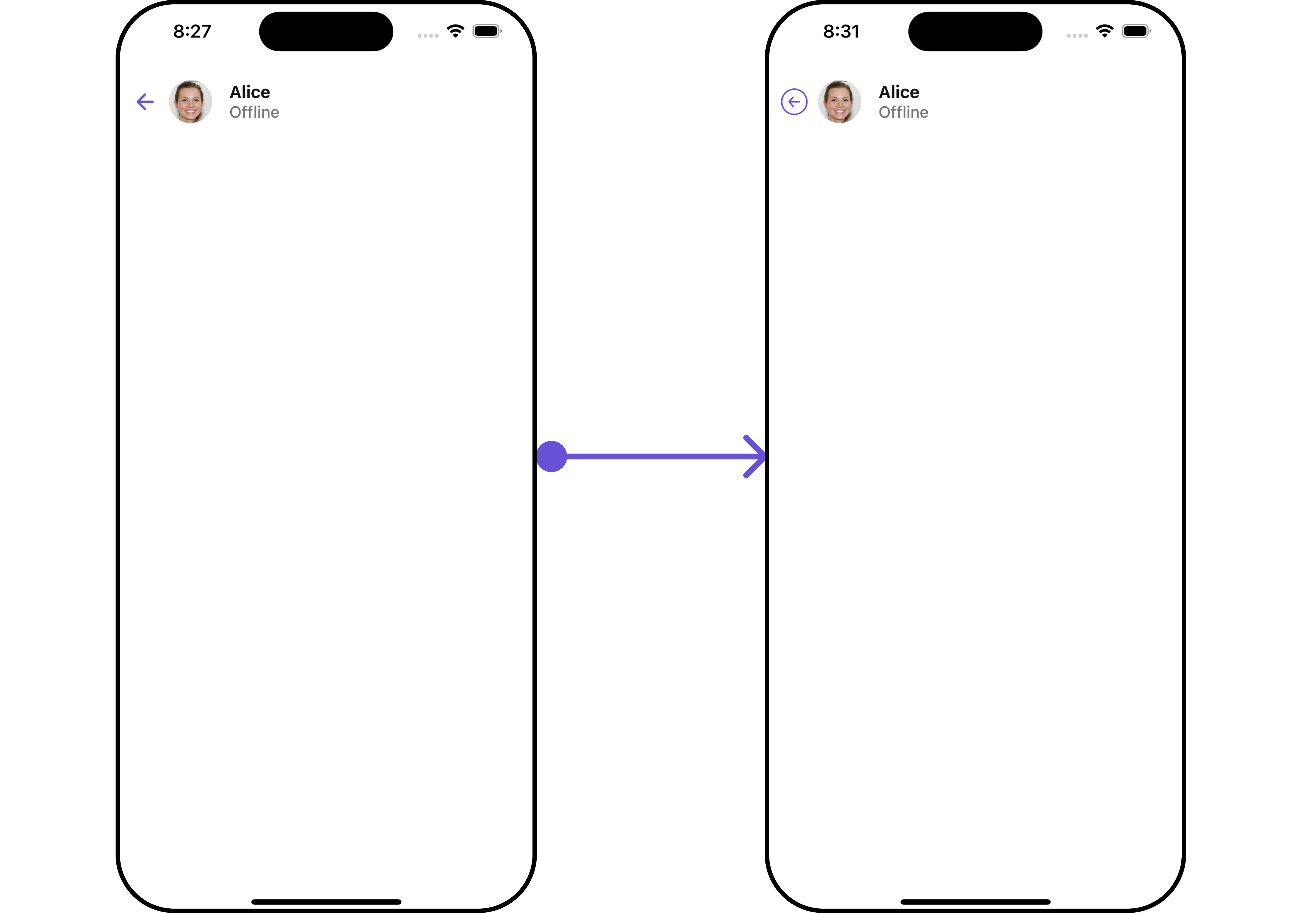
AppBarOptions
You can customize the Menu options to meet your specific needs by using theAppBarOptions method.
- App.tsx
- iOS
- Android