Overview
MessageList is a Composite Component that displays a list of messages and effectively manages real-time operations. It includes various types of messages such as Text Messages, Media Messages, Stickers, and more.
MessageList is primarily a list of the base component MessageBubble. The MessageBubble Component is utilized to create different types of chat bubbles depending on the message type.
- iOS
- Android
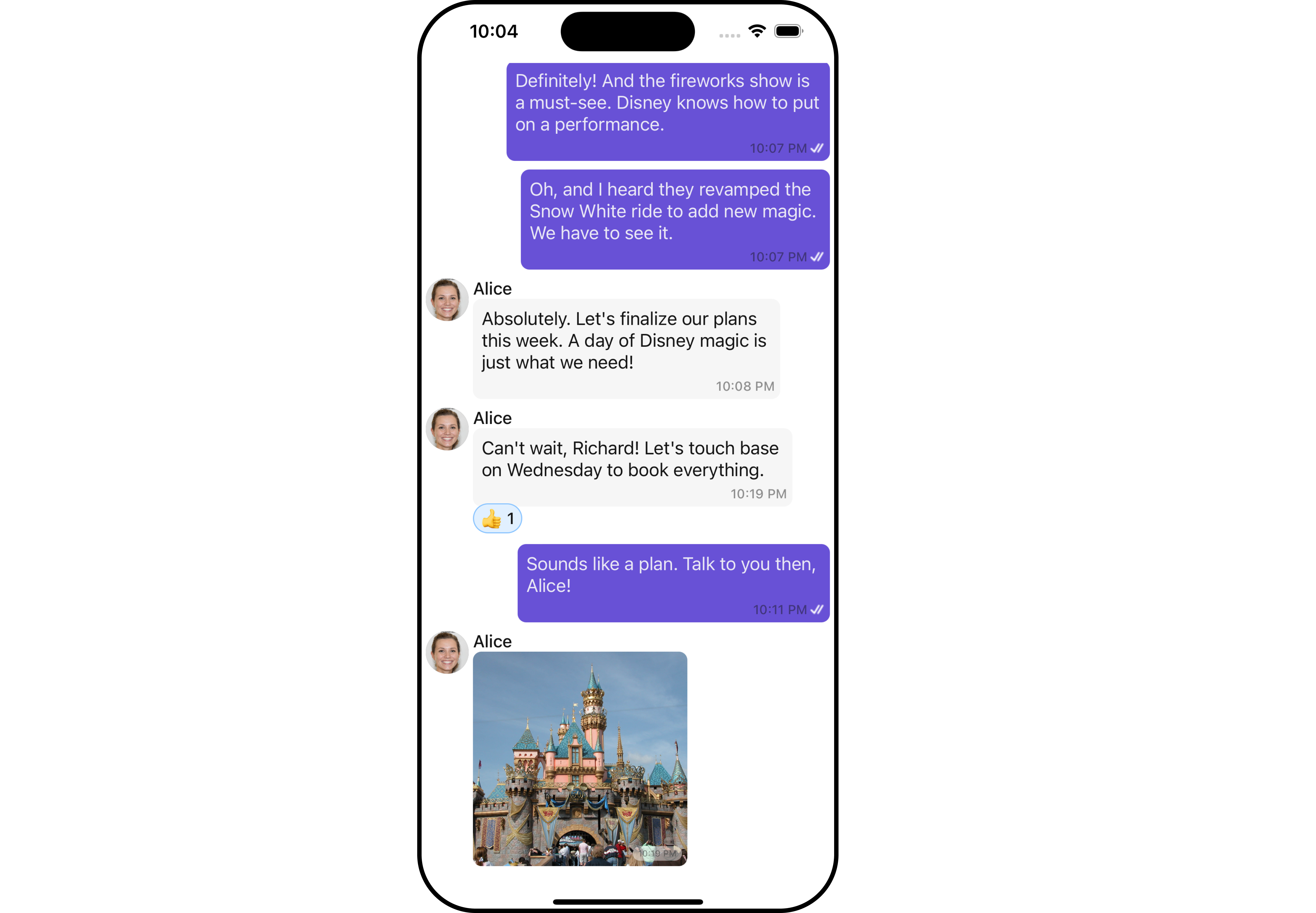
Usage
Integration
The following code snippet illustrates how you can directly incorporate the MessageList component into your Application.- App.tsx
Actions
Actions dictate how a component functions. They are divided into two types: Predefined and User-defined. You can override either type, allowing you to tailor the behavior of the component to fit your specific needs.1. onThreadRepliesPress
onThreadRepliesPress is triggered when you click on the threaded message bubble. The onThreadRepliesPress action doesn’t have a predefined behavior. You can override this action using the following code snippet.
- App.tsx
2. onError
This action doesn’t change the behavior of the component but rather listens for any errors that occur in the MessageList component.- App.tsx
Filters
You can adjust theMessagesRequestBuilder in the MessageList Component to customize your message list. Numerous options are available to alter the builder to meet your specific needs. For additional details on MessagesRequestBuilder, please visit MessagesRequestBuilder.
In the example below, we are applying a filter to the messages based on a search substring and for a specific user. This means that only messages that contain the search term and are associated with the specified user will be displayed
- App.tsx
infoThe following parameters in messageRequestBuilder will always be altered inside the message list
- UID
- GUID
Events
Events are emitted by aComponent. By using event you can extend existing functionality. Being global events, they can be applied in Multiple Locations and are capable of being Added or Removed.
The list of events emitted by the Message List component is as follows.
| Event | Description |
|---|---|
| openChat | this event alerts the listeners if the logged-in user has opened a user or a group chat |
| ccMessageEdited | Triggers whenever a loggedIn user edits any message from the list of messages. It will have two states such as: inProgress & sent |
| ccMessageDeleted | Triggers whenever a loggedIn user deletes any message from the list of messages |
| ccActiveChatChanged | This event is triggered when the user navigates to a particular chat window. |
| ccMessageRead | Triggers whenever a loggedIn user reads any message. |
| ccMessageDelivered | Triggers whenever messages are marked as delivered for the loggedIn user |
CometChatMessageEvents Listener’s
- JavaScript
Removing Listeners
- JavaScript
Customization
To fit your app’s design requirements, you can customize the appearance of the conversation component. We provide exposed methods that allow you to modify the experience and behavior according to your specific needs.Style
Using Style you can customize the look and feel of the component in your app, These parameters typically control elements such as the color, size, shape, and fonts used within the component.1. MessageList Style
You can set the MessageListStyle to the MessageList Component Component to customize the styling.- App.tsx
| Property | Type | Description |
|---|---|---|
| height | number | string | Sets the height for message list |
| width | number | string | Sets the width colour for message list |
| backgroundColor | string | Sets the background colour for message list |
| border | BorderStyleInterface | Sets the corner radius for message list |
| borderRadius | number | Sets the border radius for message list |
| nameTextColor | string | Sets sender/receiver name text color on a message bubble. |
| nameTextFont | FontStyleInterface | Sets sender/receiver name text font on a message bubble |
| emptyStateTextColor | string | Sets the empty text colour for message list |
| emptyStateTextFont | FontStyleInterface | Sets the empty text font for message list |
| errorStateTextColor | string | Sets the error text colour for message list |
| errorStateTextFont | FontStyleInterface | Sets the error text font for message list |
| timestampTextFont | FontStyleInterface | Sets the timestamp text font for message list |
| timestampTextColor | string | Sets the timestamp text colour for message list |
| threadReplyTextColor | string | Sets the thread reply text colour for message list |
| threadReplyTextFont | FontStyleInterface | Sets the thread reply text font for message list |
| threadReplySeparatorColor | string | Sets the thread reply saperator colour for message list |
| threadReplyIconTint | string | Sets thread reply icon tint |
| loadingIconTint | string | Sets the loading icon tint for message list |
2. Avatar Style
To apply customized styles to theAvatar component in the Conversations Component, you can use the following code snippet. For further insights on Avatar Styles refer
- App.tsx
Functionality
These are a set of small functional customizations that allow you to fine-tune the overall experience of the component. With these, you can change text, set custom icons, and toggle the visibility of UI elements.- App.tsx
Below is a list of customizations along with corresponding code snippets
| Property | Description | Code |
|---|---|---|
| user | Used to pass user object of which header specific details will be shown | user={chatUser} |
| group | Used to pass group object of which header specific details will be shown | group={chatGroup} |
| alignment | used to set the alignmet of messages in CometChatMessageList. It can be either leftAligned or standard. Type: MessageListAlignmentType | alignment={"standard"} |
| emptyStateText | used to set text which will be visible when no messages are available | emptyStateText="Your Custom Empty State text" |
| errorStateText | used to set text which will be visible when error in messages retrieval | errorStateText="Your Custom Error State text" |
| disableSoundForMessages | used to enable/disable sound for incoming/outgoing messages , default false | disableSoundForMessages={true} |
| customSoundForMessages | used to set custom sound for outgoing message | customSoundForMessages="your custom sound for messages" |
| readIcon | used to set custom read icon visible at read receipt. Type: ImageType | readIcon={{uri: <image url>}} OR import customReadIcon from "./customReadIcon.svg"; ``readIcon={customReadIcon} |
| deliveredIcon | used to set custom delivered icon visible at read receipt. Type: ImageType | deliveredIcon={{uri: <image url>}} OR import customDeliveredIcon from "./customDeliveredIcon.svg"; ``deliveredIcon={customDeliveredIcon} |
| sentIcon | used to set custom sent icon visible at read receipt. Type: ImageType | sentIcon={{uri: <image url>}} OR import customSentIcon from "./customSentIcon.svg"; ``sentIcon={customSentIcon} |
| waitIcon | used to set custom wait icon visible at read receipt. Type: ImageType | waitIcon={{uri: <image url>}} OR import customWaitIcon from "./customWaitIcon.svg"; ``waitIcon={customWaitIcon} |
| showAvatar | used to toggle visibility for avatar | showAvatar={true} |
| hideActionSheetHeader | used to hides the header of the action sheet | hideActionSheetHeader={true} |
| timestampAlignment | used to set receipt’s time stamp alignment. It can be either top or bottom. Type: MessageTimeAlignmentType | timestampAlignment={"top"} |
| newMessageIndicatorText | used to set new message indicator text | newMessageIndicatorText="Custom Indicator text" |
| scrollToBottomOnNewMessage | should scroll to bottom on new message? , by default false | scrollToBottomOnNewMessages={true} |
| disableMentions | Sets whether mentions in text should be disabled. Processes the text formatters If there are text formatters available and the disableMentions flag is set to true, it removes any formatters that are instances of CometChatMentionsFormatter. | disableMentions={true} |
| hideReceipt | Used to control the visibility of read receipts without affecting the functionality of marking messages as read and delivered. | hideReceipt={true} |
| disableReactions | Used to disable Reactions | disableReactions={true} |
Advanced
For advanced-level customization, you can set custom views to the component. This lets you tailor each aspect of the component to fit your exact needs and application aesthetics. You can create and define your views, layouts, and UI elements and then incorporate those into the component.Templates
CometChatMessageTemplate is a pre-defined structure for creating message views that can be used as a starting point or blueprint for creating message views often known as message bubbles. For more information, you can refer to CometChatMessageTemplate. You can set message Templates to MessageList by using the following code snippet- App.tsx
DateSeperatorPattern
You can customize the date pattern of the message list separator using theDateSeparatorPattern prop. Pass a custom function to use your own pattern.
- App.tsx
- iOS
- Android
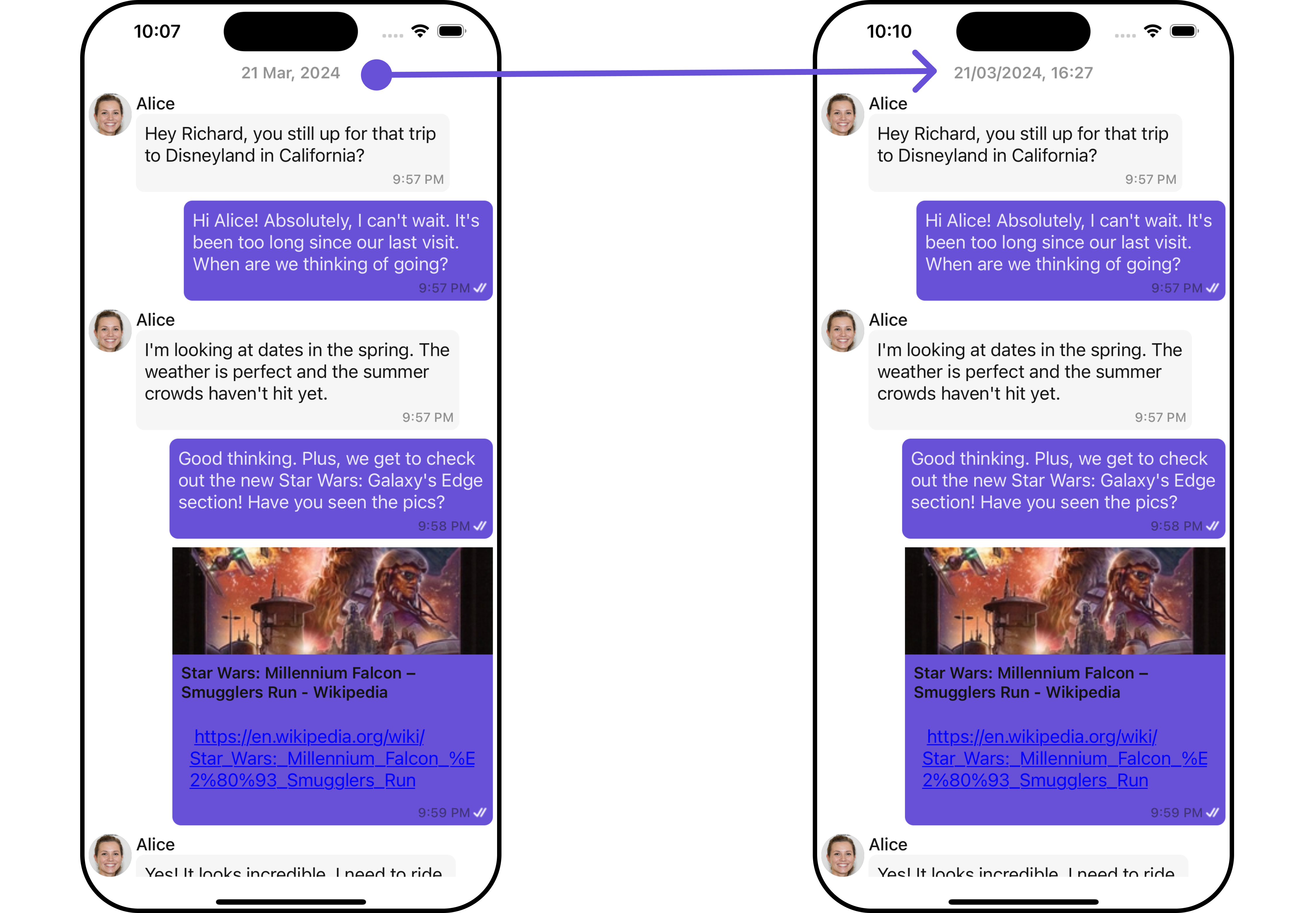
DatePattern
You can modify the date pattern to your requirement using thedatePattern prop. Pass a custom function to use your own pattern.
- App.tsx
HeaderView
You can set custom headerView to the Message List component using the following method.- App.tsx
- iOS
- Android
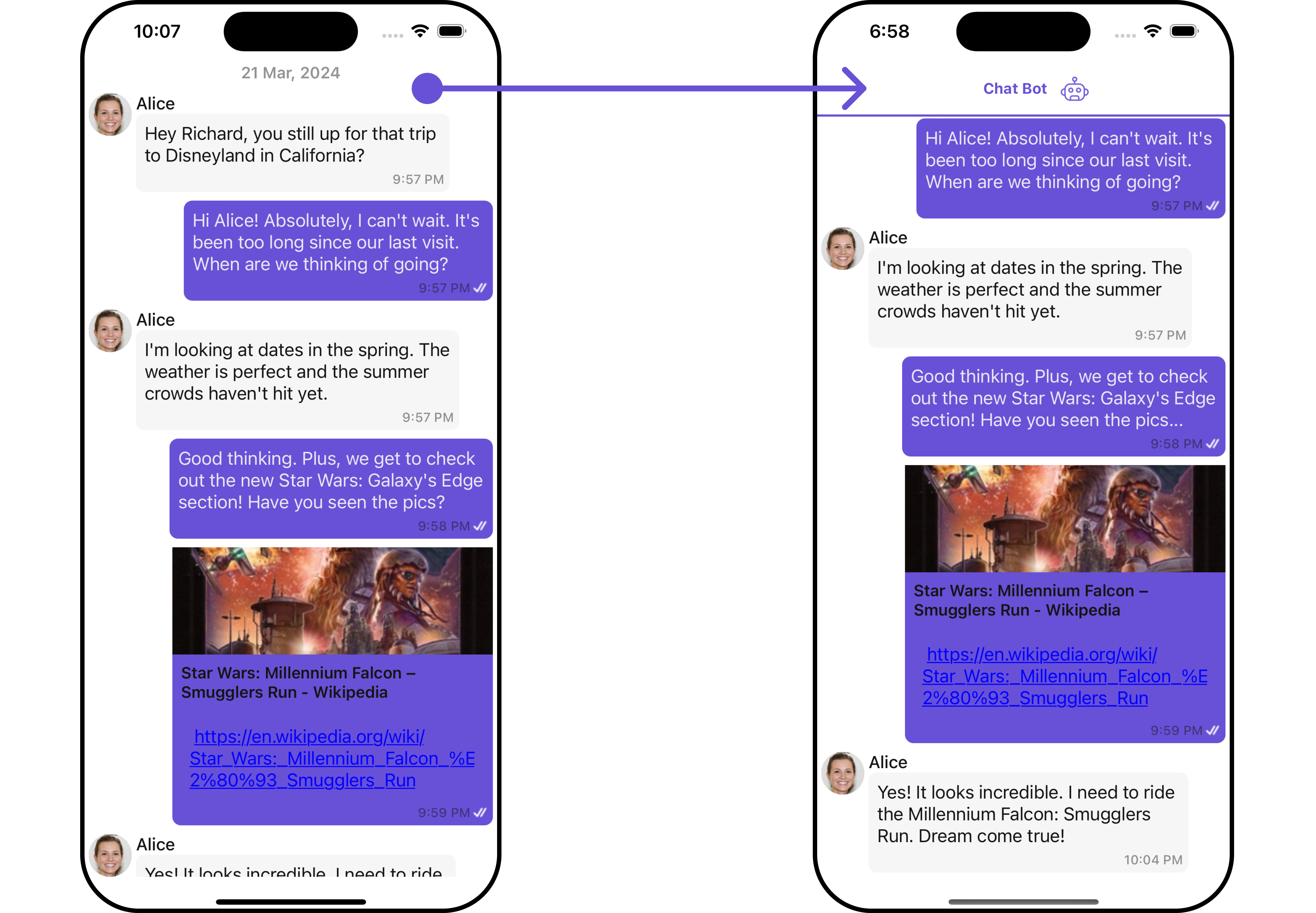
FooterView
You can set custom footerView to the Message List component using the following method.- App.tsx
- iOS
- Android
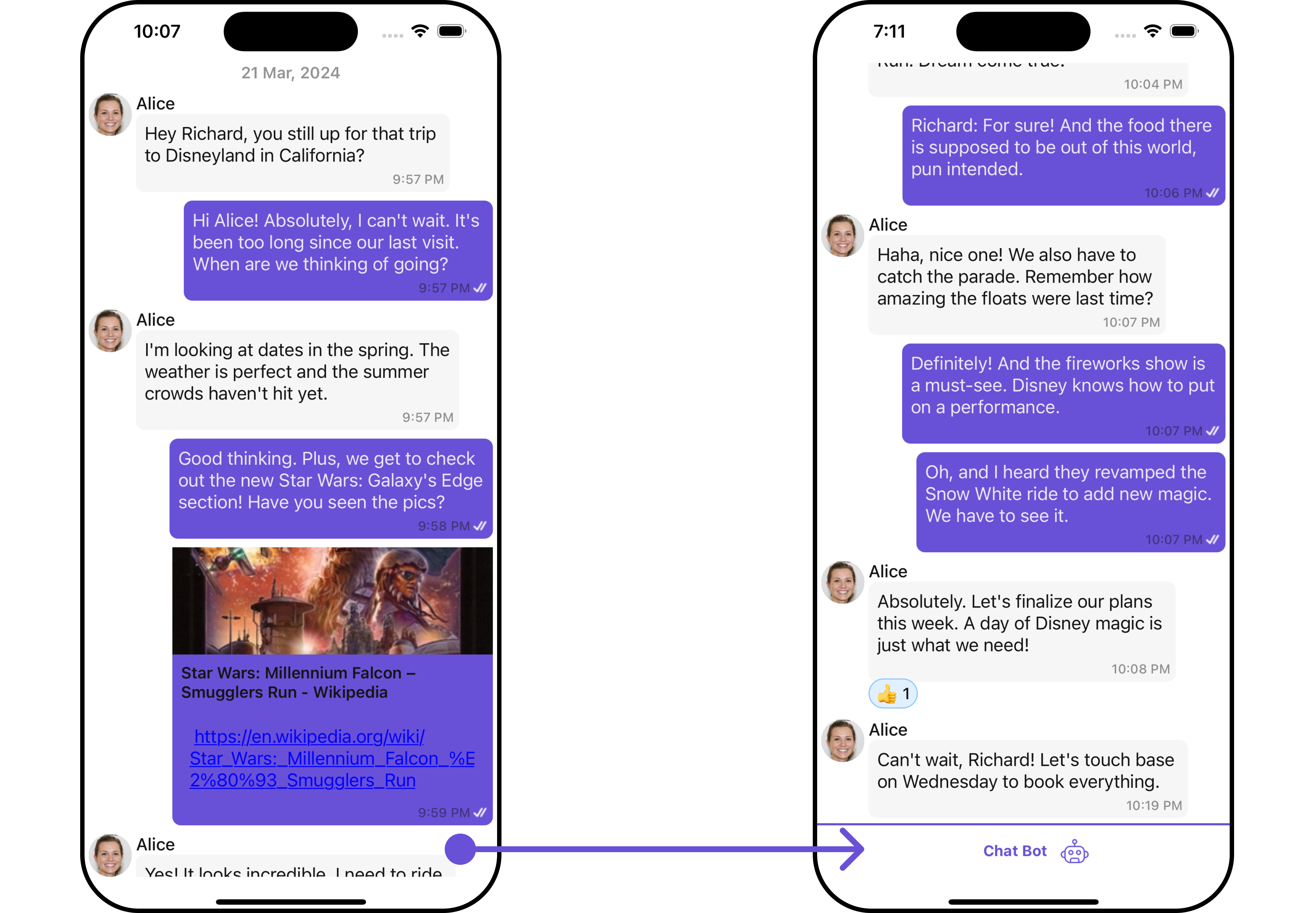
ErrorStateView
You can set a customErrorStateView to match the error view of your app.
- App.tsx
- iOS
- Android
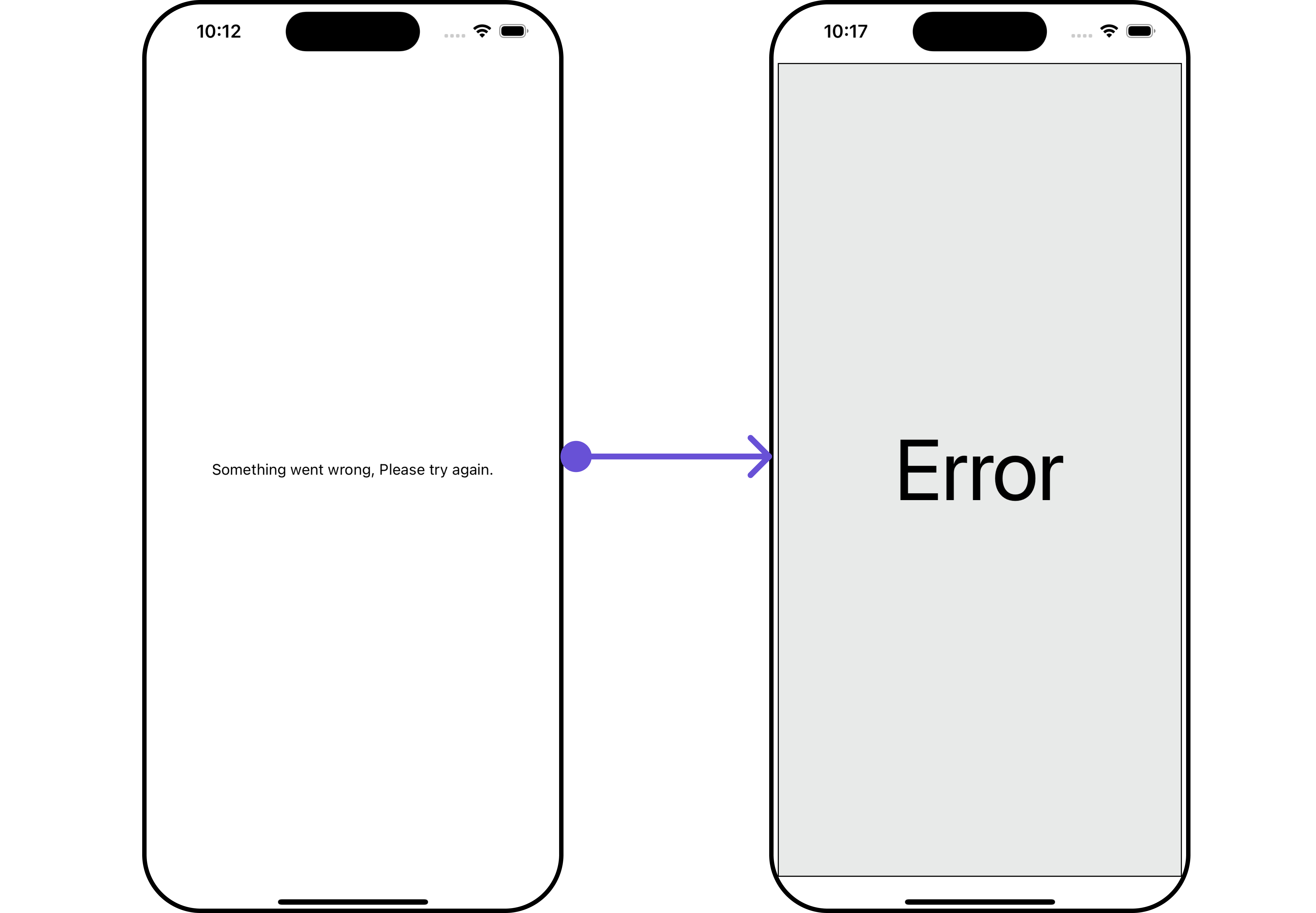
EmptyStateView
TheEmptyStateView method provides the ability to set a custom empty state view in your app. An empty state view is displayed when there are no messages for a particular user.
- App.tsx
- iOS
- Android
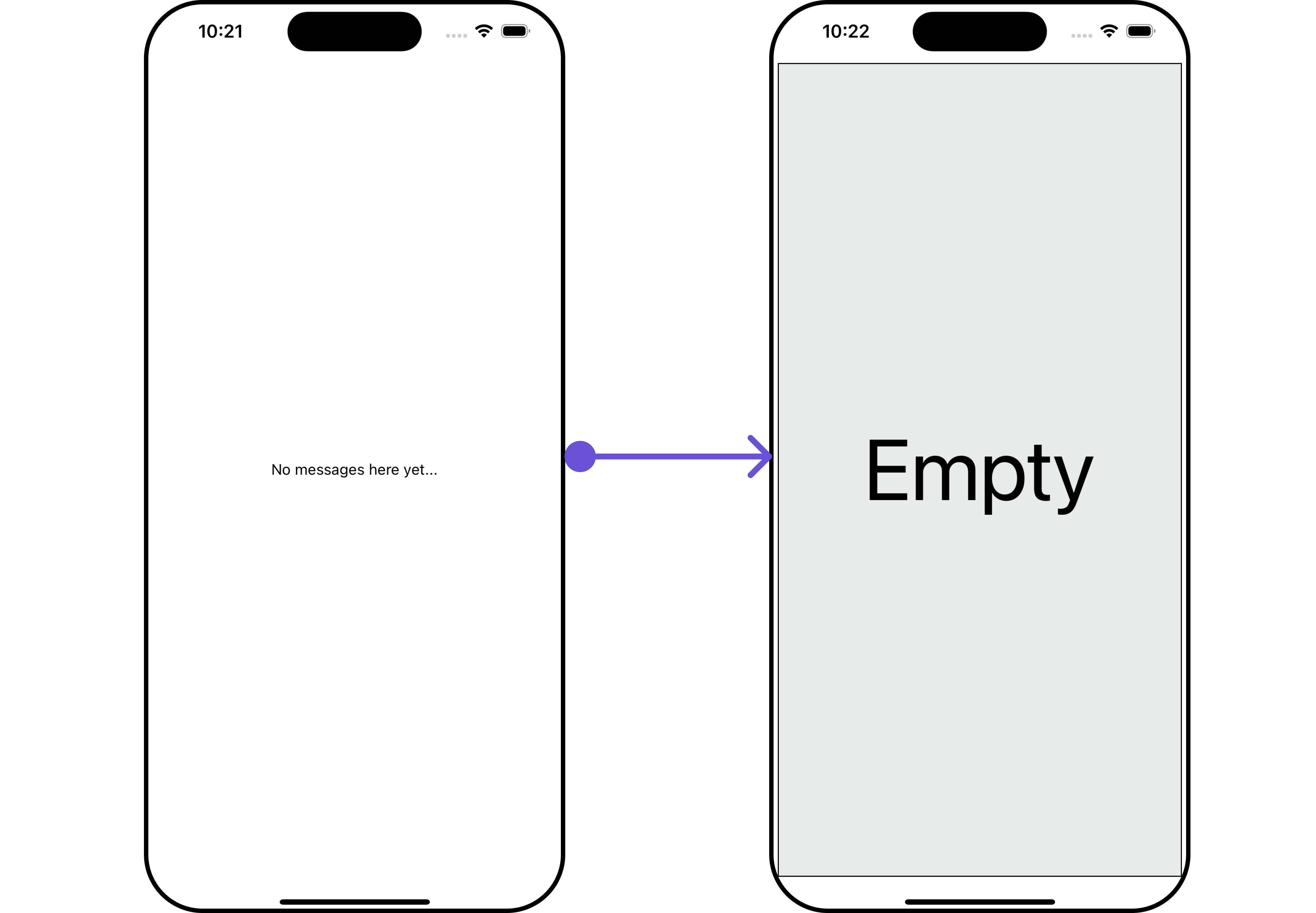
TextFormatters
Assigns the list of text formatters. If the provided list is not null, it sets the list. Otherwise, it assigns the default text formatters retrieved from the data source. To configure the existing Mentions look and feel check out CometChatMentionsFormatter- ShortCutFormatter.ts
- App.tsx
Configuration
Configurations offer the ability to customize the properties of each component within a Composite Component.MessageInformation
From the MessageList, you can navigate to the MesssageInformation component as shown in the image.- iOS
- Android
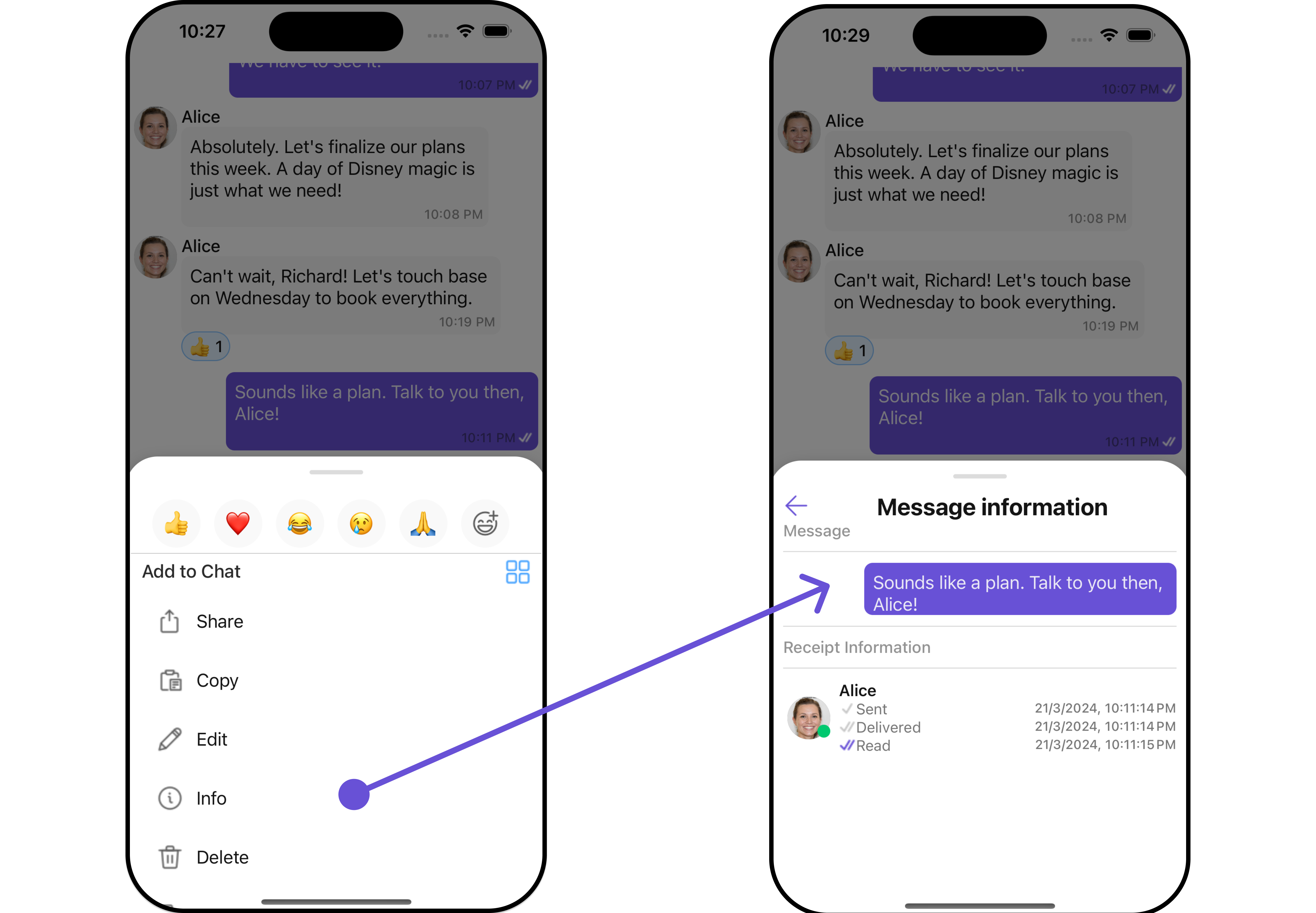
MessageInformationConfiguration object.
- App.tsx
MessageInformationConfiguration indeed provides access to all the Action, Filters, Styles, Functionality, and Advanced properties of the MesssageInformation component.
Please note that the 🛑 symbol are not accessible within the Configuration Object.
Example
- iOS
- Android
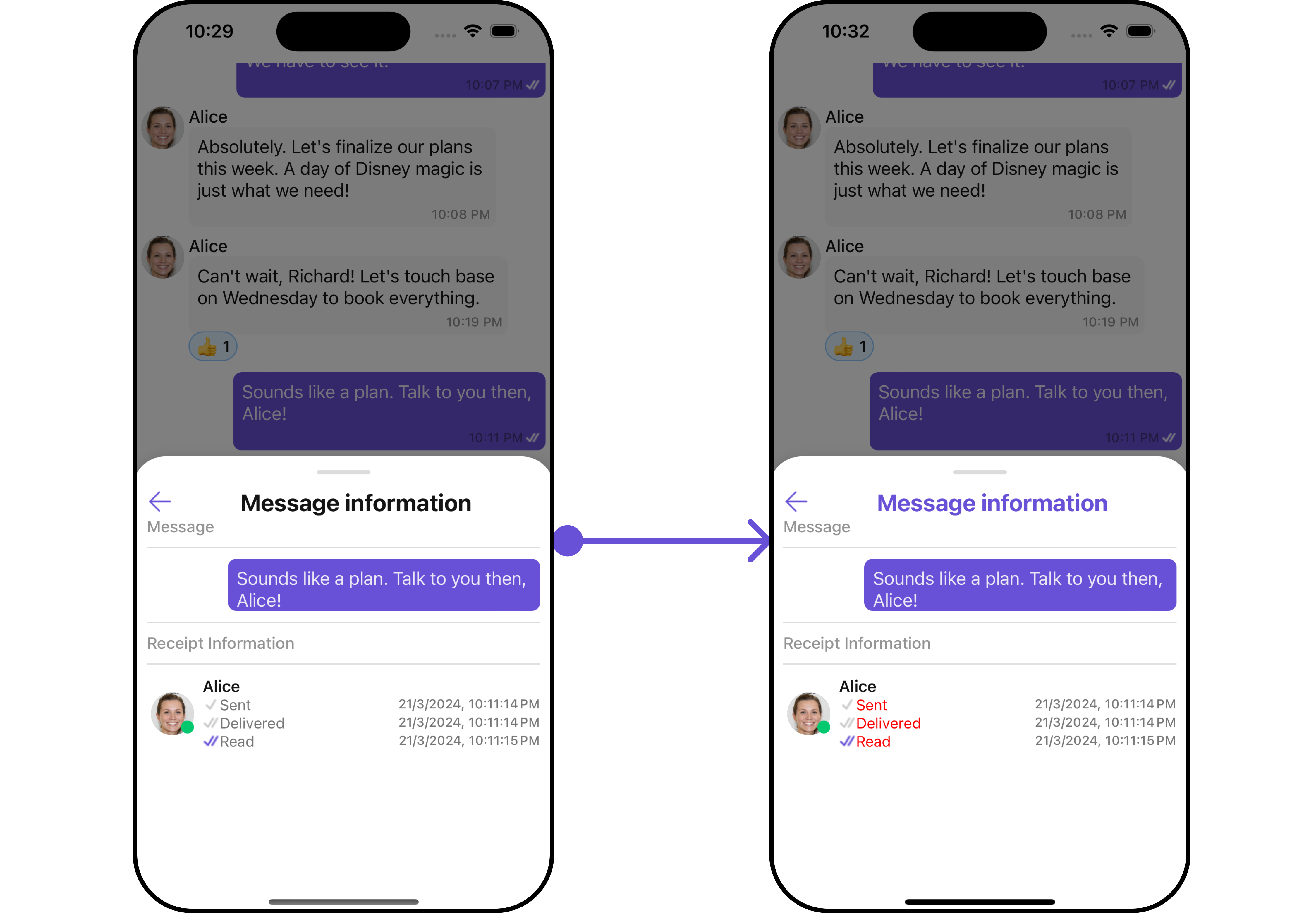
MessageInformationConfiguration.