What you’ll build
- A Mastra agent with tools/actions
- The same agent connected to CometChat (Agent ID + Deployment URL)
- A customized chat experience using UI Kit Builder
- An export to React UI Kit code or Chat Widget for integration
Prerequisites
- A CometChat account and an app: Create App
- A Mastra agent (ID + public Deployment URL) — follow Mastra’s quickstart:
Mastra Quickstart
Step 1 - Create your CometChat app
Create or open an app
Copy credentials
Step 2 - Connect your Mastra Agent
Navigate to AI Agent → Get Started and then AI Agents → Add Agent.Choose provider
Basic details
- Name and optional Icon
- (Optional) Greeting and Introductory Message
- (Optional) Suggested messages
Mastra configuration
- Mastra Agent ID
- Deployment URL (public URL that CometChat can reach)
Save & enable
Tip: If you update your Mastra agent later (prompts, tools, routing), you won’t need to re-connect it in CometChat—just keep the Agent ID and Deployment URL the same.
Step 3 - Define Frontend Actions (Optional)
Add an action
Define fields
- Display Name — Shown to users (e.g., “Open Product Page”).
- Execution Text — How the agent describes running it (e.g., “Opening product details for the user.”).
- Name — A unique, code‑friendly key (e.g.,
open_product). - Description — What the tool does and when to use it.
- Parameters — JSON Schema describing inputs (the agent will fill these).
Validate inputs (schema)
Handle in your UI
Step 4 - Customize in UI Kit Builder
Open variant
Customize & Deploy
Adjust settings
Preview
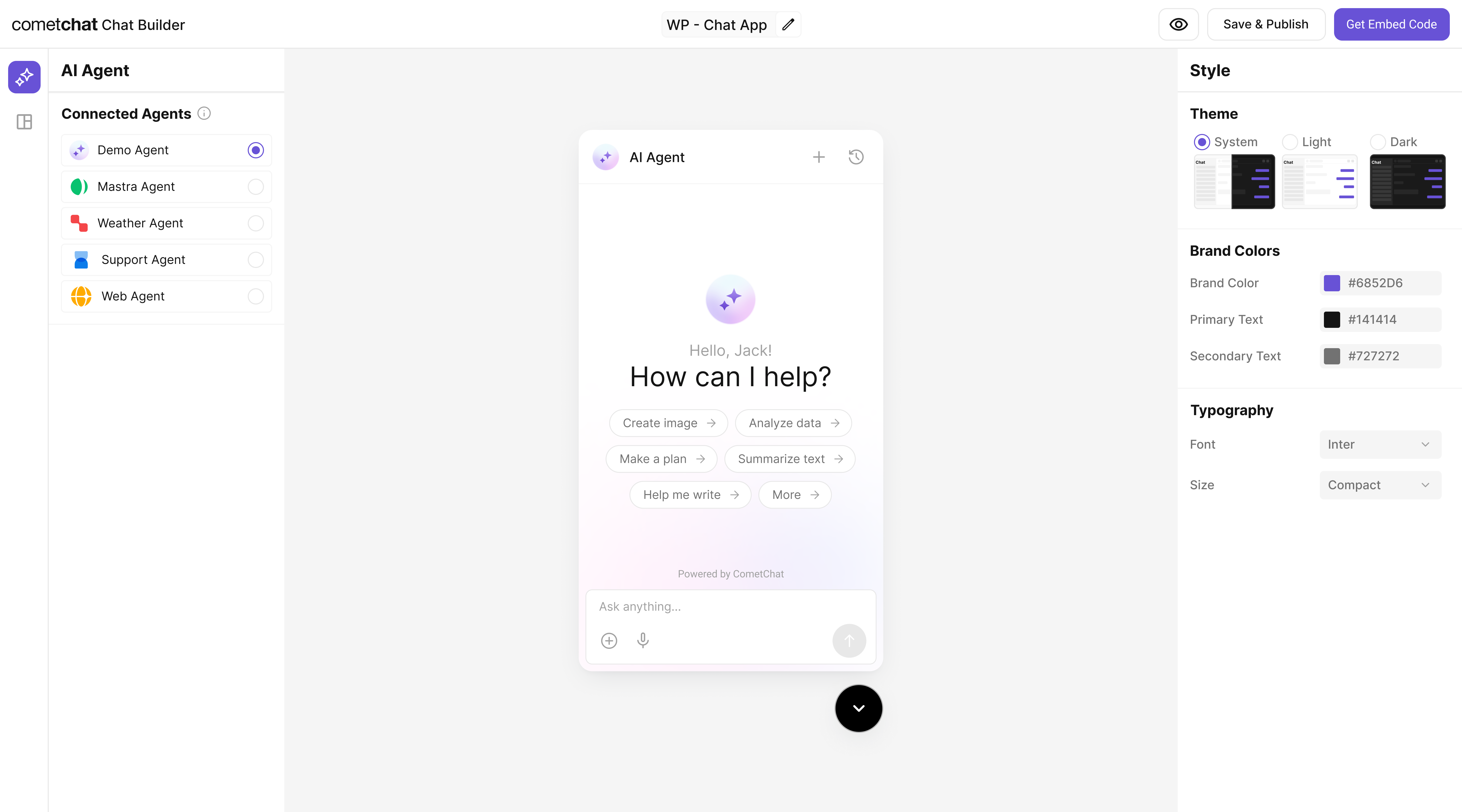
Step 5 - Export & Integrate
Choose how you’ll ship the experience (Widget or React UI Kit export).The Mastra agent from Step 2 is included automatically in exported variants—no extra code needed for basic conversations.
Decide delivery mode
Widget path
React UI Kit path
Verify agent inclusion
Step 6 - Deploy & Secure (Reference)
Define an agent with tools
Define an agent with tools
Expose a public HTTP endpoint
Expose a public HTTP endpoint
- TypeScript (Express)
- JavaScript (Express)
Run & Deploy Your Mastra Agent
Run & Deploy Your Mastra Agent
Local Development
npx mastra devstarts local API (commonlyhttp://localhost:4111/api).- Custom Express route? Keep path consistent in production.
Quick test (replace AGENT_ID):
Temporary Public Tunnel
Append route (e.g. /api/agents/chef/generate) to the forwarded HTTPS URL.
Production Patterns
- Serverless: Single API route invoking the agent.
- Container: Long‑lived Express/CLI process; add health checks.
- Edge: Keep tools stateless; externalize persistence.
Vercel Example
Security
- Rate limit by IP + user.
- Add auth (Bearer / JWT) for non-public agents.
- Log tool calls (id, latency) for observability.
CometChat Mapping
Use the final HTTPS URL + path for Deployment URL and the agent key (e.g. chef) for Mastra Agent ID.
Deploy & copy IDs
Deploy & copy IDs
Docs: https://mastra.ai/agents
Test your setup
Enable the agent
Preview in UI Kit Builder
Validate conversation
Test actions
Troubleshooting
Agent not responding
Agent not responding
- Verify your Deployment URL is publicly reachable (no VPN/firewall).
- Check server logs for 4xx/5xx errors.
Tool call not executed
Tool call not executed
- Confirm the Action’s Name in CometChat exactly matches the tool name your UI listens for.
- Validate the Parameters JSON Schema; the agent uses this to fill inputs.
Auth issues in exports
Auth issues in exports
- Use
authKeyonly for development. For production, implement a secure token flow for user login.
