Overview
This guide demonstrates how to start call in to an Android application. Before you begin, we strongly recommend you read the calling setup guide.Add Multiple Calls Event Listeners
For every activity or fragment you wish to receive call listeners, you need to register the __CallsEventListeners using theaddCallsEventListeners()“ method.
- Dart
Generate Call Token
Before start call session you have to generate call token. You need to call this method for call token.- Dart
| Parameter | Description |
|---|---|
| sessionId | The unique random session ID. In case you are using default call then session ID is available in the Call object. |
| userAuthToken | The use auth token is logged in user auth tooken which you can get by calling CometChat Chat SDK method CometChat.getUserAuthToken() |
Start Call Session
The most important class that will be used in the implementation is theCallSettings class. This class allows you to set the various parameters for the call/conference. In order to set the various parameters of the CallSettings class, you need to use the CallSettingsBuilder class.
A basic example of how to start a call:
- Dart
setIsAudioOnly() method allows you to set if the call is supposed to be an audio call or an audio-video call. If set to true, the call will be an audio-only call else when set to false the call will be an audio-video call. The default will is false, so if not set, the call will be an audio-video call.
The CometChatCallsEventsListener listener provides you with the below callback methods:
| Callback Method | Description |
|---|---|
onCallEnded() | The onCallEnded() event is triggered when a call between two users ends. This event is triggered for both users, regardless of who ended the call. The onCallEnded() event does not trigger if there are more than two users in the call, or if there are fewer than two users in the call.. The best use case for the onCallEnded() event is in the default calling flow. In the default calling flow, the call ends when either user hangs up. In this case, both users will receive the onCallEnded() event. However, the user who ended the call will also receive the onCallEndButtonPressed() event. |
onSessionTimeout() Available since v4.1.0 | This method is called when the call is ended due to session timeout. |
onCallEndButtonPressed() | This method is called when the user press end call button.. The user who leaves the call or who ends the call by clicking on the calling end call UI button will get the onCallEndButtonPressed() event. |
onUserJoined(RTCUser user) | This method is called when any other user joins the call. The user details can be obtained from the User object provided. |
onUserLeft(RTCUser user) | This method is called when a user leaves the call. The details of the user can be obtained from the provided User object. |
onUserListChanged(List<RTCUser> users) | This method is triggered every time a participant joins or leaves the call providing the list of users active in the call |
onAudioModeChanged(List<AudioMode> devices) | This callback is triggered if any new audio output source is available or becomes unavailable. |
onCallSwitchedToVideo(CallSwitchRequestInfo info) | This callback is triggered when an audio call is converted into a video call. |
onUserMuted(RTCMutedUser muteObj) | This method is triggered when a user is muted in the ongoing call. |
onRecordingToggled(RTCRecordingInfo info) | This method is triggered when a recording start/stop. |
onError(CometChatCallsException e) | This method is called when there is some error in establishing the call. |
End Call Session
To release the acquired calling resource and end the call, the end call session must be called.For Default Call
You only need to call the end call method of the chat SDK for default calling flows. Direct calling flows do not require it.
CometChat.endCall() method, which belongs to the CometChat Chat SDK, and the CometChatCalls.endSession() method, which belongs to the CometChat Calls SDK.
The user who pressed the end call button will call the CometChat.endCall() method, and the another user how was on call will call the two methods which is CometChat.clearActiveCall() and CometChatCalls.endSession() methods to release the calling resources
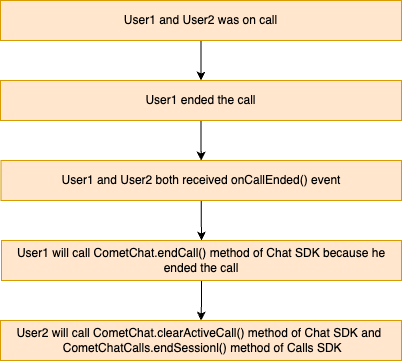
- Dart
- Dart
For Direct Call
- Dart
- Kotlin
Settings
TheCallSettings class is the most important class when it comes to the implementation of the Calling feature. This is the class that allows you to customize the overall calling experience. The properties for the call/conference can be set using the CallSettingsBuilder class. This will eventually give you and object of the CallSettings class which you can pass to the startSession() method to start the call.
The mandatory parameters that are required to be present for any call/conference to work are:
- Context - context of the activity/application
- RelativeLayout - A RelativeLayout object in which the calling UI is loaded.
| Setting | Description |
|---|---|
bool enableDefaultLayout | If set to true enables the default layout for handling the call operations. If set to false it hides the button layout and just displays the Call View Default value = true |
bool setAudioOnlyCall | If set to true call is supposed to be an audio call If set to false call is supposed to be a video call Default Value = false |
bool showEndCallButton | If set to true it displays the EndCallButton in Button Layout. If set to false it hides the EndCallButton in Button Layout Default value = true |
bool showSwitchCameraButton | If set to true it displays the SwitchCameraButton in Button Layout. If set to false it hides the SwitchCameraButton in Button Layout Default value = true |
bool showMuteAudioButton | If set to true it displays the MuteAudioButton in Button Layout. If set to false it hides the MuteAudioButton in Button Layout Default value = true |
bool showPauseVideoButton | If set to true it displays the PauseVideoButton in Button Layout. If set to false it hides the PauseVideoButton in Button Layout Default value = true |
bool showAudioModeButton | If set to true it displays the AudioModeButton in Button Layout. If set to false it hides the AudioModeButton in Button Layout Default value = true |
Mode setMode | CometChat provides 3 options for the calling UI. 1. Mode.MODE_SPOTLIGHT 2. Mode.MODE_SINGLE 3. Mode.MODE_DEFAULT Default value = Mode.MODE_SPOTLIGHT |
bool startWithAudioMuted | This ensures the call is started with the audio muted if set to true Default value = false |
bool startWithVideoMuted | This ensures the call is started with the video muted if set to true Default value = false |
AudioModes setDefaultAudioMode | This method can be used if you wish to start the call with a specific audio mode. The available options are: 1. AudioModes.AUDIO_MODE_SPEAKER 2. AudioModes.AUDIO_MODE_EARPIECE 3. AudioModes.AUDIO_MODE_BLUETOOTH 4. AudioModes.AUDIO_MODE_HEADPHONES |
bool showSwitchToVideoCallButton | This method shows/hides the switch to video call button. If set to true it will display the switch to video call button. If set to false it will hide the switch to video call button. Default value = true |
bool showCallRecordButton | If set to true it displays the Recording Button If set to false it hides the Recording Button Default value = false |
bool startRecordingOnCallStart | If set to true it start recording automatically once call is connected Default value = false |
AvatarModes setAvatarMode | This method sets the mode of avatar. The avatar mode can be one of the below constants: 1. AvatarModes.AVATAR_MODE_CIRCLE 2. AvatarModes.AVATAR_MODE_SQUARE 3. AvatarModes.AVATAR_MODE_FULLSCREEN Default value = CometChatCallsConstants.AVATAR_MODE_CIRCLE |
MainVideoContainerSetting setMainVideoContainerSetting | This method can be used to customize the main video container. You can read more about this here |
bool enableVideoTileDrag | This method can be used to enable/disable video tile drag functionality in Spotlight mode. Default value = true |
bool enableVideoTileClick | This method can be used to enable/disable video tile click functionality in Spotlight mode. Default value = true |
int setIdleTimeoutPeriod Available since v4.1.0 | Sets the idle timeout duration for the call. If the user remains the only participant for the specified time, a prompt will appear 60 seconds before the call is automatically ended. Default value = 180 seconds |
CometChatCallsEventsListener listener | The CometChatCallsEventsListener listener provides you callbacks” |
Switch Camera
You can callswitchCamera() Method to toggle between camera sources.
- Dart
Mute Audio
You can callmuteAudio() Method to mute your Audio Stream to the end-user.
- Dart
true the audio Stream is muted and if set tofalse the audio Stream is transmitted.
Pause Video
You can callpauseVideo() Method to pause Video Stream to the end-user.
- Dart
true the video Stream is muted and if set tofalse video Stream is transmitted.
Set Audio Mode
You can callsetAudioMode() to set the output of the audio stream.
- Dart
AudioModes.AUDIO_MODE_SPEAKERAudioModes.AUDIO_MODE_EARPIECEAudioModes.AUDIO_MODE_BLUETOOTHAudioModes.AUDIO_MODE_HEADPHONES
Enter PIP Mode
If you are using a PIP (Picture-In-Picture) mode in your app and you want to render calling view in PIP then you can callenterPIPMode() method.
- Dart
Exit PIP Mode
You can callexitPIPMode() to enter in PIP mode.
- Dart
Switch to Video Call
You can callswitchToVideoCall() to switch from audio call to video call
- Dart
Start Recording
You can callstartRecording() to start the recording
- Dart
Stop Recording
You can callstopRecording() to stop the recording
- Dart
End Call
You can callCometChatCalls.endSession() to end the call
- Dart