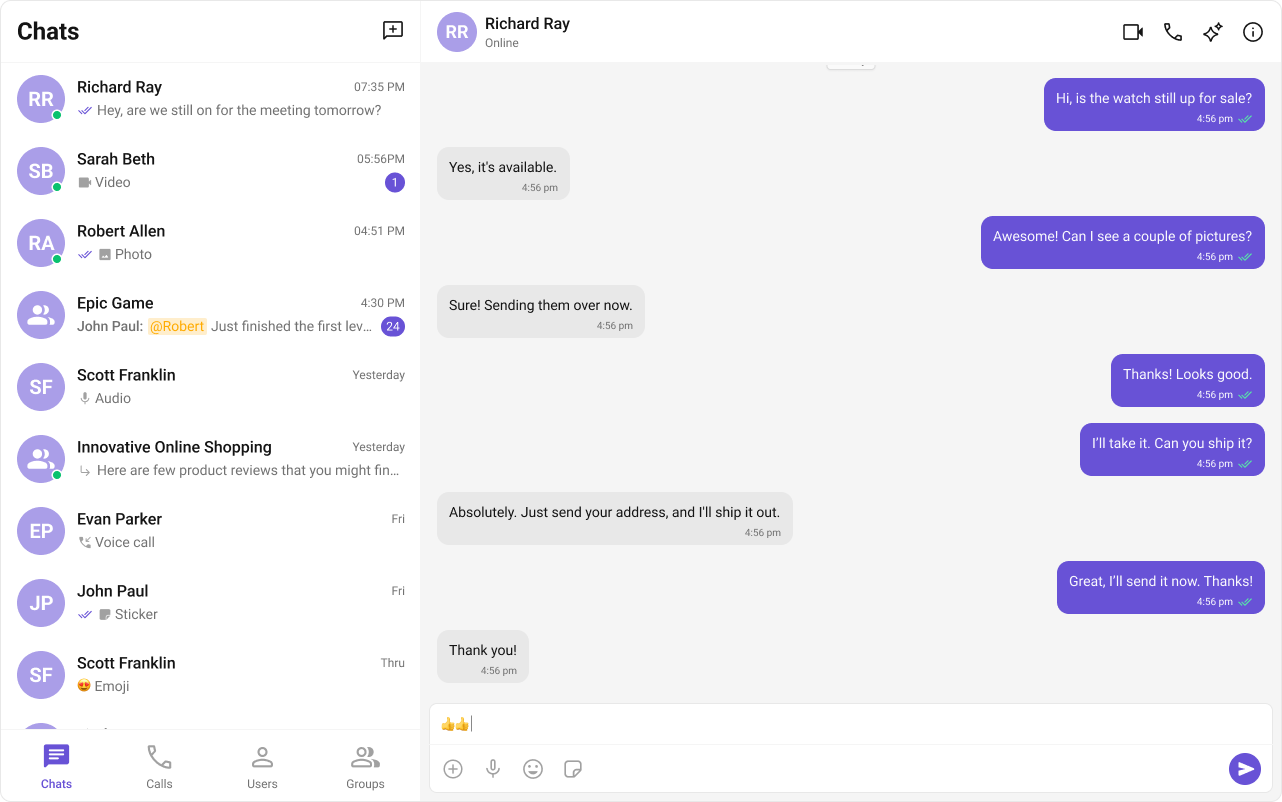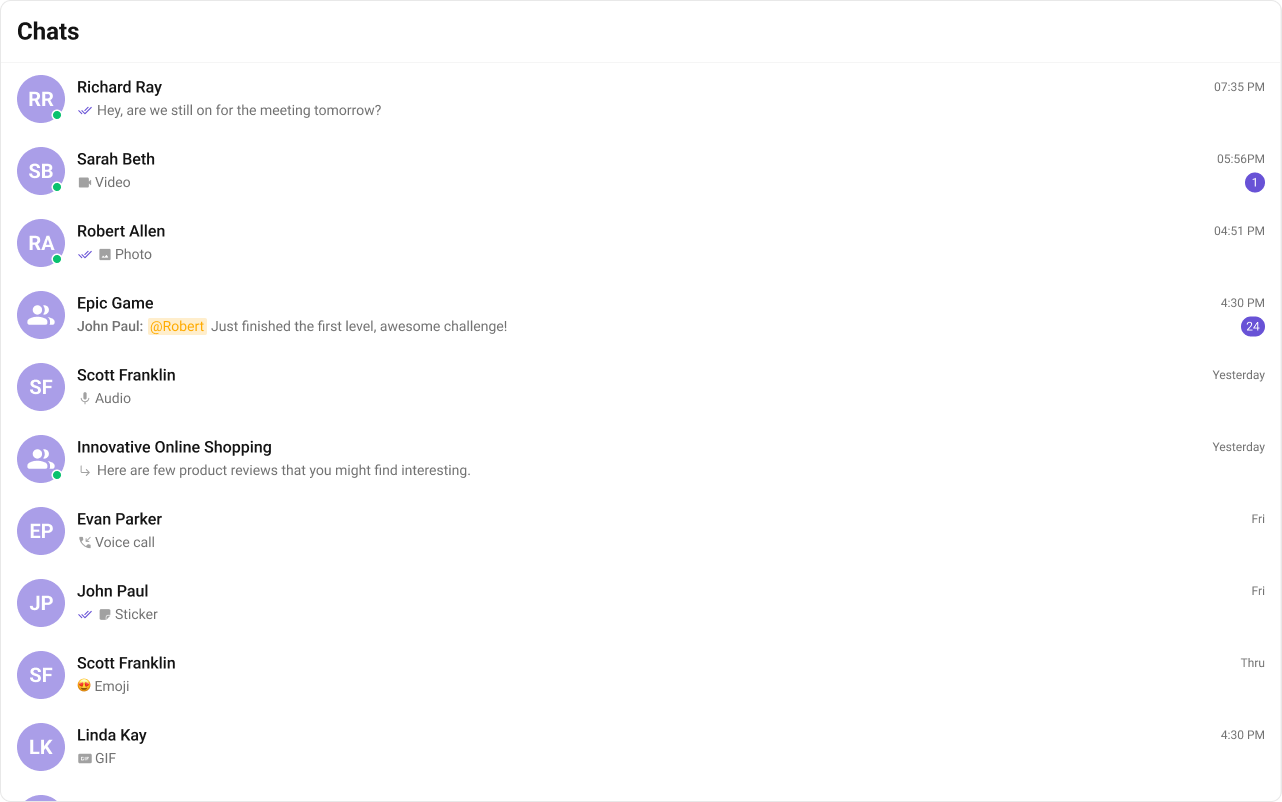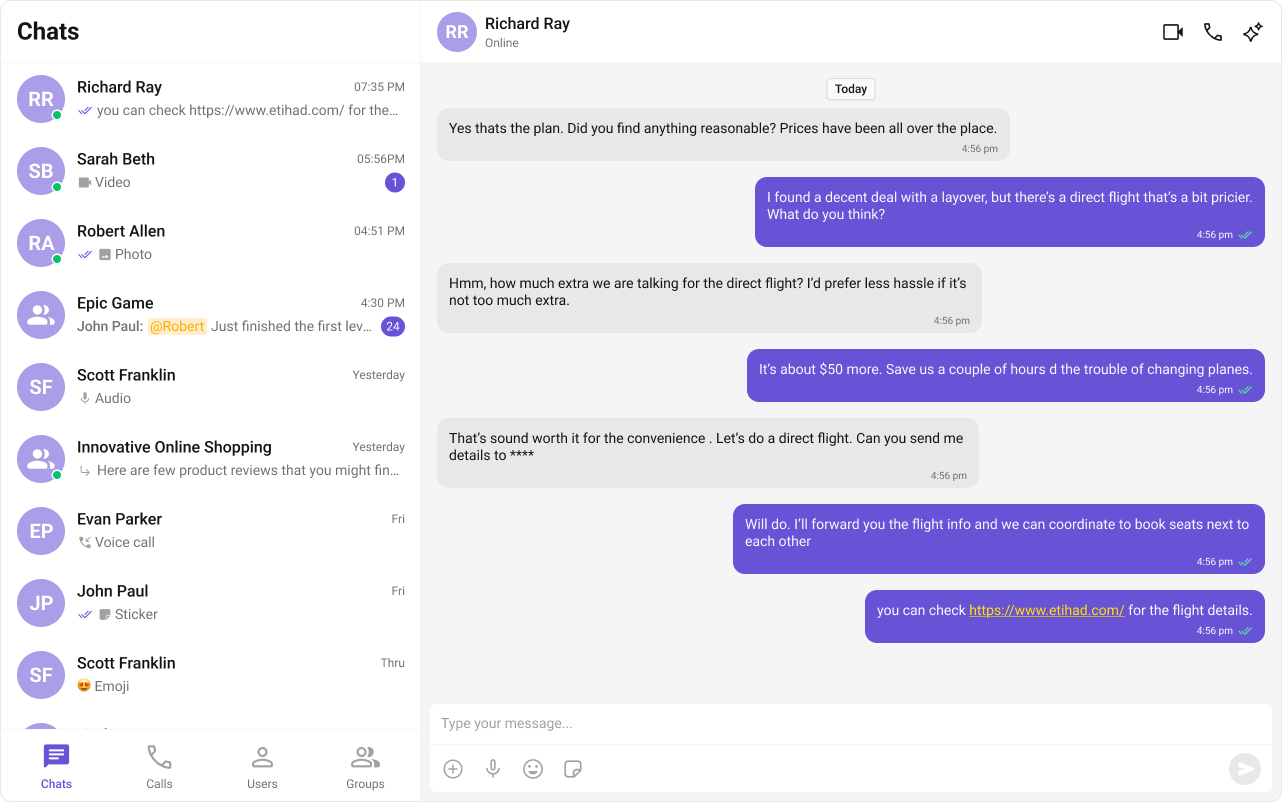Start your first conversation
The CometChat UI Kit for React simplifies the process of integrating in-app chat functionality with essential messaging features. With a collection of prebuilt UI components, it offers seamless theming options, including light and dark themes, various fonts, colors, and extensive customization possibilities.
Supporting both one-to-one and group conversations, the CometChat UI Kit for React empowers developers to initiate chat functionalities effortlessly. Follow the guide below to begin implementing chat features into your React applications using CometChat React UI Kit.
Prerequisites
Before installing UI Kit for React, you need to create a CometChat application on the CometChat Dashboard, which comprises everything required in a chat service including users, groups, calls & messages. You will require the App ID, AuthKey, and Region of your CometChat application when initializing the UI Kit.
i. Register on CometChat
ii. Get Your Application Keys
- Create a new app
- Head over to the QuickStart or API & Auth Keys section and note the App ID, Auth Key, and Region.
Each CometChat application can be integrated with a single client app. Within the same application, users can communicate with each other across all platforms, whether they are on mobile devices or on the web.
- You have Node.js installed on your machine.
- You have a code editor like Visual Studio Code or Atom installed.
- You have npm or Yarn installed.
- You have a
Next.js app. You can follow the Next.js Documentation to create a new app.
Built With
Getting Started
Create a project
To get started with React, follow these steps:
- Open your code editor.
- Create a new project by initializing a new NextJs application using Create Next App.
- Navigate to your project directory and open the project in your code editor.
- Begin developing your NextJs application in the “pages” directory.
- Install additional dependencies as required.
Add Dependency
This developer kit is an add-on feature to CometChat JavaScript SDK, so installing it will also install the core Chat SDK.npm install @cometchat/chat-uikit-react@5.x
Initialize CometChat UI Kit
The Init method initialises the settings required for CometChat. Please ensure to call this method before invoking any other methods from CometChat UI Kit or CometChat SDK.The Auth Key is an optional property of the UIKitSettings Class. It is intended for use primarily during proof-of-concept (POC) development or in the early stages of application development. You can use the Auth Token method to log in securely. import { CometChatUIKit, UIKitSettingsBuilder } from "@cometchat/chat-uikit-react";
const COMETCHAT_CONSTANTS = {
APP_ID: "APP_ID", //Replace with your App ID
REGION: "REGION", //Replace with your App Region
AUTH_KEY: "AUTH_KEY", //Replace with your Auth Key or leave blank if you are authenticating using Auth Token
};
//create the builder
const UIKitSettings: UIKitSettingsBuilder = new UIKitSettingsBuilder()
.setAppId(COMETCHAT_CONSTANTS.APP_ID)
.setRegion(COMETCHAT_CONSTANTS.REGION)
.setAuthKey(COMETCHAT_CONSTANTS.AUTH_KEY)
.subscribePresenceForAllUsers()
.build();
//Initialize CometChat UI Kit
CometChatUIKit.init(UIKitSettings)
.then(() => {
console.log("Initialization completed successfully");
// You can now call login function.
})
.catch(console.log);
import { CometChatUIKit, UIKitSettingsBuilder } from "@cometchat/chat-uikit-react";
const COMETCHAT_CONSTANTS = {
APP_ID: "APP_ID", //Replace with your App ID
REGION: "REGION", //Replace with your App Region
AUTH_KEY: "AUTH_KEY", //Replace with your Auth Key or leave blank if you are authenticating using Auth Token
};
//create the builder
const UIKitSettings = new UIKitSettingsBuilder()
.setAppId(COMETCHAT_CONSTANTS.APP_ID)
.setRegion(COMETCHAT_CONSTANTS.REGION)
.setAuthKey(COMETCHAT_CONSTANTS.AUTH_KEY)
.subscribePresenceForAllUsers()
.build();
//Initialize CometChat UI Kit
CometChatUIKit.init(UIKitSettings)
.then(() => {
console.log("Initialization completed successfully");
// You can now call login function.
})
.catch(console.log);
Make sure to replace the APP_ID with your CometChat appId, AUTH_KEY with your CometChat app auth key and REGION with your app region in the above code.
Login User
The Login method returns the User object containing all the information of the logged-in user.The Auth Key is an optional property of the UIKitSettings Class. It is intended for use primarily during proof-of-concept (POC) development or in the early stages of application development. You can use the Auth Token method to log in securely. import { CometChatUIKit } from "@cometchat/chat-uikit-react";
const UID = "UID"; //Replace with your UID
CometChatUIKit.getLoggedinUser().then((user: CometChat.User) => {
if (!user) {
//Login user
CometChatUIKit.login(UID)
.then((user: CometChat.User) => {
console.log("Login Successful:", { user });
//mount your app
})
.catch(console.log);
} else {
//mount your app
}
});
import { CometChatUIKit } from "@cometchat/chat-uikit-react";
const UID = "UID"; //Replace with your UID
CometChatUIKit.getLoggedinUser().then((user) => {
if (!user) {
//Login user
CometChatUIKit.login(UID)
.then((user) => {
console.log("Login Successful:", { user });
//mount your app
})
.catch(console.log);
} else {
//mount your app
}
});
Render Conversations
- Create a new file
CometChatNoSSR.tsx inside the src/pages folder of your project. Here we will initialize CometChat UI Kit, login a user & then launch Conversations component.
import React, { useEffect, useState } from "react";
import {
CometChatUIKit,
UIKitSettingsBuilder,
CometChatConversations,
} from "@cometchat/chat-uikit-react";
import { CometChat } from "@cometchat/chat-sdk-javascript";
const COMETCHAT_CONSTANTS = {
APP_ID: "APP_ID", //Replace with your App ID
REGION: "REGION", //Replace with your App Region
AUTH_KEY: "AUTH_KEY", //Replace with your Auth Key or leave blank if you are authenticating using Auth Token
};
const CometChatNoSSR: React.FC = () => {
const [user, setUser] = useState<CometChat.User | undefined>(undefined);
const [selectedUser, setSelectedUser] = useState<CometChat.User | undefined>(
undefined
);
const [selectedGroup, setSelectedGroup] = useState<
CometChat.Group | undefined
>(undefined);
const [activeConversation, setActiveConversation] = useState<
CometChat.Conversation | undefined
>(undefined);
useEffect(() => {
const UIKitSettings = new UIKitSettingsBuilder()
.setAppId(COMETCHAT_CONSTANTS.APP_ID)
.setRegion(COMETCHAT_CONSTANTS.REGION)
.setAuthKey(COMETCHAT_CONSTANTS.AUTH_KEY)
.subscribePresenceForAllUsers()
.build();
CometChatUIKit.init(UIKitSettings)
?.then(() => {
console.log("Initialization completed successfully");
CometChatUIKit.getLoggedinUser().then((loggedInUser) => {
if (!loggedInUser) {
CometChatUIKit.login("uid")
.then((user) => {
console.log("Login Successful", { user });
setUser(user);
})
.catch((error) => console.error("Login failed", error));
} else {
console.log("Already logged-in", { loggedInUser });
setUser(loggedInUser);
}
});
})
.catch((error) => console.error("Initialization failed", error));
}, []);
return user ? <CometChatConversations /> : undefined;
};
export default CometChatNoSSR;
- Disable SSR in your project for
CometChatNoSSR.tsx file only. This change will be done in index.tsx file.
import { Inter } from "next/font/google";
import dynamic from "next/dynamic";
const inter = Inter({ subsets: ["latin"] });
const CometChatComponent = dynamic(() => import("./CometChatNoSSR"), {
ssr: false,
});
export default function Home() {
return <CometChatComponent />;
}
- Update your
global.css file in the src/styles folder to import CometChat UI Kit’s CSS file & a few cosmetic changes.
@import url("../../node_modules/@cometchat/chat-uikit-react/dist/styles/css-variables.css");
/** Give your App a height of `100%`. Keep other CSS properties in the below selector as it is. */
.root {
height: 100%;
}
#__next {
height: 100%;
}
html,
body {
height: 100%;
}
Run the project
🎉 You can now see conversations component like below, Building a Messaging UI with Conversations
Step 1: Let’s create a Tabs component which will render the different tabs and on change we can render different components. Create a folder CometChatTabs in src/pages folder. And add the below code,
CometChatTabs.tsx
CometChatTabs.css
import { useState } from "react";
import { localize } from "@cometchat/chat-uikit-react";
export const CometChatTabs = (props: {
onTabClicked?: (tabItem: { name: string; icon?: string; }) => void;
activeTab?: string;
}) => {
const {
onTabClicked = () => { },
activeTab
} = props;
const [hoverTab, setHoverTab] = useState("");
const tabItems = [
{
"name": localize("CHATS"),
"icon": "ICON_URL" //Icon URL here
},
{
"name": localize("CALLS"),
"icon": "ICON_URL" //Icon URL here
},
{
"name": localize("USERS"),
"icon": "ICON_URL" //Icon URL here
},
{
"name": localize("GROUPS"),
"icon": "ICON_URL" //Icon URL here
}
]
return (
<div className="cometchat-tab-component">
{
tabItems.map((tabItem) => (
<div
key={tabItem.name}
className="cometchat-tab-component__tab"
onClick={() => onTabClicked(tabItem)}
>
<div
className={(activeTab === tabItem.name.toLowerCase() || hoverTab === tabItem.name.toLowerCase()) ? "cometchat-tab-component__tab-text cometchat-tab-component__tab-text-active" : "cometchat-tab-component__tab-text"}
onMouseEnter={() => setHoverTab(tabItem.name.toLowerCase())}
onMouseLeave={() => setHoverTab("")}
>
{tabItem.name}
</div>
</div>
))
}
</div>
)
}
.cometchat-tab-component {
display: flex;
width: 100%;
padding: 0px 8px;
align-items: flex-start;
gap: 8px;
border-top: 1px solid var(--cometchat-border-color-light, #F5F5F5);
border-right: 1px solid var(--cometchat-border-color-light, #F5F5F5);
background: var(--cometchat-background-color-01, #FFF);
}
.cometchat-tab-component__tab {
display: flex;
padding: 12px 0px 10px 0px;
flex-direction: column;
justify-content: center;
align-items: center;
gap: 4px;
flex: 1 0 0;
min-height: 48px;
}
.cometchat-tab-component__tab-icon {
display: flex;
width: 32px;
height: 32px;
justify-content: center;
align-items: center;
background: var(--cometchat-icon-color-secondary, #A1A1A1);
-webkit-mask-size: contain;
cursor: pointer;
}
.cometchat-tab-component__tab-text {
color: var(--cometchat-text-color-secondary, #727272);
text-align: center;
font: var(--cometchat-font-caption1-medium, 500 12px Roboto);
cursor: pointer;
}
.cometchat-tab-component__tab-icon-active {
background: var(--cometchat-icon-color-highlight);
}
.cometchat-tab-component__tab-text-active {
color: var(--cometchat-text-color-highlight);
}
Sidebar component which will render the different components(Conversations, Users, Groups, Calls). Create a folder CometChatSelector in src/pages folder. And add the below code,
CometChatSelector.tsx
CometChatSelector.css
import { Dispatch, SetStateAction, useContext, useEffect, useState } from "react";
import { Call, Conversation, Group, User } from "@cometchat/chat-sdk-javascript";
import { CometChatCallLogs, CometChatConversations, CometChatGroups, CometChatOption, CometChatUIKit, CometChatUIKitLoginListener, CometChatUsers, localize } from "@cometchat/chat-uikit-react";
import { CometChatContextMenu, Placement } from "@cometchat/chat-uikit-react";
import { CometChatTabs } from "../CometChatTabs/CometChatTabs";
import { CometChat } from '@cometchat/chat-sdk-javascript';
interface SelectorProps {
onSelectorItemClicked?: (input: User | Group | Conversation | Call, type: string) => void;
onHide?: () => void;
onNewChatClicked?: () => void;
}
export const CometChatSelector = (props: SelectorProps) => {
const {
onSelectorItemClicked = () => { },
onNewChatClicked = () => { },
} = props;
const [loggedInUser, setLoggedInUser] = useState<CometChat.User | null>();
const [activeItem, setActiveItem] = useState<CometChat.Conversation | CometChat.User | CometChat.Group | CometChat.Call | undefined>();
const [activeTab, setActiveTab] = useState<string>("chats");
useEffect(() => {
let loggedInUsers = CometChatUIKitLoginListener.getLoggedInUser();
setLoggedInUser(loggedInUsers)
}, [CometChatUIKitLoginListener?.getLoggedInUser()])
const logOut = () => {
CometChatUIKit.logout().then(() => {
setLoggedInUser(null)
}).catch((error) => {
console.log("error", error)
})
}
return (
<>
{loggedInUser && <>
{activeTab == "chats" ? (
<CometChatConversations
activeConversation={activeItem instanceof CometChat.Conversation ? activeItem : undefined}
onItemClick={(e) => {
setActiveItem(e);
onSelectorItemClicked(e, "updateSelectedItem");
}}
/>
) : activeTab == "calls" ? (
<CometChatCallLogs
activeCall={activeItem as Call}
onItemClick={(e: Call) => {
setActiveItem(e);
onSelectorItemClicked(e, "updateSelectedItemCall");
}}
/>
) : activeTab == "users" ? (
<CometChatUsers
activeUser={activeItem as User}
onItemClick={(e) => {
setActiveItem(e);
onSelectorItemClicked(e, "updateSelectedItemUser");
}}
/>
) : activeTab == "groups" ? (
<CometChatGroups
activeGroup={activeItem as Group}
onItemClick={(e) => {
setActiveItem(e);
onSelectorItemClicked(e, "updateSelectedItemGroup");
}}
/>
) : null}
</>}
<CometChatTabs activeTab={activeTab} onTabClicked={(item) => {
setActiveTab(item.name.toLowerCase())
}} />
</>
);
}
.selector-wrapper .cometchat-conversations .cometchat-list__header-menu .cometchat-button__icon {
background: var(--cometchat-icon-color-primary);
}
.cometchat-conversations .cometchat-list__header-menu .cometchat-button__icon:hover {
background: var(--cometchat-icon-color-highlight);
}
.cometchat-list__header-search-bar {
border-right: none;
}
.cometchat .cometchat-menu-list__sub-menu-list-item {
text-align: left;
}
.cometchat .cometchat-conversations .cometchat-menu-list__sub-menu-list {
width: 212px;
top: 40px !important;
left: 172px !important;
}
#logged-in-user {
border-bottom: 2px solid var(--cometchat-border-color-default, #E8E8E8);
}
#logged-in-user .cometchat-menu-list__sub-menu-item-title,
#logged-in-user .cometchat-menu-list__sub-menu-list-item {
cursor: default;
}
.cometchat-menu-list__sub-menu-list-item-icon-log-out {
background-color: var(--cometchat-error-color, #F44649);
}
.cometchat-menu-list__sub-menu-item-title-log-out {
color: var(--cometchat-error-color, #F44649)
}
.chat-menu .cometchat .cometchat-menu-list__sub-menu-item-title {
cursor: pointer;
}
.chat-menu .cometchat .cometchat-menu-list__sub-menu {
box-shadow: none;
}
.chat-menu .cometchat .cometchat-menu-list__sub-menu-icon {
background-color: var(--cometchat-icon-color-primary, #141414);
width: 24px;
height: 24px;
}
CometChatNoSSR.tsx & CometChatNoSSR.css files to import these new components as below,
CometChatNoSSR.tsx
CometChatNoSSR.css
import React, { useEffect, useState } from "react";
import { CometChatMessageComposer, CometChatMessageHeader, CometChatMessageList, CometChatUIKit, UIKitSettingsBuilder } from "@cometchat/chat-uikit-react";
import { CometChat } from "@cometchat/chat-sdk-javascript";
import { CometChatSelector } from "./CometChatSelector/CometChatSelector";
const COMETCHAT_CONSTANTS = {
APP_ID: "APP_ID", //Replace with your App ID
REGION: "REGION", //Replace with your App Region
AUTH_KEY: "AUTH_KEY", //Replace with your Auth Key or leave blank if you are authenticating using Auth Token
};
const CometChatNoSSR: React.FC = () => {
const [user, setUser] = useState<CometChat.User | undefined>(undefined);
const [selectedUser, setSelectedUser] = useState<CometChat.User | undefined>(undefined);
const [selectedGroup, setSelectedGroup] = useState<CometChat.Group | undefined>(undefined);
const [selectedCall, setSelectedCall] = useState<CometChat.Call | undefined>(undefined);
useEffect(() => {
const UIKitSettings = new UIKitSettingsBuilder()
.setAppId(COMETCHAT_CONSTANTS.APP_ID)
.setRegion(COMETCHAT_CONSTANTS.REGION)
.setAuthKey(COMETCHAT_CONSTANTS.AUTH_KEY)
.subscribePresenceForAllUsers()
.build();
CometChatUIKit.init(UIKitSettings)
?.then(() => {
console.log("Initialization completed successfully");
CometChatUIKit.getLoggedinUser().then((loggedInUser) => {
if (!loggedInUser) {
CometChatUIKit.login("superhero1")
.then((user) => {
console.log("Login Successful", { user });
setUser(user);
})
.catch((error) => console.error("Login failed", error));
} else {
console.log("Already logged-in", { loggedInUser });
setUser(loggedInUser);
}
});
})
.catch((error) => console.error("Initialization failed", error));
}, []);
return user ? (
<div className="conversations-with-messages">
<div className="conversations-wrapper">
<CometChatSelector onSelectorItemClicked={(activeItem) => {
let item = activeItem;
if (activeItem instanceof CometChat.Conversation) {
item = activeItem.getConversationWith();
}
if (item instanceof CometChat.User) {
setSelectedUser(item as CometChat.User);
setSelectedCall(undefined);
setSelectedGroup(undefined);
} else if (item instanceof CometChat.Group) {
setSelectedUser(undefined);
setSelectedGroup(item as CometChat.Group);
setSelectedCall(undefined);
}
else if (item instanceof CometChat.Call) {
//custom logic to open call details
setSelectedUser(undefined);
setSelectedGroup(undefined);
setSelectedCall(item as CometChat.Call);
}
}} />
</div>
{selectedUser || selectedGroup ? (
<div className="messages-wrapper">
<CometChatMessageHeader user={selectedUser} group={selectedGroup} />
<CometChatMessageList user={selectedUser} group={selectedGroup} />
<CometChatMessageComposer user={selectedUser} group={selectedGroup} />
</div>
) : (
<div className="empty-conversation">Select Conversation to start</div>
)}
</div>
) : undefined;
};
export default CometChatNoSSR;
.conversations-with-messages {
display: flex;
height: 100%;
width: 100%;
}
.conversations-wrapper {
height: 100%;
width: 480px;
overflow: hidden;
display: flex;
flex-direction: column;
height: inherit;
}
.conversations-wrapper >.cometchat{
overflow: hidden;
}
.messages-wrapper {
width: calc(100% - 480px);
height: 100%;
display: flex;
flex-direction: column;
}
.empty-conversation {
height: 100%;
width: 100%;
display: flex;
justify-content: center;
align-items: center;
background: white;
color: var(--cometchat-text-color-secondary, #727272);
font: var(--cometchat-font-body-regular, 400 14px Roboto);
}