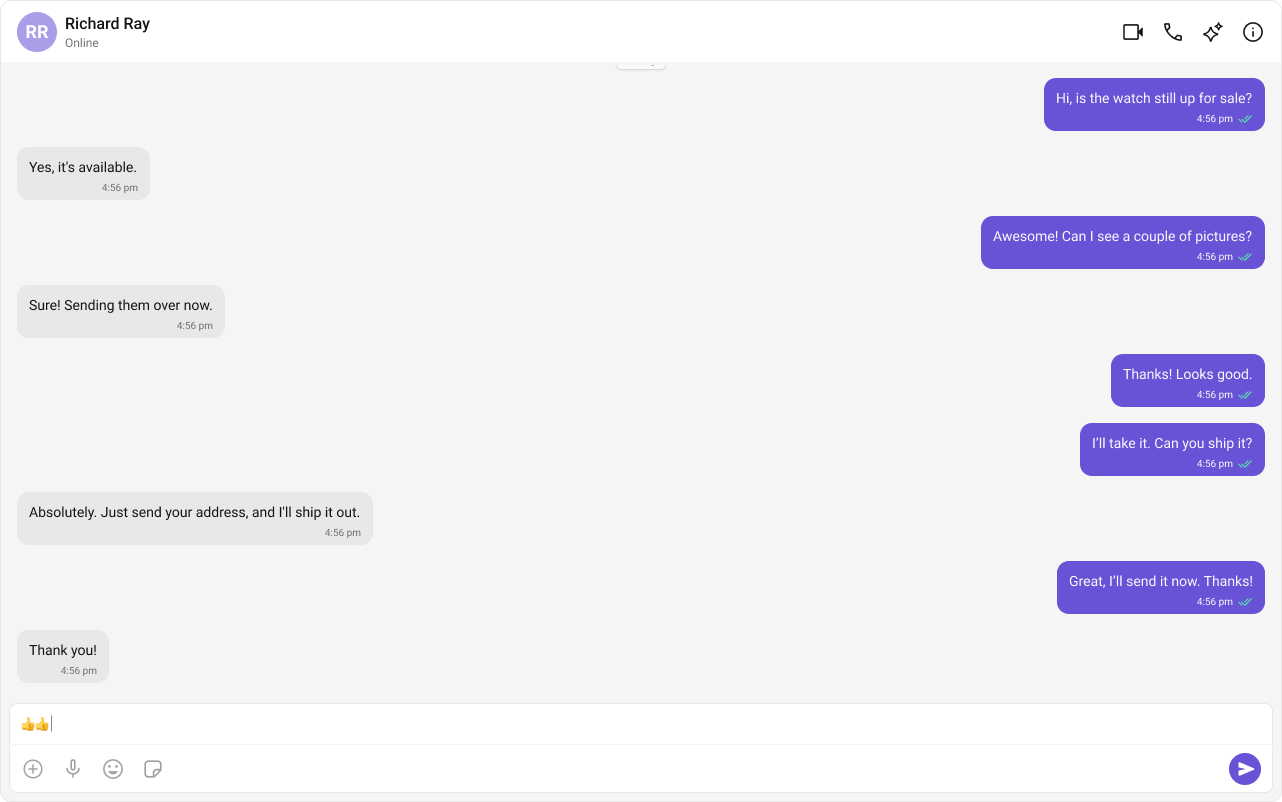The One-to-One Chat feature provides a streamlined direct messaging interface, making it ideal for support chats, dating apps, and private messaging platforms. This setup eliminates distractions by focusing solely on a dedicated chat window.
User Interface Preview
Key Components
- Chat Header – Displays recipient details and optional call/video call buttons.
- Message View – Shows real-time chat history.
- Message Input Box – Enables users to send messages, media, and reactions.
Step-by-Step Guide
- Display profile picture, name, and online status.
- Add voice and video call buttons (optional).
<CometChatMessageHeader user={selectedUser} group={selectedGroup} />
Step 2: Build the Message View
- Load chat history and real-time messages.
- Ensure smooth scrolling and timestamp visibility.
<CometChatMessageList user={selectedUser} group={selectedGroup} />
Step 3: Add the Message Composer
- Include a text input field.
- Support media uploads, file attachments, emojis, and reactions.
<CometChatMessageComposer user={selectedUser} group={selectedGroup} />
Implementation
Now we will create the CometChatNoSSR.tsx & CometChatNoSSR.css files. Here, we will initialize the CometChat UI Kit, log in a user, and build the messaging experience using CometChatMessageHeader, CometChatMessageList, and CometChatMessageComposer components.
src/
│── CometChatNoSSR/
│ ├── CometChatNoSSR.tsx
│ ├── CometChatNoSSR.css
import React, { useEffect, useState } from "react";
import { CometChatMessageComposer, CometChatMessageHeader, CometChatMessageList, CometChatUIKit, UIKitSettingsBuilder } from "@cometchat/chat-uikit-react";
import { CometChat } from "@cometchat/chat-sdk-javascript";
import "./CometChatNoSSR.css";
const COMETCHAT_CONSTANTS = {
APP_ID: "",
REGION: "",
AUTH_KEY: "",
};
const CometChatNoSSR: React.FC = () => {
const [user, setUser] = useState<CometChat.User | undefined>(undefined);
const [selectedUser, setSelectedUser] = useState<CometChat.User | undefined>(undefined);
// eslint-disable-next-line @typescript-eslint/no-unused-vars
const [selectedGroup, setSelectedGroup] = useState<CometChat.Group | undefined>(undefined);
useEffect(() => {
const UIKitSettings = new UIKitSettingsBuilder()
.setAppId(COMETCHAT_CONSTANTS.APP_ID)
.setRegion(COMETCHAT_CONSTANTS.REGION)
.setAuthKey(COMETCHAT_CONSTANTS.AUTH_KEY)
.subscribePresenceForAllUsers()
.build();
CometChatUIKit.init(UIKitSettings)
?.then(() => {
console.log("Initialization completed successfully");
CometChatUIKit.getLoggedinUser().then((loggedInUser) => {
if (!loggedInUser) {
CometChatUIKit.login("superhero1")
.then((user) => {
console.log("Login Successful", { user });
setUser(user);
})
.catch((error) => console.error("Login failed", error));
} else {
console.log("Already logged-in", { loggedInUser });
setUser(loggedInUser);
}
});
})
.catch((error) => console.error("Initialization failed", error));
}, []);
useEffect(() => {
if (user) {
// Fetch user or group from CometChat SDK whose chat you want to load.
/** Fetching User */
const UID = "cometchat-uid-1";
CometChat.getUser(UID).then(
user => {
setSelectedUser(user);
}, error => {
console.log("User fetching failed with error:", error);
}
);
/** Fetching Group */
// const GUID = "GUID"
// CometChat.getGroup(GUID).then(
// group => {
// setSelectedGroup(group);
// }, error => {
// console.log("User fetching failed with error:", error);
// }
// );
}
}, [user]);
return user ? (
<>
{selectedUser || selectedGroup ? (
<div className="messages-wrapper">
<CometChatMessageHeader user={selectedUser} group={selectedGroup} />
<CometChatMessageList user={selectedUser} group={selectedGroup} />
<CometChatMessageComposer user={selectedUser} group={selectedGroup} />
</div>
) : (
<div className="empty-conversation">Start a conversation by passing valid user or group IDs.</div>
)}
</>
) : undefined;
};
export default CometChatNoSSR;
.messages-wrapper {
width: 100%;
height: 100%;
display: flex;
flex-direction: column;
}
.empty-conversation {
height: 100%;
width: 100%;
display: flex;
justify-content: center;
align-items: center;
background: white;
color: var(--cometchat-text-color-secondary, #727272);
font: var(--cometchat-font-body-regular, 400 14px Roboto);
}
.cometchat .cometchat-message-composer {
border-radius: 0px;
}
Fetching a User (One-on-One Chat)
const UID = "cometchat-uid-1";
CometChat.getUser(UID).then(
user => {
setSelectedUser(user);
}, error => {
console.log("User fetching failed with error:", error);
}
);
Fetching a Group (Group Chat)
const GUID = "GUID"
CometChat.getGroup(GUID).then(
group => {
setSelectedGroup(group);
}, error => {
console.log("User fetching failed with error:", error);
}
);
Step 4: Disable SSR and Render the CometChat Component
Create a file CometChat.tsx inside the routes folder:
import React, { lazy, Suspense, useEffect, useState } from "react";
import "@cometchat/chat-uikit-react/css-variables.css";
// Lazy import to prevent SSR crash
const CometChatNoSSR = lazy(() => import("../CometChatNoSSR/CometChatNoSSR"));
export default function CometChatRoute() {
const [mounted, setMounted] = useState(false);
useEffect(() => {
setMounted(true);
}, []);
return mounted ? (
<Suspense fallback={<div>Loading...</div>}>
<CometChatNoSSR />
</Suspense>
) : (
<div>Loading...</div>
);
}
import { type RouteConfig, index, route } from "@react-router/dev/routes";
export default [
index("routes/home.tsx"),
route("chat", "routes/CometChat.tsx"), // Chat Route
] satisfies RouteConfig;
Why disable SSR? CometChat UI Kit Builder relies on browser APIs such as window, document, and WebSockets. Since React Router renders on the server by default, disabling SSR for this component prevents runtime errors.
Step 5: Update App CSS
Next, add the following styles to app.css to ensure CometChat UI Kit is properly styled.
:root {
--background: #ffffff;
--foreground: #171717;
}
@media (prefers-color-scheme: dark) {
:root {
--background: #0a0a0a;
--foreground: #ededed;
}
}
/** Give your App a height of `100%`. Keep other CSS properties in the below selector as it is. */
.root {
height: 100%;
}
html,
body {
height: 100%;
}
html,
body {
max-width: 100vw;
overflow-x: hidden;
}
body {
color: var(--foreground);
background: var(--background);
font-family: Arial, Helvetica, sans-serif;
-webkit-font-smoothing: antialiased;
-moz-osx-font-smoothing: grayscale;
}
* {
box-sizing: border-box;
padding: 0;
margin: 0;
}
a {
color: inherit;
text-decoration: none;
}
@media (prefers-color-scheme: dark) {
html {
color-scheme: dark;
}
}
Step 6: Run Your Application
-
Start the development server
-
Verify the chat interface
- In your browser, navigate to the
/chat route (e.g., http://localhost:3000/chat).
- Confirm that the chat experience loads as expected.
Next Steps
Enhance the User Experience