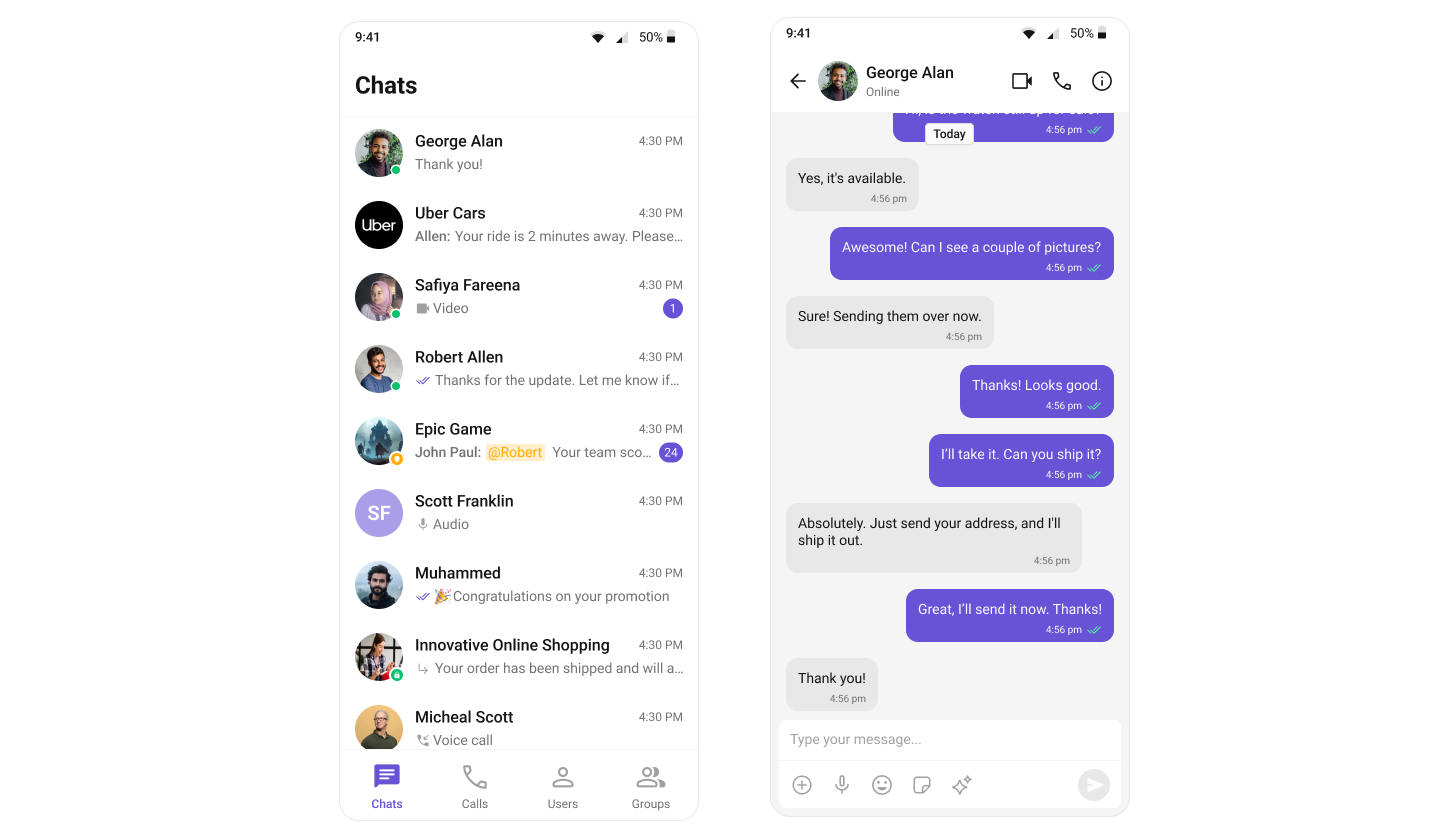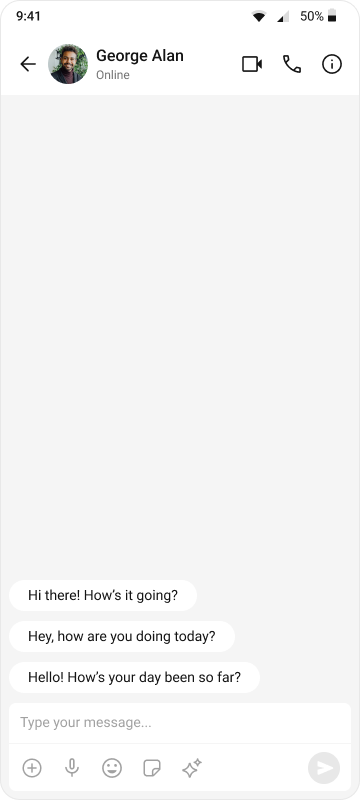import 'package:flutter/material.dart';
import 'package:cometchat_chat_uikit/cometchat_chat_uikit.dart';
import 'package:cometchat_calls_uikit/cometchat_calls_uikit.dart'; //Optional: Include if you're using Audio/Video Calling
import 'messages_screen.dart';
import 'cometchat_config.dart';
void main() => runApp(const MyApp());
class MyApp extends StatelessWidget {
const MyApp({super.key});
@override
Widget build(BuildContext context) {
return MaterialApp(
title: 'CometChat UI Kit',
theme: ThemeData(
colorScheme: ColorScheme.fromSeed(seedColor: Colors.deepPurple),
useMaterial3: true,
),
home: const Home(),
);
}
}
class Home extends StatelessWidget {
const Home({super.key});
Future<void> _initializeAndLogin() async {
final settings = UIKitSettingsBuilder()
..subscriptionType = CometChatSubscriptionType.allUsers
..autoEstablishSocketConnection = true
..appId = CometChatConfig.appId
..region = CometChatConfig.region
..authKey = CometChatConfig.authKey
..extensions = CometChatUIKitChatExtensions.getDefaultExtensions() //Replace this with empty array, if you want to disable all extensions
..callingExtension = CometChatCallingExtension(); //Optional: Include if you're using Audio/Video Calling
await CometChatUIKit.init(uiKitSettings: settings.build());
await CometChatUIKit.login(
'cometchat-uid-1',
onSuccess: (_) => debugPrint('✅ Login Successful'),
onError: (err) => throw Exception('Login Failed: $err'),
);
}
@override
Widget build(BuildContext context) {
return FutureBuilder<void>(
future: _initializeAndLogin(),
builder: (ctx, snap) {
if (snap.connectionState != ConnectionState.done) {
return const Scaffold(
body: SafeArea(
child: Center(child: CircularProgressIndicator()),
),
);
}
if (snap.hasError) {
return Scaffold(
body: SafeArea(
child: Center(
child: Text(
'Error starting app:\n${snap.error}',
textAlign: TextAlign.center,
),
),
),
);
}
return const TabsScreen();
},
);
}
}
class TabsScreen extends StatefulWidget {
const TabsScreen({super.key});
@override
State<TabsScreen> createState() => _TabsScreenState();
}
class _TabsScreenState extends State<TabsScreen> {
int _selectedIndex = 0;
final PageController _pageController = PageController();
void _onItemTapped(int index) {
setState(() {
_selectedIndex = index;
});
_pageController.jumpToPage(index);
}
@override
Widget build(BuildContext context) {
return Scaffold(
body: PageView(
controller: _pageController,
onPageChanged: (index) {
setState(() {
_selectedIndex = index;
});
},
children: [
CometChatConversations(
showBackButton: false,
onItemTap: (conversation) {
Navigator.push(
context,
MaterialPageRoute(
builder: (context) => MessagesScreen(
user: conversation.conversationWith is User
? conversation.conversationWith as User
: null,
group: conversation.conversationWith is Group
? conversation.conversationWith as Group
: null,
),
),
);
},
),
CometChatCallLogs(),
CometChatUsers(),
CometChatGroups(),
],
),
bottomNavigationBar: BottomNavigationBar(
currentIndex: _selectedIndex,
onTap: _onItemTapped,
items: const [
BottomNavigationBarItem(
icon: Icon(Icons.chat),
label: "Chat",
),
BottomNavigationBarItem(
icon: Icon(Icons.call),
label: "Calls",
),
BottomNavigationBarItem(
icon: Icon(Icons.person),
label: "Users",
),
BottomNavigationBarItem(
icon: Icon(Icons.group),
label: "Groups",
),
],
),
);
}
}