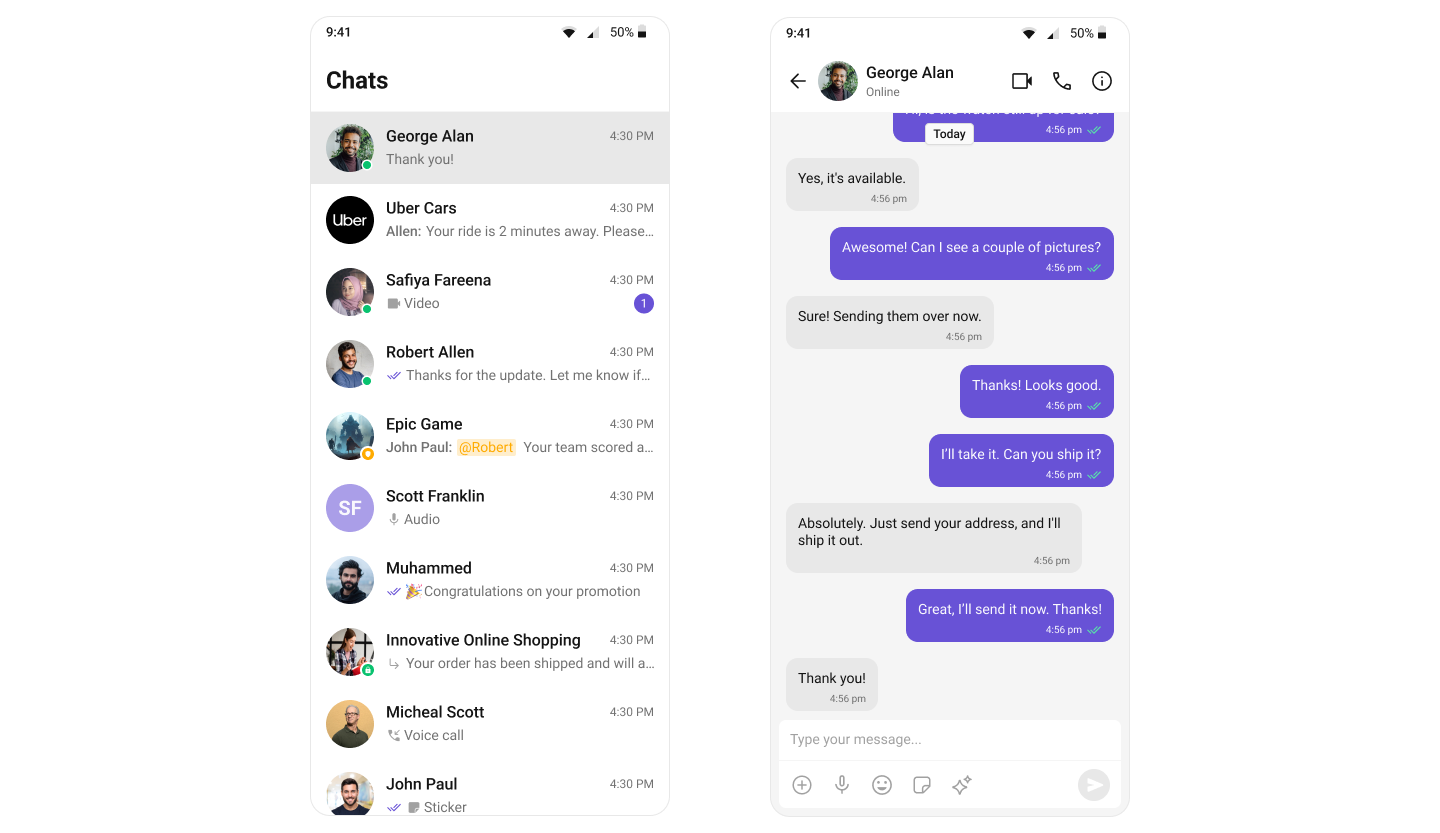
Prerequisites
Before installing the CometChat UI Kit for Android, you must first create a CometChat application via the CometChat Dashboard. The dashboard provides all the essential chat service components, including:- User Management
- Group Chat & Messaging
- Voice & Video Calling
- Real-time Notifications
To initialize the UI Kit, you will need the following credentials from your CometChat application:
- App ID
- Auth Key
- Region
Register & Set Up CometChat
Follow these steps to register on CometChat and set up your development environment.Step 1: Register on CometChat
To use CometChat UI Kit, you first need to register on the CometChat Dashboard. 🔗 Click here to Sign UpStep 2: Get Your Application Keys
After registering, create a new app and retrieve your authentication details:- Navigate to Application, then select the Credentials section.
-
Note down the following keys:
- App ID
- Auth Key
- Region
Each CometChat application can be integrated with a single client app. Users within the same application can communicate across multiple platforms, including web and mobile.
Step 3: Set Up Your Development Environment
Ensure your system meets the following prerequisites before proceeding with integration. System Requirements:- Android Studio installed on your machine.
- An Android emulator or physical device running Android 6.0 or higher.
- Java 8 or higher installed.
- Gradle plugin 4.0.1 or later installed.
Getting Started
Step 1: Create an Android Project
- Open Android Studio and start a new project.
- Choose Empty Activity as the project template.
- Enter a project name and choose Java or Kotlin as the language.
- Set minimum API level to 21 or higher.
Step 2: Install Dependencies
To integrate CometChat into your Android project, add the required dependencies to your Gradle configuration.i. Add the CometChat Repository
To integrate CometChat into your Android project, you need to add the CometChat repository to your project-levelsettings.gradle or settings.gradle.kts file. Follow the steps below based on your project configuration.
- Kotlin
- Groovy
settings.gradle.kts
ii. Add the CometChat Dependency
- Version Catalog (libs.versions.toml)
- Gradle (build.gradle)
Inside Under the Now, in your app-level
libs.versions.toml, add the CometChat Chat UI Kit version under the [versions] section:libs.versions.toml
[libraries] section, define the library and reference the version:libs.versions.toml
build.gradle.kts file, add the dependency using libs from Version Catalogs:build.gradle.kts
iii. Add AndroidX Support
The Jetifier tool helps migrate legacy support libraries to AndroidX. Open the gradle.properties file and verify if the specified line is present. If not, add it accordingly.gradle.properties
Step 3: Initialize & Login to CometChat UI Kit
To authenticate a user, you need aUID. You can either:
- Create new users on the CometChat Dashboard, CometChat SDK Method or via the API.
-
Use pre-generated test users:
cometchat-uid-1cometchat-uid-2cometchat-uid-3cometchat-uid-4cometchat-uid-5
Auth Key UsageThe Auth Key is an optional property of the
UIKitSettings class. It is primarily recommended for proof-of-concept (POC) development or early-stage application development.For secure authentication, use the Auth Token method instead.Security Best Practices
- The Auth Key method is recommended for proof-of-concept (POC) development and early-stage testing.
- For production environments, it is strongly advised to use an Auth Token instead of an Auth Key to enhance security and prevent unauthorized access.
- Kotlin
- Java
MainActivity.kt
Ensure you replace the following placeholders with your actual CometChat credentials:
- APP_ID → Your CometChat App ID
- AUTH_KEY → Your CometChat Auth Key
- REGION → Your App Region
Step 4: Set Up Global Theme
To customize component styling across your application in one place, you need to set up the CometChat Theme. Use theCometChatTheme.DayNight style, which is built on Theme.MaterialComponents.DayNight.NoActionBar.
Apply the Theme
Set CometChatTheme.DayNight as the parent theme for your application in the themes.xml file.
themes.xml
AndroidManifest.xml
Step 5: Choose a Chat Experience
Integrate a conversation view that suits your application’s UX requirements. Below are the available options:1️⃣ Conversation List + Message View
Best for: Android apps needing a fluid tap-to-open messaging experience while managing multiple conversations. Highlights:- Compact UI – Single-screen layout for mobile; tap a conversation to open the message view.
- One-to-One & Group Chats – Handle private and group conversations natively.
- Session Persistence – Messages and read states sync across devices.
- Real-Time Messaging – Seamless updates for both message view and conversation list.
- Smooth Navigation – Intuitive stack-based flow using
FragmentManageror Jetpack Navigation. - Lightweight & performant – Designed for mobile responsiveness and low memory footprint.
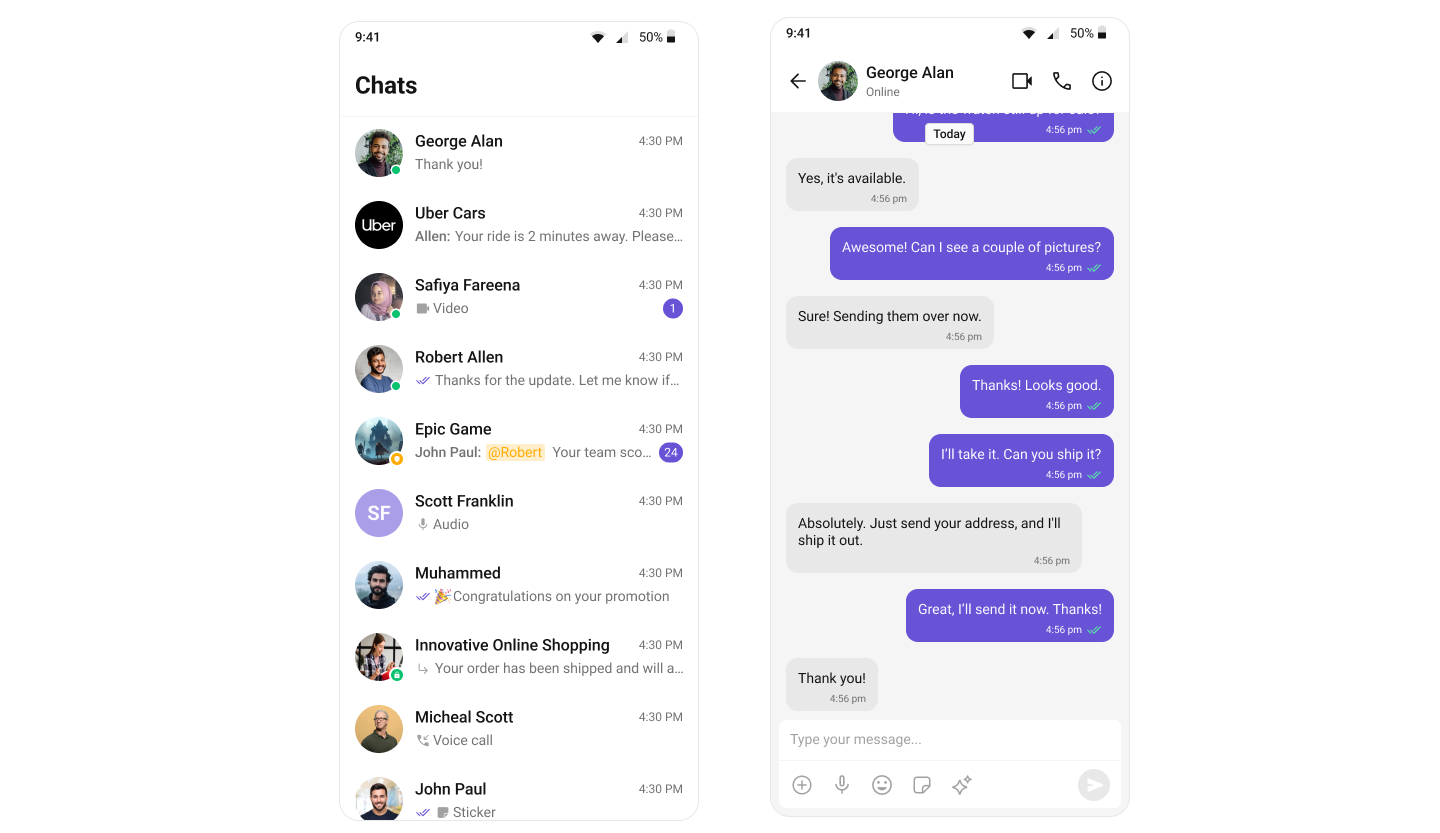
- You need mobile-friendly navigation between multiple chats.
- Your app supports both 1:1 and group messaging.
- You want a clean switch between list and message view without sidebars.
2️⃣ One-to-One / Group Chat
Best for: Use cases where users jump directly into a chat — no list, just the conversation. Highlights:- Single chat screen – Loads a specific user/group chat without navigating a list.
- Ideal for contextual use-cases – Support chats, direct messages, or contextual onboarding flows.
- Lightweight – Minimal UI, reduced code complexity.
- Full-screen messaging – Immersive, distraction-free conversation experience.
- Flexible setup – Accepts pre-fetched user/group object or ID for quick launch.
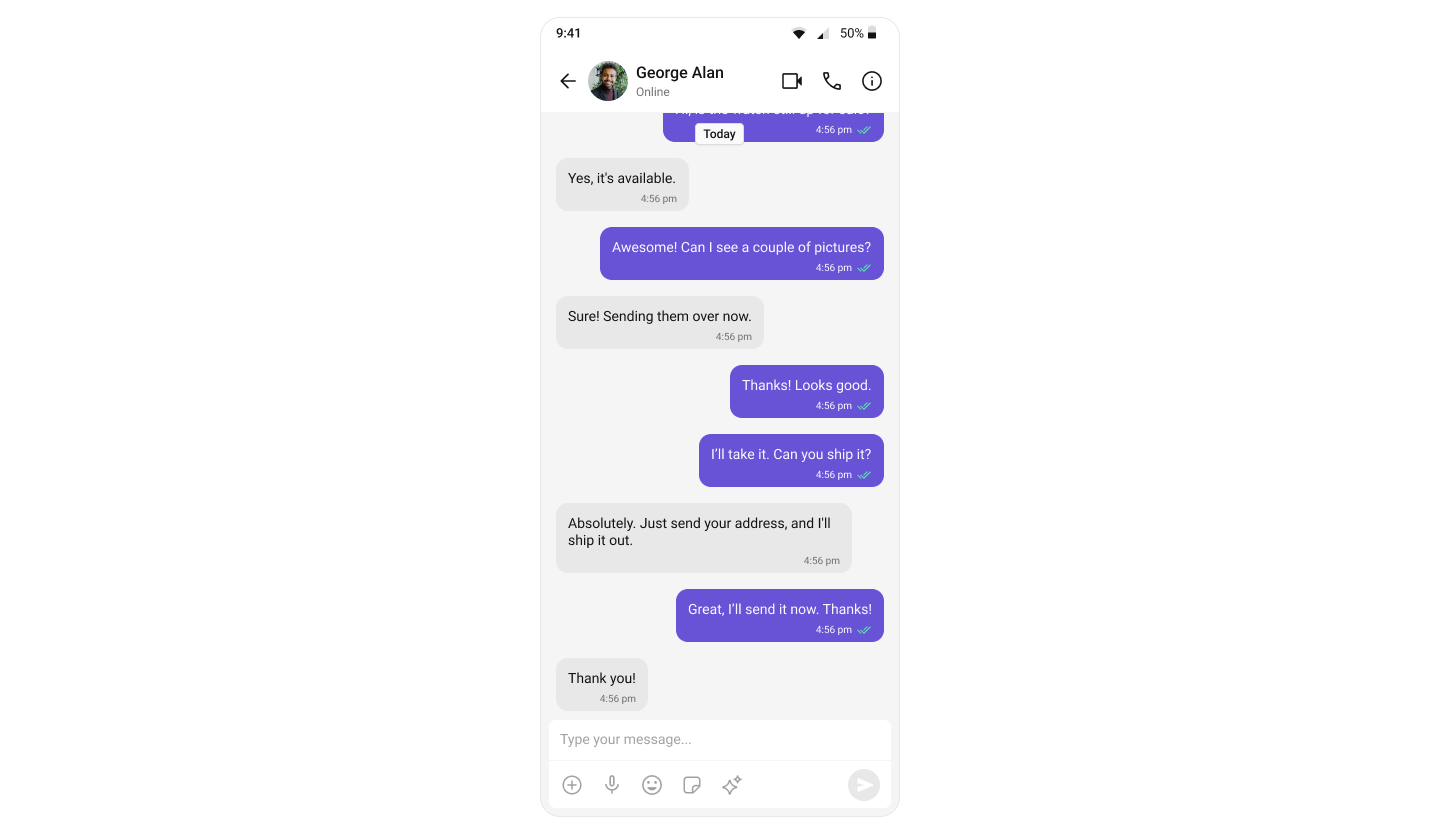
- Your flow starts with a specific contact or ticket (e.g., customer support).
- You want a no-frills, clean chat screen.
- Perfect for helpdesks, dating apps, or onboarding flows.
3️⃣ Tab-Based Messaging UI (All-in-One)
Best for: Android apps with multi-feature navigation like chats, calls, contacts, and settings — all from a single entry point. Highlights:- Bottom Navigation – Use Android’s
BottomNavigationViewfor fast switching between features. - Dedicated Fragments – Each tab (Chats, Calls, Users, Settings) has its own optimized view.
- No Sidebar – Mobile-first, stack-based design, ideal for small screens.
- Modular & Extensible – Add more tabs (e.g., Notifications, Favorites) as needed.
- Perfect for SuperApps – Unified chat, VoIP, and user management in one interface.
- Responsive Layouts – Adjusts to different screen sizes and orientations.
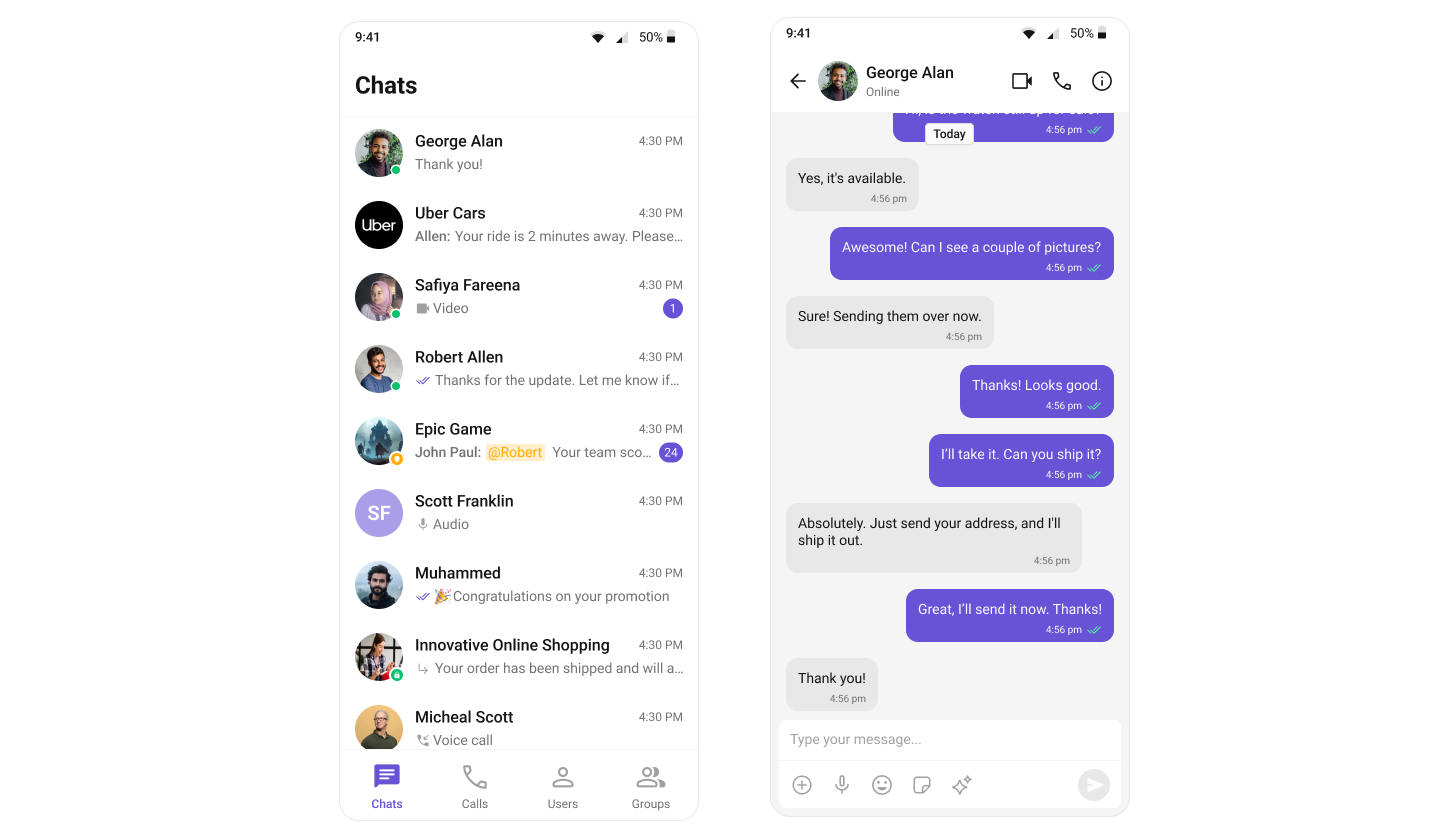
- You want a multi-functional chat app in one interface.
- Your users need to navigate easily between modules.
- Ideal for support, enterprise, or social apps.
Build Your Own Chat Experience
Best for: Developers who need complete control over their chat interface, allowing customization of components, themes, and features to align with their app’s design and functionality. Whether you’re enhancing an existing chat experience or building from scratch, this approach provides the flexibility to tailor every aspect to your needs. Recommended for:- Apps that require a fully customized chat experience.
- Developers who want to extend functionalities and modify UI components.
- Businesses integrating chat seamlessly into existing platforms.
- Android Sample App – Fully functional sample applications to accelerate your development.
- Core Features – Learn about messaging, real-time updates, and other essential capabilities.
- Components – Utilize prebuilt UI elements or customize them to fit your design.
- Themes – Adjust colors, fonts, and styles to match your branding.
- Build Your Own UI – Prefer a custom UI over our UI Kits? Explore our SDKs to create a tailored chat experience.
Next Steps
Now that you’ve selected your chat experience, proceed to the integration guide:- Integrate Conversation List + Message
- Integrate One-to-One Chat
- Integrate Tab-Based Chat
- Advanced Customizations