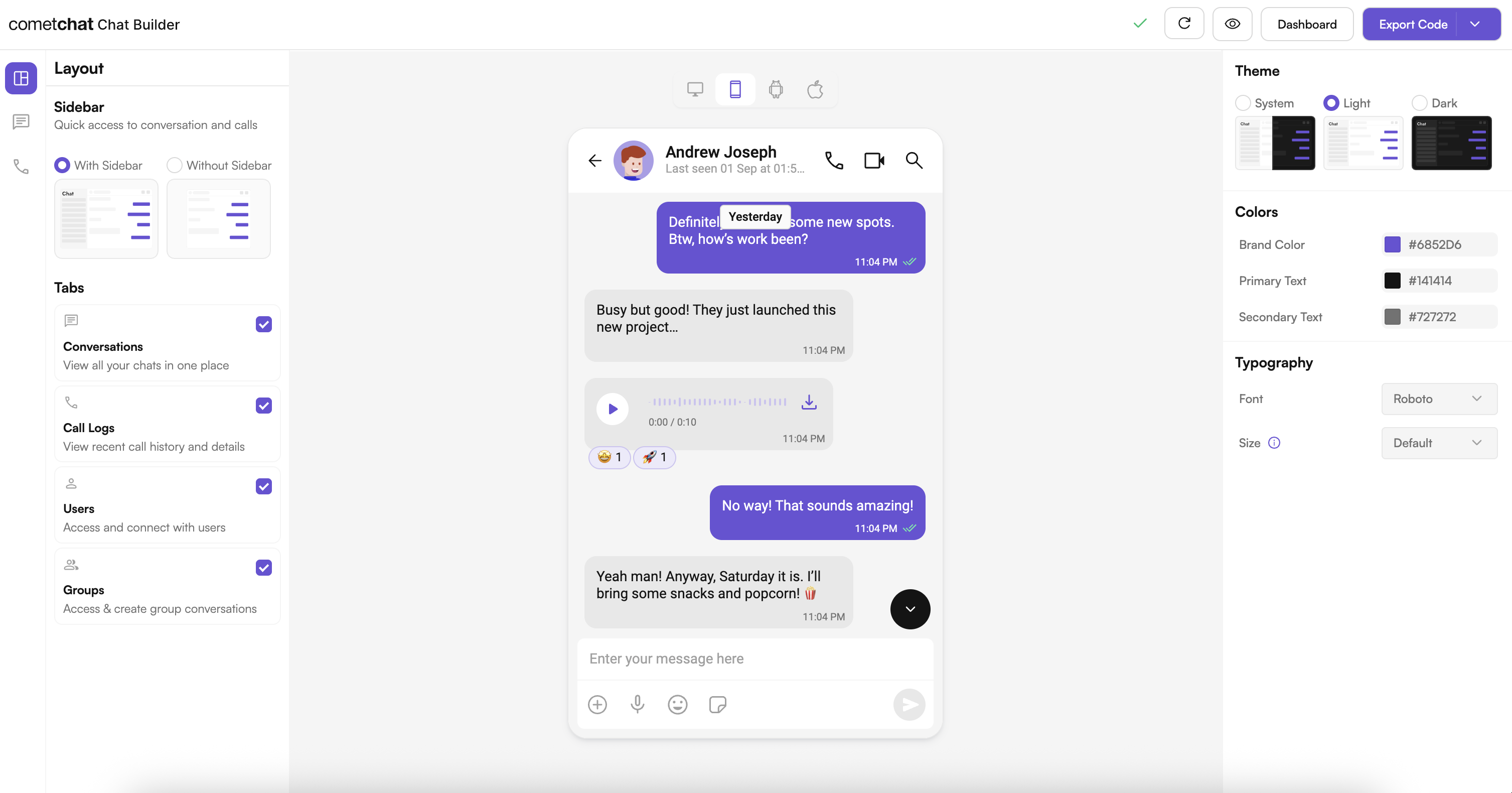
Complete Integration Workflow
- Design your chat experience in UI Kit Builder.
- Export your code and settings package.
- Enable extra features in the CometChat Dashboard if needed.
- Optionally preview the experience in a sample app.
- Integrate into your Android project.
- Customize further with UI Kit styling and components.
Launch the UI Kit Builder
- Log in to your CometChat Dashboard: https://app.cometchat.com
- Select your application.
- Go to Integrate → Android → Launch UI Kit Builder.
Enable Features in CometChat Dashboard
If your app needs any of these, enable them from your Dashboard: https://app.cometchat.com- Stickers
- Polls
- Collaborative whiteboard
- Collaborative document
- Message translation
- AI User Copilot: Conversation starter, Conversation summary, Smart reply
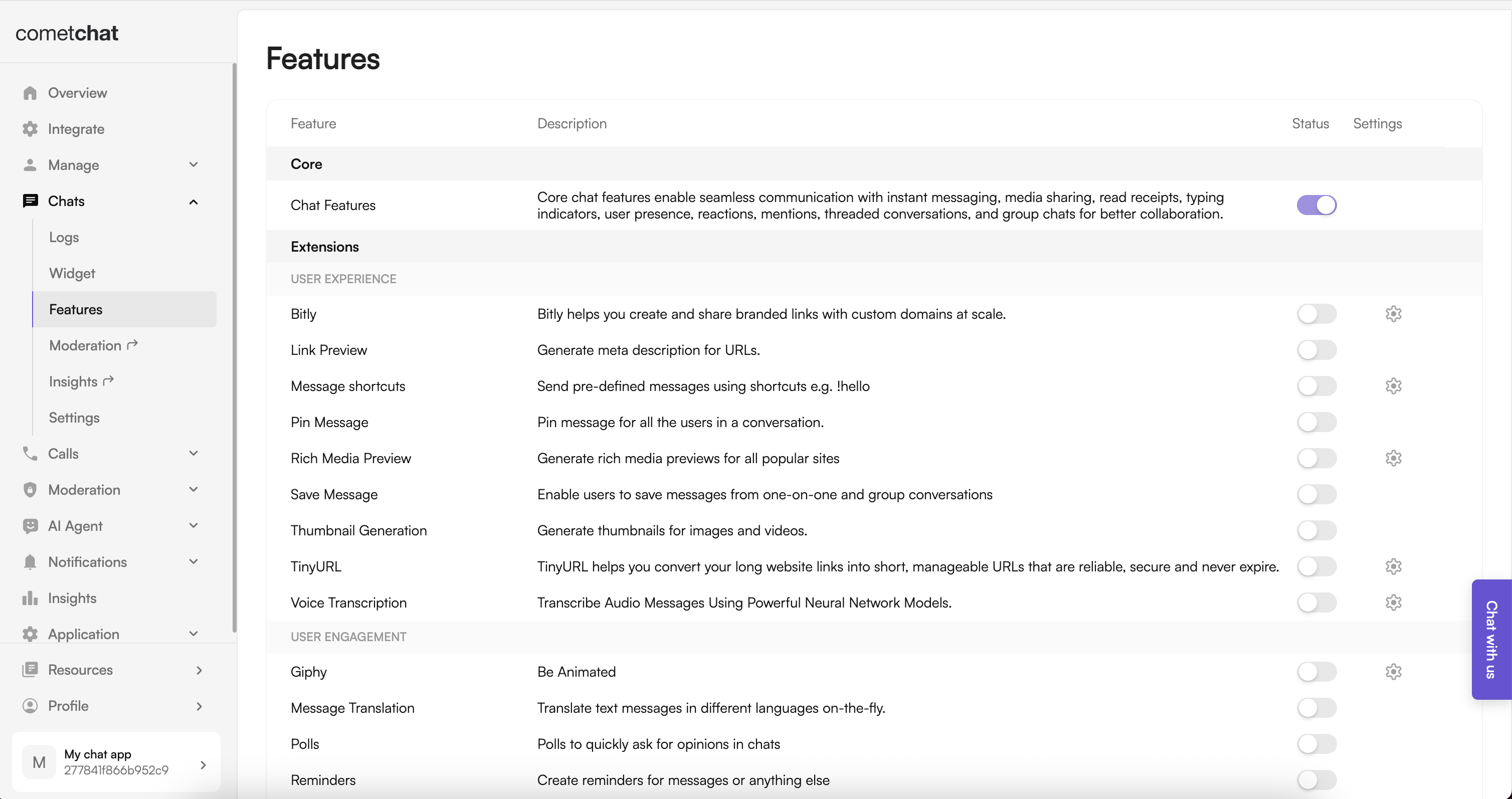
- Log in to the Dashboard.
- Select your app.
- Navigate to Chat → Features.
- Toggle ON the required features and Save.
Integration with CometChat UI Kit Builder (Android)
Follow these steps in your existing Android app (from README):Step 1: Add CometChat Maven repository
Add tosettings.gradle.kts (dependencyResolutionManagement):
Step 2: Add UI Kit dependencies
In your app modulebuild.gradle:
Step 3: Apply the Builder Settings plugin
In your app modulebuild.gradle plugins block:
Step 4: Add Builder configuration JSON
Placecometchat-builder-settings.json at your app module root (same level as build.gradle).
Step 5: Build to generate settings and styles
Run a build to generateCometChatBuilderSettings.kt and add required theme styles:
Step 6: Copy the helper utility
CopyBuilderSettingsHelper.kt from the sample app into your project package (adjust package name):
- Source:
src/main/java/com/cometchat/sampleapp/kotlin/buildersetup/BuilderSettingsHelper.kt - Destination:
src/main/java/<yourpackage>/BuilderSettingsHelper.kt
Step 7: Add font resources
Copy thefont folder from the sample app into your project under src/main/res/font.
Step 8: Set the Builder theme
InAndroidManifest.xml:
Step 9: Apply settings to UI components
Use the helper to apply settings on CometChat UI components:Step 10: Access generated constants directly
Alternative: Import the Sample App as a Module
Prefer plug‑and‑play? Import the preconfigured Builder sample app (from README):- Download the sample from your CometChat Dashboard.
- In the imported module’s
AndroidManifest.xml, keep onlyandroid:nameunder<application>(or extend yourApplicationfromBuilderApplication). - In project Gradle, comment out any CometChat Builder plugin config in the sample.
- In the sample’s
build.gradle, removecom.cometchat.builder.settings, and changeid("com.android.application")→id("com.android.library"). - Import module in Android Studio: File → New → Import Module.
- Add dependency in your app module:
implementation(project(":builder-android")). - Add Jetifier in
gradle.properties:android.enableJetifier=true. - Ensure CometChat Maven repository is present in
settings.gradle.kts. - Launch activities:
- Not initialized / not logged in →
SplashActivity - Logged in →
HomeActivity
- Not initialized / not logged in →
Launch Messages screen (examples)
For a User:Run the App
Build and run on a device/emulator from Android Studio. Ensure a CometChat user is created and logged in via your app logic.Additional Notes
- Ensure features (translation, polls, stickers, whiteboard, document, AI copilot) are enabled in Dashboard → Chat → Features.
- If Gradle sync fails to fetch the plugin, verify the plugin version and Maven repo are configured correctly.
Understanding Your Generated Code
CometChatBuilderSettings.kt: Type‑safe flags and styling constants generated from your Builder config.- Theme updates: The plugin injects required styles for Builder themes.
Troubleshooting
- Plugin not found: Check internet connectivity and use
5.0.0. - Settings not generated: Confirm JSON path and rebuild (Clean/Build).
- Import errors: Verify package names and imports for
BuilderSettingsHelperandCometChatBuilderSettings.
Next Steps
- UI Kit Theme: Theme introduction
- Components Overview: UI Kit overview
- Methods & APIs: Methods & APIs