Before getting started
Go through the Overview to generate your Widget from the CometChat Dashboard.Ensure you have:
- A WordPress site (5.0+)
- PHP 7.2 or higher
- Your App ID, Region, and Auth Key
Quick Steps to Embed CometChat Widget
1
Download the Plugin ZIP
- Download the CometChat plugin from here.
- Save the
cometchat-pro.zipfile to your computer.
2
Install & Activate the Plugin
- In WordPress Admin, navigate to Plugins → Add Plugin.
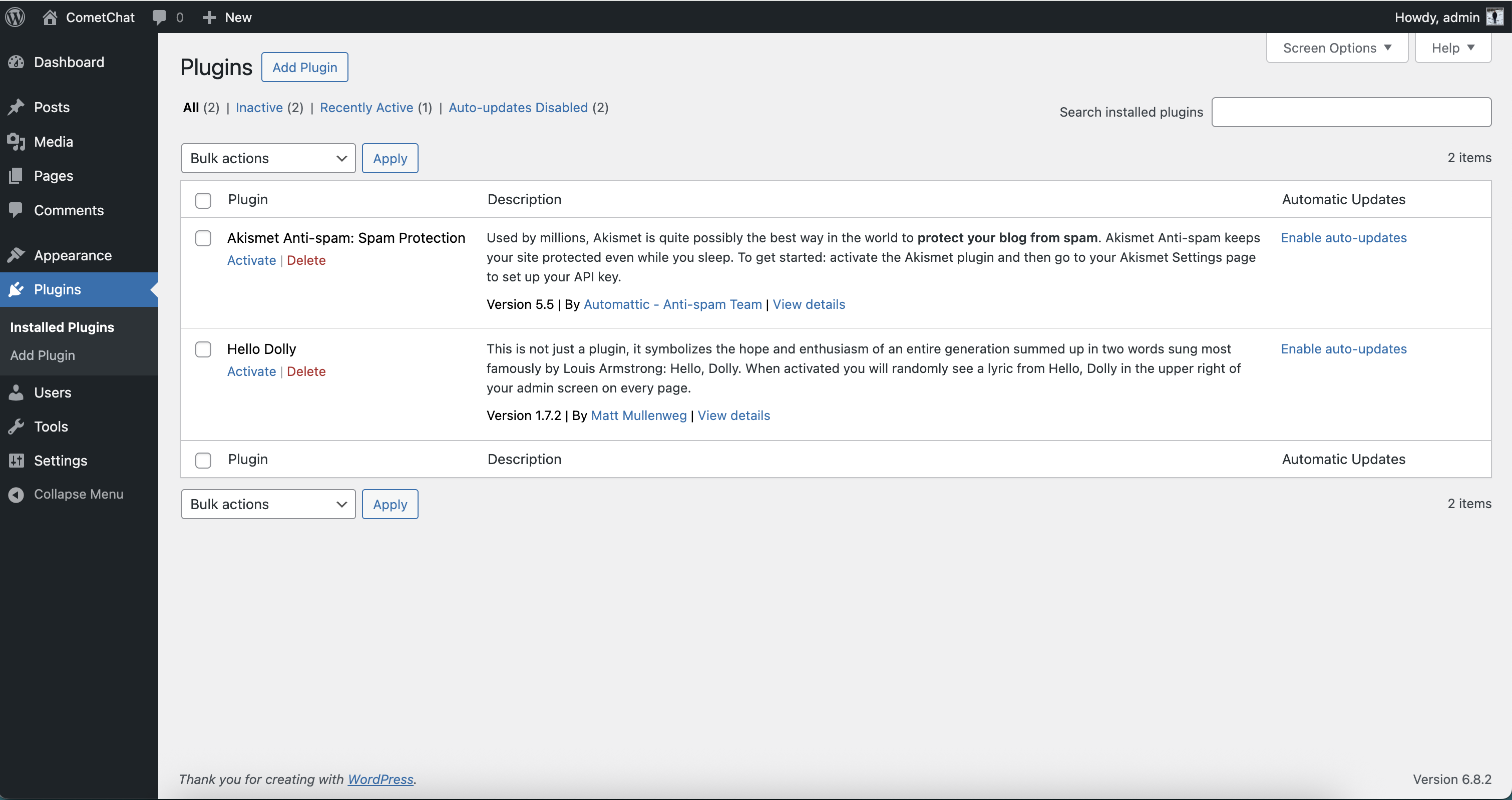
- Click Upload Plugin, choose
cometchat-pro.zip, and click Install Now.
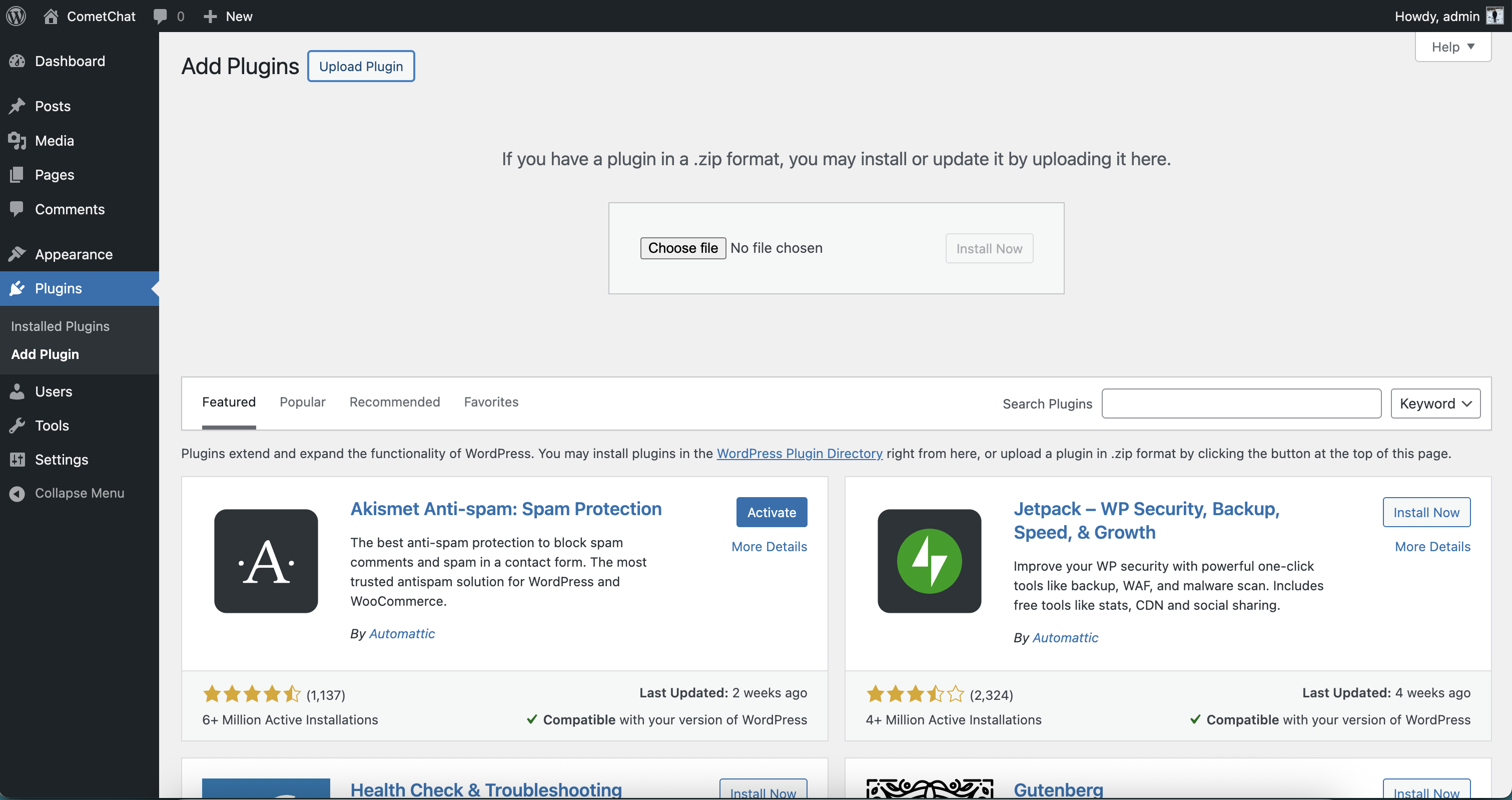
- Once installed, click Activate Plugin.
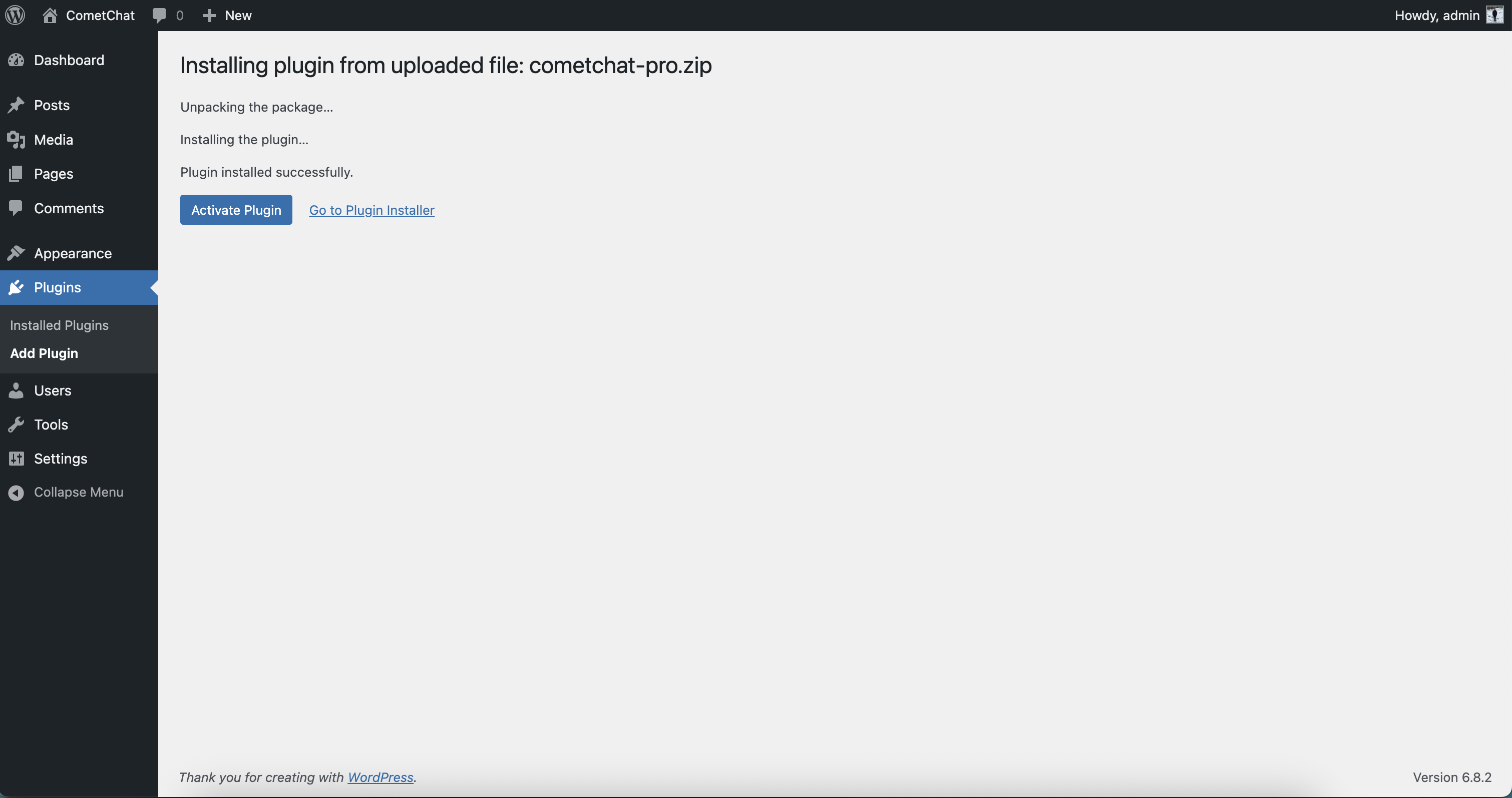
3
CometChat Credentials
To use CometChat UI Kit, you first need to register on the CometChat Dashboard.After registering, create a new app and retrieve your authentication details:
- Navigate to Application, then select the Credentials section.
-
Note down the following keys:
- App ID
- Auth Key
- Region
4
Configure Plugin Settings
- In WordPress Admin, go to CometChat UI Kit Builder in the sidebar.
- Paste your Widget ID, App ID, Region, and Auth Key.
- (Optional) Set Default User UID to auto-login a specific user.
- Choose Display Mode:
- Embedded (inline on specific pages)
- Docked (floating on every page)
- Click Save Changes.
5
Embed Widget Inline (Embedded Mode)
- Edit any Page/Post, add a Shortcode block, and insert:
- Publish or update the Page/Post.
6
Docked Widget (Floating Mode)
- Edit any Page/Post (or site-wide), add a Shortcode block, and insert:
- Publish or update to see the widget docked on the chosen side.
7
Enable Docked on All Pages
- In CometChat UI Kit Builder settings, set Display Mode to Docked.
- Save—widget will now float on every public page.
Advanced JavaScript APIs
Once the widget is loaded, interact with it via the globalCometChatApp object:
Open a chat or start a call
Use these helpers when you want the widget to jump straight to a person/group or begin a call. Drop the snippet inside your custom script and replaceUID/GUID with real IDs from your CometChat app.
Listen for widget events
Run your own code when something happens inside the widget—new message, docked bubble opened, or someone switching chats. Keep the event names as shown; just change what happens inside each arrow function.Change the widget language
The widget auto-detects the browser language, but you can force it to any supported locale. Run the helper once after the widget loads and swap in the language code you need.| Language | Code |
|---|---|
| English (United States) | en-US |
| English (United Kingdom) | en-GB |
| Dutch | nl |
| French | fr |
| German | de |
| Hindi | hi |
| Italian | it |
| Japanese | ja |
| Korean | ko |
| Portuguese | pt |
| Russian | ru |
| Spanish | es |
| Turkish | tr |
| Chinese (Simplified) | zh |
| Chinese (Traditional) | zh-TW |
| Malay | ms |
| Swedish | sv |
| Lithuanian | lt |
| Hungarian | hu |
CometChatApp.localize("ko") for Korean).
Troubleshooting
- Plugin upload fails: Ensure the ZIP is intact and WordPress has write permissions.
- Settings not saving: Temporarily disable caching/minification plugins.
- Shortcode not working: Verify the
[cometchat]syntax and saved settings. - JavaScript errors: Check browser console for missing
CometChatAppor invalid parameters.