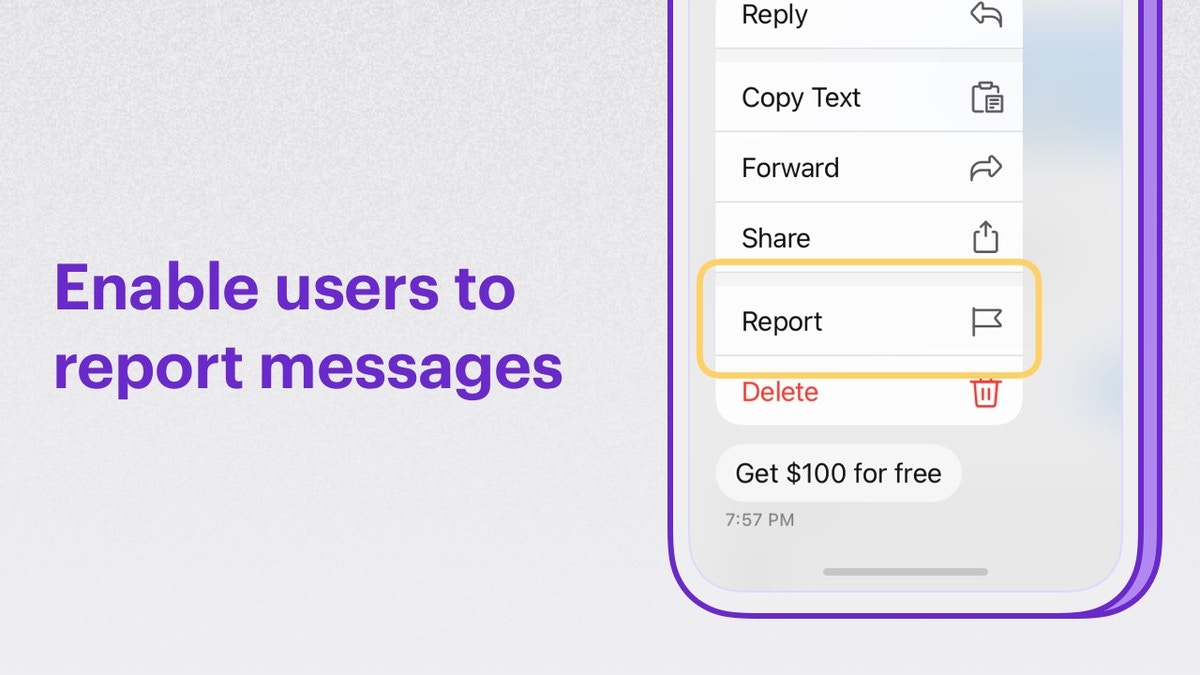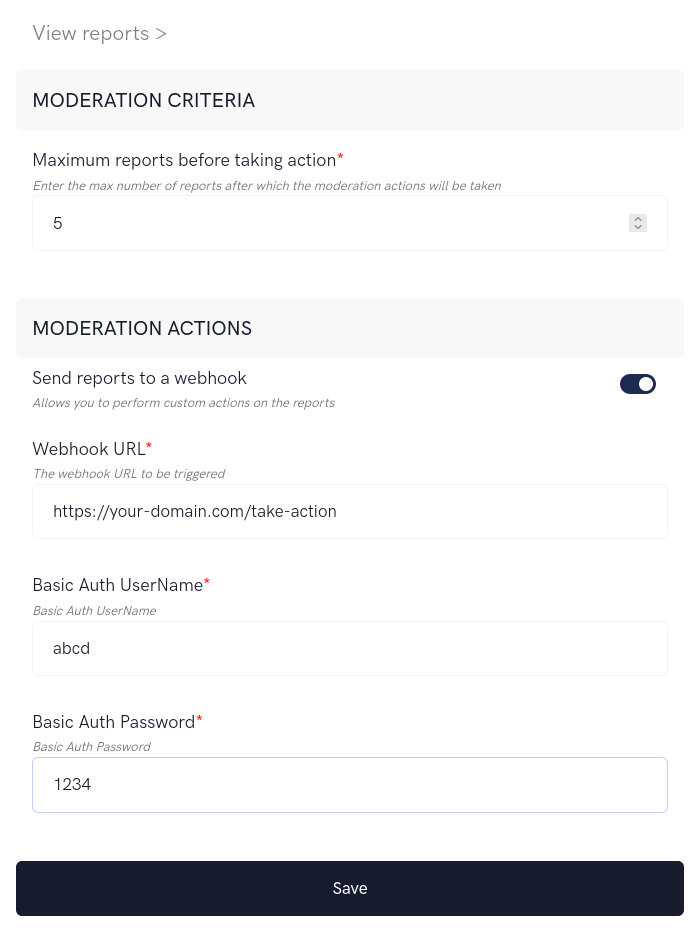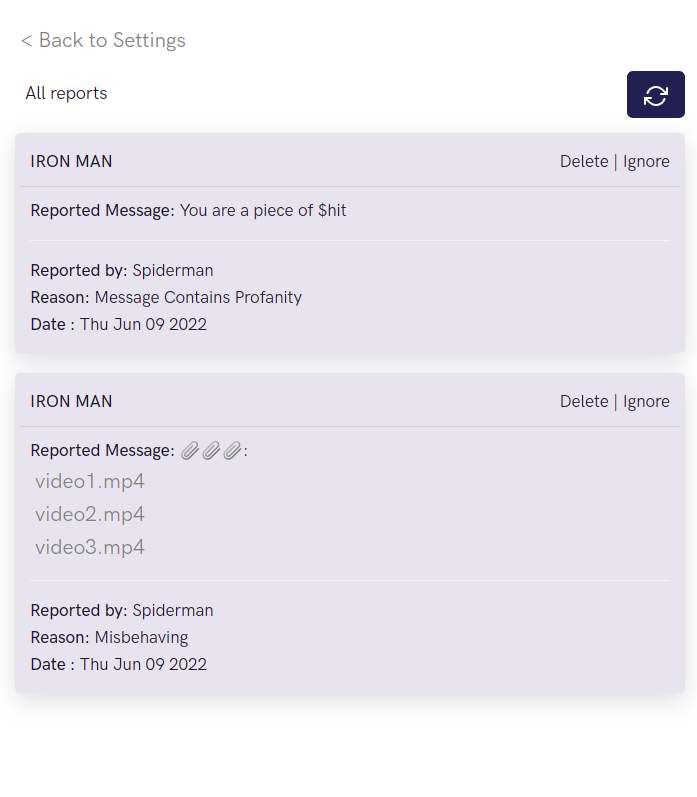Legacy Notice: This extension is considered legacy and is scheduled for deprecation in the near future. It is no longer recommended for new integrations.Please note: Legacy extensions are no longer actively maintained and will not receive feature updates or enhancements.
-
Login to CometChat and select your app.
-
Go to the Extensions section and enable the Report messages extension.
-
Open the settings for this extension.
-
The settings page has the following:
- Moderation criteria: The max number of reports after which you want to be notified.
- Moderation actions: Get the list of reports on the configured Webhook URL.
How does it work?
The extension has the following functionalities:
- Allowing end-users to report messages.
- Allowing admins to login to the dashboard to take action on the reports.
1. Reporting a message
Messages can be reported in either group conversations or one-on-one conversations.
In the context menu of a message, you can have a “Report” button. Clicking it should open up a modal asking for the reason.
Here’s the description of the parameters that need to be passed to the extension:
| Parameters | Value | Description |
|---|
| msgId | Integer | The ID of the message that has to be reported |
| reason | String | The reason for reporting the message. |
callExtension method provided by the SDK to submit the report:
CometChat.callExtension('report-message', 'POST', 'v1/report', {
"msgId": 123,
"reason": "Contains profanity"
}).then(response => {
// { success: true }
})
.catch(error => {
// Error occurred
});
2. View reports and take action
In order to list and take action on the reported users:
-
Open up the Extension’s settings page
-
Click “View Reports” link. This will load all the reports.
-
The following actions can be taken for users reported in Group:
- Delete => Reported message will be deleted.
- Ignore => The report is ignored.
-
To load new reports, click on the Refresh button.